Here are a few methods to preview your site as a member or non-member without ever having to log out of your administrator account.
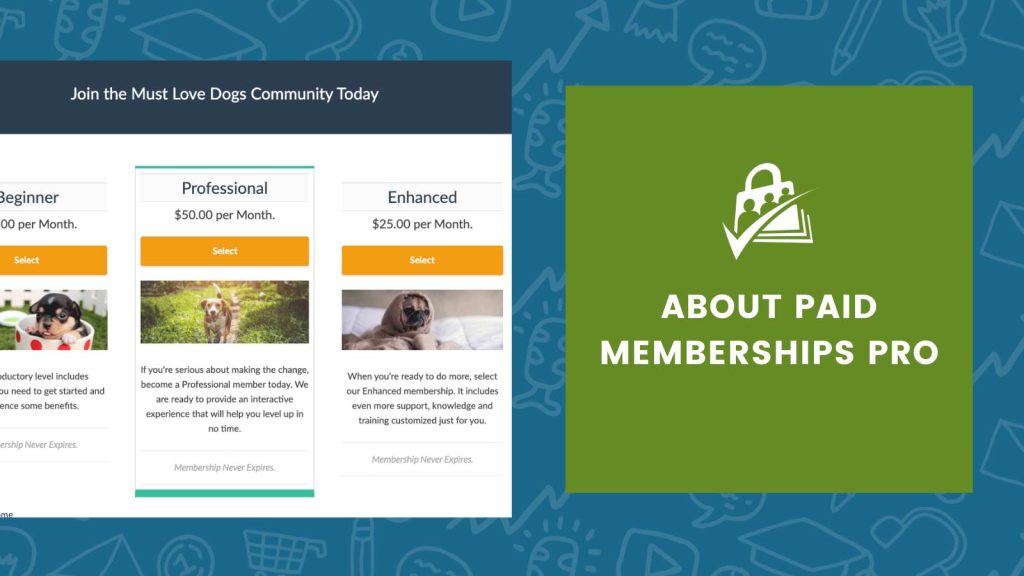
Use Separate Browsers or “Private” Browsing
If you have a simple site with a single membership level, one of the easiest ways to preview your site as a member is give yourself as admin the single level. Just navigate to “Edit My Profile” and change your “Membership Level”.
Then, to preview your site as a non-member or site visitor, use either a separate web browser or your favorite browser’s “Private Window” or “Incognito Mode” option. Browsing your site in this mode is a fast way to see the non-member experience without having to log out of your admin account.
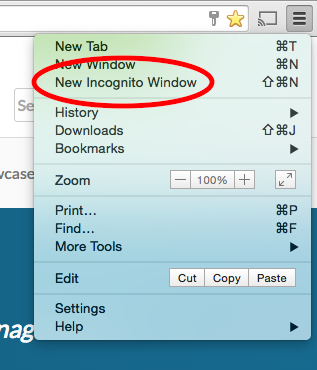 How to Enable Private Browsing
How to Enable Private Browsing
- Chrome: Click the Menu Button > “New Private Window” or Ctrl+Shift+N (PC) and ⌘+Shift+N (Mac)
- Safari: Click “File” > “New Private Window” or ⌘+Shift+N (Mac)
- Firefox: Click the Menu Button > “New Private Window” or “File” > “New Private Window” or Ctrl+Shift+P (PC) and ⌘+Shift+P (Mac)
- Microsoft Edge: Click the Menu Button > “New InPrivate Window” or Ctrl+Shift+P (PC)
Remember that even though you are logged in as an administrator account you do not inherently have a membership level so you may want to create a hidden membership level that has access to everything for your admin account.
The caveat to this approach is that you cannot quickly preview your site as a “logged in” non-member (a user account with no membership level or a cancelled/expired membership).
Use a “User Switching” Plugin
If you have a few levels of membership that you would like to be able to easily preview, the recommended approach is the User Switching plugin by John Blackbourn. This plugin allows you to stay logged in as your admin account, but preview the site as if you were logged in as another account.
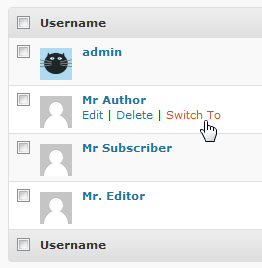
For this approach, I recommend setting up a unique user account for each level of membership offered (name your dummy accounts by level name such as “PMPro Plus Tester” and “PMPro Standard Tester”). You can also set up a dummy account for a user with no membership level.
Then, just navigate to the Users list in WordPress, locate the account you want to preview and click the “Switch To” link. You can easily switch back to your administrator account by clicking the “Switch back to (display name” link at the very bottom of your website.
The caveat to this approach is that you cannot preview your site as a “logged out” site visitor. Also, each dummy account will need its own email address. If you don’t have the ability to set up a bunch of dummy email accounts, you can get around this by using an email alias (email+otherstuff@domain.com). Just add the “+” then anything you want to your email address before the “@”.
These are the methods we use here at PMPro to preview our site and get a feel for the member experience.




