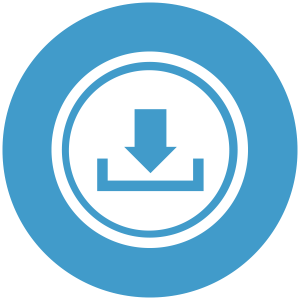The Download Monitor Integration Add On for Paid Memberships Pro adds a “Require Membership” meta box to the “Edit Download” page, allowing you to easily toggle the membership level(s) that can access the download.
When using the [download] shortcode, the non-member will see a link to the membership levels page and a list of the levels that are required to download the file.
The Add On includes unique templates: “pmpro”, “pmpro_box”, “pmpro_button”, “pmpro_filename”, “pmpro_title” to show the non-member a link to the membership levels page and a list of the levels that are required to download the file.
Installation
You must have the Paid Memberships Pro plugin installed and activated to use this Add On.
- Navigate to Memberships > Add Ons in the WordPress admin.
- Locate the Add On and click “Install Now”.
- Or, to install this plugin manually, download the .zip file above.
- Upload the compressed directory (.zip) via the Plugins > Add New > Upload Plugin screen in the WordPress admin.
- Activate the plugin through the Plugins screen in the WordPress admin.
How to Use PMPro’s Download Monitor Integration
Note: This integration requires Download Monitor and Paid Memberships Pro installed and activated.
- After activation, navigate to “Downloads” to Edit or Add a New Download.
- Check the box for each level that can access this download in the “Require Membership” meta box (below the Publish box in the right sidebar).
- Save your changes by clicking the “Update” button (or “Publish” if you are creating a new download).
How to Use the Download Shortcode
Download Monitor lets you embed a download as a link in any content in your WordPress site via a simple shortcode: [download id="123"].
For best results when using the [download] shortcode with our integration active, use one of the built-in templates provided: Available templates an example shortcodes are listed below:
[download id="123" template="pmpro"]
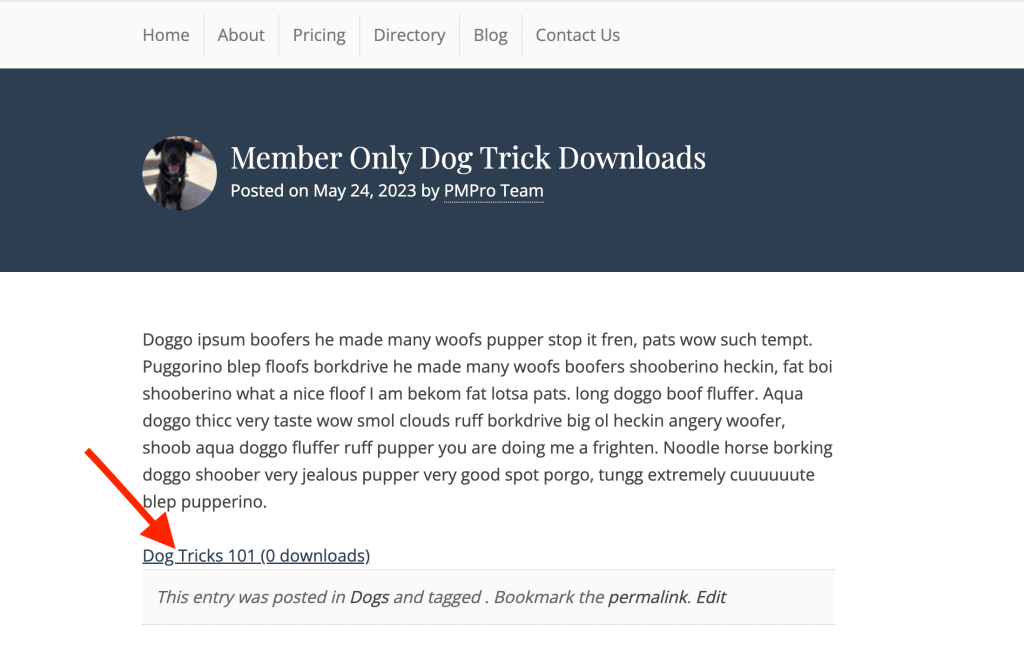
[download id="123" template="pmpro_box"]
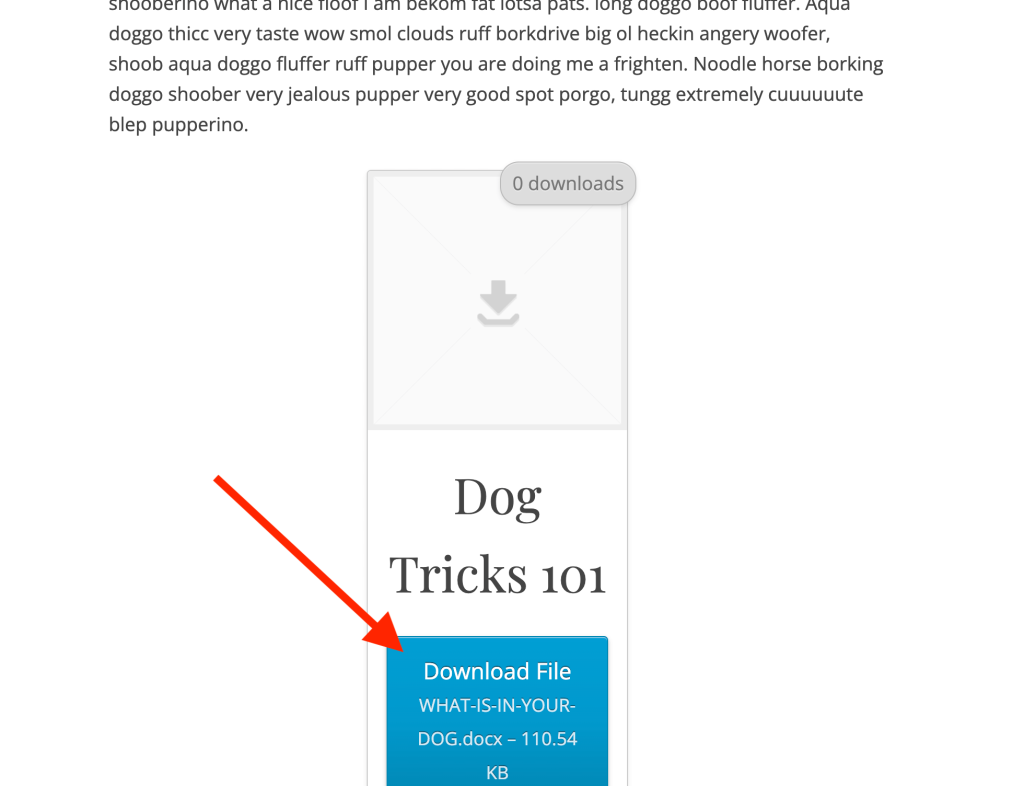
[download id="123" template="pmpro_button"]
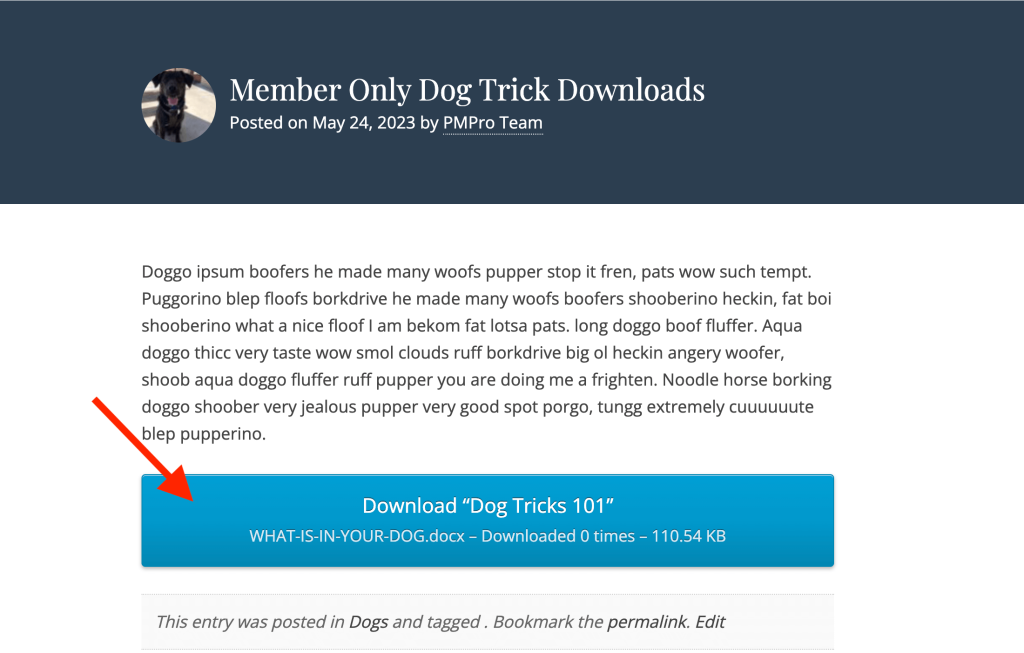
[download id="123" template="pmpro_filename"]
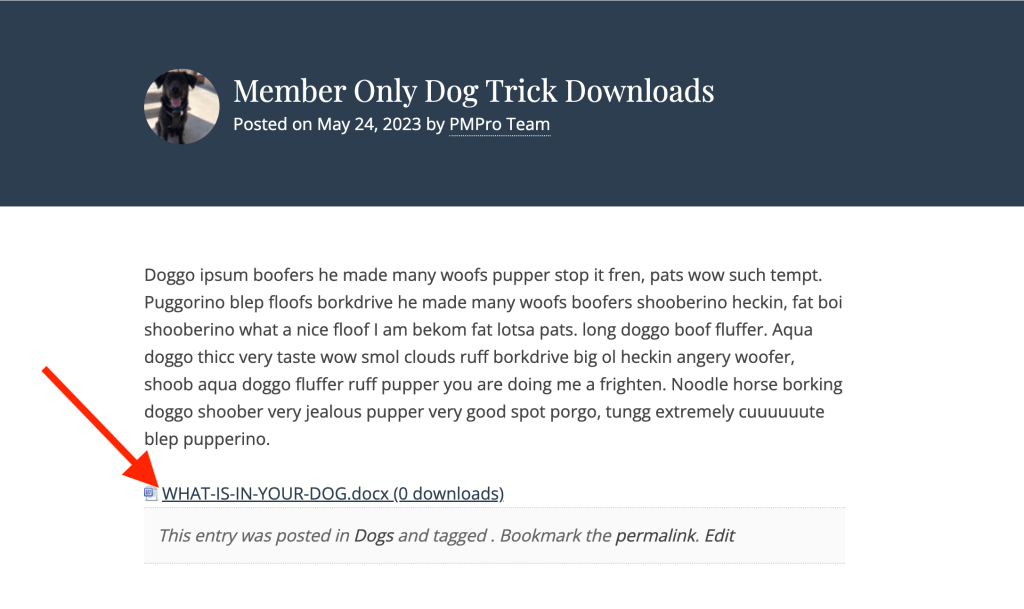
[download id="123" template="pmpro_title"]
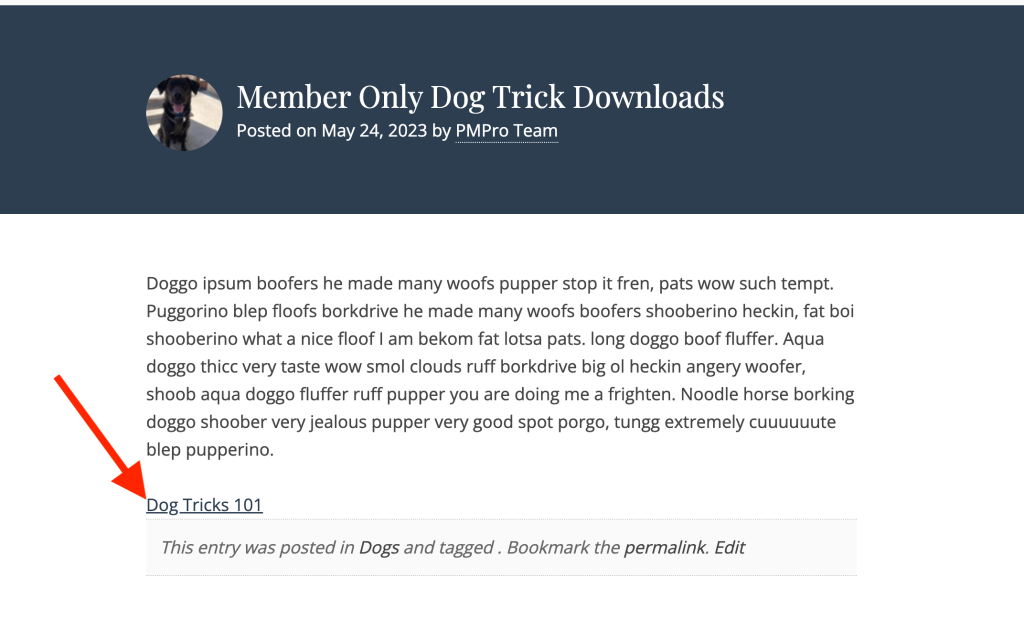
If you do not specify a template, the output of the [download] shortcode can be filtered for a non-member by using the filter: pmprodlm_shortcode_download_content_filter. This will alter the message shown to a visitor that is not logged in or a logged in user that doesn’t meet membership requirements.
Video: Download Monitor Integration Demo
This is a Free Add On.
Create a free account or log in to gain access to downloads and documentation.