Navigating the complexities of international taxes is an important and challenging aspect of running an online business. We’ve covered the topic of taxes in great detail on our companion post What You Need To Know About Subscription Tax for Your Membership Site.
For the purpose of this post, though, we want to focus on giving developers the tools they need to:
- Understand the built-in tax tools in Paid Memberships Pro.
- Learn what Add Ons or Payment Gateway options are available to handle taxes for you.
- And finally, set up a custom tax structure using PMPro’s built-in tax filter.
Continue reading to learn about our automated and custom tax handling strategies, including how to leverage the pmpro_tax filter hook and our VAT Add On for EU compliance.
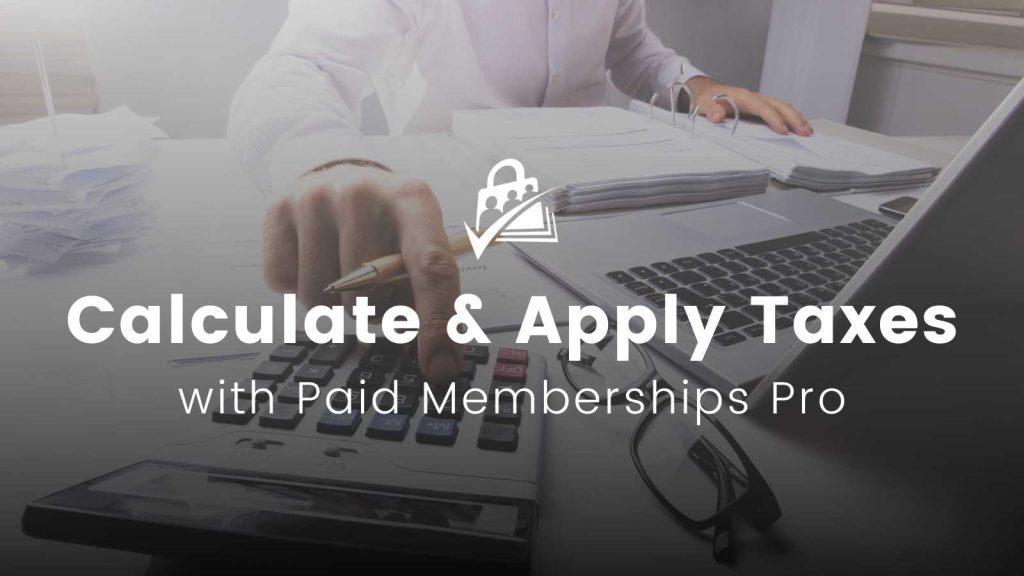
Built-in Taxes with PMPro
The tax fields in the Memberships > Payment Settings admin page allow you to easily setup taxes for a specific state in the United States. Here’s how it works:
- You define the state and tax rate within payment settings.
- Customers from that state pay a flat percentage rate at checkout if they have a billing address in that state.
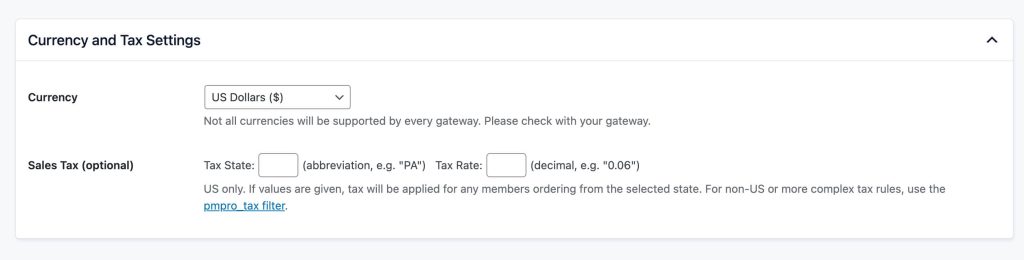
For example, if you wanted to charge all PA customers 6%, you would set the tax state to PA and the tax rate to .06.
This approach to taxes is very limited and may not meet all the requirements you believe you need.
Other Options For Taxes in Paid Memberships Pro
Depending on your requirements and goals, here are a few other methods that PMPro supports to calculate and charge tax at checkout:
Stripe Tax for Automated Tax Handling
Businesses using Stripe Checkout can let Stripe Tax handle tax collection. Stripe Tax integrates directly with Stripe Checkout to automate the calculation of sales tax, VAT, and GST during the payment process. This integration removes the need for custom code to calculate taxes: Stripe handles the complexities of tax rates and jurisdictions for you.
Benefits of Using Stripe Tax:
- Automated Tax Calculation: Stripe Tax automatically calculates the correct tax amount to charge based on the customer’s location, product or service type sold, and current tax rates.
- Simplified Tax Compliance: Stripe Tax helps ensure compliance with local tax laws by automatically applying the correct tax rates and keeping up with changes in tax legislation.
Ease of Filing and Remitting Taxes: By integrating with Stripe Tax, businesses can streamline the process of filing and remitting taxes, reducing administrative burdens.
Avalara AvaTax Integration
Paid Membership Pro also integrates with Avalara’s AvaTax service. The Add On is completely free, and you won’t need a tax professional to guide you through it. You can use Avalara to perform tax calculations during membership checkout and for ongoing recurring orders. Learn more about the Avalara AvaTax Add On here.

Simplifying VAT Compliance: PMPro VAT Add On
For businesses catering to customers within the European Union, managing Value-Added Tax (VAT) compliance is essential. Our VAT Add On for Paid Memberships Pro accurately calculates and applies VAT according to the latest standards set by the European Commission.

Implementing Australian GST in Your Membership Site
For membership sites that operate in Australia or cater to Australian members, we have a companion document on understanding and implementing the Australian Goods and Services Tax (GST). This guide explains how to apply the 10% GST rate to your membership site, ensuring business tax compliance and a seamless experience for your Australian members.
Using Code to Set Up a Custom Tax Structure
If the no-code methods above don’t meet your needs, what can you do? PMPro includes a pmpro_tax filter hook that can add custom tax amounts to orders with PMPro.
The rest of this guide explains what the pmpro_tax filter hook does and how to set it up to handle a custom tax structure.
Understanding Filter Hooks in WordPress
Filter hooks in WordPress allow developers to modify data before it’s used by WordPress or sent to the browser. They’re essential for customizing how content is displayed or processed.
To use a filter hook, you use the WordPress add_filter() function, specifying the hook’s name and a function that manipulates the data. The goal of a filter hook is to give developers a way to safely modify behaviors in your site, without altering core WordPress or PMPro files.
You can see all the filter hooks in WordPress and Paid Memberships Pro here.
About the Code Recipe
The code recipe below uses the `pmpro_tax` filter hook to apply region-specific taxes during the Membership Checkout process. The code performs a series of checks to apply the correct tax rate based on the user’s self-identified region or their billing address.
1. User Region Self-Identified at Checkout: The code adds a checkbox so users can confirm they belong to a specific region. This step is what applies the correct regional tax rate, so that users are taxed appropriately based on their location.
2. Billing Address Verification for Tax Application: Rather than a checkbox, you can also cross-reference the user’s billing address against a specific country and/or region. If the billing address matches the taxable region, it triggers the code to apply the corresponding tax rate. This ensures that taxes are accurately applied even if the user does not self-identify their region through the checkbox.
3. Conditional Tax Rate Application: The core of the recipe lies in its ability to conditionally apply a specific tax rate at checkout. It does this by checking two conditions:
- whether the user has self-identified as being from a certain region via the checkbox or,
- whether their billing address aligns with the targeted region.
If either condition is satisifed, the specified tax rate will apply to the order.
4. Updating Level Cost Text to Reflect Tax Information: To maintain transparency and communicate clearly with users, the code recipe updates the level cost text on the checkout page. This update includes information about the tax being applied so users are fully informed about the total charge, including taxes, before completing their purchase.
The Code Recipe
Please note: Do not implement this code recipe on your site “as-is.” You or your developer will need to adjust the country and region names, tax rates, and conditions to suit your specific needs.
We have another recipe that showcases how to use the pmpro_tax hook here. This recipe is useful for sites that only want to charge tax on certain membership levels (because some levels include a product shipment). You could also extend this code to charge a different tax rate for several states.
Adding the Recipe to Your Website
You can add this recipe to your site by creating a custom plugin or using the Code Snippets plugin available for free in the WordPress repository. Read this companion article for step-by-step directions on either method.
Conclusion
Paid Memberships Pro offers many approaches to handle taxes in your online membership business. For some sites, using a third-party tool like Stripe Tax or Avalara is the right path.
For others, a custom tax structure defined using the pmpro_tax filter hook is the right path. This hook is central to allowing region-specific taxes.
These tools are designed to help you and your tax advisors make the best choice for handling taxes in your business.



