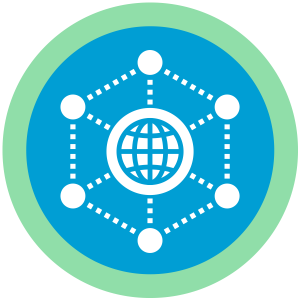The Lightweight Affiliate Tracking Add On for Paid Memberships Pro creates unique affiliate codes assigned to your affiliate users.
When someone visits your site using an affiliate URL (a code is passed to a page as a parameter), the affiliate’s cookie is set for the specified number of days. If a cookie containing an affiliate referral code is present after checkout, the order is logged in the affiliate’s account.
Affiliates can see a report of their activity, general links, and see commission history on the Affiliate Report frontend page.
Site admins can view a report of affiliate activity in the WordPress admin under Memberships > Affiliates, as well as add and manage affiliate codes.
Installation
You must have the Paid Memberships Pro plugin installed and activated with a valid license type to use this Add On.
- Navigate to Memberships > Add Ons in the WordPress admin.
- Locate the Add On and click Install Now.
- To install this plugin manually, download the .zip file above, then upload the compressed directory via the Plugins > Add New > Upload Plugin screen in the WordPress admin.
- Activate the plugin through the Plugins screen in the WordPress admin.
Video: Lightweight Affiliate Tracking Demo
Set Up a New Affiliate and View Existing Affiliates
Admins can view active affiliates under the Memberships > Affiliates admin page.
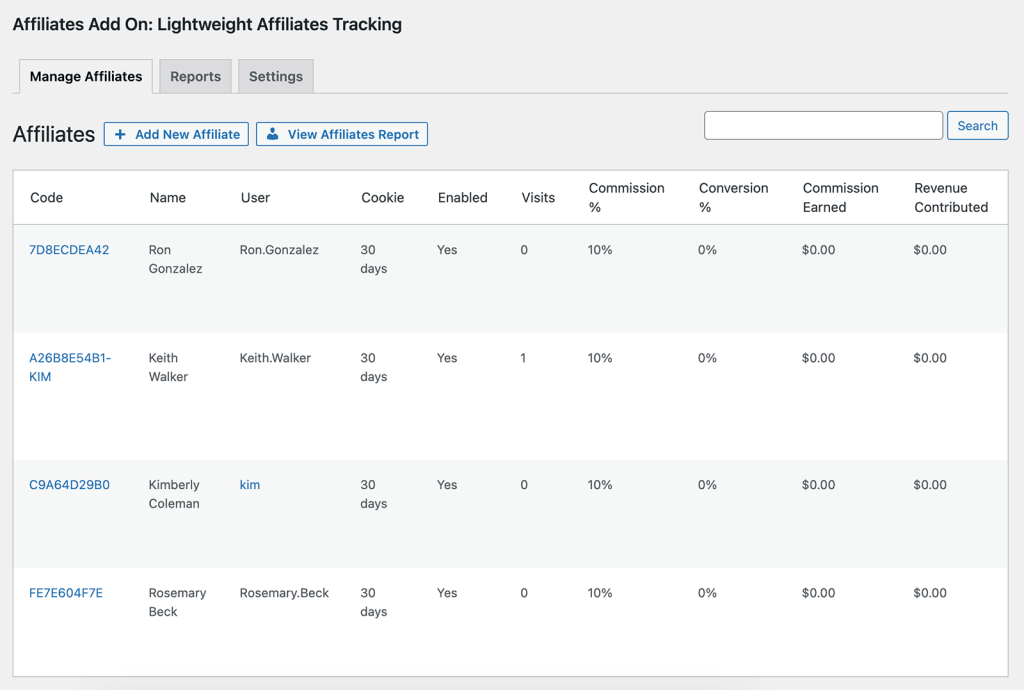
How To Add a New Affiliate or Edit An Existing Affiliate
- Navigate to Memberships > Affiliates in your WordPress admin.
- Click “Add a New Affiliate”.
- This form contains the following fields/settings:
- ID: (this will be generated when you save.)
- Code: This will be generated or you can override with your own custom Affiliate Code. This is the value added to the site URL to designate the affiliate link. (e.g.
&pa=CODEor?pa=CODE). - Business/Contact Name: A custom contact name for the affiliate (not shown publicly).
- Affiliate User: The username of a WordPress user in your site who should have access to affiliate reports.
- Commission Rate (%): The percentage value from 0 to 100 for the commission to be earned per checkout. (Optional)
- Tracking Code: If you are tracking this affiliate through another system, you can add HTML/JS code here to run on the confirmation page after checkout. Variables:
!!ORDER_ID!!,!!ORDER_AMOUNT!!, and!!LEVEL_NAME!!(Optional) - Cookie Length: Length of time the cookie will remain valid for the affiliate tracking. Default is 30 days.
- Enabled: Yes or No
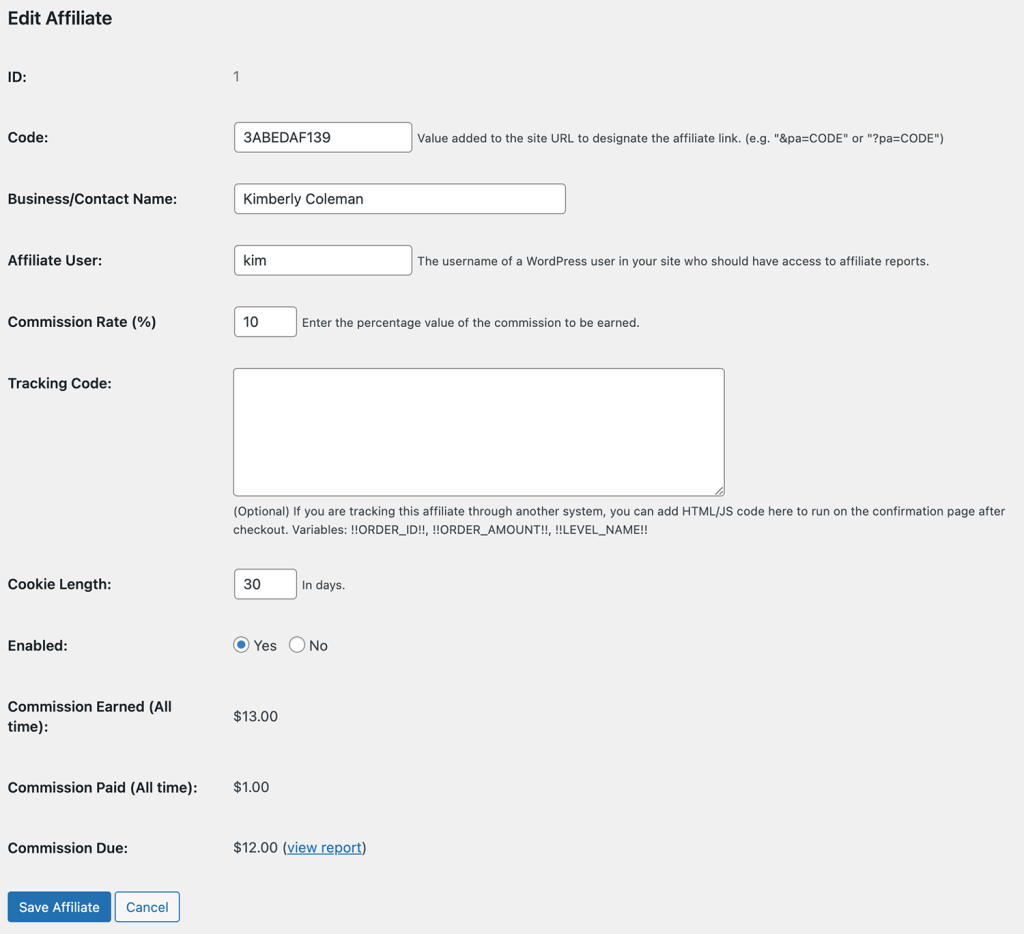
Automatically Generate an Affiliate Code after Membership Checkout
Some affiliate programs are closed and invite only, while others are more open. If you want to automatically generate the Affiliate at membership checkout:
- Navigate to Memberships > Settings > Levels in the WordPress admin.
- Select a membership level to edit.
- In the “Other Settings” box, locate the “Affiliate Settings” heading.
- Check the box labeled “Check this if you want to automatically create the affiliate code for members of this level”.
- Save the level.

All new members that complete a checkout for this level will have an Affiliate Code generated for them. Note that existing members of this level will NOT automatically be entered into your affiliate program.
Commission Rates
Commission rates allow site owners to set a percentage that the affiliate will earn for every successful order. You can configure your commissions to apply to the first order only, or to continue crediting the original affiliate for each recurring order.
Commission rates are adjustable from 0-100% and will automatically calculate the earned amount on the total paid per order.
Using commissions rates is a totally option feature and is not set up automatically. You must enable commission rates for existing affiliates or when creating a new affiliate.
Once an order has been marked as paid, the commission paid column will automatically be adjusted and the affiliate user may view this in the report page.
How to Process Referrals and Pay Commissions
If you are using the commission rate feature, you will see the option to make referrals “Paid” on the Memberships > Affiliates > Reports screen. You can view a list of all unpaid referrals, or navigate to a specific affiliate’s report and process commissions per user.
- Locate the Referral you would like to update.
- Click “Mark as Paid”.
- Repeat these steps for every referral you would like to update.
This plugin does not handle payouts or build custom payout reports. You must manually make a note of the commission amounts due to your affiliates and make direct payment using a payments platform like PayPal.
Frontend Report for Affiliates
Affiliates can see a report of commission history, referrals, and a help section to generate links on the Affiliate Report page. A link to this report page is automatically added to the “Member Links” section of the Membership Account page.
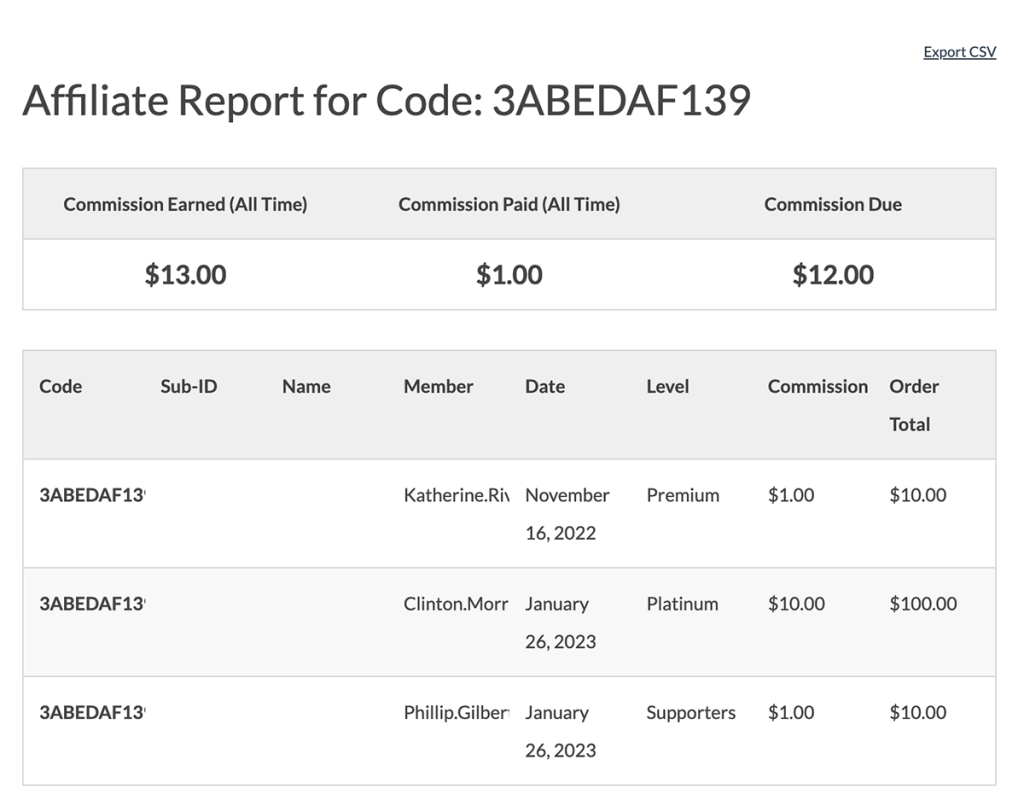
How to Generate The Affiliate Report Page
There are two ways to generate the affiliate report page.
Option 1: Navigate to Memberships > Page Settings. Here you will see a new setting for the “Affiliate Report” page. Click the link to generate the page.

Option 2: Create a new page under Pages > Add New and include the Affiliates Report block or shortcode. Then, assign your newly created page as the “Affiliate Report” page under Memberships > Page Settings.
Use the block or shortcode attributes outlined below to customize what sections and user fields are visible to your Affiliate on the frontend report.
Frontend Report Block Settings or Shortcode Attributes
The Affiliate Report page for your users requires either the Affiliate Report block or the shortcode (example below):
[pmpro_affiliates_report back_link="0" export="0" fields="membership_level,total" help="1"]
These are the shortcode attributes and block settings:
- back_link: Hide or show the link back to view the Membership Account from the frontend report page. Default: true; Accepts true or false.
- show_commission_table: Show commission rate table. Default: false; Accepts true and false. True shows the commission rate table.
- export: Allow the Affiliate user to download a .csv export of signups using their code. Default: true; Accepts true or false. Note that the fields in the export are determined by which fields you have set to be visible on the frontend report. This can include full user details (affiliate code used,
user_id,user_login,display_name,membership_level,date, and order total. - fields: Adjust what user identifying field are shown on the frontend report. Options include affiliate code used,
user_id,user_login,display_name,membership_level,date, and order total. The default block or shortcode shows all fields; Accepts: any comma-separate list of the included fields. - help: Hide or show a helper section that allows the shows the affiliate how to generate custom links to landing pages in your site with their appended Affiliate code. Default: true; Accepts true or false.
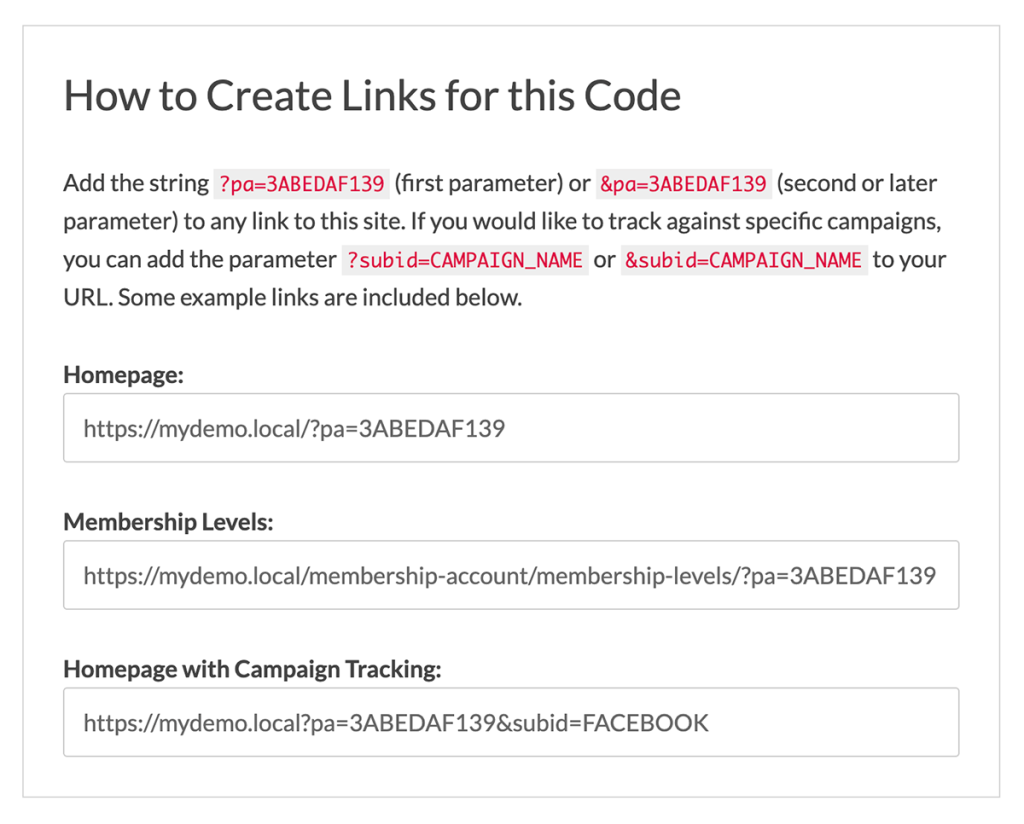
View Affiliate Reports As Admin
Navigate to Memberships > Affiliates to view reports of activity for your affiliate codes. You can view a report of all affiliate activity or the activity of a specific affiliate’s code.
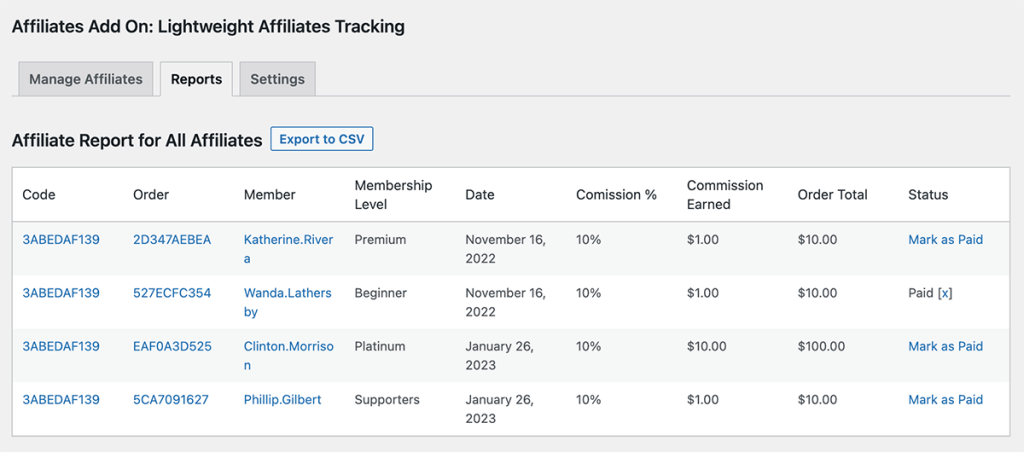
Rename the Term “Affiliates” for Your Program
You can globally replace the term “Affiliates” throughout the tracking system to any term (singular and plural) of your choice. This is useful if you would like to repurpose the Affiliates Add On for “Referrals” or “Invitations”.
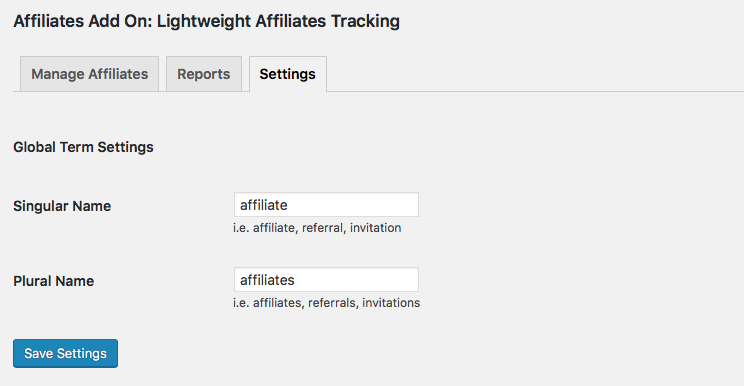
To update the term, navigate to Memberships > Affiliates > Settings. Specify your new Singular Name and Plural Name. Then click to save.
Important Notes
- This plugin does not handle any payouts to your affiliates.
- If you plan to award affiliates, you can download a report (CSV) of affiliate activity and process the payments manually on a monthly, quarterly, etc. basis.
- This plugin does not deduct the “sale” from the affiliate when a member cancels.
- You can set this plugin to credit the affiliate for initial checkouts only or for both initial checkouts and recurring orders
Action and Filter Hooks
The following actions and filters are available in this Add On:
`do_action( ‘pmpro_affiliate_after_settings’ );`
`apply_filters( ‘pmpro_affiliates_new_code’, $code );`
`apply_filters( ‘pmproaf_default_cookie_duration’, $days = 30, $user_id, $pmpro_level );`
`do_action( ‘pmpro_affiliate_extra_cols_header’ );`
`do_action( ‘pmpro_affiliate_extra_cols_body’, $affiliate, $earnings );`
`do_action( ‘pmpro_affiliate_report_extra_cols_header’ );`
`do_action( ‘pmpro_affiliate_report_extra_cols_body’, $order );`
`apply_filters( ‘pmpro_affiliate_list_csv_extra_columns’, $headings );`
`apply_filters( ‘pmpro_affiliate_list_csv_extra_column_data’, $pmpro_affiliate_report_data, $order, $level );`
`apply_filters( ‘pmpro_affiliate_default_cookie_duration’ , $cookiedays );`
This is a Standard Add On.
Standard Add Ons are included in all premium membership plans.