If you’d like to use a different PayPal button at checkout, below is a code recipe and links to the buttons available through PayPal.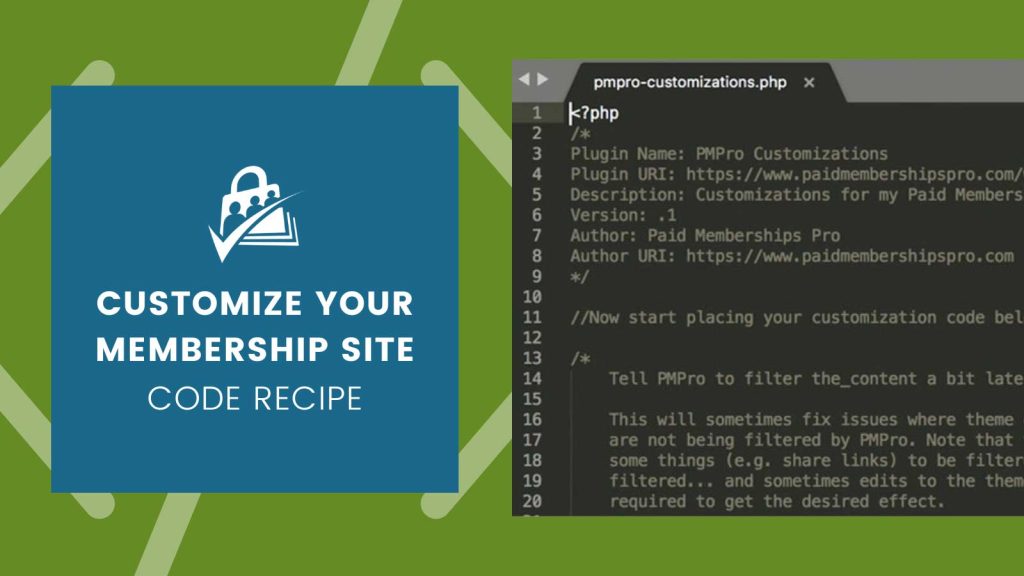
PayPal Button Options
Check out with PayPal



`
/* Large */
https://www.paypalobjects.com/webstatic/en_US/i/buttons/checkout-logo-large.png
/* Medium */
https://www.paypalobjects.com/webstatic/en_US/i/buttons/checkout-logo-medium.png
/* Small */
https://www.paypalobjects.com/webstatic/en_US/i/buttons/checkout-logo-small.png
`
Buy now with PayPal



`
/* Large */
https://www.paypalobjects.com/webstatic/en_US/i/buttons/buy-logo-large.png
/* Medium */
https://www.paypalobjects.com/webstatic/en_US/i/buttons/buy-logo-medium.png
/* Small */
https://www.paypalobjects.com/webstatic/en_US/i/buttons/buy-logo-small.png
`
See all PayPal Buttons or visit the PayPal logo center for more options
Create Your Own PayPal Checkout Button
You can also create your own PayPal button and host it on your own website, just make sure you load it over the https protocol if you are using SSL on your website.

`
/* Custom */
https://paidmembershipspro.com/images/paypal_button_custom.png
`
The Code Recipe
This recipe uses the pmpro_paypal_button_image filter. Update line 7 of the code recipe to either the desired PayPal logo URL or the URL for the custom button you created.
Adding the recipe to your website
You can add this recipe to your site by creating a custom plugin or using the Code Snippets plugin available for free in the WordPress repository. Read this companion article for step-by-step directions on either method.



