PMPro adds a new section to the “Menus” administration pages in your WordPress dashboard. This section includes all core pages created by the plugin, as well as “Log In” and “Log Out” links that can be placed in a menu and will be shown/hidden based on the user’s login status.
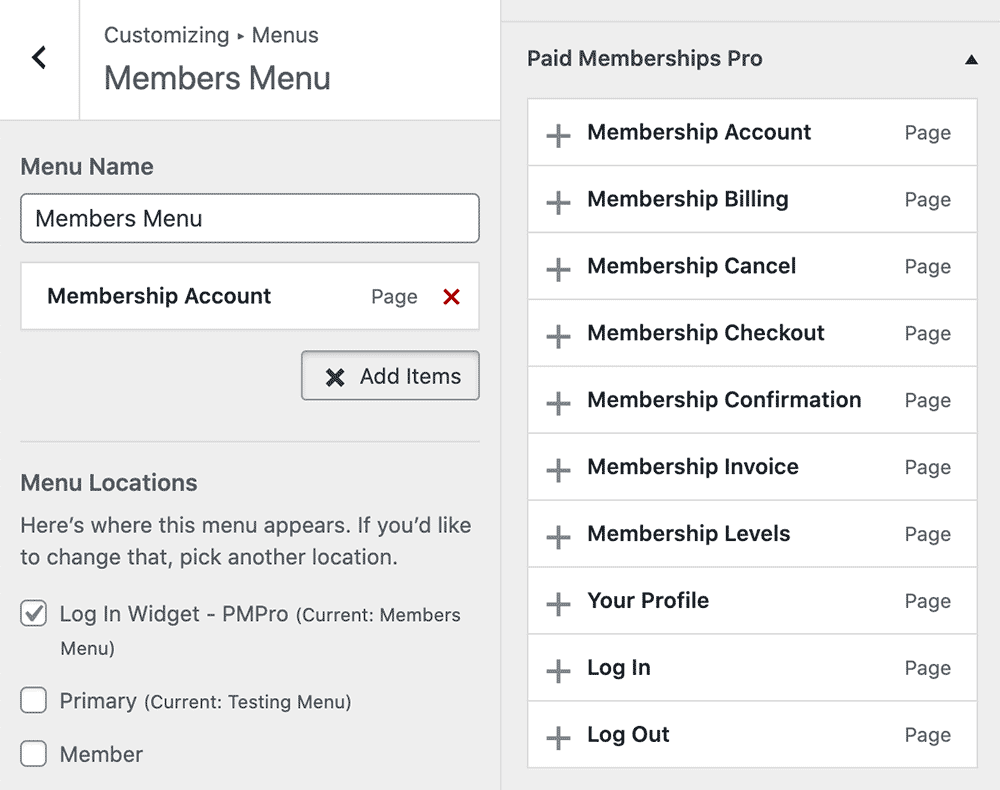
Adding a “Log In” Link
- From the WordPress dashboard, go to Appearance > Menus, or from the frontend, click on “Customize” to open the “Theme Customizer” and navigate to the “Menus” section.
- Select a menu you would like to edit or create a new menu.
- Locate the “Paid Memberships Pro” section.
- Add the “Log In” link to the menu.
- Save changes.
The “Log In” link will not be shown if there is a logged-in user.
Adding a “Log Out” Link
- From the WordPress dashboard, go to Appearance > Menus, or from the frontend, click on “Customize” to open the “Theme Customizer” and navigate to the “Menus” section.
- Select a menu you would like to edit or create a new menu.
- Locate the “Paid Memberships Pro” section.
- Add the “Log Out” link to the menu.
- Save changes.
The “Log Out” link will not be shown if there is a logged-in user.
Adding the page to your menus
- From the WordPress dashboard, go to Appearance > Menus, or from the frontend, click on “Customize” to open the “Theme Customizer” and navigate to the “Menus” section.
- Select a menu you would like to edit or create a new menu.
- Locate the “Paid Memberships Pro” section.
- Add any of the core PMPro pages to your menu.
- Save changes.
Any core pages will be shown to all visitors and users, regardless of log in state or membership level.
The “Log In Widget” Menu
PMPro adds a new menu location called “Log In Widget”. This menu is shown when there is a logged-in user and they are viewing a page with either the “Log In Form”, the pmpro_login shortcode, or the Log In block. You must set the widget, shortcode, or block to display this menu in order for it to display for logged-in users.
This menu can be assigned under Appearance > Menus > Menu Locations or via the Theme Customizer under Customize > Menus > Edit Menu > Menu Locations.
Customizing Menus
Every menu location in your theme as well as the “Log In Widget” menu created by PMPro can be customized by membership level or for users that are logged-in and do not have a membership level.
Note that if your are using a WordPress Block Theme like Twenty Twenty-Two, the PMPro Log In and Log Out links will not function correctly.
Instead, you can insert the core WordPress Block “Login/out” into your menu area to create a conditional log in or log out link for your site.
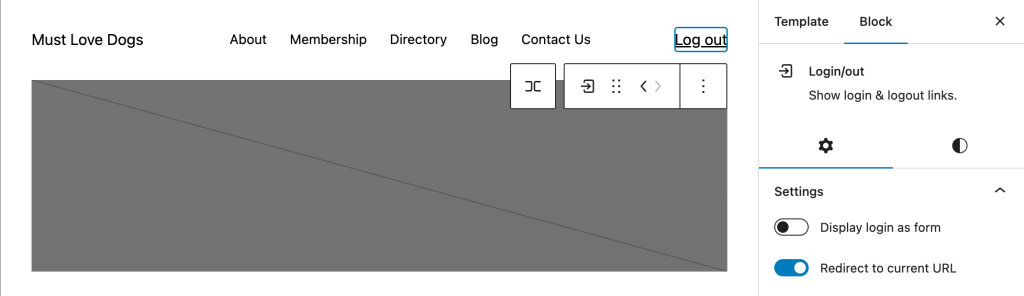
As an alternative, we also offer the Nav Menus Add On to help you create a separate navigation menu for logged in members and for users based on their membership level.
Explore the documentation to see how you can create a custom menu for:
- All members
- Specific membership levels
- Logged-in users that do not have a level



