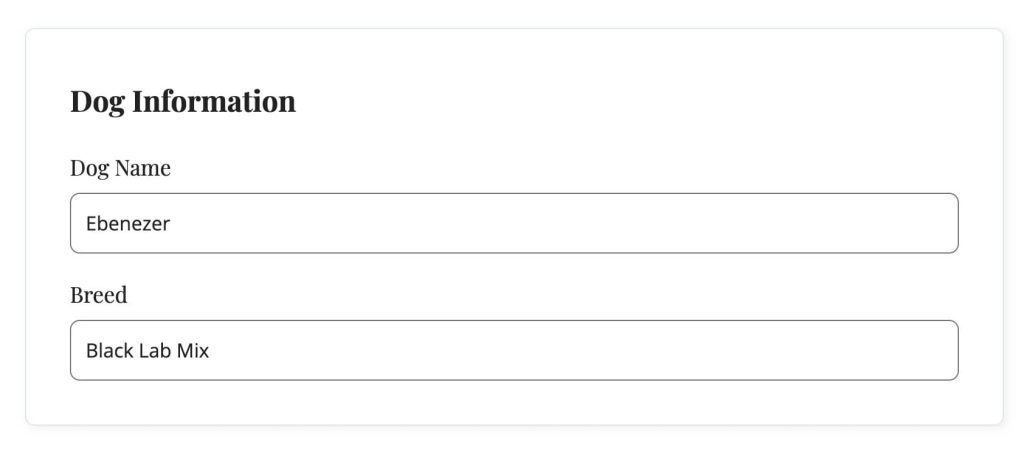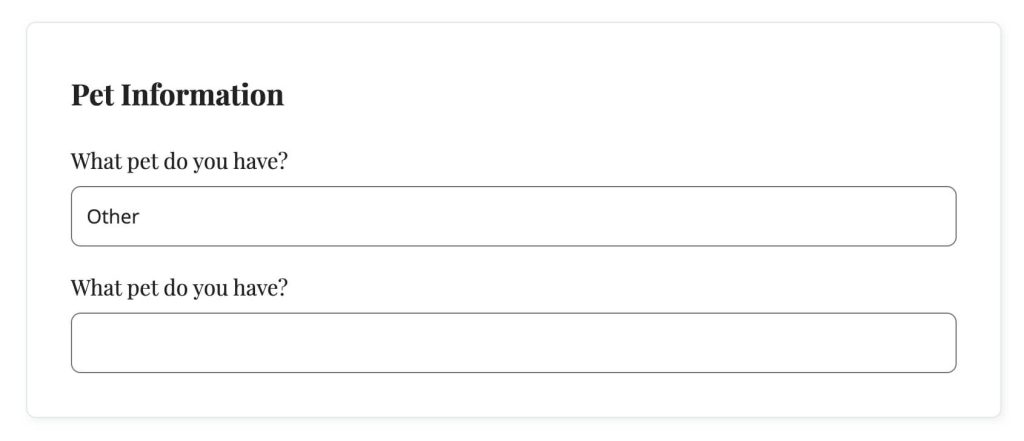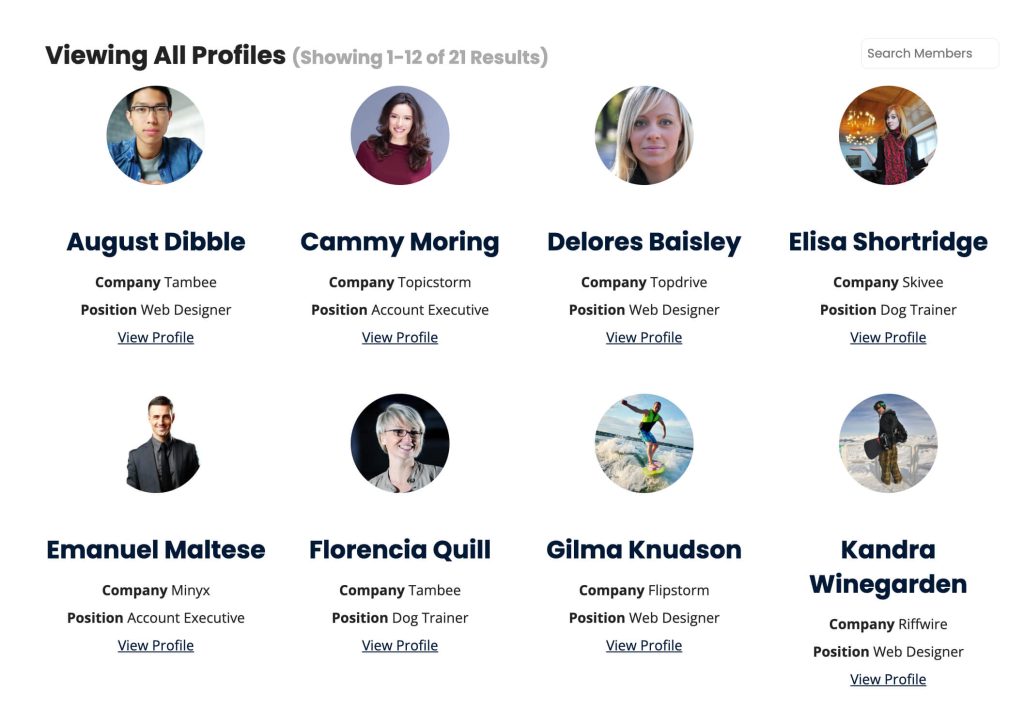User Fields is a robust feature in Paid Memberships Pro to create custom profile fields for your membership site. Fields can be collected at membership checkout, on the user’s profile or for administrative-view only.
Formerly offered via a free Add On called Register Helper, this feature is now built in to Paid Memberships Pro. User Fields can be created in two key ways:
- Navigate to Memberships > Settings > User Fields to create field groups and individual fields.
- Or, create and extend your user fields via custom code.
The most common field types and requirements are available via the settings page. Developers can explore our documentation on coding fields for more complex needs, such as custom field saving functions, storing fields in a user taxonomies, or pre-populating field dropdowns with custom data arrays.
Video: Create User Fields and Field Groups
Creating Field Groups
Field groups allow you to organize user fields with similar settings. Field groups can be created in the settings page or via custom code. When using the settings page, any field added to a field group inherits the group’s settings. When using custom code, each field will need to define its own settings and does not inherit group settings. Continue reading about User Field Groups »
Creating User Fields
Individual fields can be easily created from the Memberships > Settings > User Fields page in the WordPress admin. Continue reading this documentation section to learn how to:
- Create user fields for specific membership levels only.
- Add user profile fields to the membership checkout.
- Add user profile fields to the member’s profile.
- Add user profile fields that only the administrator can view and edit.
Continue reading about User Fields »
Creating Fields via Custom Code
While custom code is not required to add fields, we do offer support for creating or extending fields via custom code. These examples demonstrate how to use the User Fields class to register new fields, including advanced field types not offered via the settings page. This documentation area includes a complete code demo of adding and extending user fields via custom code.
Continue reading about Custom Coded Fields »
Supported Field Types and Field Attributes
This page provides documentation on supported field types and settings available for each field type.
Continue reading about Field Types and Field Attributes »
Where User Fields Are Shown
When a user fields are created, admin will see them in a couple places:
- Edit Member screen – A new panel will be created on the Edit Member screen for each user field group that is applicable for that specific member. Navigate to Memberships > Members > Edit Member.
- Edit User screen – Admins can see all fields that are applicable for that specific user within the WordPress admin. Navigate to Memberships > Members > Edit User OR Users > Edit User in the WordPress admin.
Screenshots of User Fields