Keeping your WordPress plugins up to date not only protects your site from security improvements and bug fixes, it also ensures you are on the latest, most feature-rich version of the plugin.
WordPress itself has built-in update functionality for any plugin you’ve installed from the WordPress.org plugins repository. If your site has a valid license key, you can also install and update the premium Add Ons included in your plan directly in your admin
Navigate to Memberships > Add Ons in the WordPress admin to browse additional plugins and complete a new install or update.
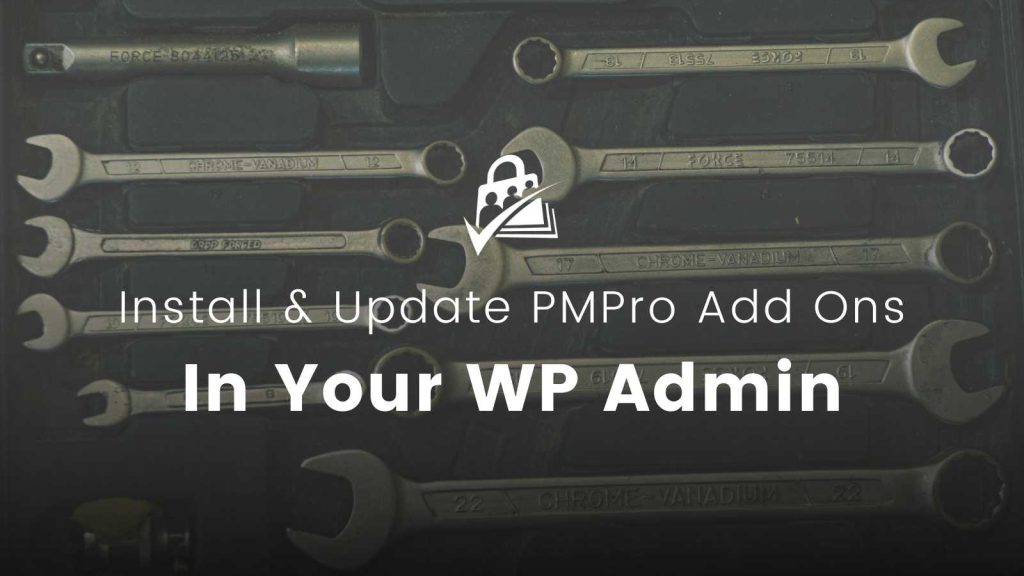
About Free and Paid Add Ons
All of the official Add Ons we support appear in the Memberships > Add Ons screen in the WordPress admin.
- Add Ons that are included in the WordPress.org plugin repository are available to all sites using Paid Memberships Pro, regardless of license.
- Add Ons that we host on our own servers are available to you based on your license type. View plans and pricing »
Installing Add Ons
- Navigate to Memberships > Add Ons in the WordPress admin.
- Locate the Add On you would like to install and click “Install Now”.
- You may be required to enter a license key or upgrade to access certain Add Ons based on their license type.
- Activate the plugin through the Plugins screen in the WordPress admin.
Add On Updates
If there are updates to the plugins you are using on your site, the Add On will be highlighted in this list as well as the Dashboard > Updates screen in the WordPress admin. Click the “Update Now” link to update to the latest version.
Available updates are regularly scanned by your WordPress site, but you can force a check for add on updates by clicking the “Check Again” button on the Memberships > Add Ons page. We also post about Add Ons updates to our blog and newsletter.
Some things to remember..
- You should never make direct edits to any Add On files on your site.
- If you edited the plugin code, updating an Add On via the steps above will overwrite your modifications.
- All of our code is written so that it can be safely customized. Read this guide on how to make customizations to your membership site for more information on how to extend PMPro safely.
- The main PMPro plugin is the full version. Our plugin can be used on as many sites as you want.
- A license is required for automatic Add On installs and updates, premium member support, and access to enhanced tutorials.
- If you’re a developer working on many client sites, we strongly recommend that every unique site has its own license key. This will ensure that your key is not abused and that the independent sites can maintain Add On updates in the future. Contact us about becoming a partner or affiliate »


