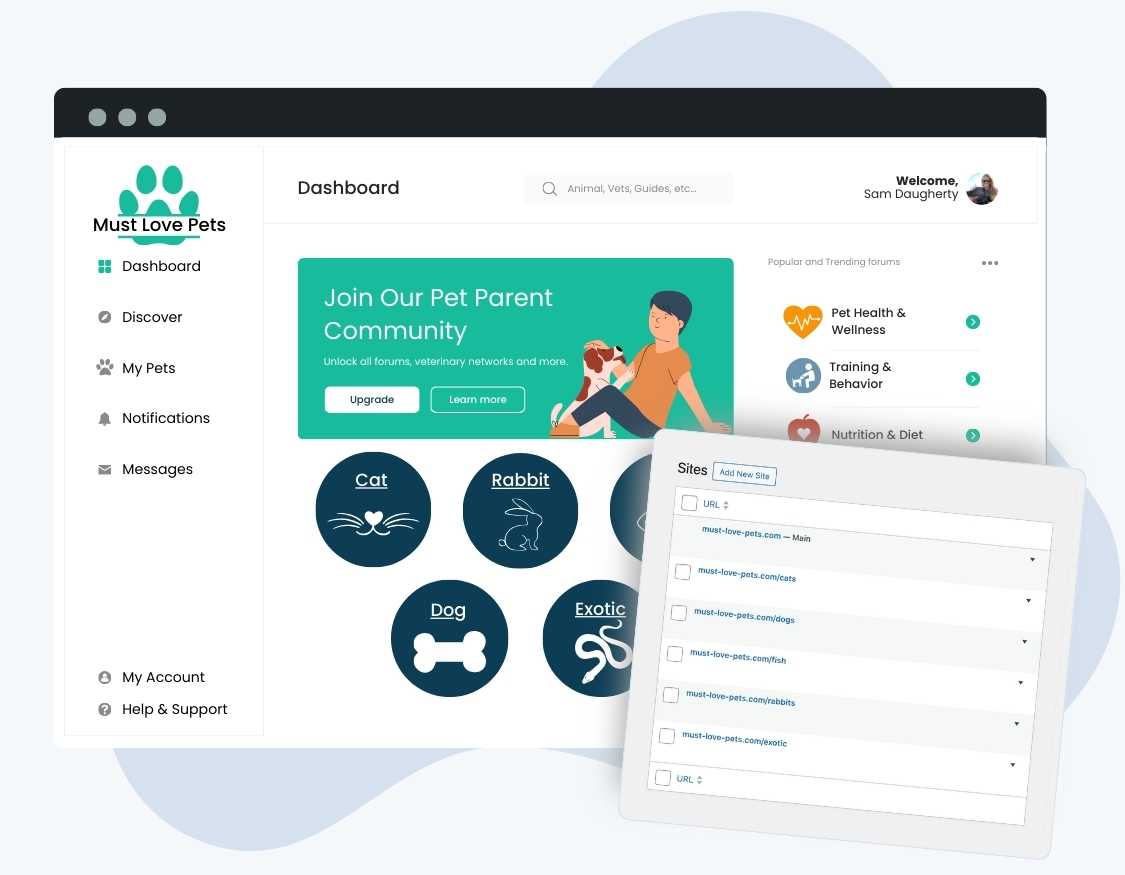Our Multisite Membership Add On is a must-have for membership sites built on a WordPress multisite or network setup. The plugin provides a central place to handle member registrations and management at the main network site, then unlocks access to various subsites based on the member’s levels.
Whether you’re managing a community hub, offering educational courses, or segmenting your subsites by content category, our Add On ensures that each subsite can have its own unique user experiences—while keeping membership management unified. Key features include:
- Centralized Control: Manage all memberships from the primary domain, simplifying the workflow for both members and admins.
- Subsite Specific Access: Tailor member access across your network to create specialized content ecosystems and more focused environments.
- Flexible Membership Options: Offer exclusive access to individual subsites or bundle them for more comprehensive access levels.
The Multisite Membership Add On lets you to focus on growing your community and enhancing your content rather than on administrative complexities. You’ll be able to craft each subsite with the mix of plugins, theme, and content that you want.
Video: Multisite Membership Add On Demo
How it Works
The best way to explain how the Add On works is to talk about one common use case: a network where each subsite is about a unique content category.
Example Use Case: Network of Sites About Pet Care
Let’s say you have a network site about all types of pet care:
- You have a main site (must-love-pets.com)
- A site on the network for people that need pet care advice for dogs (must-love-pets.com/dogs)
- Another site for people that want info for cats (must-love-pets/cats)
- And finally, one more site for rabbit owners (must-love-pets/rabbits)
Using this Add On, you could offer a membership to one specific pet’s subsite (Bird Level OR Cat Level OR Dog Level). In addition, you could offer a Premium Level that includes access to all of your pet care subsites.
The main network site manages all of the membership levels and users. The subsites look to the main network site’s database to mirror the membership levels available and to check a user’s access.
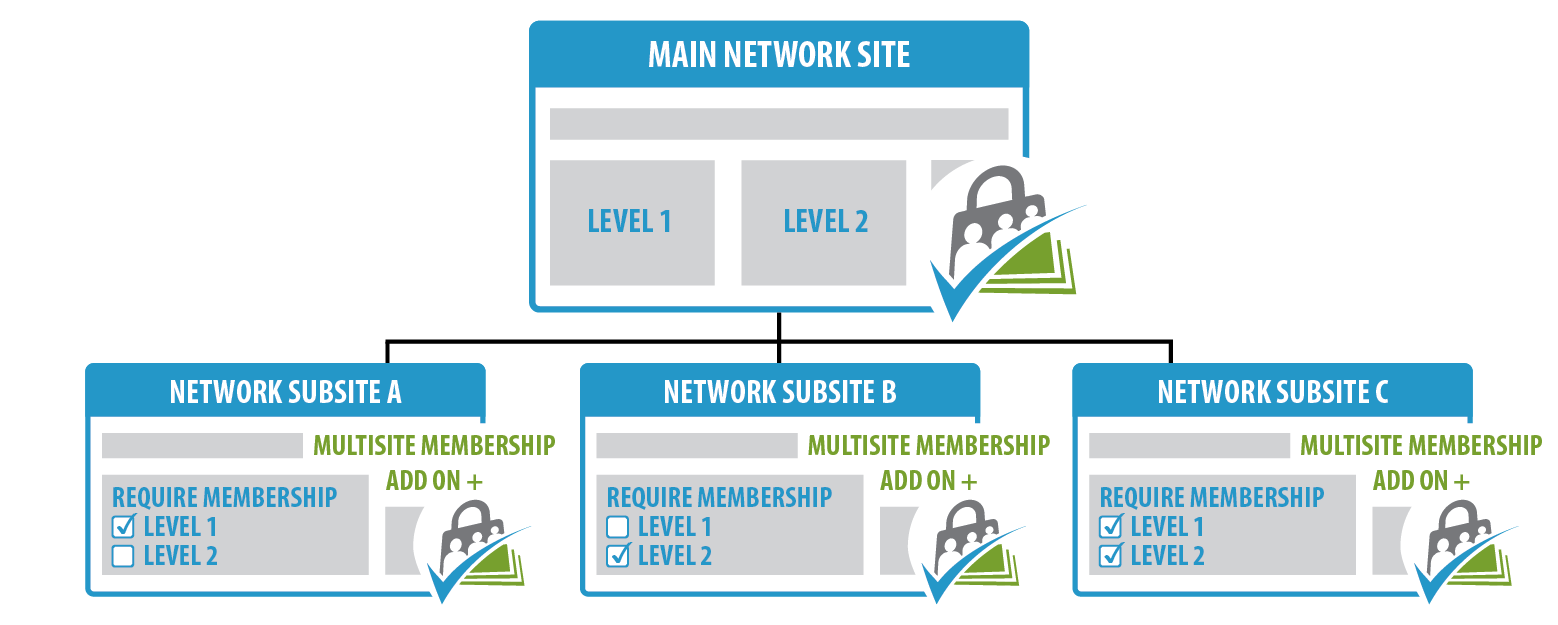
You can use this Add On for a few other types of network setups too, like:
- An annual event website, where the main site provides general information about the recurring event, then a subsite for each year’s event specifically.
- A large-scale association, with different subsites for forums, online learning, downloadables, and a directory.
- A multi-author blog, where each content creator wants distinct branding and access settings.
- A site that features content directed at different user types, such as an education website with subsites focused on teachers, administrative team members, and students.
- An intranet for a large corporation, with a subsite for each product line, department, or franchise location.
Install and Activate Required Plugins
It’s very important that you set up this Add On following the steps below. These steps ensure that all membership levels are mirrored accurately across your network:
- Navigate to My Sites > Network Admin > Plugins > Add New.
- Install the core Paid Memberships Pro plugin but do not activate the plugin.
- Now, navigate to the WordPress admin of the main network site. This is the site with the label “Main” on the Network Admin > Sites screen.
- In the main network site, navigate to Plugins.
- Activate Paid Memberships Pro and complete plugin set up following the Initial Plugin Setup guide.
- Now, while still in the main network site, navigate to Memberships > Add Ons.
- Locate the Multisite Membership Add On and click Install Now.
- To install this plugin manually, download the .zip file above, then upload the compressed directory via the Plugins > Add New > Upload Plugin screen in the WordPress admin.
- Do not activate the Multisite Membership Add On on the main network site.
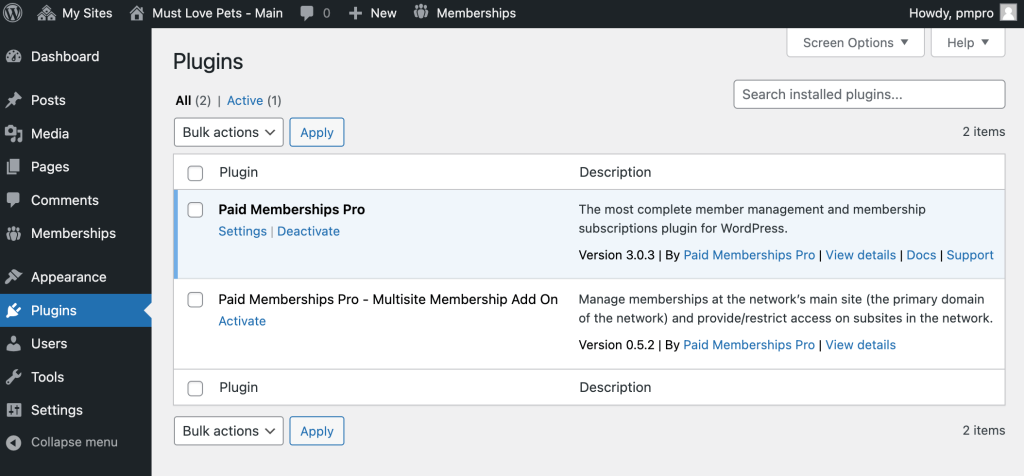
This completes the first part of setup. You should now have a multisite network with Paid Memberships Pro installed and configured on the main site. The Multisite Membership Add On is installed but not active on any sites.
Setting Up Your Subsites: The Multisite Membership Add On
- For each subsite in your network that offers members-only content, navigate to the site’s Dashboard > Plugins.
- Activate Paid Memberships Pro AND the Multisite Membership Add On.
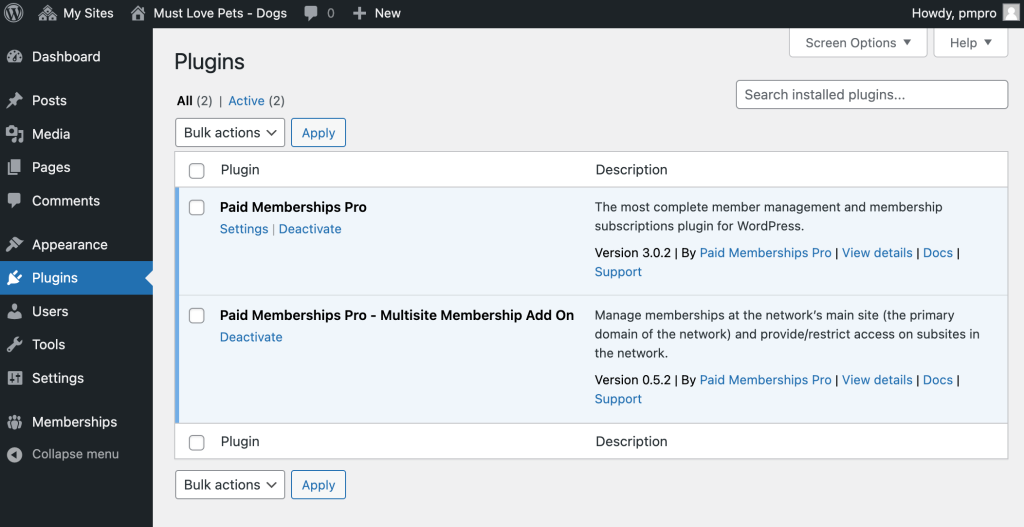
- The Membership menu item in the subsite admin dashboard will now show a settings page to choose the “main site” to mirror for that subsite.
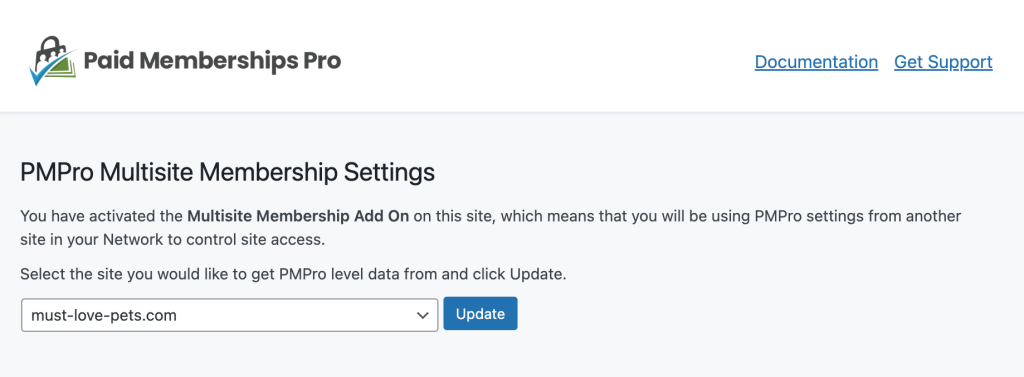
Protecting Content on the Subsites
With this plugin properly configured, you can now create members-only content on subsites in the network.
- When you’re editing a post or page, the “Require Membership” section of the right sidebar will list the membership levels from your main site.
- You cannot protect content by post category in your subsites, since each subsite has its own unique list of categories and category IDs. The only way this will work is if you manually created categories in the database with the exact category IDs as the main site. We do not recommend restricting content by category for these multisite setups.
Creating Good User Experiences on Subsites
It’s important to make sure that any PMPro-related registration, checkout, or sign up links on your subsites are linked to the correct page for the main site.
This may mean temporarily deactivating the Multisite Membership Add On in the subsite so that you can access the membership settings. Here’s how:
- In the subsite, navigate to Plugins.
- Deactivate the Multisite Membership Add On.
- Now, navigate to Memberships > Settings > Advanced.
- From here, adjust the protected content messages to add a direct link to your main site’s login page and membership levels page. Do not use the
!!levels_page_url!!or!!login_page_url!!variables. - Save your Advanced Settings.
- Now, navigate back to Plugins and activate the Multisite Membership Add On.
Action and Filter Hooks
apply_filters( 'pmpro_multisite_core_crons', pmpro_get_crons() );
Filter to modify the list of core PMPro cron jobs that should be disabled in the multisite.
Screenshots
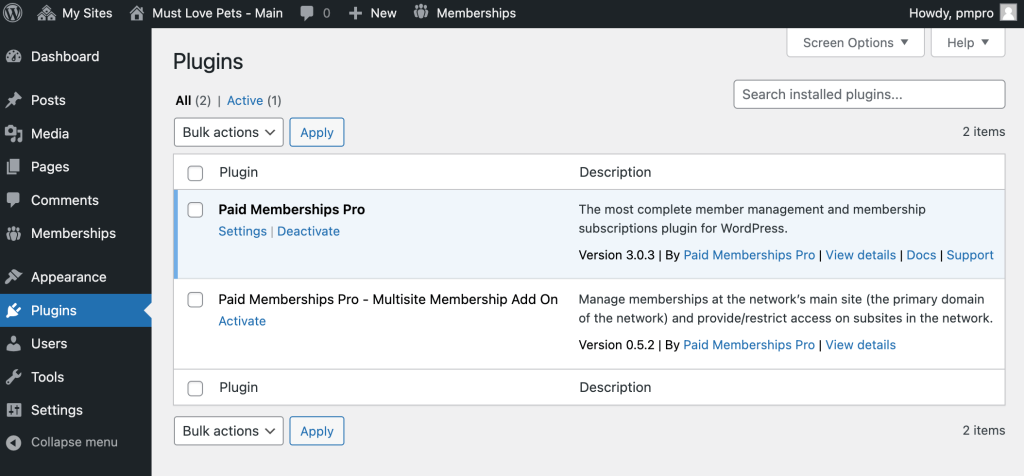
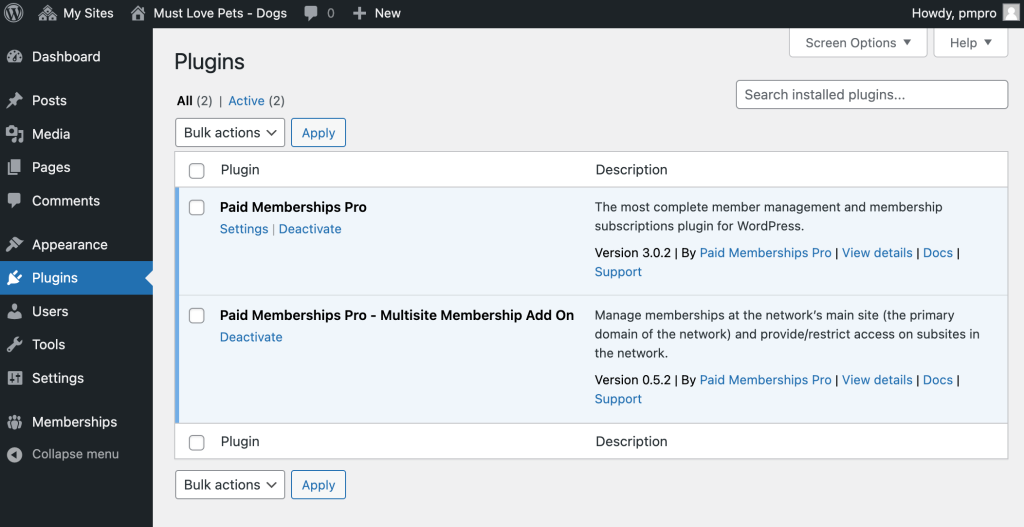
This is a Plus Add On.
Plus Add Ons are included in all Plus or higher premium membership plans.