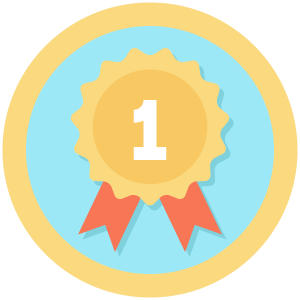Installation
You must have the Paid Memberships Pro plugin installed and activated with a valid license type to use this Add On.
- Navigate to Memberships > Add Ons in the WordPress admin.
- Locate the Add On and click Install Now.
- To install this plugin manually, download the .zip file above, then upload the compressed directory via the Plugins > Add New > Upload Plugin screen in the WordPress admin.
- Activate the plugin through the Plugins screen in the WordPress admin.
Assigning a Member Badge for a Membership Level
- Navigate to the Memberships > Membership Levels > Edit Level.
- Under “Member Badge” click “Upload Image” to set that level’s Member Badge image.
- Save the Level.
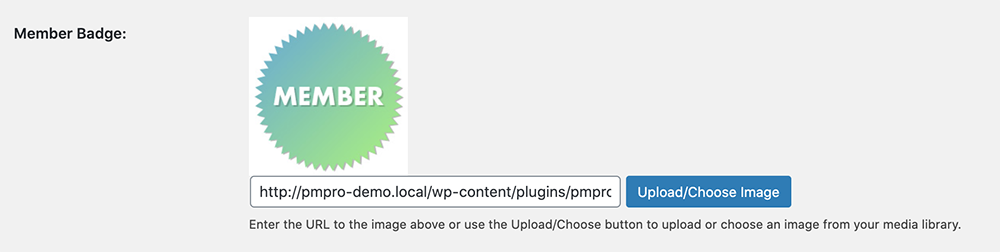
Video: Member Badges Demo
The [pmpro_member_badges] Shortcode
You can display the member badge via the shortcode [pmpro_member_badges]. The shortcode has two optional parameters:
[pmpro_member_badges image_align="alignleft" title="My Member Badge"]
image_align: Optional; Accepts ‘alignleft’, ‘alignright’, and ‘aligncenter’ (or any class your theme includes for images) and inherits style for these classes via your theme’s CSS..title: Accepts any text you would like to display as a heading before the member badge. (i.e. title=”My Member Badge”)
The pmpromb_show_badge() Function
You can display the member badge via the function pmpromb_show_badge(). The function has two optional parameters:
user_id: Display a specific user ID’s member badge.echo: Set to ‘false’ to NOT echo the badge.
MMPU Environment Compatibility
The PMPro Member Badges Add On is designed for sites where members can hold one or more active membership levels. The shortcode or function will display the member badges for all active levels for the current or specified user.
Screenshot
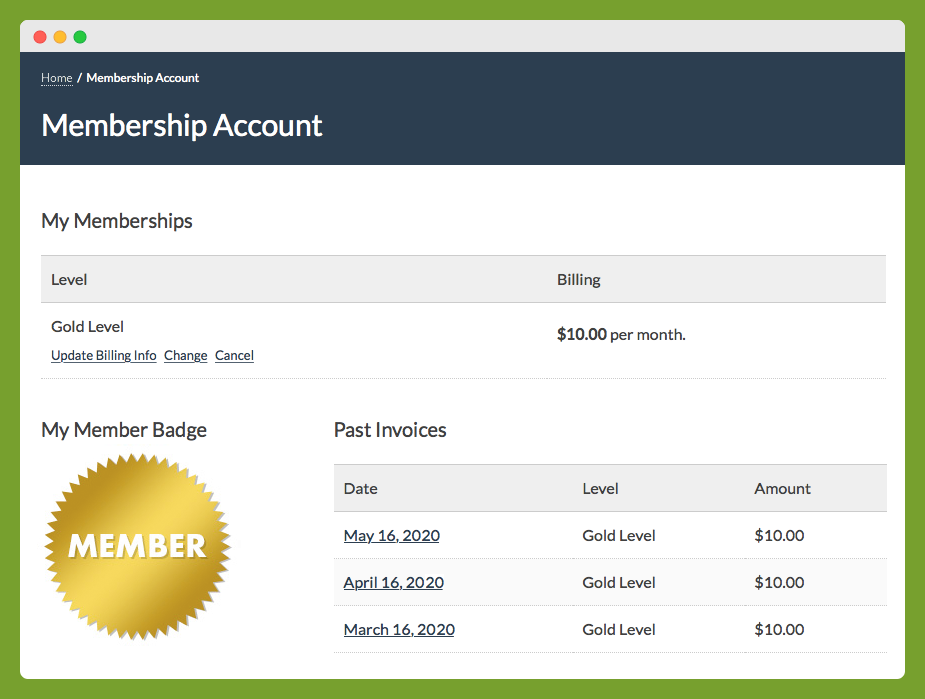
Included Member Badge Images
You’ll likely want to create your own image badges, but the plugin includes a few built-in badges you can use royalty-free for your projects.





This is a Plus Add On.
Plus Add Ons are included in all Plus or higher premium membership plans.