Some exclusive membership sites need a way for admins to approve or deny members based on certain requirements—such as geographic location, age, experience, role, and more.
If you’re using our Approval Process for Membership Add On, you can set up this exact flow to give site admins a unique approval system right in the WordPress admin.
To speed up the approval process, here’s a code recipe to add additional information to the Approvals Dashboard. Use this recipe as a shortcut to reveal certain required applicant information and help admins quickly determine if a member should be approved or denied.
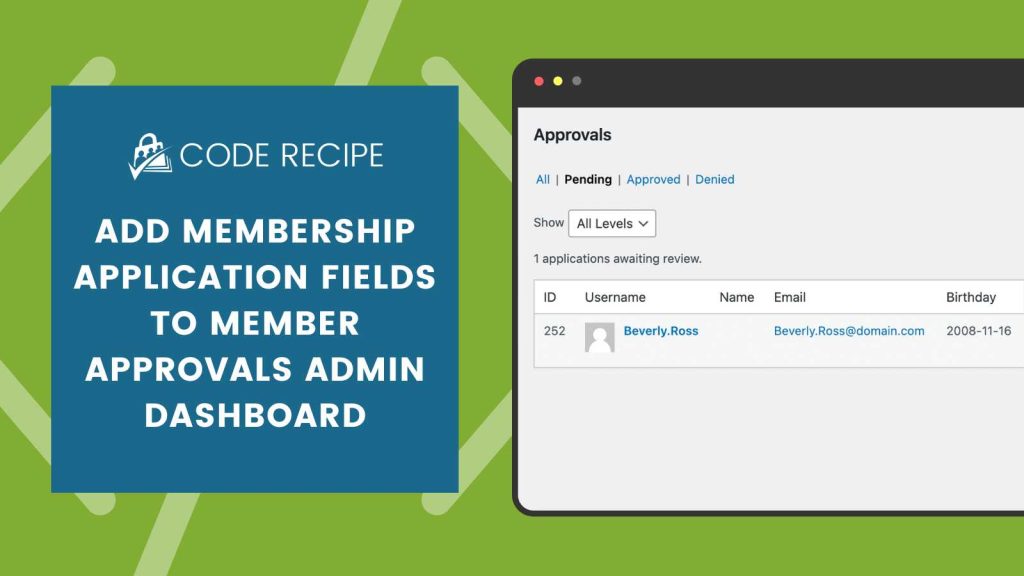
About the Code Recipe
In this example, we imagine you’re running a membership site with minimum age requirements. In this site, we added a custom user field for “birthdate”.
When members apply, their birthday is stored in user meta. Site owners can view that profile field on the Edit User screen in the WordPress admin.
As a site owner, you need the applicant’s birthday in order to approve the membership, and it can be time consuming going back and forth between the Edit User Screen and the Approvals Dashboard.
This code recipe demonstrates how to use two action hooks in the Approvals Add On: pmpro_approvals_list_extra_cols_header and pmpro_approvals_list_extra_cols_body.
Using this custom code, the membership site owner will be able to view the data within its own column on the Approvals Dashboard.
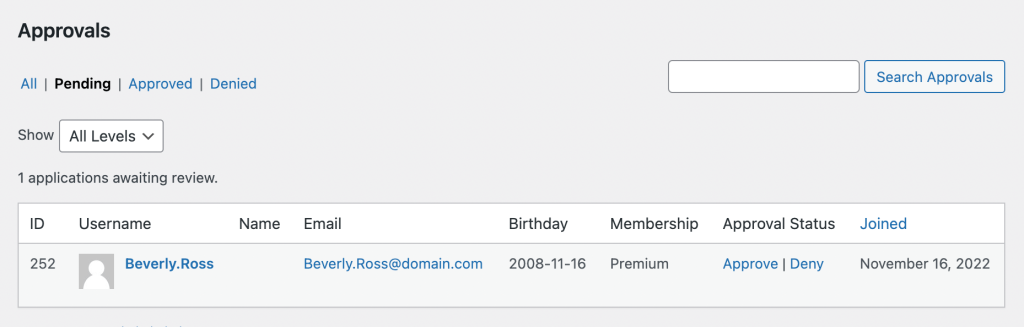
The Code Recipe (PHP)
Adding the Recipe to Your Website
You can add this recipe to your site by creating a custom plugin or using the Code Snippets plugin available for free in the WordPress repository. Read this companion article for step-by-step directions on either method.
Please note: Before using the code recipe, you will need to create user fields that will be needed for the membership application at checkout.
This code recipe works for any type of user field. Within the code, just adjust the field name for your custom user meta key.
You can add additional columns of user data to the Approvals Dashboard by duplicating rows 22 and 30 in the two functions.



