As an online shopper, it can be so frustrating when you don’t know how to find a discount code or even how to use it. On the flip side, as a business owner, you’re focused on reducing checkout issues, growing revenue through sales promos, and reducing cart abandonment. To solve both these needs, we developed three easy ways to apply an automatic discount code at membership checkout.
The goal of this guide is to save you, and your customers excess frustration. Keep reading to learn about PMPro’s built-in discount links, a helper plugin for running sales, and a code recipe—all designed to apply discount codes automatically.
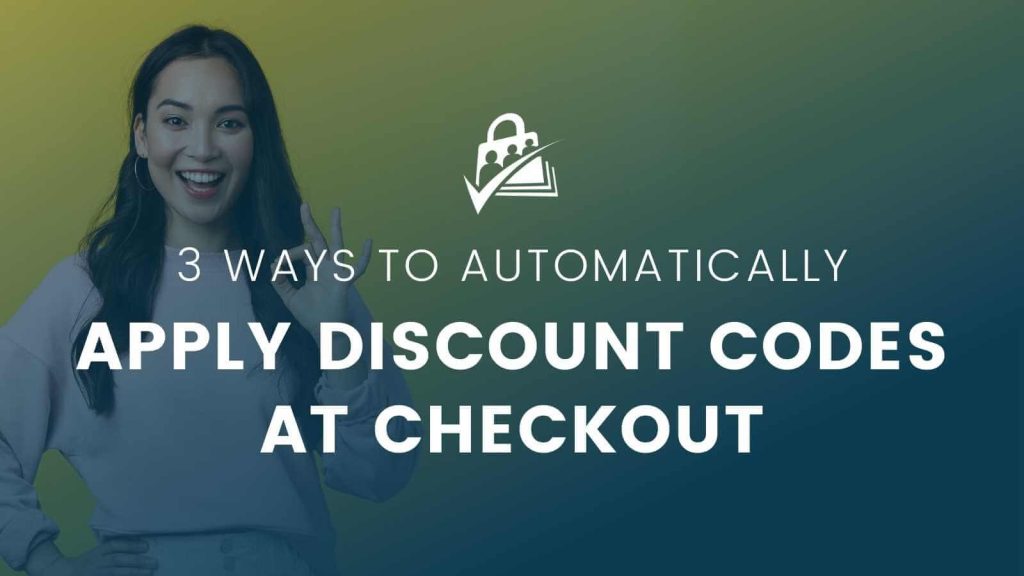
Video: 3 Ways to Automatically Apply Discount Codes at Membership Checkout
Why Apply Discount Codes Automatically
In the world of online memberships, the checkout process is a pivotal piece of your sales funnel. This is the moment when visitors become dedicated members.
Naturally, as business owners, we want to make this process as simple as possible. You do not want those visitors to have second thoughts or face roadblocks during checkout.
One highly effective strategy to combat cart abandonment—especially during a sale or other promotional period—is to automatically apply a discount code.
Here’s why this strategy can be so beneficial:
- No More Missed Discounts: Users often forget discount codes. Automatic application ensures they always get the benefit without needing to remember.
- Faster Checkout: Reducing steps in the checkout process decreases drop-offs. Automatically applying discount codes speeds up this process.
- Easily Track Marketing: Automatically applying codes lets businesses track the success of campaigns from newsletters, paid ads, and social media.
- Keep Codes Exclusive: Automatic codes prevent public sharing. Discounts remain exclusive.
With these reasons in mind, let’s explore three ways to seamlessly integrate discount codes into the checkout process using Paid Memberships Pro:
1. Include the Discount Code in the URL
Core Paid Memberships Pro has support for a discount code right in the checkout page URL. Using this built-in method requires no code or additional plugins. You can simply build the checkout URL by including two required parameters:
level: The ID of the membership level that you want people to purchase.discount_code: The discount code to be apply at checkout.
Here’s an example URL that includes the discount code automatically:
yourdomain.com/membership-account/membership-checkout/?pmpro_level=2&pmpro_discount_code=BLACKFRIDAY
If you need to send people a direct link to checkout, just update this URL to include your specific membership level ID and discount code.
2. Use Sitewide Sales Plugin
Sitewide Sales is a WordPress plugin by the creators of Paid Memberships Pro. It integrates directly with Paid Memberships Pro to set up timed sales, including banners, landing pages, automatic discounts, and robust reporting.
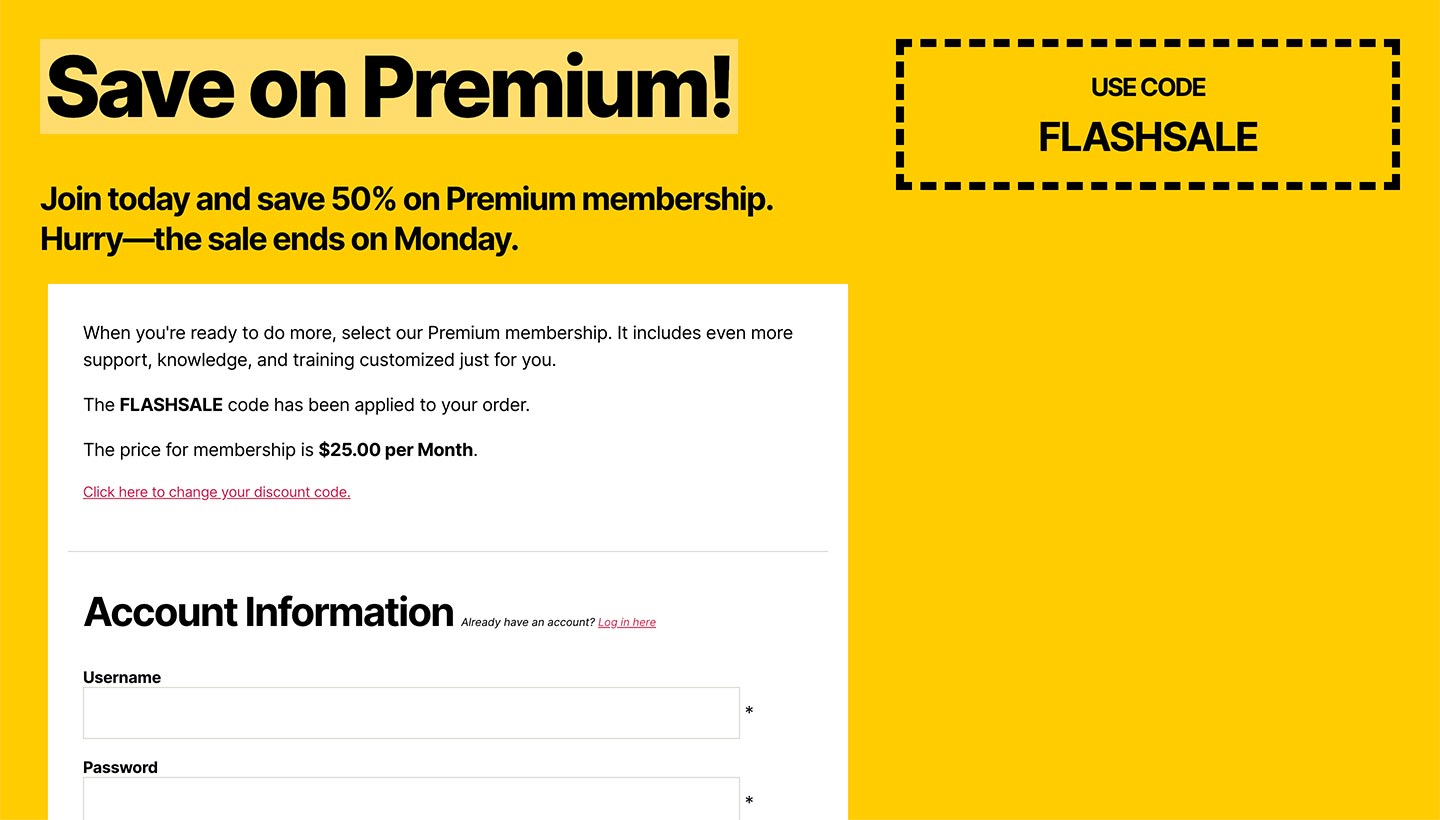
Sitewide Sales is a new concept to many eCommerce site owners, who are more used to creating a single discount code and sending that out via email or social media.
We’ve been using this plugin to run sales on our own membership site here at Paid Memberships Pro for the past 4 years. It makes sale setup and automation a breeze—plus we get historic data about how our sales performed that we can use to run better sales in the future.
Learn more about Sitewide Sales at the website here.
3. Apply an Automatic Discount: The Code Way
In this final method, we use a code recipe to automatically apply a discount code to all checkouts. You should create a discount code that supports all levels (or at least the levels you want it to work for).
The code will apply a hidden discount code to applicable levels on the checkout page as long as the checkout URL includes the level ID in a format like this:
yourdomain.com/membership-account/membership-checkout/?pmpro_level=2
If you need to send people a direct checkout link, just update this URL to include your membership level ID. The logic in this code recipe also applies when users:
- Click to purchase a level from your default Membership Levels page or pricing page using core PMPro’s shortcode or block
- Or, when using the Advanced Levels Page Shortcode Add On.
The Code Recipe
You can add this recipe to your site by creating a custom plugin or using the Code Snippets plugin available for free in the WordPress repository. Read this companion article for step-by-step directions on either method.
Then, update the $code variable to the code you want to automatically apply at checkout.
3 Easy Ways to Apply Discount Codes Automatically
Now that you’ve learned three ways to do automatic discounts, which one are you going to try first? Each of these methods aim to:
- Streamline the user experience
- Optimize sales campaigns
- Drive more successful conversions
As the online shopping world grows more competitive, learning your tools and using plugins like Paid Memberships Pro is essential. You can ensure your membership site stays ahead with the power of automatic discount codes.
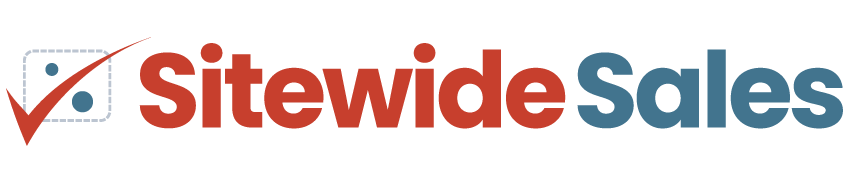
Sitewide Sales: All-in-One Sales Automation for PMPro, WooCommerce, and EDD
Sitewide Sales is a WordPress plugin by the creators of Paid Memberships Pro.
Run flash sales with your favorite WordPress eCommerce plugin, and let SWS handle the banners, landing pages, discount code rules, and performance reporting.




