In today’s digital world, creating unique and interactive experiences for your membership site is crucial if you want to stand out. One effective way to deliver a high-touch, high-impact experience is by hosting a members-only Zoom live stream.
This post guides you through the benefits of adding private Zoom meetings to your membership content offering. We’ll cover the step-by-step instructions for two ways to stream via Zoom using WordPress and your chosen membership plugin.

Table of contents
- Benefits of Private Zoom Live Streams
- How to Deliver Your Members-Only Live Stream Via Zoom
- Method #1: Protected TidyCal Form With Zoom Integration
- Method #2: Use the Video Conferencing with Zoom Plugin
- Conclusion
- Run Your Online Video Business on a Platform That Grows With You
- FAQ About Members-Only Zoom Live Streams
Benefits of Private Zoom Live Streams
Private Zoom live streams create an atmosphere of exclusivity and personalization, which is essential in making members feel appreciated and valued. This unique offering can become a cornerstone in attracting new members, as it sets your site apart from others where content is 100% async.
The ability to participate in exclusive events not only adds value to the membership, but also enhances the overall appeal of joining your community.
Some potential members, in fact, wouldn’t even consider joining a site where everything is self-serve. There’s enough free educational content on the internet—members are here for real-time interactions.
What better way to add real-time interaction than a live stream?
Live Streams Enable Real-Time Interactions
Give members the opportunity to voice their opinions, ask questions directly, and interact with both the host and other members.
- This level of engagement transforms passive content consumption into an active and participatory experience.
- As members become more involved, their commitment to and interest in your site deepens, leading to higher retention rates.
Live Streams Offer Flexible Content Delivery
In addition, live streaming offers flexibility in content delivery, allowing you to run events that are specifically tailored to your audience’s interests and needs.
- Offer educational webinars that deliver valuable insights and share your expert knowledge.
- Host a Q&A session, where members get direct responses to their queries
- Consider an interactive workshop, where members can learn and practice new skills in real-time.
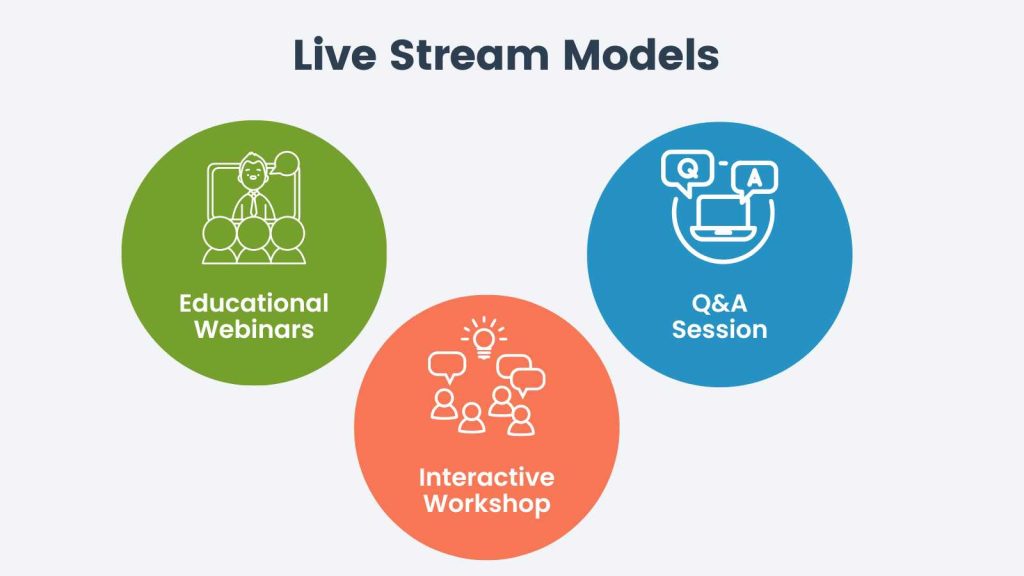
Each of these models shows you a way to tailor your content delivery to your audience. You’ll not only reinforce the value of your membership, you’ll also provide members with unique learning opportunities. 100% a win-win.
Live Streams Give You Real-Time Feedback
Additionally, these live streaming sessions can be used to gather feedback and insights directly from your members, which can be invaluable in shaping the future direction of your content and services.
By actively involving members in the evolution of your site, you create a sense of ownership and belonging among the community.
How to Deliver Your Members-Only Live Stream Via Zoom
The rest of this guide explores two methods to deliver your live stream content via Zoom:
- The first method, our preferred method, leverages TidyCal’s Zoom integration. We believe this method is the most straightforward, user and admin-friendly approach to Zoom live streams.
- The second method explores how to embed your Zoom stream into a WordPress page or post. You’ll need to add an additional third-party plugin to your site, and the steps are dramatically more technical.
Regardless of the method you choose, members will always have to open the Zoom application on their computer or mobile device to access the meeting. So, this isn’t a 100% closed environment, since a member could share the Zoom meeting link outside your membership site.
If you want to truly protect your live stream, consider using Streamyard On-Air and follow the steps in this alternative guide.
Method #1: Protected TidyCal Form With Zoom Integration
Here’s how to host a member-only Zoom meeting using TidyCal with Zoom integration. These steps show you how to embed the TidyCal sign-up form on a protected area of your WordPress site.
- Login or create an account with TidyCal.
- Connect your Zoom account to your TidyCal.
- Create and configure the event details. Under Advanced Booking Type Settings, you can configure availability details, custom email reminders and much more.
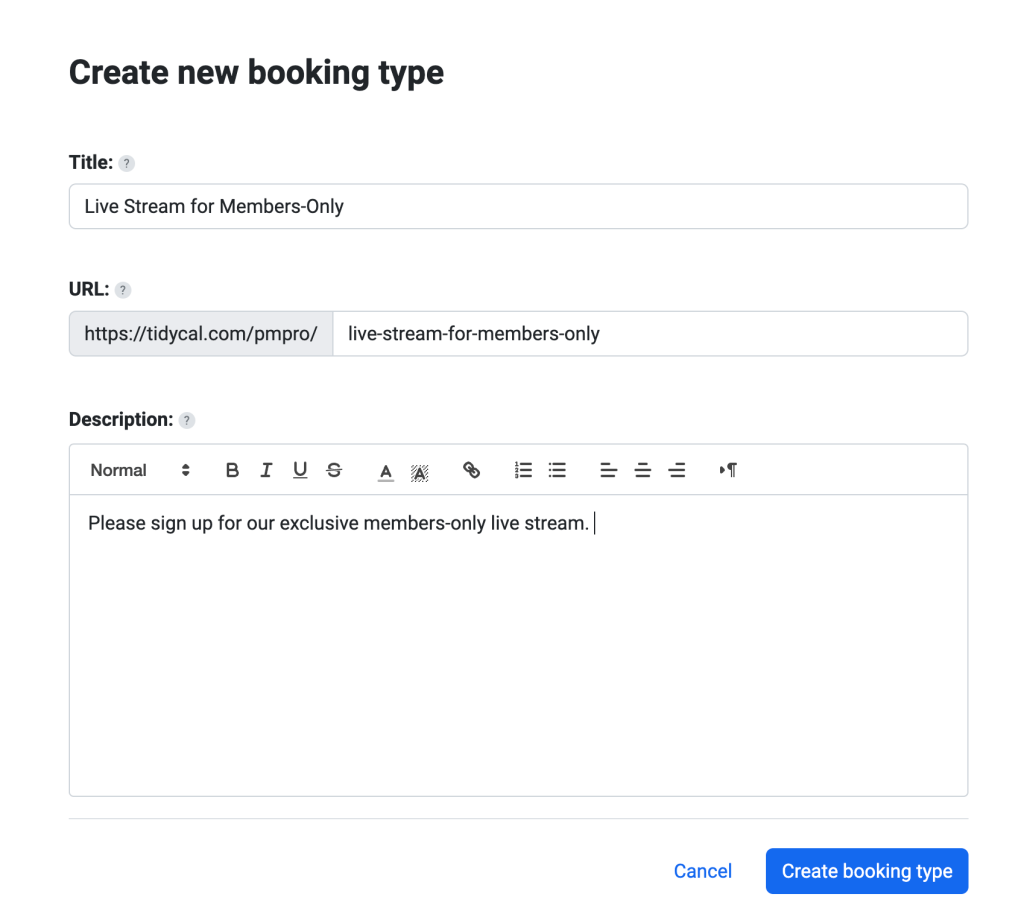
- Return to the Booking Type homepage. Click Embed on Website to copy the HTML embed code.
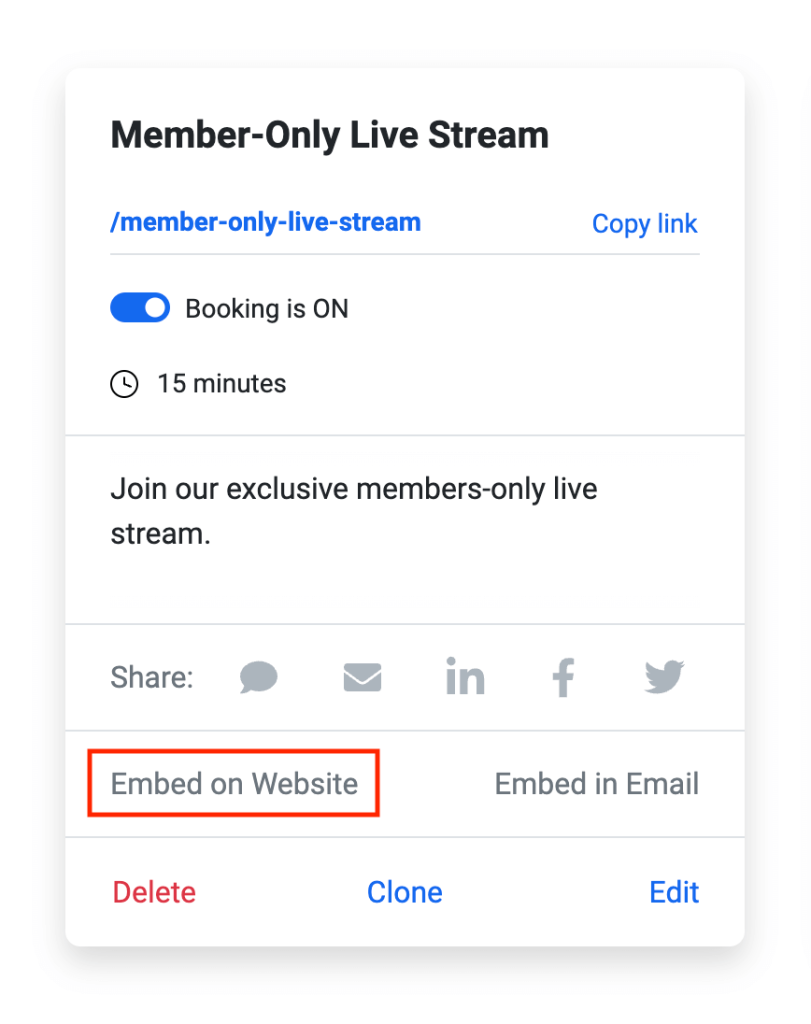
- Navigate to the page on your membership site where you want to embed the link to the event sign-up. This could be a custom event landing page, or even just placed right on the Membership Account page.
- Add a Custom HTML block. Paste the embed code into the block.
- To restrict access, utilize the page restriction settings or place the custom HTML block in a Membership Required block.
That’s it. You now have a private section of your site with a dedicated form to sign up for the live stream event via Zoom.
Now all you need to do is direct members to this protected page to access the signup form.
- Members (with access) will see the form to register and can fill out the details to join.
- TidyCal automatically emails your members with instructions on how to join your Zoom event.
- The booking confirmation page on TidyCal even gives them a link to add the event to their preferred calendar application.
Be sure to enable the custom email reminders within TidyCal so your members will receive an email with the Zoom link to join the event.
At Paid Memberships Pro, we used this exact method to offer onboarding sessions for our new members in 2023. While we did have one or two members share the link with their developer or other site admins, the events were mostly exclusive and a breeze to set up.
Method #2: Use the Video Conferencing with Zoom Plugin
While method #1 is our recommended way of providing a member-only Zoom conference, there is an alternative method you can use.
Warning: This method is a bit more technical.
In addition to Paid Memberships Pro core functionality, this method requires two additional WordPress plugins:
- Video Conferencing with Zoom Plugin By Deepen Bajracharya
- Custom Post Type Add On by Paid Memberships Pro
First, Connect Your WordPress Site to Zoom
- Install and activate the Video Conferencing with Zoom plugin.
- To generate the API credentials you need, follow the steps on the Video Conferencing with Zoom Plugin setup guide.
- In the WordPress admin, complete the required field in the Server to Server Oauth Credentials. These credentials can be found in the previous step.
- After entering the details, click “Save” and then “Verify Credentials.”
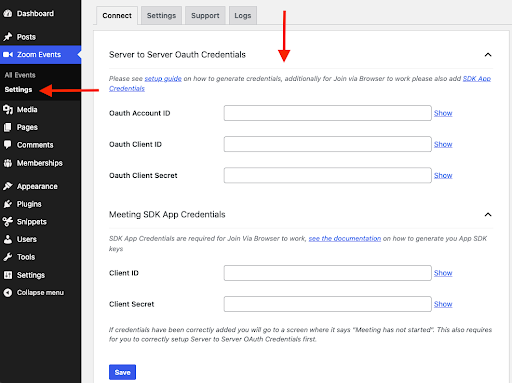
These steps will get your main WordPress site connected to your Zoom account, allowing you to create Zoom meetings right from the WordPress dashboard without having to navigate between the two platforms.
Second, Configure PMPro Protections for Zoom Meetings
- Install and activate the Custom Post Type Membership Access Add On.
- Navigate to Memberships > CPT Access in the WordPress Admin and select Zoom.
- Save Settings. This step adds the Require Membership panel to the Zoom CPT, allowing you to protect access to the meeting page by membership level.
- Now, create a new Zoom meeting by navigating to Zoom meetings > Add Meeting in the WordPress admin.
- Create your event details.
- Be sure to protect the event by selecting membership levels in the Require Membership panel.
Once you publish the meeting, test the link in incognito mode to verify that nothing is visible to the public.
For members only, the meeting’s landing page will show an overview of event details, event description, the event’s date, time, and finally links to join via the Zoom app or via Zoom in the web browser.
As stated earlier, this won’t allow people to watch right from your site via an embedded player. For this reason, we recommend the simpler approach of using the TidyCal signup form.
Conclusion
Integrating Zoom live streams into your membership site offers a range of benefits, from enhanced engagement to personalized experiences. This feature can significantly elevate the value of your membership offerings.
To integrate members-only Zoom live streams on your membership site, we recommend the TidyCal Zoom integration method for its simplicity and directness. Just embed the TidyCal sign-up form on a protected page of your WordPress site, and you’re all set with private access and event exclusivity.
Run Your Online Video Business on a Platform That Grows With You
Paid Memberships Pro is the most robust membership plugin to sell access to your private videos on WordPress.
Build and grow an online video business that you control. Give your members the video content they seek and earn a reliable income with a totally independent online business.
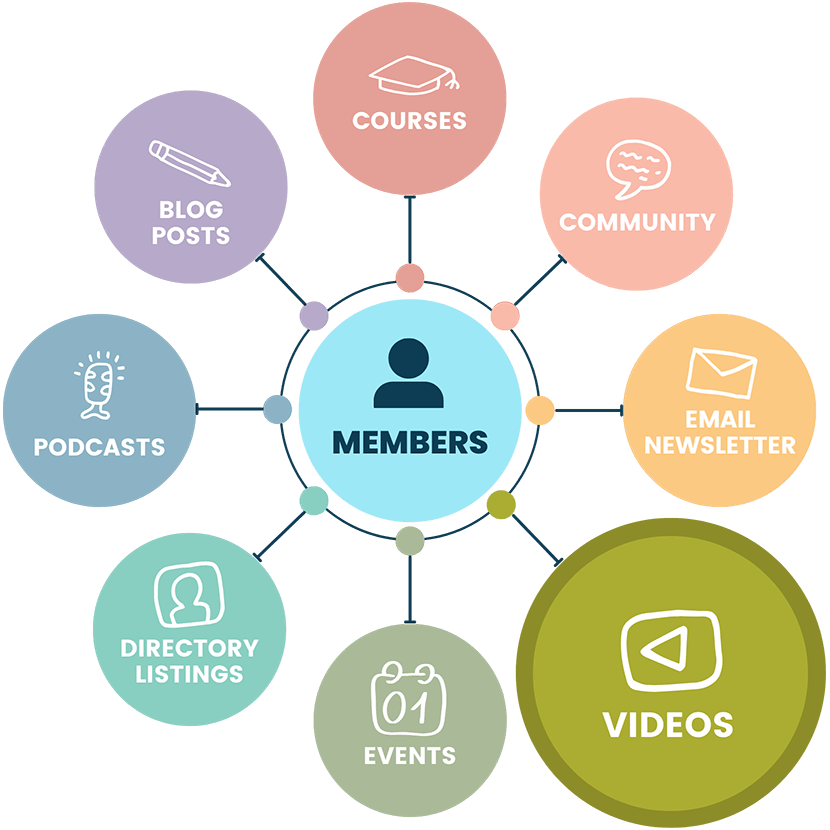
FAQ About Members-Only Zoom Live Streams
Private Zoom live streams offer exclusivity, personalization, and engagement, enhancing member value and appeal. They allow for real-time interaction, tailored content delivery, and direct feedback collection.
These live streams enable members to interact with hosts and other members in real time, transforming passive content consumption into an active, participatory experience.
You can host a variety of events such as educational webinars, Q&A sessions, and interactive workshops, each tailored to your audience’s interests and needs.
Members need to open the Zoom application on their computer or mobile device and use the meeting link provided to them.
You can restrict access by setting up page restrictions on the page or by embedding the link within a Membership Required block on your WordPress site.
Yes, Zoom live streaming sessions can be used to gather feedback and insights directly from members, shaping the future direction of your content and services.


