PMPro creates a unique “Order” record for each membership checkout and recurring payment received. Order data is stored in the pmpro_membership_orders table and can be viewed on the Memberships > Orders page in the WordPress admin.
There are 6 primary order statuses available in Paid Memberships Pro, including:
- Error
- Pending
- Refunded
- Review
- Success
- Token
This article will explain what each order status means, specific to your gateway setup.
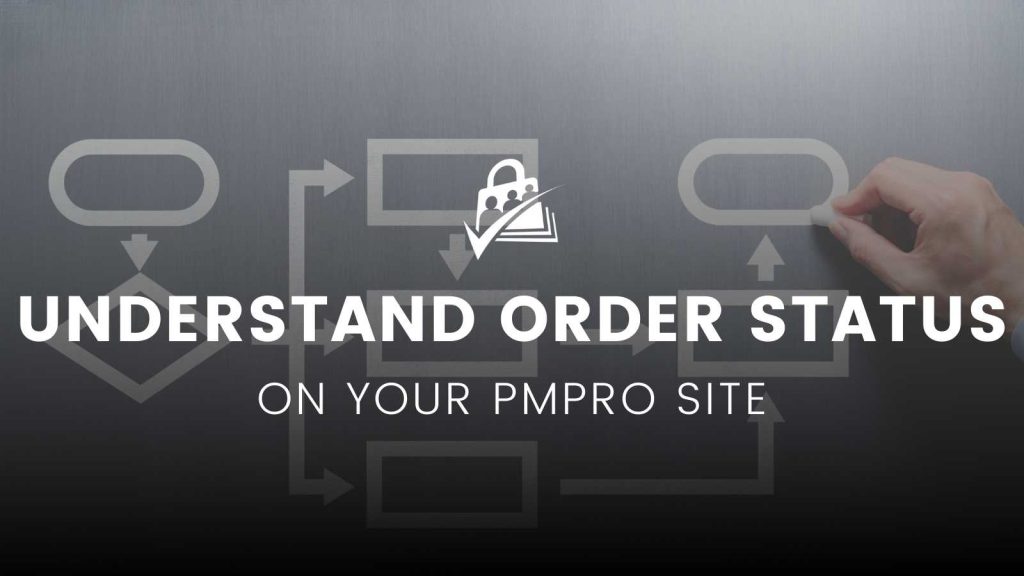
Default Order Statuses Available in Paid Memberships Pro
Error Status
Occasionally, an offsite checkout via PayPal Express will initially authorize, then return a failure at a later time. Orders that are affected by this PayPal glitch will hold the “error” status.
As a site administrator, you can also use this status to mark other payments that may have failed with your gateway, but are not technically a successful payment that you have refunded.
Orders in “error” status are not included in revenue report data, and members cannot view any of their Invoices that hold the “error” status in their account.
Pending Status
Primarily used for payments made by check, orders in the “pending” status show that payment was not completed for the order. If you have your primary gateway set to “Pay by Check” or you’re using our Pay by Check Add On, the order created at checkout will be set to “pending”.
When the active membership for a user has their last order in “pending” status, the user will not be able to access members-only content. You must mark the latest order for their membership to “success” in order for the member to receive full access.
Orders in “pending” status are not included in revenue report data. Members can view their Invoices that hold the “pending” status on the Membership Account page’s “Invoices” section and on the Membership Invoice page.
Refunded Status
The core PMPro plugin will never set an order to “refunded,” but we provide this order status in the core list so that you can use it in administrating your membership site.
Orders in the “refunded” status will not count toward total sales values in your reports. However, we wrote a recipe that allows you to create a custom report to Instantly view your refund rate for month, year, and all time.
A member with an active membership can view their past invoices that hold the “refunded” status on the Membership Account page’s “Invoices” section and on the Membership Invoice page.
Remember: A user must have an active membership in order to access the “Membership Account” sections of your site.
If you want expired or cancelled members to be able to view their account history, you must downgrade them to a free level after cancellation or expiration.
Review Status
This order status is seen when using PayPal Express for offsite checkout, such as when:
- Your primary gateway is set to “PayPal Express,” or
- You are using “PayPal Website Payments Pro” and the user selected to pay via PayPal
An order left in “review” status means that the user returned to your site from PayPal, but did not confirm their subscription.
When using PayPal for offsite checkout, the user will be taken to PayPal to set up payment. Then, they will return to your site.
If you have the “Confirmation Step” enabled (this is set on the Memberships > Settings > Payment Settings page), the user must click one additional button to complete the payment. Orders in “review” status mean that the user did not click this button upon returning to your site.
You can avoid this by adjusting your gateway settings to skip the “Confirmation Step” and automatically approve their payment.

Note that if you see one or more orders in “review” status, followed by a successful order, that could indicate that a user had trouble checking out before successfully completing the checkout.
Orders in “review” status are not included in revenue report data and members cannot view any of their Invoices that hold the “review” status in their account.
Success Status
An order in the “success” status indicates that a successful payment was completed and the membership is confirmed. The membership for this order is now active and there are no issues.
Orders in “success” status are included in revenue report data. Members can view their Invoices that hold the “success” status on the Membership Account page’s “Invoices” section, as well as on the Membership Invoice page.
Token Status
This order status means the user completed the Membership Checkout form on your site, clicked to complete payment via PayPal Express, but did not return.
For new members, the user account is already created during this step. An order in “token” status will show the Username and link to the edit user screen for the user, but they do not have a membership level. PMPro always creates a user as the first step of checkout.
As the site administrator, you may want to reach out directly to these user and gather information about why they decided not to complete the order in an attempt to recover the sale.
Cancelled Status
Previously, an order marked as “cancelled” indicated that the associated membership had ended, either due to expiration or a user or admin action, such as cancellation through the website or signing up for a new membership level. This status applied to orders when a member renewed or changed levels, with the system marking old orders as “cancelled” upon the completion of a new order.
This status is no longer applied to orders in the current system.
PMPro is Highly Customizable
Paid Memberships Pro is used by a wide range of international sites with their own payment gateways. So, our decisions about how the core plugin order area works reflect the widest range of needs. However, you can customize our plugin’s behavior to your own site’s specific needs.
Using the pmpro_order_statuses Filter
The pmpro_order_statuses filter allows you to add a custom order status for your unique site’s needs. You can also use this filter to remove a default status (although we strongly discourage it).
Here’s a recipe that demonstrates how to add a new “chargeback” status
Note that it is not recommended to remove a default status from your site using this filter. Additionally, when adding a new status, the core plugin will not automatically recognize or include your custom status in reports and will not show orders for a custom status on the Membership Account or Membership Invoice pages.
All of the Other Ways You Can Customize Orders
Action & Filter Hooks
pmpro_after_order_settingspmpro_gatewayspmpro_orders_extra_cols_bodypmpro_orders_extra_cols_headerpmpro_orders_per_pagepmpro_orders_read_only_fieldspmpro_orders_search_fieldspmpro_orders_search_usermetapmpro_orders_show_affiliate_idspmpro_orders_show_coupon_amountspmpro_orders_user_row_actionspmpro_order_status_{$status}pmpro_tax
Code Recipes & Tutorials
- Make All Order Fields Editable in the Memberships > Orders Admin Page
- Show Membership Renewal Date on Orders List
- Add a “Refund Reason” Order Meta Field for Admins
- Troubleshooting Orders Not Created for Recurring Payments in Paid Memberships Pro
Do you need more guidance when it comes to managing member orders? Be sure to check out our Orders documentation.


