Elementor is a popular page builder natively supported in the core Paid Memberships Pro plugin. With this integration, you will be able to restrict content at the element, container, or widget level. You can choose to display content to non-members or for specific membership levels.
This integration gives you more flexibility over the appearance and the content restrictions in your membership site.
Using the Elementor Integration
- To start using Elementor with Paid Memberships Pro, you must install both plugins and make sure they are activated.
- Select a piece of content to edit with Elementor.
- Edit a widget and open the “Advanced” tab.
- Toggle the “Paid Memberships Pro” section and select the membership levels that can view the element.
- Leave this section blank if you would like all website visitors, regardless of their membership level status, to view the element.
- Save and publish your content.
The Paid Memberships Pro section on the Advanced tab is available for any Elementor element, container, or widget. This section contains a toggle to show a “No Access” message on the frontend to non-members or members without a required membership level.
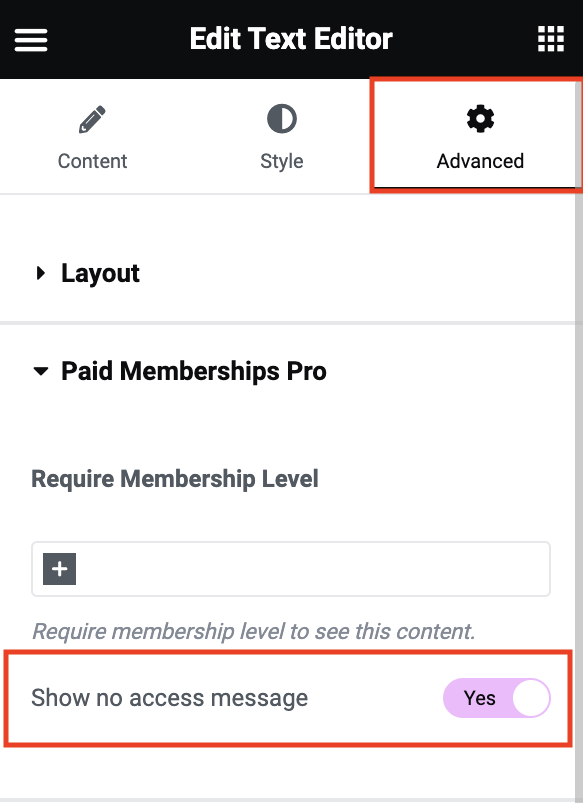
Video Demo
Give Admins Access to Elementor Restricted Content
Elementor, like most page builders, offers a live preview/live editing experience. For this reason, you may encounter issues previewing PMPro-protected content if your admin account doesn’t have a required membership level.
Admins can access all protected content, including Elementor builder features, regardless of their membership level.
If you are using another popular page builder or would like to explore more about our Page Builders with PMPro, view this guide on resolving known conflicts with Page Builders in general.



