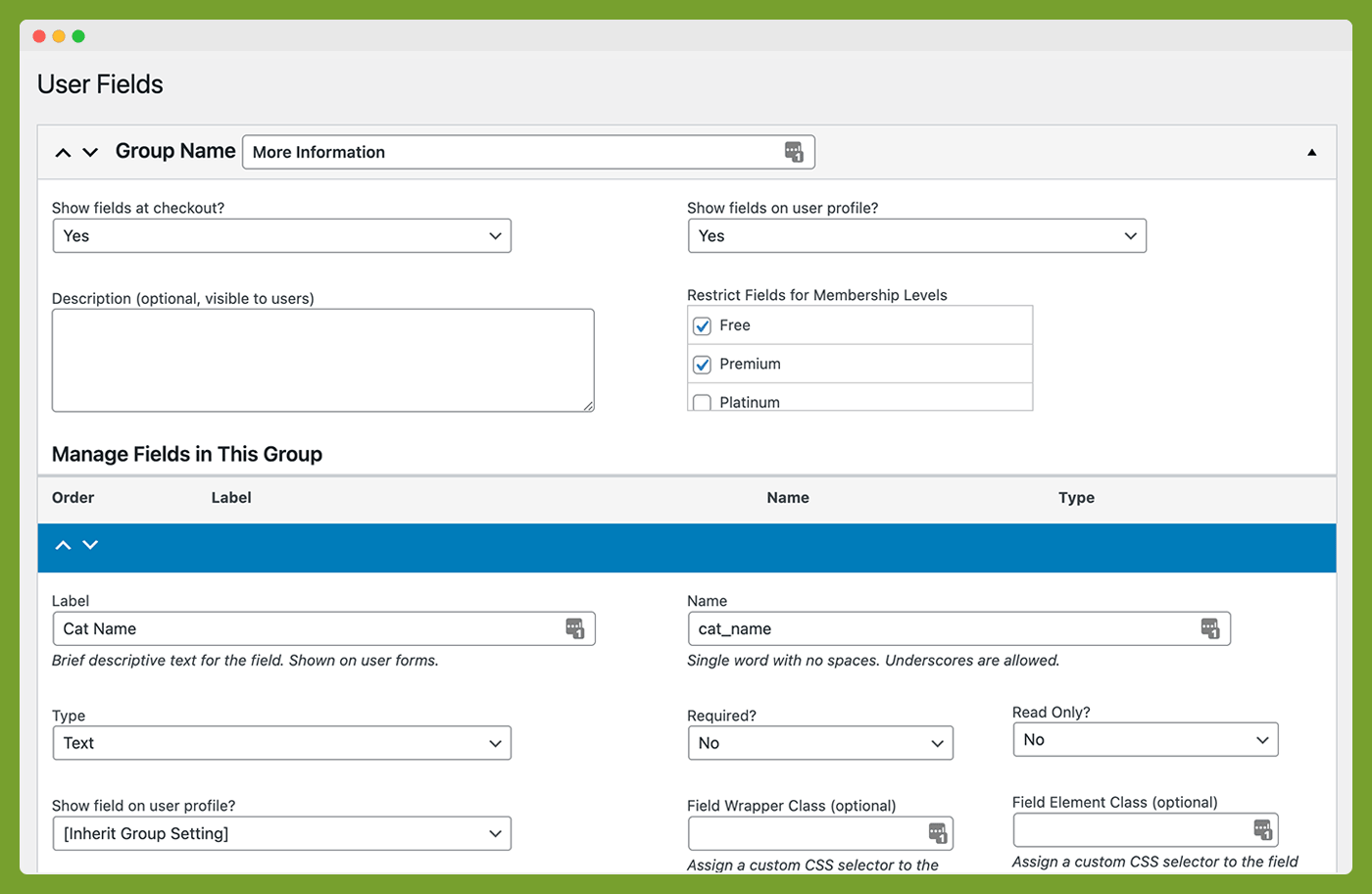The Memberships > Settings > User Fields admin page allows you to set up user profile fields for members or admins only—with loads of customization settings.
Table of contents
Add a Field Group
Field groups organize user fields with similar settings like ‘show at checkout’ and ‘show on profile’. Groups can be shown for users on the frontend user profile page or be visible and editable for admins only.
- Navigate to Memberships > Settings > User Fields in the WordPress admin.
- Edit the default field group or create a new field group by clicking the “+ Add Field Group” button.
- For a full list of field group settings, see our documentation on User Field Groups here.
- Click “Save All Changes” to save your progress.
Add a User Field
- Navigate to Memberships > Settings > User Fields in the WordPress admin.
- Create or edit fields in the default field group or use the documentation above to create a new field group for your user fields.
- Click the “+ Add Field” button to insert a new field. Or, toggle to expand an existing field to modify settings.
- For a full list of field types and settings, see our documentation on User Fields here.
- Click “Save All Changes” to save your progress.
Screenshot: User Fields Settings