The Edit Member screen provides a comprehensive overview of a single member. The CRM-like dashboard is your one-stop view of all associated member profile information, memberships, subscriptions, order history, custom profile fields, and more.
Use this screen to update member information, including their memberships, subscriptions, and profile data. Below, we’ll break down the key panels and actions available on this screen.
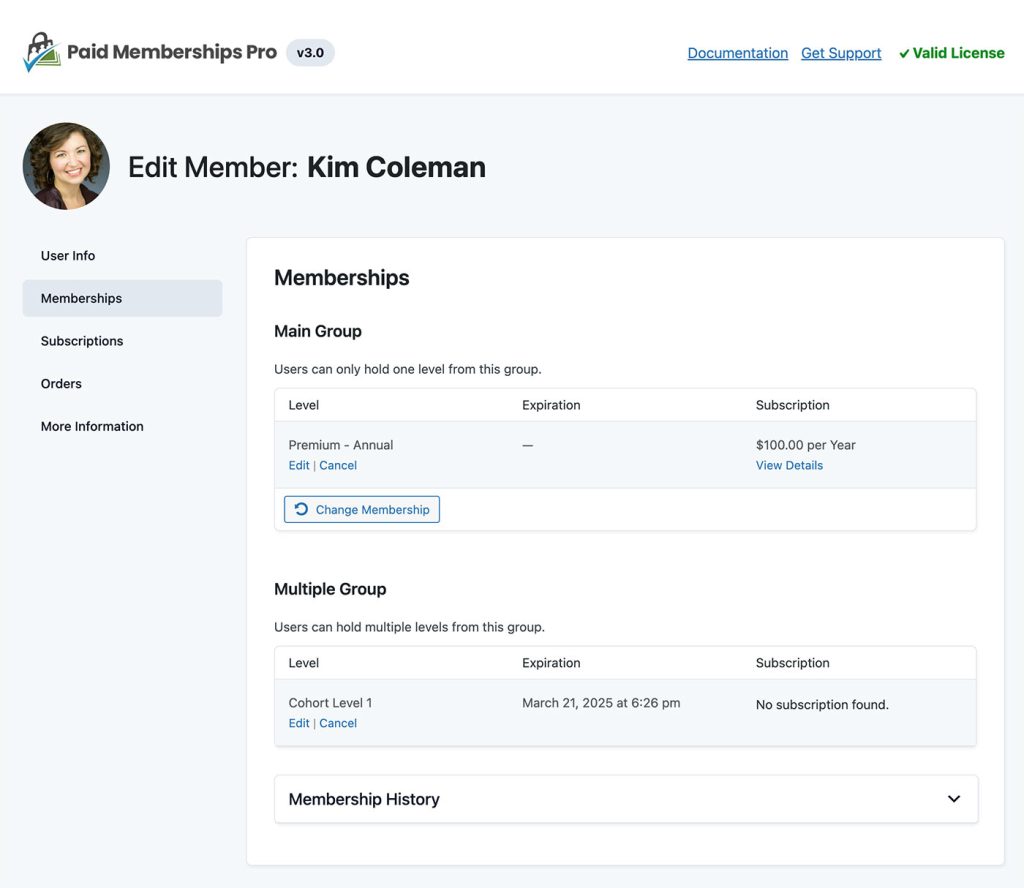
Accessing the Edit Member Screen
To access the Edit Member screen, follow these steps:
- Log in to your website’s admin.
- Navigate to the Memberships > Members List admin page.
- Locate the member you wish to edit and click on their username or the Edit Member link.
Video Overview: The Edit Member Screen
Panels on the Edit Member Screen
The Edit Member screen has various core panels that allow you to view and update information about the member and their active memberships.
User Info Panel
In this panel, you can view and manage basic user information, including:
- Username: The member’s unique username (non-editable).
- Email (required): The member’s email address.
- First Name: The member’s first name.
- Last Name: The member’s last name.
- Member Notes: Private notes about the member (visible only to authorized users).
- Role: The member’s role, typically Subscriber.
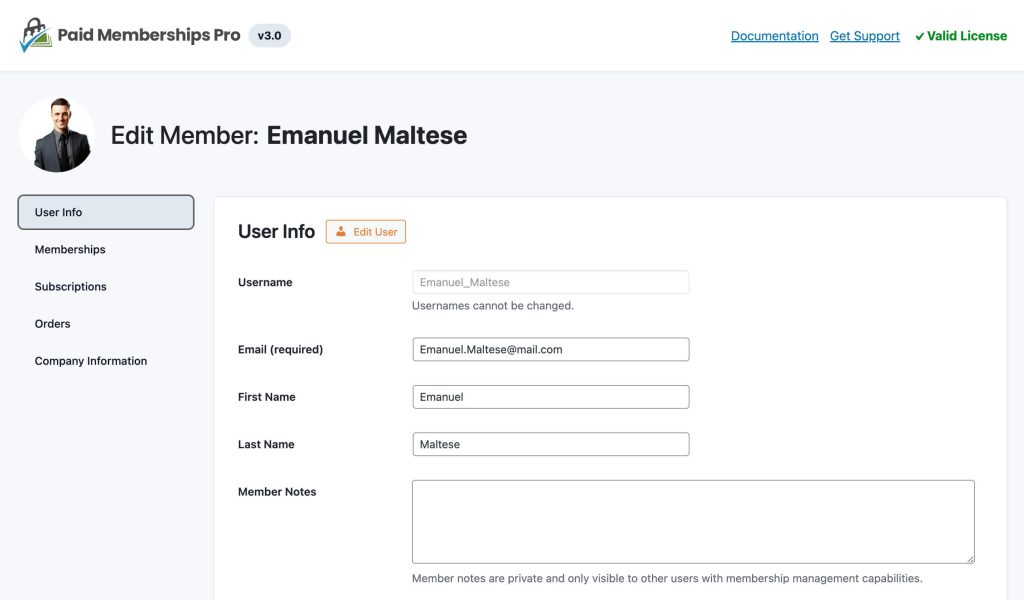
Memberships Panel
This panel allows you to view all active and historic membership levels held by the user.
If your site has multiple level groups, this screen will include a separate section for each level group you offer.
- Group Name: Descriptive name of the group.
- Membership Levels: Different member’s active levels within the group, including the level name, expiration date, and subscription details.
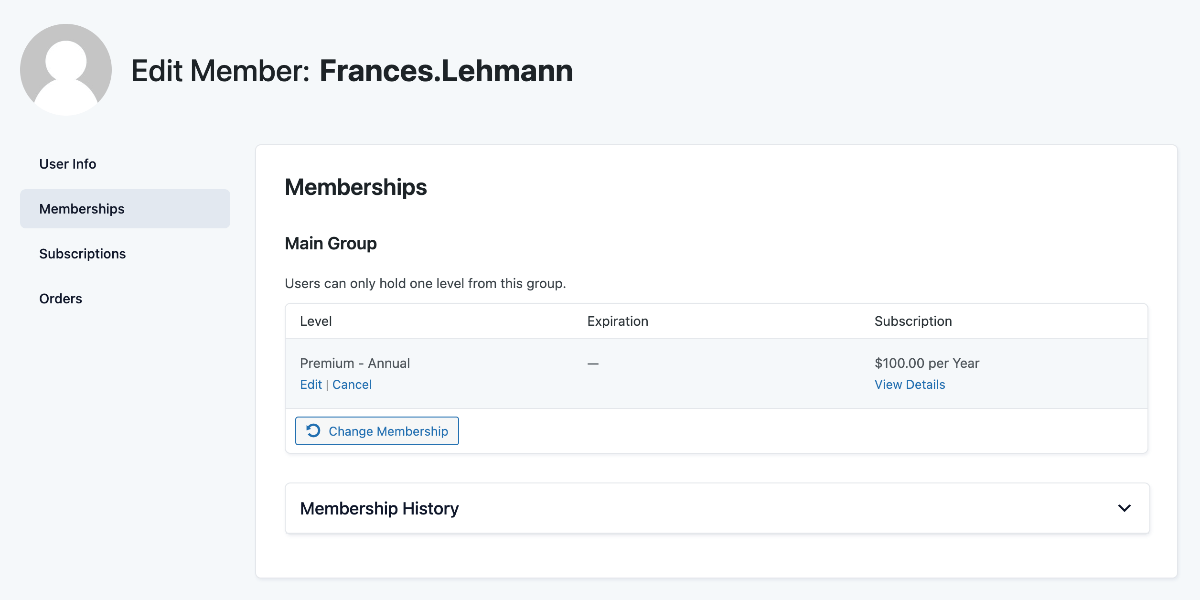
Actions Available in Memberships Panel
- Edit Membership: Allows you to modify details of a specific membership level, including expiration date.
- Cancel Membership: Permanently cancels a membership level, where you can potentially offer a refund and terminate the active recurring subscription.
- Change Membership: For level groups that only offer one level per group, use the change action to move the member to a different membership level within the same group.
- Add Membership: Add the member to a new membership level within the group (this action does not allow the admin to charge the user or accept payments).
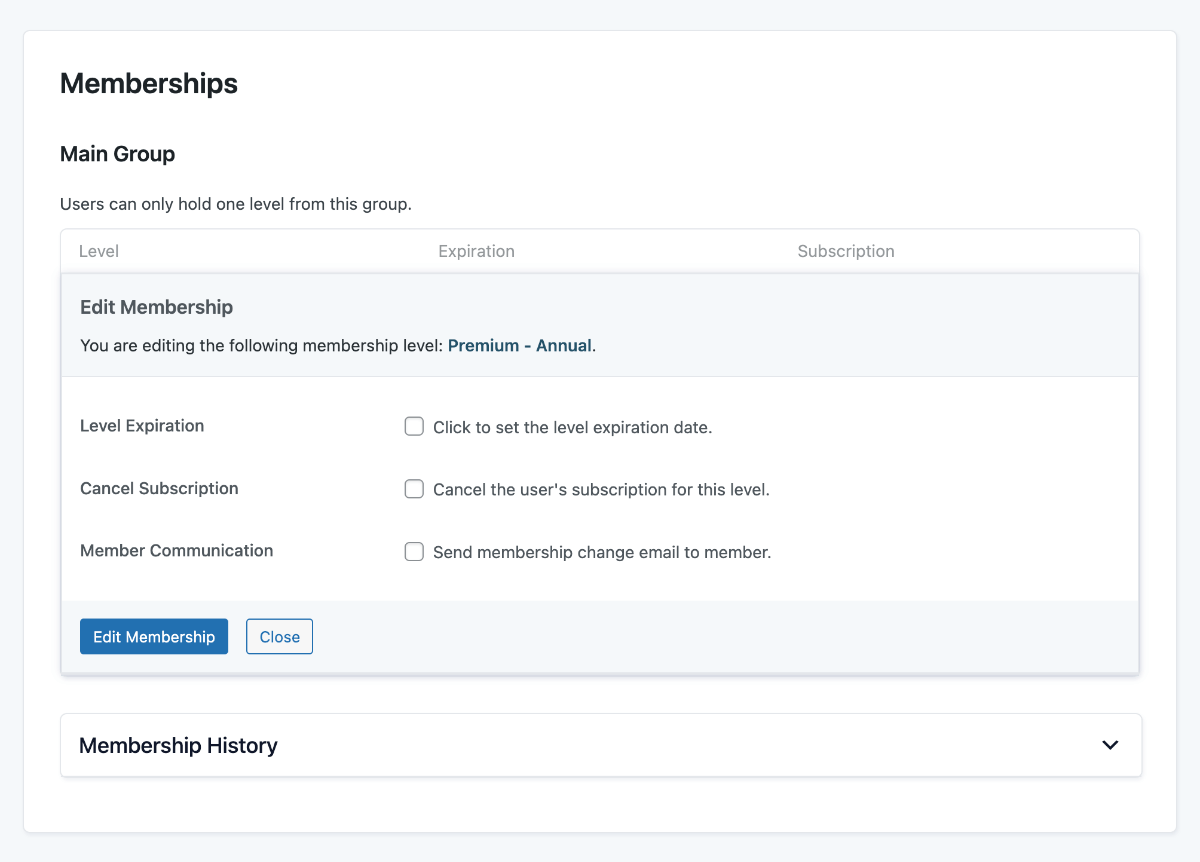
Subscriptions Panel
This panel displays information about the member’s active and historic subscriptions:
- Active Subscriptions: Lists details of active subscriptions, such as the subscription level, fee, next payment date, and a link to view all orders (payments) in the subscription.
- Cancelled Subscriptions: Data about the member’s historic subscriptions for record keeping purposes.
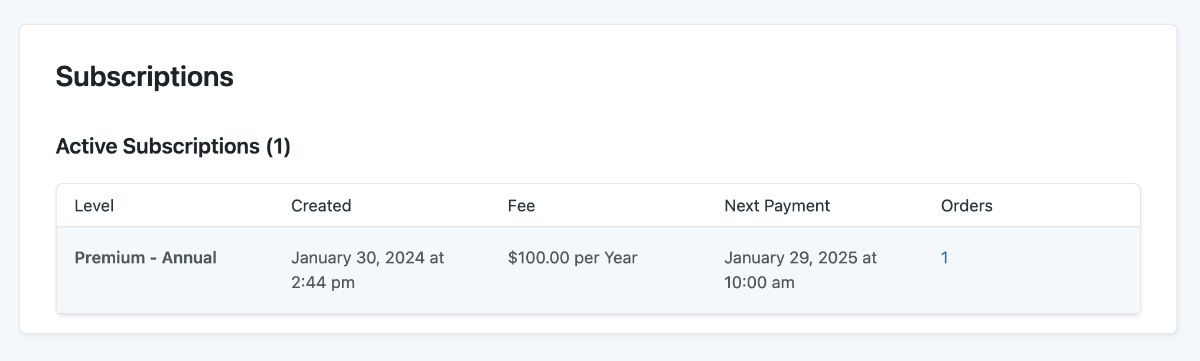
Orders Panel
This panel shows all of the member’s individual orders history, including the order date, membership, total cost, discount code, and order status.
Select an individual order to view full order details in the admin, resend the Membership Invoice to the member, add admin-only Order Notes, or process a refund.
Terms of Service Panel
Here, you can view the member’s consent history regarding the Terms of Service (TOS), including the date of agreement and specific TOS version.
This panel only shows for sites that have enabled the terms of service agreement in Advanced Settings. If you do not have this setting enabled this panel will not appear.
Panels For User Field Groups
The Edit Member screen may include additional panels for each of the member’s applicable user field groups. These are the field groups defined within your User Fields settings.
Panels For Active Add Ons
Individual Add Ons will also add panels to the Edit Member screen. And, developers can hook into this screen to add more panels that meet the unique needs for your membership site.
Last updated on June 27, 2024

