The Memberships > Settings > Email Settings admin page allows you to control various settings related to emails sent by your Paid Memberships Pro site.
From the dashboard, go to Memberships > Settings and select Email. There are several sections on this page. Continue reading for an explanation of settings in each section.
Video Demo
Send Emails From
In this section, you can adjust the name and email address all system generated emails are sent from in your WordPress site.
- From Email: Update the email address for emails sent from your site.
- From Name: Update the name of the sender for emails sent from your site.
- Only Filter PMPro Emails?: Check this setting to update the Email and Name for all emails send from your site.
- Save Settings
Customizing Email Content
We added this section to the Email Settings admin page to help membership site owners understand how the content of various member communications can be customized. Click here to read more documentation on how to customize Emails and Member Communications.
Email Deliverability
There are several third-party services that provide improved delivery rates, tracking, and reporting for websites hosted on WordPress. Paid Memberships Pro now offers built-in integration for SendWP, an optional third-party service for transactional email in your WordPress site. Read more about Email Deliverability and how to connect SendWP to your Paid Memberships Pro website.
Other Email Settings
- Send members emails: This setting allows you to optionally send the default WordPress notification email sent when a user joins your site. We recommend leaving this option unchecked. Members will still get an email confirmation from Paid Memberships Pro after checkout. If you enable this setting, the member will receive two emails confirming their signup.
Screenshot of Email Settings
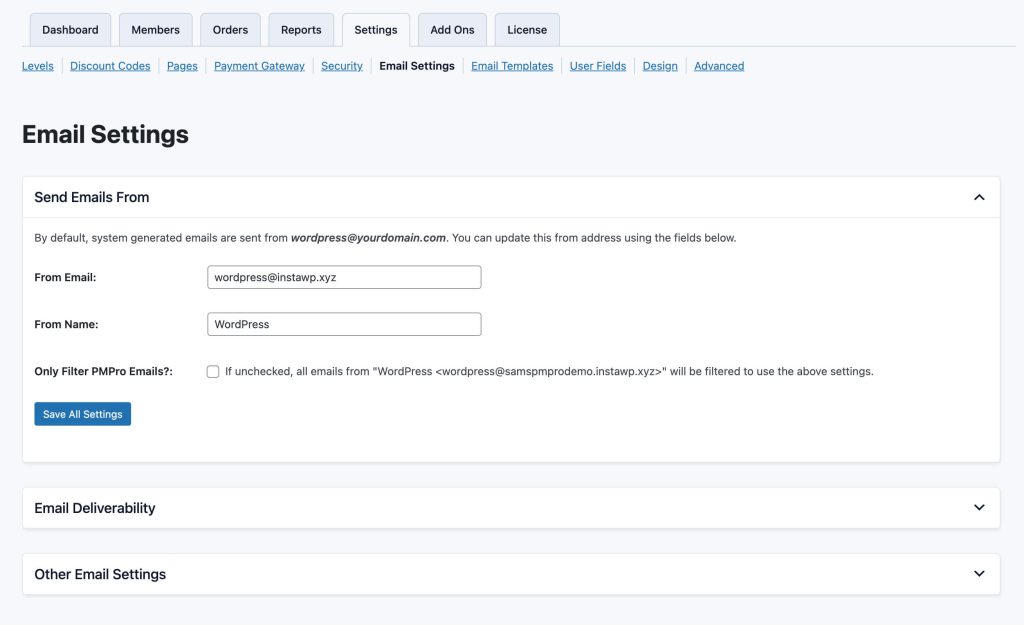
Get Support From Our Team of Experts
For more help with this PMPro feature, check out our Support Page with three ways to get support as a free or premium member.
Last updated on July 29, 2024

