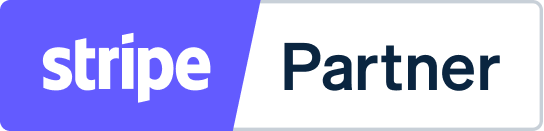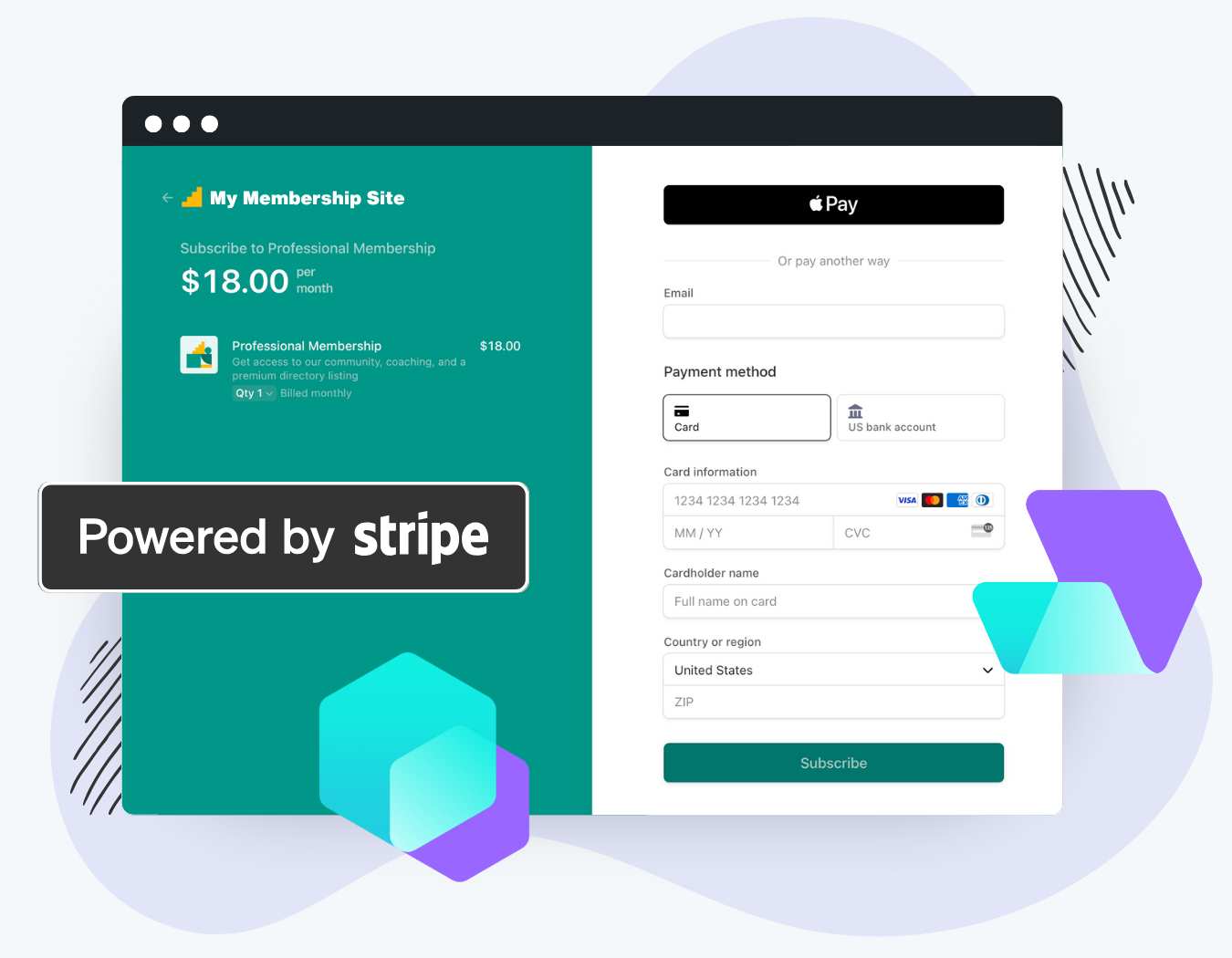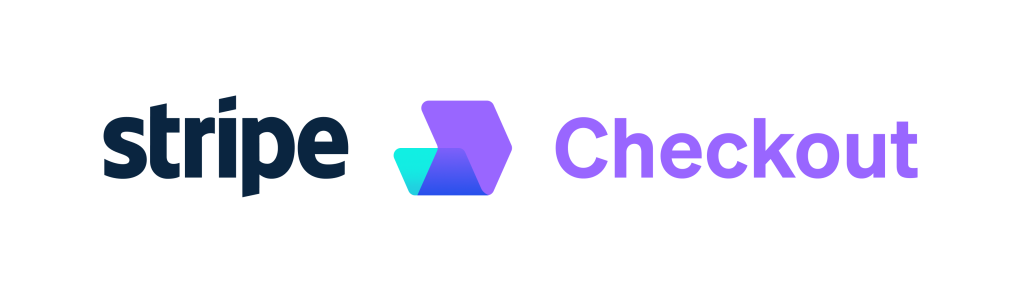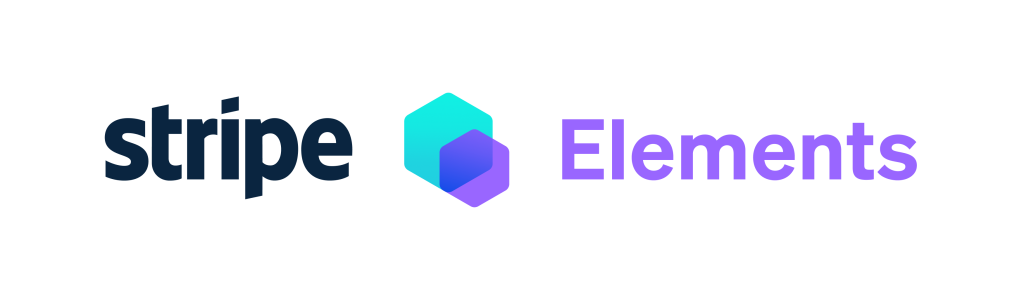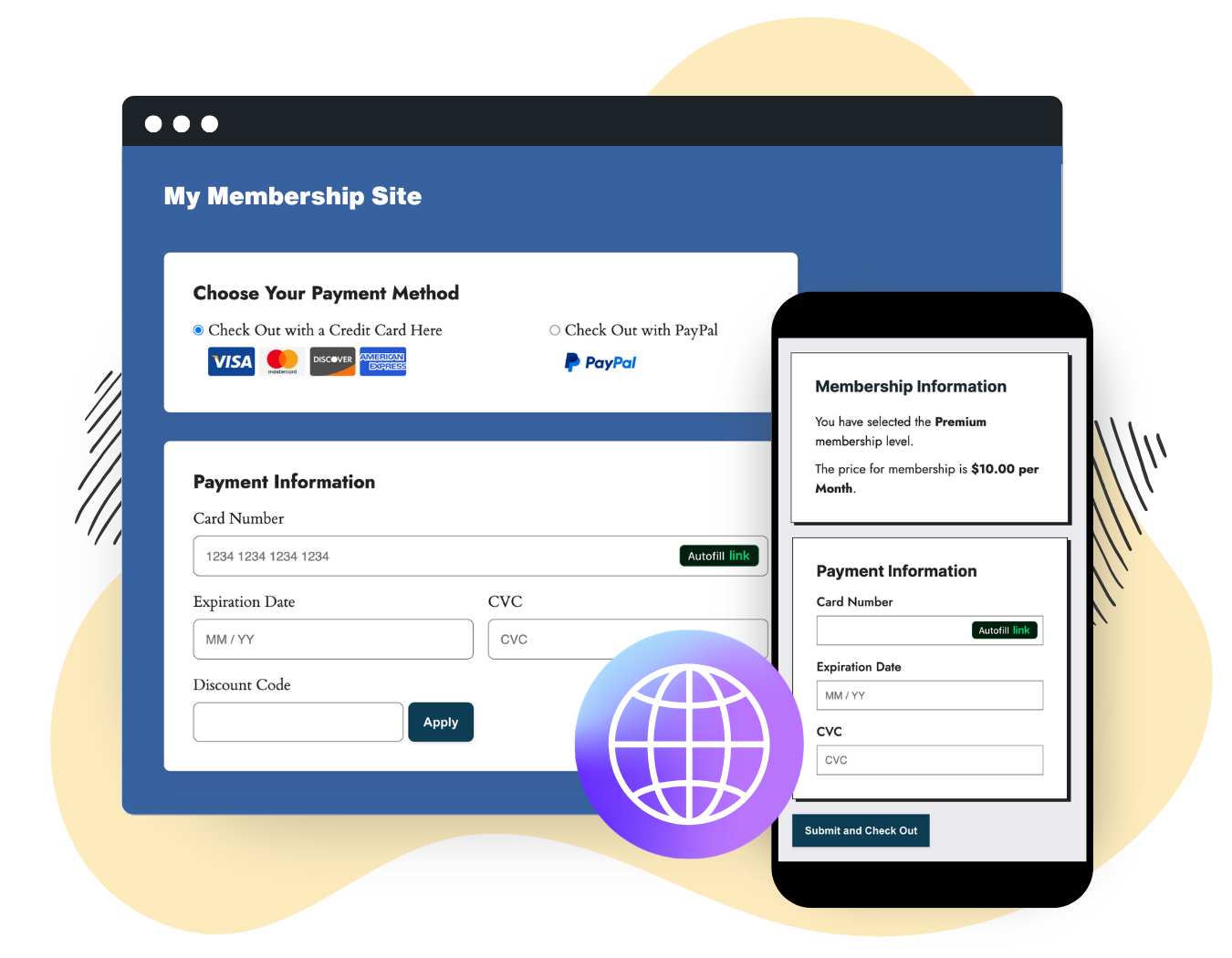
Global Payment Reach, All in One Platform
Reach a worldwide audience with over 135 currencies supported [list] and a variety of payment methods to increase conversions. Whether it’s credit cards, Google Pay, Apple Pay, or local payment options across Europe, Asia, and beyond, PMPro + Stripe ensures your members can pay however they prefer.
Reliable Subscriptions With PMPro and Stripe
There is no stronger foundation than Stripe’s world-class infrastructure—trusted by millions of businesses worldwide for their best-in-class payment solutions.
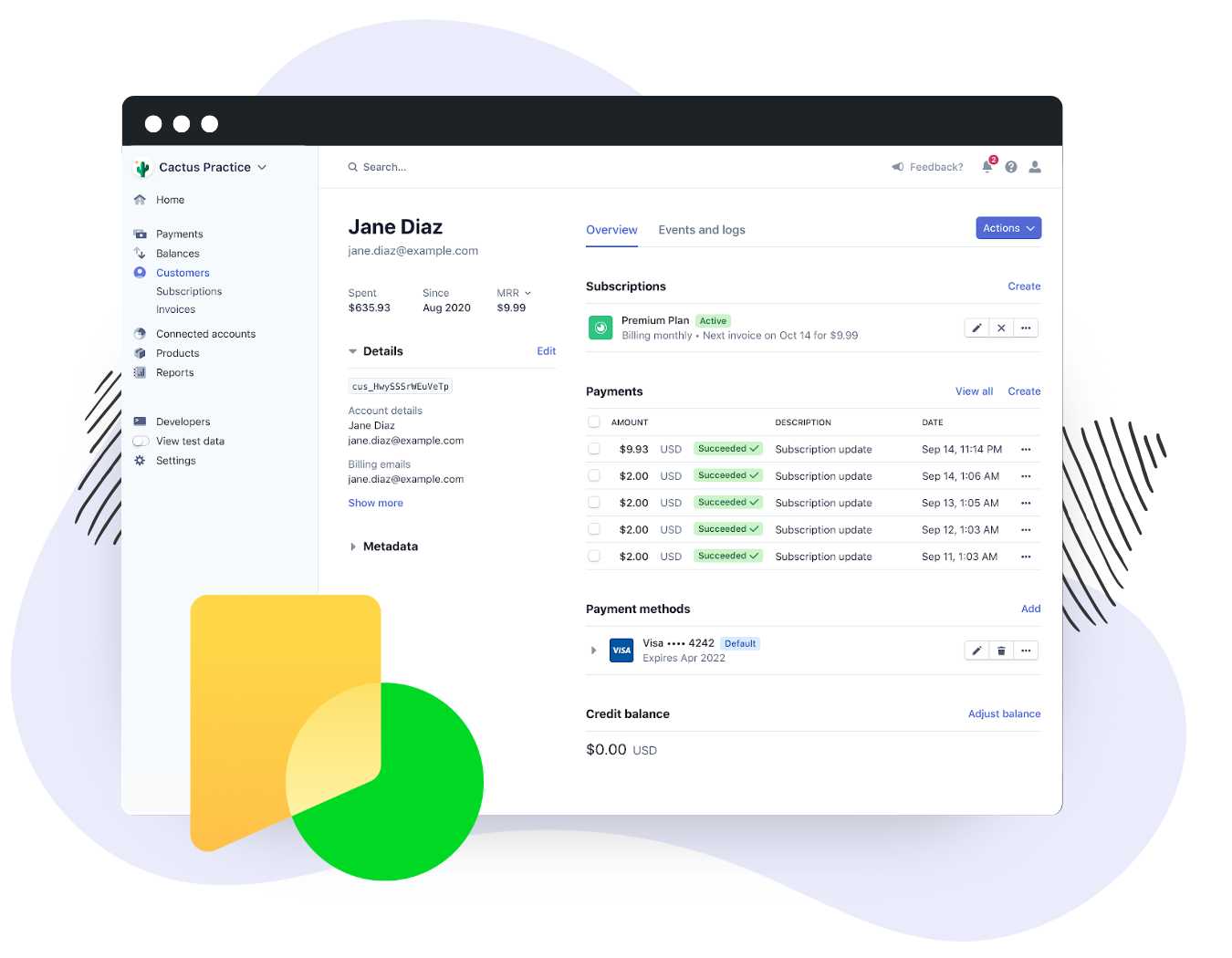
- Fewer missed payments: Unlike our competitors, where your site has to request each charge, we let Stripe handle billing directly. This reduces the risk of lost revenue and involuntary churn through Stripe’s Smart Retries feature.
- Automatic card updates: Stripe’s relationships with major card networks ensure expired cards are automatically replaced with updated card details, keeping payments flowing.
- Get paid even if your site goes offline: Even if your site goes down, Stripe keeps billing your members without interruption. Plus, your subscriptions are portable, not locked into our platform.
- Accurate reporting: You get all the benefits of Stripe’s native subscription KPI reporting, including churn, cancellations, and lifetime value.
PMPro and Stripe provide the reliability your membership business deserves—no downtime, no missed revenue.
Why We Recommend PMPro + Stripe:
Peace of Mind With Built-In Security
Stripe’s advanced fraud protection tools, such as Stripe Radar, and built-in PCI-DSS compliance keep your payments secure while reducing chargebacks and fraud risks. Sleep peacefully knowing that your member’s payment data is safe and secure.
Streamlined Tax Compliance
Managing tax obligations is effortless with Stripe Tax. Automates tax calculations to stay compliant, plus save time with instant reporting. Spend less time on admin tasks, and more time on scaling your business.
Hassle-Free Setup
PMPro’s Stripe Connect interface simplifies setup: no insecure API keys needed. You benefit from staying always up-to-date with the latest Stripe security standards. Connect in one step, and enjoy continuous updates and an extra layer of fraud prevention.