Welcome back to this four-part series that will give you all the tools you need to build an online course.
In the first part of Building Your Online Course I talked about how to decide what to teach in your first online course. I also provided some recommendations for how to get started organizing your content.
In this second part of the series we’re going to cover which delivery method (medium) is best for your online course.
Written, Audio, or Video?
At this point, you already know what the content of your course is going to be, so it should be fairly easy to choose a form delivery.
For courses that are showing people how to do something, video is often the best medium.
How-To Courses
My Obsidian course shows you how to use the software to take notes and make connections in order to improve your learning. While I could have decided to produce an eBook showing off the software, it would take way more production work to get this done – plus, screenshots alone would not be able to convey all of the information that my students need.
Showing off Obsidian in a video lets people see exactly what I’m doing. So, even if I don’t explain something perfectly, they can still follow what I’m doing and see what I click on within the software interface.
In other words, watching a video demonstration helps them reproduce the action on their own computer.
Video courses are particularly effective if your online course is about:
- Software
- How to do something in the physical world (like build a shelf)
- How to write code
However, not every how-to course needs to be in video format.
For example, I used to have a course called Analogue Productivity that showed people how I use a notebook to track my daily tasks. While the video course did okay, people actually preferred the written course.
In fact, people viewed this written course enough that I decided to turn it into an eBook that covered the same course material.
Focusing on selling only the written course and eBook boosted the return on my investment in this course so much that when I had to make revisions, I only revised those formats.
I actually stopped selling the video version altogether, as further investment simply wasn’t worth the effort.
Now, if your course is more idea-focused, then a written course might be the best option.
Idea-Focused Courses
When I wrote The Art of Focus, it translated very well into a written course, especially since it came with corresponding assignments to complete. There wasn’t really anything to “show off” per se, so I didn’t need to produce any videos for the course.
I did, however, take the extra step of producing audio for the course.
Giving my students audio content made it possible for them to listen to the course while they were mowing the lawn, or doing other things that didn’t require active concentration.
It’s important to understand your audience, their needs, and what media formats they consume.
If you’re already producing videos on a regular basis, your users are more likely to gravitate towards a video course. If most of your audience is used to reading your blog or newsletter, it might make more sense to give them a written course.
What Gear Do You Need for a Video Course?
The Basics
Recording and producing a video course can feel daunting, but it doesn’t have to be. You don’t actually need a fancy expensive camera, either; If you have a smartphone released in the last few years, you probably already have a decent-enough camera.
What’s more important is that you have good lighting for your video course.
Using natural light is the easiest way to achieve this – and it costs nothing. When I first started, I simply opened the window in my office and faced the window so that the natural light was bright and on my face.
If you have a bit of money to invest, you can purchase a simple LED light panel for less than $50 a pair. It’s perfect for the job.
But while it’s ideal to have high-quality video and good lighting, remember this:
The most important thing in a video course is your audio.
For the past few years, I’ve been using a Rode VideoMicro to record my audio. If you’re using a directional microphone like this, the best tip I can give you is to get it as close to your mouth as possible while you’re recording yourself speaking.
I also purchased a long audio cable and a cheap microphone stand so I could position the microphone just over my head and out of frame.
I’ve noticed that people tend to tolerate lower-quality video, as long as the audio quality is good. You could have the best video out there, but bad audio makes it particularly unlikely that many people will actually get through your course.
You also need to think carefully about your recording environment.
Setting Up Your Recording Environment
Dealing with Noise
My previous office was directly below my kitchen – this meant that even a single footstep could be heard in my recordings. With three young kids, it sounded like elephants!
When we were in the process of moving, I decided to put my office under the master bedroom to avoid this issue. However, I knew I would still have to address the large amount of echo in the room.
So, I decided to purchase some moving blankets. Then, when I was setting up my office, I positioned my desk against the closet in the room and hung the blankets up to reduce the echo.
When it comes to recording an online video course, another thing you should consider putting some effort into is your video background.
Your Recording Background
In my current office, I’ve set everything up so that I can show off my bookshelf in the background without exposing any of the messy areas in my office.
You don’t need a dedicated video studio, but at the very least, look at your space on video and be critical of what you see. Then, spend a bit of time cleaning it up.
Remember to be as intentional as possible about what you show on screen.
Finally, don’t just plan on talking to the camera the whole time when you’re recording a course.
Add Visual Interest
Yes, your mom thinks you’re awesome, but watching someone talk for a long time without anything more visually interesting can be boring for your audience. Take some time to add in “B-Roll” content from services like Motion Array or VideoHive.
My yearly subscription to Motion Array lets me download as many creative assets as I need for my online video courses. I use it regularly to add some extra visual interest to my content, so that students don’t zone out while I’m trying to teach them something.
How Should You Capture Your Video?
In the beginning, I captured my video content the “traditional” way, by:
- Recording directly onto my iPhone or camera
- Transferring the files to my computer
- Editing everything on my computer
While you do technically capture the highest quality of video this way, the reality is that platforms like YouTube or Vimeo use high levels of compression that lessen the effects of these efforts.
The result is that almost no one will actually notice the difference.
Video Capture Software
Eventually, I started using Screenflow or eCamm Live to capture the video from my camera and my screen at the same time.
Screenflow allows me to record many different camera angles and screen recordings at once. Then, I can use it to edit and produce the final video – or, I can render each different angle out to a high-resolution file and use Final Cut Studio to produce the final edited video.
This is what I typically do now because it allows me to capture all angles in real-time, and then edit them later if I need to change the flow of something.
eCamm Live, on the other hand, makes it easy to produce your videos on the go. While this software is primarily geared towards live-streaming, it does have a record-only mode that lets you produce videos normally.
With eCamm Live, I’m able to export a single video file with the cuts and framing of the shots I chose. Then, I usually put that video file into Final Cut Studio for final mastering.
While this workflow does speed up my production, if I find an error later, I have to go back and record it again – instead of being able to just cover it up by changing a cut like you can when you make all of your edits after recording, for example.
If you’re on Windows and you want to produce videos as you go, you can use OBS, a program that’s similar to eCamm Live.
If you prefer something like Screenflow, however, Camtasia is a similar software that will let you capture all your sources at the same time. It also provides the ability to produce your videos within the application and export the final video files for your students.
It’s Time To Record
Dedicate Specific Days for Recording
When you’re ready to record your online video course, I recommend doing it in as few days as possible.
I usually devote a few days entirely to recording everything for my entire course. This means I can wear the same shirt to maintain continuity, and I am more likely to project the same energy as I deliver my content.
Setting aside specific days also means that if I need to move my camera into a different place in my office, it’s not left out in the way for weeks on end as I try to record lessons.
Recording goes so much faster if you just crank it all out in a shorter time period.
Practice First
Before recording each lesson, be sure to do a dry run of what you’re going to show off. This is important because software changes, and you’ll be far less stressed out if you find something that needs to be changed before you start recording.
Every time I record, I go over each script and test run it before I start capturing video. This allows me to fix any issues with the script before-hand, as opposed to spending additional time re-recording later.
In this post we covered choosing the right delivery method for your online course, as well as the basics about what it takes to record a video course. In Part 3, I’ll talk about some basic editing tips so you can produce your video course quickly and efficiently.
This post is part of a series on building your online course.
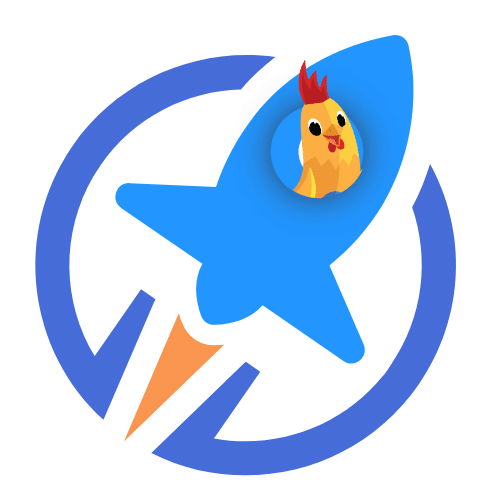
LifterLMS: The Preferred Open Source LMS for PMPro Sites
Seamlessly integrate your Paid Memberships Pro membership site with LifterLMS to offer exclusive courses to your members.
Using the Streamlined Compatibility Mode allows Paid Memberships Pro to exclusively manage course access and restrictions, simplifying the membership management process.
Are you ready to start growing your online course business and attracting new students?
With Paid Memberships Pro, you can create free and paid subscriptions to your course content, benefit from a wide variety of Add Ons and integrations specifically designed for selling online courses, and manage your course on WordPress.
We know that a WordPress site has tons of moving parts. Choosing the right plugins, themes, hosting, third party services, design assets, and more can feel overwhelming.
Paid Memberships Pro is a comprehensive platform built for any kind of eLearning environment. Learn exactly what you’ll get — the plugins, the support, and the training — when you build your online course with Paid Memberships Pro.


