If you run a membership site using Paid Memberships Pro, and you also use ActiveCampaign for email marketing, there are a few automations that can save you a lot of time and effort. In this post, we’re going to show you how to connect members to ActiveCampaign using a powerful automation tool called WP Fusion.
We’ll talk about how to automate:
- Adding new members as Contacts in ActiveCampaign.
- Managing tags for members based on membership status (active, cancelled, expired, approved, payment failed, and more).
- Updating your ActiveCampaign Contacts with membership data and user fields.
- Synchronizing existing PMPro member data to ActiveCampaign using a batch operation that runs in the background.
Keep reading to learn more about optimizing your membership site management with these robust tools.
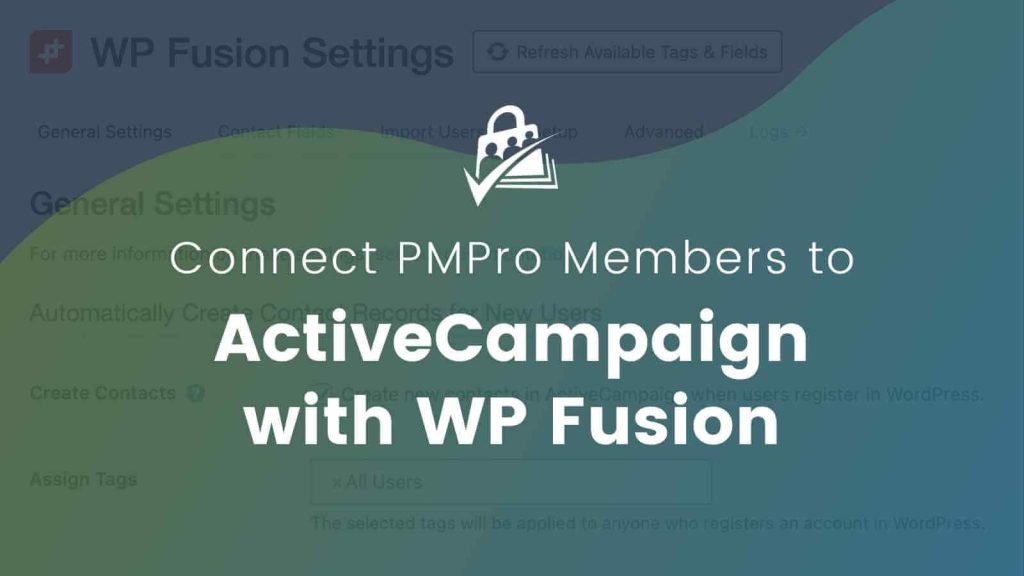
Table of contents
- What is WP Fusion?
- How does WP Fusion integrate with Paid Memberships Pro?
- What is ActiveCampaign?
- WP Fusion Video Walkthrough: Connect PMPro to ActiveCampaign
- Step-by-Step Guide: Connect Members to ActiveCampaign Using WP Fusion
- Adding new features to your membership? Remember to test.
- Sync Existing Membership Data to ActiveCampaign via WP Fusion
- Creative Ideas for Automations in ActiveCampaign
- Welcome to the Benefits of WP Fusion
What is WP Fusion?
WP Fusion is a WordPress plugin that connects what happens on your website to your CRM (Customer Relationship Management system) or email marketing platform.
With WP Fusion, you can build a membership site within WordPress and keep your members’ information in sync with your CRM to capture new leads, create premium member segments, record e-commerce transactions, and much more.
This helps you to automate your business process, improve customer interaction, and maximize your CRM investment by integrating it deeply with WordPress and other plugins you use.
The best part? All of this takes place directly within your WordPress site—not through a third party website.
Unlike automation through a platform like Zapier, all of your data is synced directly between the membership site and the CRM. Why is this important? It reduces the number of places that you need to ensure GDPR compliance and is in line with all modern data protection regulations.
How does WP Fusion integrate with Paid Memberships Pro?
WP Fusion integrates seamlessly with Paid Memberships Pro in a boatload of ways. From tagging new signups, enabling winback campaigns, deeper personalization, churn/dunning, and more, this automation tool is insanely powerful.
WP Fusion works with Paid Membership Pro to add customers to your CRM when they purchase a membership, and auto-enroll members when tags are applied in your CRM.
Our plugin adds several settings to Paid Memberships Pro, which you can see while editing any membership level. —via WP Fusion
Here are a few of the automations you can set up with WP Fusion and PMPro:
- Apply, remove, and link members with tags based on membership level after checkout.
- Tag contacts when a user’s membership level is canceled or expired (opening up lots of options for winback campaigns and other customer retention strategies).
- Sync the member’s approval status to your CRM as a custom field when using the Approval Process for Membership Add On.
- Tag contacts when they are within a cancellation period.
- Tag contacts when a user’s subscription payment fails (to run a “dunning” campaign).
- Sync contact data in your CRM to PMPro user fields.
Want some even better news? While this guide is focused on the ActiveCampaign CRM, all of these actions work with every CRM integrated with WP Fusion.
What is ActiveCampaign?
ActiveCampaign is a customer experience automation (CXA) platform that helps businesses of all sizes connect and engage with their customers. It creates optimized customer experiences by automating many behind-the-scenes marketing, sales, and support processes.
This means you can orchestrate the customer journey and focus on the individual’s needs and experiences. It helps to streamline the marketing process, while also ensuring that customers are not spammed with irrelevant content.
WP Fusion Video Walkthrough: Connect PMPro to ActiveCampaign
Step-by-Step Guide: Connect Members to ActiveCampaign Using WP Fusion
We have two tutorials in this guide.
- The first uses the WP Fusion Lite plugin (free) to add all members to the same group of tags in ActiveCampaign.
- The second tutorial requires the WP Fusion Personal plan or higher and unlocks the PMPro-specific integration so that you can assign specific tags to members based on level, cancellation, expiration, and more.
For either tutorial in this guide, the following steps are required to get your WordPress site connected to ActiveCampaign through WP Fusion.
- Paid Memberships Pro and WP Fusion (lite or the personal plan or higher) installed and activated on your WordPress site.
- An ActiveCampaign account.
Connect WP Fusion to ActiveCampaign
- In the WordPress admin, navigate to Settings > WP Fusion.
- Select the Setup tab.
- On the Setup screen, select ActiveCampaign from the Select CRM dropdown.
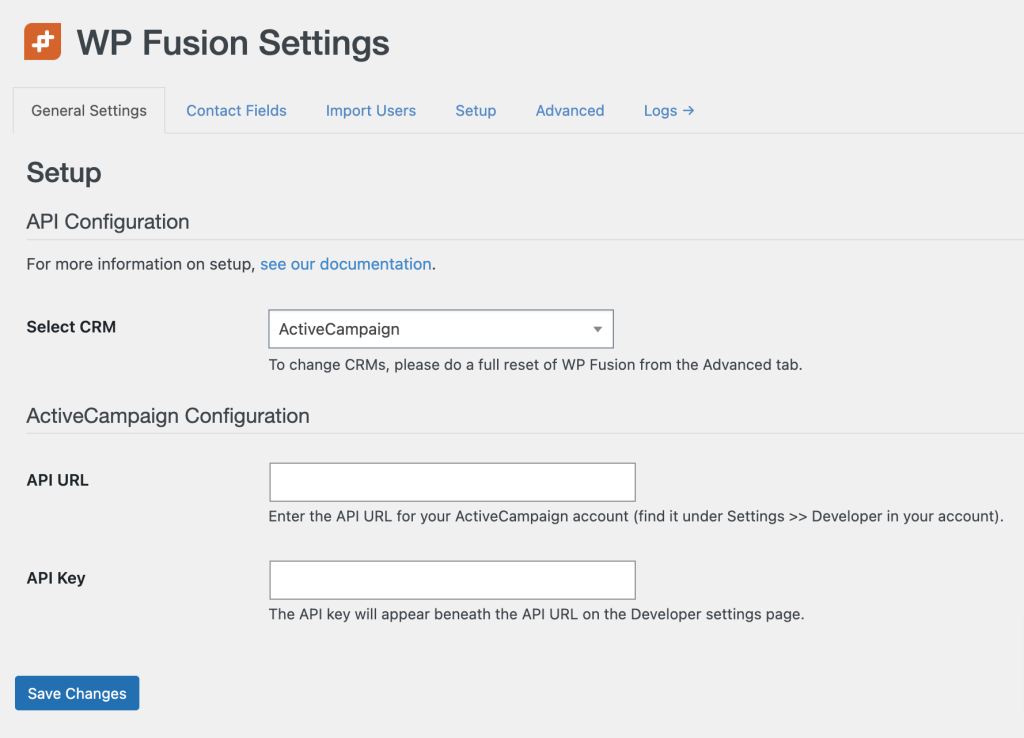
You’ll need to grab your ActiveCampaign API URL and API Key from your ActiveCampaign account. Here’s how:
- Log in to your ActiveCampaign account.
- Click on the gear icon located in the lower-right corner of the screen to access the Settings menu.
- Select the Developer menu item within the Settings screen.
- You’ll find your API URL and API Key within the API Access box.
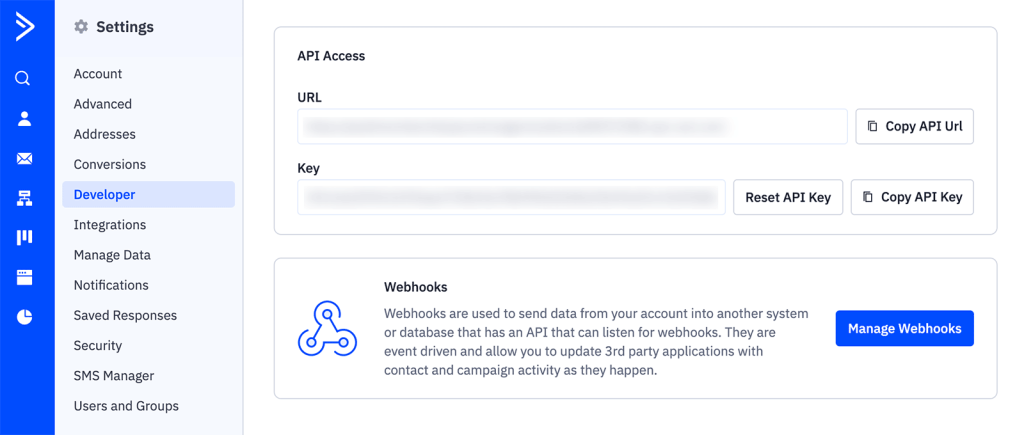
- Copy these values and paste into the related fields on the WP Fusion settings screen.
- Save Changes.
That’s it! Your ActiveCampaign account is now connected to your WordPress site through WP Fusion.
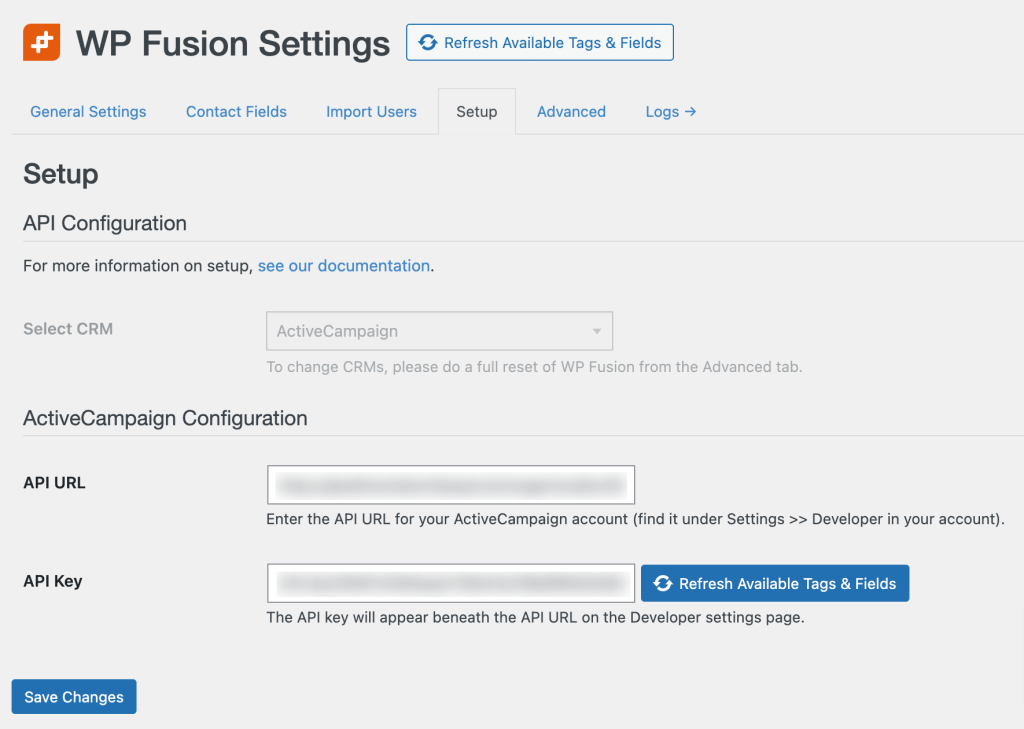
You now need to decide how you want to set up WP Fusion.
I mentioned earlier that there are two methods to integrate PMPro with WP Fusion: their free (lite) plugin, and through their premium plan.
Here are both methods outlined in step-by-step instructions.
Option 1: Add Members to ActiveCampaign Using WP Fusion Lite
WP Fusion Lite creates contacts and applies tags in ActiveCampaign when a new WordPress user is created.
Now, this method doesn’t tag individual members based on their membership level. If you go this route, all PMPro members (who are also WordPress users) will be assigned the same tag, regardless of whether they have an active membership level or not.
For some sites, this is enough.
If you don’t use ActiveCampaign to send a paid newsletter and just use it to grow a subscriber list and manage contacts, you don’t need more.
Step-by-Step: How to Use WP Fusion Lite with PMPro
- From your WordPress dashboard, navigate to Settings > WP Fusion
- Under the General Settings tab, Check the box next to “Create new contacts in ActiveCampaign when users register in WordPress”
- Select one or more Tags in the Assign Tags field.
- Select one or more Lists.
- Save Changes.
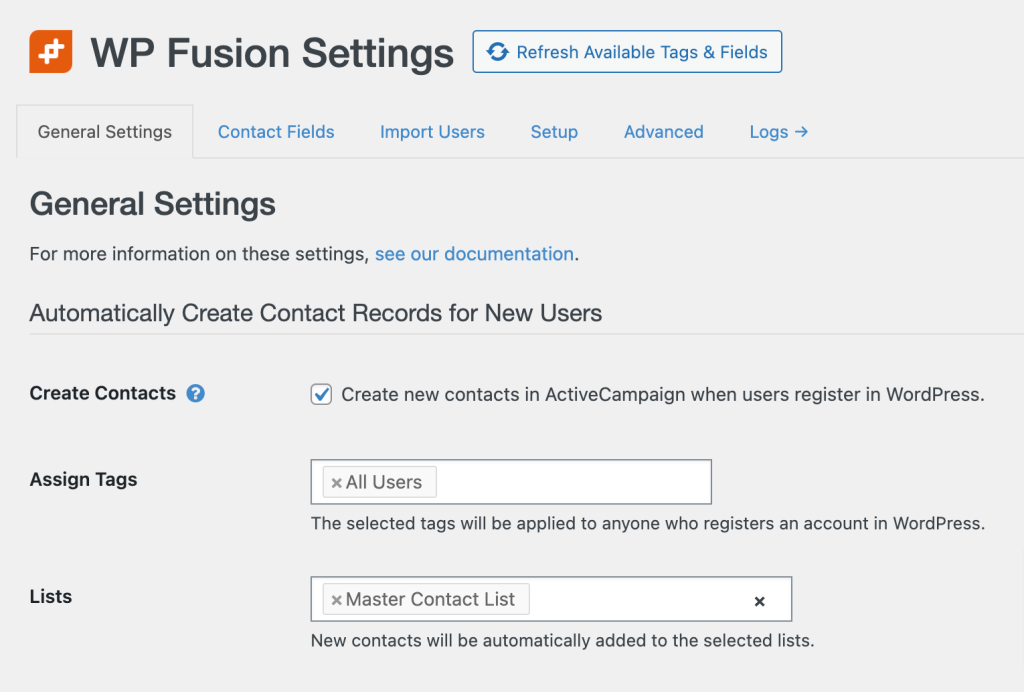
Now, anyone who purchases a membership will be automatically added and tagged in ActiveCampaign. This method will also create contacts and apply the tags when users are assigned a default membership level during any WordPress user registration.
Option 2: Connect Members to ActiveCampaign by Level Using WP Fusion Premium
WP Fusion premium plans unlock 100+ additional integrations—including a robust and direct integration to connect members to ActiveCampaign with Paid Memberships Pro.
With a premium version, you can still create contacts and apply tags in ActiveCampaign when a new WordPress user is created.
The premium version also allows more granular connections to your membership site, including the option to set tags based on the member’s level.
There are loads more ways to leverage this integration (some of which we covered earlier in this guide). The best place to see all the ways you can leverage WP Fusion’s PMPro integration is on their documentation page here.
For this tutorial, we will walk through how to assign tags and lists in ActiveCampaign when a customer purchases a membership level.
- Install and activate the full WP Fusion plugin, available with a Personal or higher license.
- After activation, WP Fusion automatically copies over all settings from WP Fusion Lite and deactivates the lite version of the plugin. You can delete this unused plugin from the Plugins screen in the WordPress admin.
- Next, confirm the Paid Memberships Pro Integration is active.
- Navigate to Settings > WP Fusion > Integrations.
- Since your site already has PMPro set up, you should see a notice that the Paid Memberships Pro integration is enabled and ready to use.
- Confirm your screen has the following message:
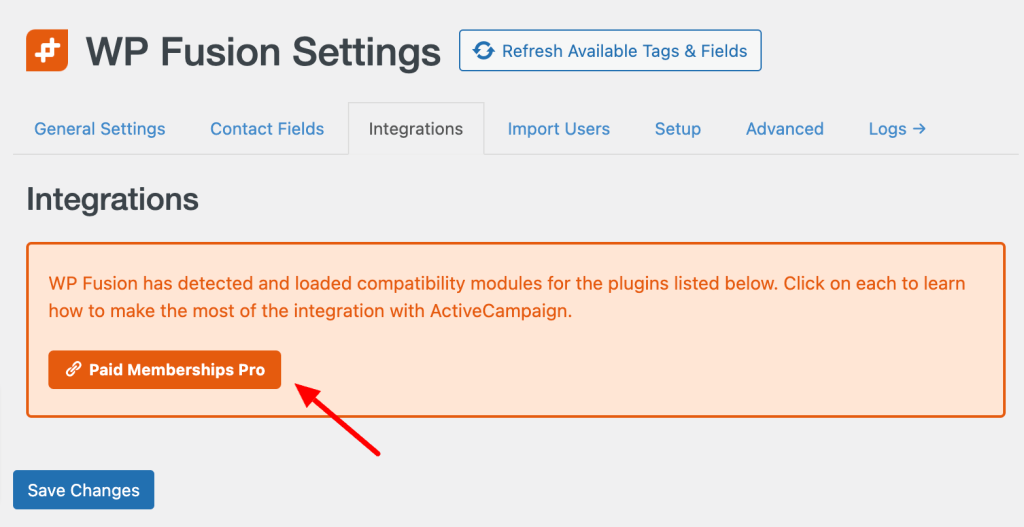
You’re now ready to configure member-specific settings for WP Fusion and ActiveCampaign.
Define ActiveCampaign Tags for Membership Levels
- Navigate to Memberships > Settings > Levels.
- Edit a level to modify settings.
- The WP Fusion Settings section is located in the Other Settings box at the bottom of the Edit Level screen. The options here vary based on your level setup.
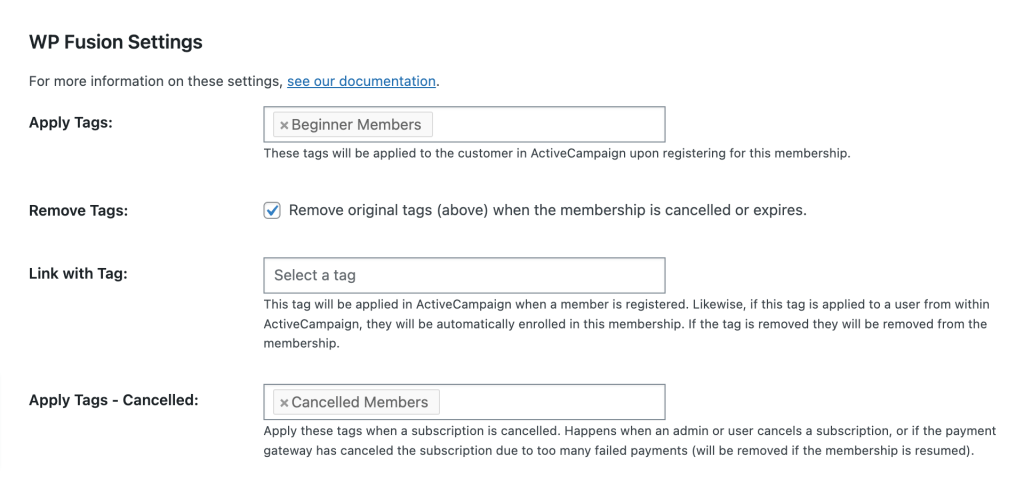
- Here’s an overview of the ways you can connect ActiveCampaign Contacts with Members:
- Apply Tags: Choose which tags will be applied to the Contact after successful checkout.
- Remove Tags: Check if you want to remove level-specific tags when the member is cancelled, expired, or otherwise changes. We recommend checking this box.
- Link with Tag: Select a tag that is linked with this membership level. If this tag is applied or removed from a Contact, for example via a webhook or within ActiveCampaign, they will be automatically enrolled/unenrolled in the membership. Most sites do not need to use this setting.
- Apply Tags – Cancelled: Define the tags to apply when membership is cancelled.
- Apply Tags – Expired: Define the tags to apply when membership is expired (this setting only appears for levels with an expiration date).
- Apply Tags – Payment Failed: Define the tags to apply when membership recurring payments fail (this setting only appears for levels with a recurring subscription). These tags will be automatically removed if a successful payment is received.
- When you are finished defining level <> tag relationships, click Save Level to finish setup.
Map PMPro Fields to ActiveCampaign
To synchronize member data between PMPro and ActiveCampaign, you need to map the corresponding fields. WP Fusion makes this process straightforward (and it’s totally optional).
- First, create contact fields in ActiveCampaign
- For any non-standard contact field, you’ll need to first create the field within ActiveCampaign.
- In ActiveCampaign, navigate to Contacts > Fields.
- Review your list of current fields.
- Click Add Field and follow the prompts to create a new field with the appropriate field type.
- Use Field Groups to organize Contact data into meaningful sections.
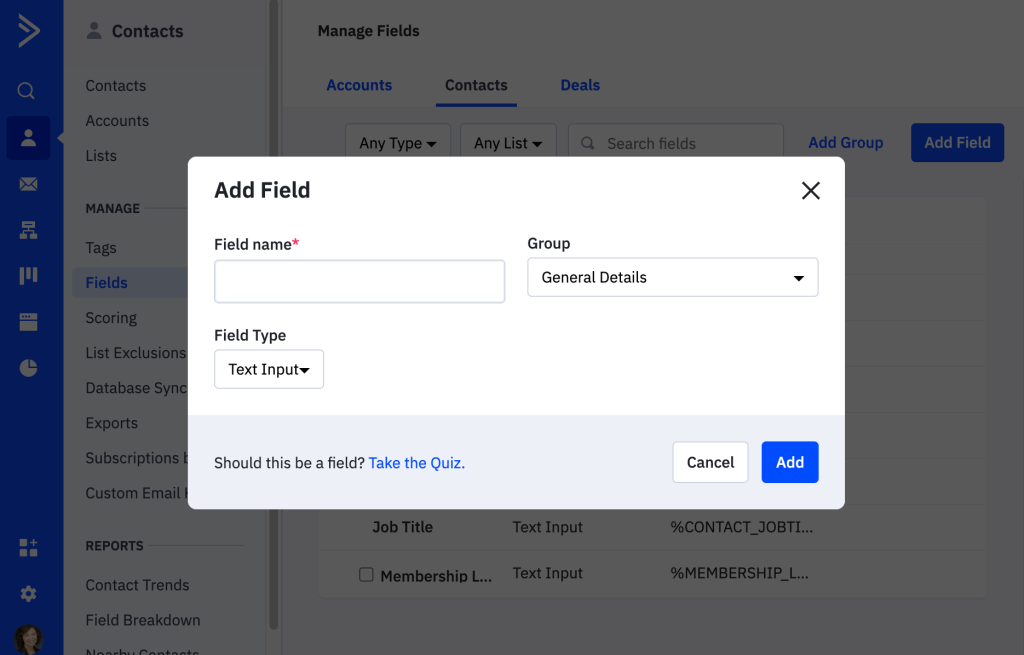
- Switch back to your WordPress site and navigate to Settings > WP Fusion > Contact Fields.
- Click the button Refresh Available Tags & Fields to update WP with the new fields in ActiveCampaign.
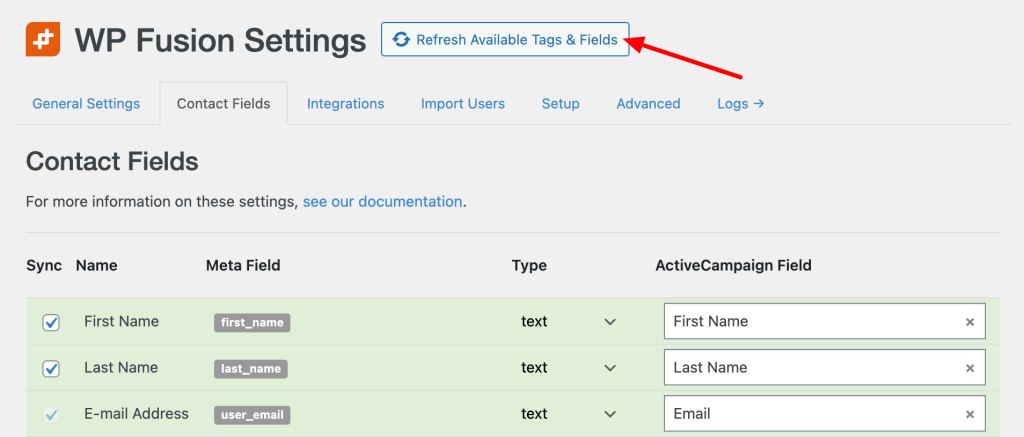
- Now, start to map the necessary user fields to your ActiveCampaign contact fields.
- WP Fusion’s Contact Fields list includes all of the default WordPress user fields and any custom PMPro user fields you have created.
- Select the corresponding ActiveCampaign Field in the dropdown for each row you need and the field will activate.
- Note: PMPro User Fields may appear in the Additional wp_usermeta Table Fields section.
- Click Save Changes
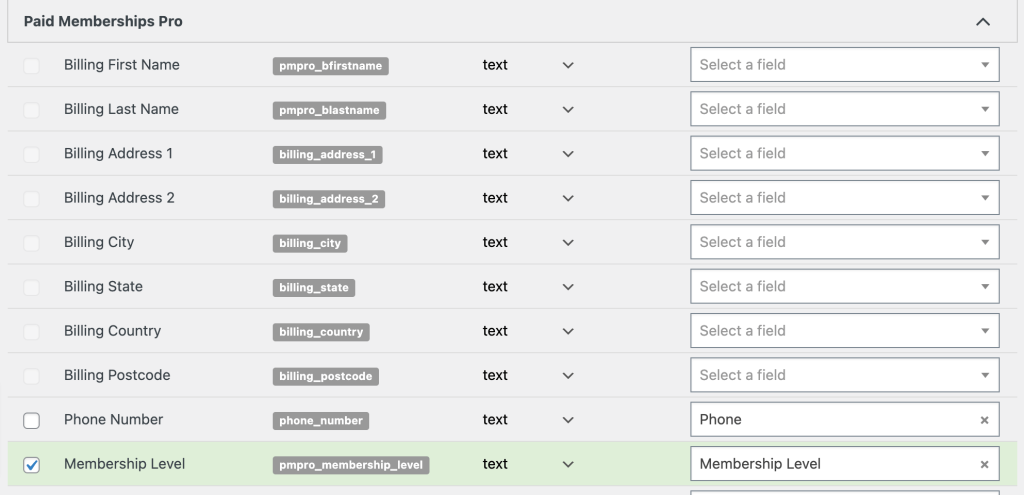
Adding new features to your membership? Remember to test.
Before going live, it’s essential to test the integration between PMPro and ActiveCampaign—both as a logged in member and for a new member checkout. You want to make sure that the work you did to connect members to ActiveCampaign was a success.
Create a test member account in PMPro and verify that the data is successfully synchronized with ActiveCampaign. Here’s our documentation on adding or updating a member as a site admin.
- Verify that the Contact received the correct tags.
- Confirm that connected Contact Fields are reflected in the Contact’s profile.
- Check that any rules are triggered as expected in your ActiveCampaign Automations.
If everything works smoothly, you’re ready to move this project into the Done column—you’ve successfully integrated your PMPro members with ActiveCampaign.
Sync Existing Membership Data to ActiveCampaign via WP Fusion
After you complete all the steps in this guide, WP Fusion will start automating for NEW Contacts and Members. If you have existing members, though, there’s one more step to get everything in sync.
- Navigate to Settings > WP Fusion > Advanced.
- Locate the section for Batch Operations.
- There are several operations you can run in the background. Here are the two that focus on updating PMPro data in your CRM:
- Paid Memberships Pro Membership Statuses: Run this operation to connect each member’s most recent status for each membership level (including cancelled and expired members), and tag them with the correct tags in ActiveCampaign. This process will create new Contacts when they don’t exist, and update existing contacts with the right tags.
- Paid Memberships Pro Membership Meta: Run this option to loop through all members on your site and update any enabled meta fields associated with their most recent membership in your CRM. This operation respects the settings you have configured from the WP Fusion > Contact Fields screen.
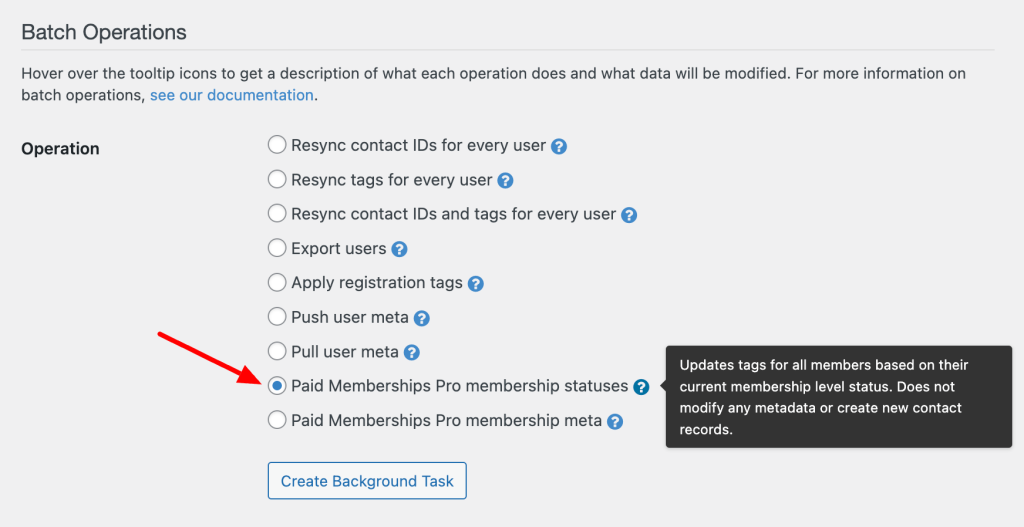
This process could take a long time, especially on large membership websites. You can trigger the operation to run in the background and return later to check on the progress.
Creative Ideas for Automations in ActiveCampaign
Now that you have the skills to connect PMPro members to ActiveCampaign using WP Fusion, why not brainstorm some creative ideas for automations.
By leveraging member actions and tags, you can create personalized and targeted communication to enhance the member experience in a variety of ways.
Improve New Member Onboarding
- Welcome Series: When a member joins PMPro, you can set up a welcome series automation in ActiveCampaign. Send a series of personalized emails introducing them to your community, providing useful resources, and highlighting the benefits of their membership. You can trigger this automation when a new member’s tag is applied, indicating their successful signup.
- Onboarding Campaign: Help new members get the most out of their membership by creating an onboarding campaign. This campaign can include tutorial videos, guides, and tips on using the features and benefits of your membership site. Trigger this automation when a new member’s tag is first applied: they just took their first step toward accessing exclusive content.
Offer a Private Newsletter
Offer an exclusive newsletter to members with specific membership levels by leveraging WP Fusion and ActiveCampaign. This allows you to provide tailored content that caters to the interests and needs of each membership level. Set up an automation that triggers when a member’s tag corresponds to their membership level.
- Segment your members based on their membership level tags in ActiveCampaign.
- Create a newsletter specifically designed for each membership level, including relevant updates, resources, and exclusive offers.
- Use the ActiveCampaign automation feature to send the respective newsletter to members with the corresponding membership level tags.
- Customize the content to address the unique benefits and interests associated with each membership level, fostering a sense of exclusivity and value.
Ways to Increase Engagement and Revenue
- Re-engagement Campaign for Cancelled Members: When a member cancels their subscription, it’s an opportunity to win them back. Create a re-engagement campaign that offers incentives, showcases new features, or provides limited-time discounts to entice them to reconsider. Trigger this automation by assigning specific tags in PMPro’s Membership Level settings using the Apply Tags – Cancelled field in WP Fusion.
- Upsell Opportunities: Identify members who have been with your membership site for a certain period and engage them with exclusive offers or upgrades. Use automation to segment these members and send targeted emails promoting premium features, higher membership levels, or additional services they might be interested in.
- Feedback and Surveys: Build a stronger relationship with your members by seeking their feedback and opinions. Set up automations to send surveys or feedback requests after a specific time period since they joined. Gather insights, address concerns, and make improvements based on member feedback.
It’s important to regularly review and update your automations and campaigns to keep things fresh and engaging for your members.
Monitor the performance of each email and gather feedback to continually refine and improve your communication strategy.
Remember, these ideas are just a starting point. Get creative and tailor your automations to match your specific membership site and target audience. Use the flexibility provided by WP Fusion and ActiveCampaign to deliver highly personalized and relevant content to your members, nurturing long-term engagement and satisfaction.
Welcome to the Benefits of WP Fusion
Integrating PMPro members with ActiveCampaign using WP Fusion can significantly enhance your membership website’s functionality and marketing capabilities.
By connecting these powerful tools, you’ll be able to automate personalized communication, manage memberships effectively, and optimize your marketing campaigns.
These automations are just two examples of the time-and-hassle-saving benefits of using WP Fusion. There are loads more ways to connect PMPro and ActiveCampaign. Not an ActiveCampaign user? This same integration and relatively the same steps can help you connect PMPro with CRMs like FluentCRM, HubSpot, MailerLite, Salesforce, Zoho, and more.
Follow the step-by-step instructions outlined in this blog post, and you’ll be well on your way to achieving a seamless integration between your membership business and favorite CRM, all powered by WP Fusion.
Ready to automate more pieces of your membership site? Check out our complete guide WordPress Automation. It’s packed with 15 unique ways to automate WordPress so you can free up some of your valuable time.




