Looking to grow your membership website? If you already own and operate a premium membership website, you might be missing out on an entire additional pool of potential users: free members.
It may sound counterintuitive, but content for free members helps to create a customer acquisition model that converts, attracts, and retains more paying users in the long run.
Continue reading to learn how building a free membership site with Paid Memberships Pro can help you successfully grow your business.
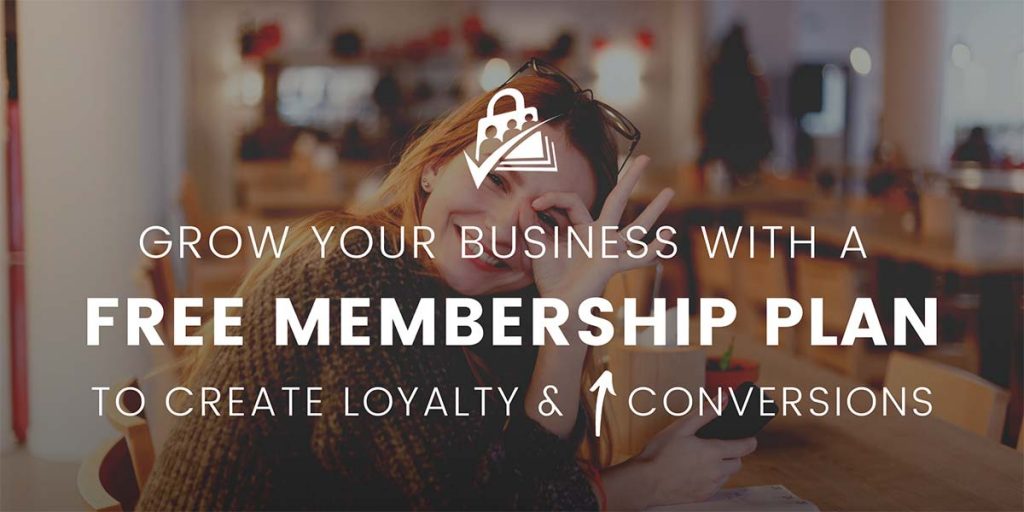
Table of contents
- The Benefits of Content for Free Members
- A free membership kickstarts the trust-building process.
- Video: Set Up Your WordPress Site So Anyone Can Register
- Creating a Free Membership Level
- Setting up PMPro Pages
- Accessing Advanced Settings
- Additional Customization Options
- Get Started with a Free Membership Website
The Benefits of Content for Free Members
By offering users access to quality content without payment, you can nurture potential customers while also positioning yourself as a thought leader in your field.
From a marketing perspective, this “freemium” approach gives you further insight into your audience demographics. This insight allows you to start curating a mailing list of prospects. Having this segment will help you to create ultra-targeted email campaigns. These campaigns attract and convert non-paying members into full-fledged subscribers. For websites who don’t yet have a premium product or service, this approach builds a following for a future launch.
According to OpenView Partners, when you factor in the cost and effort required for outbound marketing efforts, freemium access to a platform or website helps to convert users 25% more often than free trials alone.
A free membership kickstarts the trust-building process.
As you work to build out your user base, consider the overarching stages with the marketing and sales funnel:
- Top-of-funnel
- Middle-of-funnel
- Bottom-of-funnel
The customer journey starts with a general awareness that your website exists. This gradually narrows down as visitors who aren’t interested exit your site. And those who are take the steps to learn more.
By offering premium content, you can create messaging that guides users through each stage. From content with the sole purpose of attracting traffic through organic search all the way down to bottom-of-funnel pieces that show users why they should convert to being paid members, your content should (and will) do the heavy lifting. When offering free content, you’ll want to consider the resources that went into creating it and whether it would make sense to a new visitor. More complex or highly specific pieces might be better off behind your pay wall.
When someone signs up to your website, it’s fair to assume they see value in the general theme of the content you’re providing — even if they aren’t paying for it just yet. This free membership kickstarts the trust-building process. Loyal members appreciate the value you deliver, which in turn makes them more likely to become a premium member.
The benefits of a free membership website are clear, including stronger user insights, personalized marketing opportunities, and a more effective sales funnel. And, now that you understand the advantages of deploying free content as the first step in your customer acquisition model, it’s time to start configuring your website.
Video: Set Up Your WordPress Site So Anyone Can Register
Creating a Free Membership Level
No matter what your experience level with PMPro, creating a free tier on your membership website is a straightforward, user-friendly process:
- Navigate to Memberships > Settings > Levels in the WordPress admin.
- If this is the first time you’re creating a membership level, click the “Create a Membership Level” button.
- If you’re adding a new level to your existing membership site, just click “Add New Level.”
And just like that, you’re well on your way to building your free membership site. The tier you just created will have several different customization options, including the name, description, confirmation message, billing details, and more. While the exact setting you decide on will depend on your business model, feel free to explore our documentation on setting up membership levels in PMPro to learn more about managing these features.
The next step in building your free membership site is to create your PMPro pages.
Setting up PMPro Pages
After you set up your PMPro pages, you’ll be able to manage member data, such as bill information, passwords, and profile edits, all in one place. To configure these pages, follow these steps:
- Navigate to Memberships > Settings > Pages in the WordPress admin.
- If you’re installing PMPro for the first time, select either manual setup or allow the plugin to do it for you. We recommend doing the latter, as it lets you make edits as needed down the road.
- Click “Generate Pages for Me.”
- Don’t forget to save your settings.
For further guidelines, we recommend you check out our admin pages walkthrough.
Once you’ve generated your pages either manually or automatically, you can configure more advanced settings for your unique site and user needs.
Accessing Advanced Settings
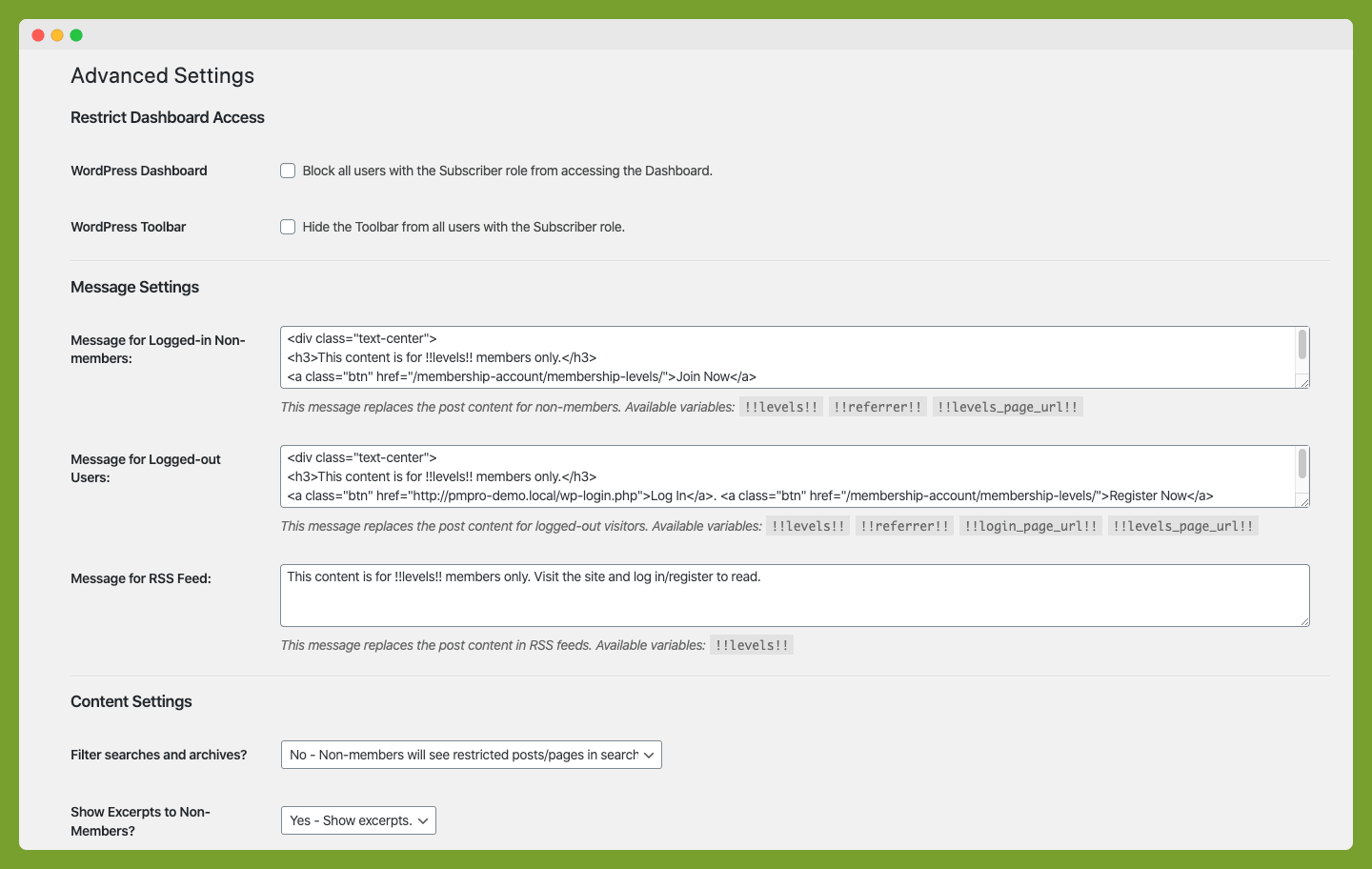
Additional configuration settings are available for your membership level from the Advanced Settings tab. From here, you’ll be able to set rules for excerpts, dashboard access, hiding content from non-member view, and more:
- From your WordPress admin, go to Memberships > Settings > Advanced.
- Select or change options as needed.
- As always, don’t forget to save your settings once you’re done!
There are several ways to configure the Advanced Settings in PMPro to give your users the best experience possible.
Additional Customization Options
Every website and user base is unique. As you create your PMPro membership site for free members, you’ll want to consider customizing the following settings:
“The price for membership is $0.00 for now”
By default, free membership levels will display this message to members. Depending on your preferences and users, you may want to entirely hide this text or change it to display “Free.”
To change the pricing statement as needed, you’ll want to use our PMPro Custom Level Cost Text Add On. This feature overrides the default text and will let you edit pricing statements as you see fit. For additional guidance, check out our walkthrough on setting up the Custom Level Cost Text Add On to learn how it works and the advanced settings you’ll need to modify.
Skip the Membership Levels Page
If you want free users to entirely skip the PMPro levels page and go straight to check out, add the following line of code to the customization plugin:
define ( “PMPRO_DEFAULT_LEVEL” , “1” ) ;
Be sure to double check that your free level has ID 1, or adjust that in the code above. If you add additional levels in the future, you’ll need to remove this line. For more information on this process, refer to this step-by-step guide.
Remove the “Invoices” Section
PMPro comes with shortcodes and blocks that can be used to insert or show plugin-generated content on membership level inside pages, posts, widgets, and more.
When you’re offering a free membership level, you might want to remove any block or shortcode under the membership invoice page. To check whether the shortcode or block is active, follow these steps:
- Navigate to Memberships > Settings > Pages in the WordPress admin.
- On the “Invoice Page (Membership Invoice)” tab, click on “Edit Page.”
- Make sure there’s no active block or additional CSS.
- Update the page.
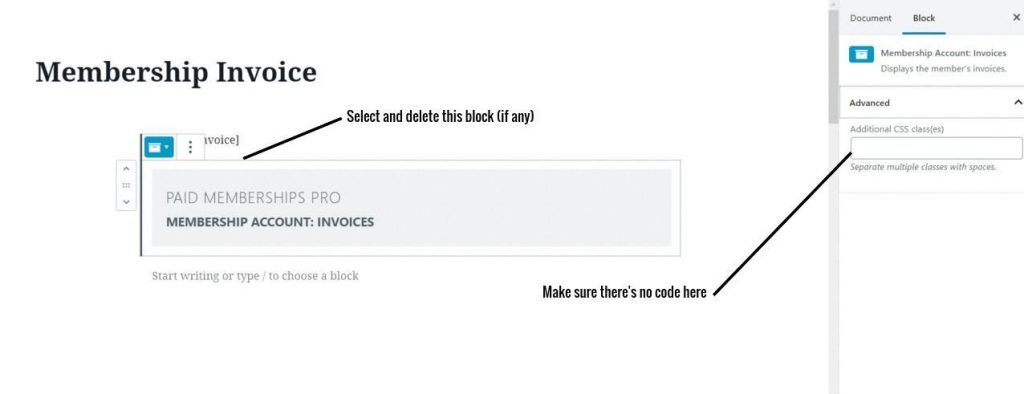
You can also toggle the display under the “Invoices” section on the Membership Account page:
- Navigate to Memberships > Settings > Pages in the WordPress admin.
- On the “Account Page (Membership Account),”click “Edit Page.”
- If the invoice block is active, uncheck the “Show Invoices” button.
- Update the page.
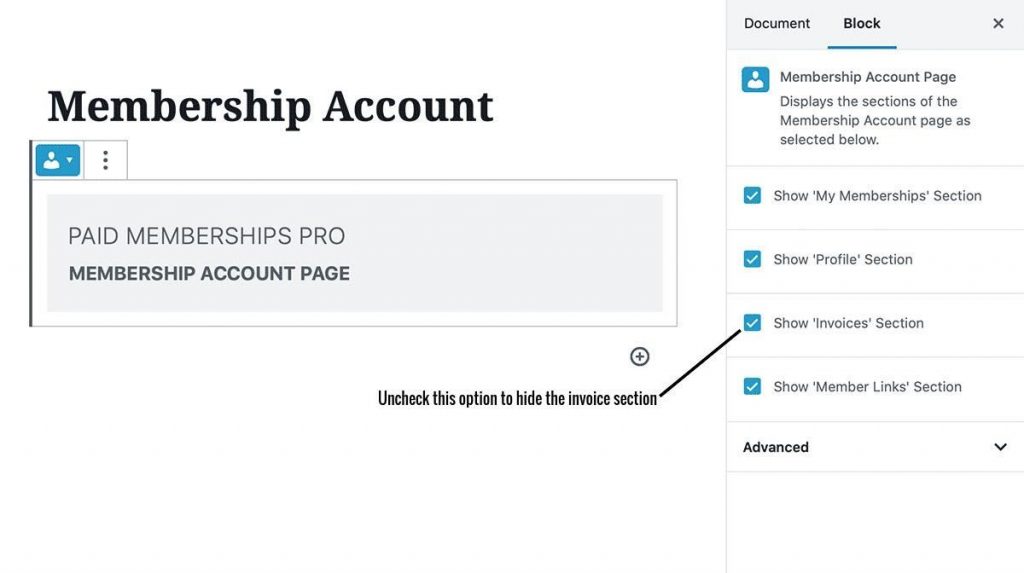
Use the Signup Shortcode Add On
The Signup Shortcode is another useful Add On that makes the signup process quick and convenient—especially for free members. The feature streamlines check out by:
- Enabling email-only signup.
- Instantly redirecting to the referrer or specified page.
- Setting the level ID and displaying specific signup fields.
- Enabling a popup integration.
For installation procedures, check out this companion guide on the Signup Shortcode Add On. If you’re going to use the shortcode in a popup, this post has details on filtering popup displays based on membership level.
There are several ways to customize your free membership website with PMPro—remember that you can always adjust your settings as your needs change. Offering a free membership is just one way to grow your website, and you can set up a free trial period that more directly converts users to a paying model.
Get Started with a Free Membership Website
At Stranger Studios, we offer the most complete WordPress membership plugin available to businesses that need an easy way to restrict content and manage subscriptions. Through our Add On plugins, you can explore new features, functionalities, and integrate with third-party services to create the exact experience you hope to deliver to your users.
If you are interested in creating a free membership website or have any additional questions about Paid Memberships Pro, contact our team today.




