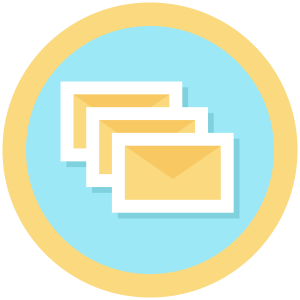How it Works
By default, Paid Memberships Pro will send members an email notice 7 days prior to their expiration date. Use this add on to send notifications at additional intervals. It also allows you to set a custom email message for each additional interval (i.e. send a custom message at the 30 day and 60 days from expiration point).
Installation
You must have the Paid Memberships Pro plugin installed and activated with a valid license type to use this Add On.
- Navigate to Memberships > Add Ons in the WordPress admin.
- Locate the Add On and click “Install Now”.
- To install this plugin manually, download the .zip file above, then upload the compressed directory via the Plugins > Add New > Upload Plugin screen in the WordPress admin.
- Activate the plugin through the Plugins screen in the WordPress admin.
Customizing the Email Frequency
By default, the Add On will send emails at 90, 60, and 30 days prior to membership expiration. If you would like to send the notice at other intervals, you must use a custom filter for the pmproeewe_email_frequency_and_templates array. See the recipe below for an example:
Customize this code with your desired frequencies then add it to a helper PMPro Customizations plugin.
Customizing the Email Template
By default, the Add On will send the membership_expiring notification email to your member. If you would like to send a different email, you must use a custom filter (below) for the pmproeewe_email_frequency_and_templates array and also edit your templates from the Memberships > Settings > Email Templates page of your admin dashboard.
Customize this code with your desired frequencies and template names then add it to a helper PMPro Customizations plugin.
Testing the Expiration Warning Email
You can test that the expiration warning messages are working properly by adding the request variables pmproeewe_test=1 and pmproeewe_test_date=YYYY-MM-DD to the URL of your site. Note that you must be logged in as the administrator when you do this and enable WP_DEBUG. If the test is successful, no actual emails will be sent, but a note will print to your debug log file prefixed with the note PMPROEEWE: and details to confirm whether the test was successful.
You can substitute the YYYY-MM-DD with an actual date to simulate the day the test is supposed to treat as the test date (i.e. if I have a configuration for sending a message 7 days before expiration, use today’s date – (minus) 7 days).
The URL to test would be of the format:
http://example.com/?pmproeewe_test=1&pmproeewe_test_date=2018-01-31
Video: Extra Expiration Warning Emails Demo
Important Notes
The first few times this code runs, it will send expiration notices to members expiring up to and including each level. For example, if 30, 60, 90 day notices are set up:
- members expiring within 30 days will receive the 30 day notice
- members expiring within 31 to 60 days will receive the 60 day notice
- members expiring within 61 to 90 days will receive the 90 day notice
This is just for the Add On to “catch up” with members somewhere in between the intervals specified.
This is a Standard Add On.
Standard Add Ons are included in all premium membership plans.