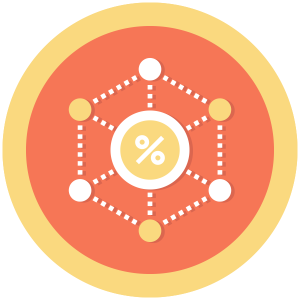Easily manage large volumes of discount codes with the Group Discount Codes Add On. This tool streamlines the creation and tracking of bulk or unique codes that share the same settings—ideal for email campaigns, promotional partnerships, or high-volume programs.
Key Features
Group Discount Codes simplify administration by tying multiple unique codes to a single “parent” code:
- Parent Code Controls: Configure unique pricing, expiration, usage limits, and membership level restrictions in one place.
- Bulk Code Generation: Enter or auto-generate multiple unique codes with consistent rules.
- Efficient Tracking: Monitor performance through the parent code while individual codes are used at checkout.
Use Cases
- High-Volume Sales Events: Manage time-limited discounts without creating individual entries for each code.
- Email Marketing: Send unique promo codes to subscribers with shared pricing and access rules.
- Partner Campaigns: Enable third-party distribution of unique codes that link back to a master promotion.
Table of contents
How It Works
This Add On adds the ability to create a single “parent” discount code that governs shared settings for a group of unique “child” codes.
Once saved:
- All child codes inherit the pricing, expiration, and access levels of the parent.
- Each child code can be used independently but will follow the same rules.
- The parent code should remain unpublished or private with unlimited usage.
This is especially helpful for use cases like Groupon-style offers or personalized outreach.
Video Demo
Installation
You must have the Paid Memberships Pro plugin installed and activated with a valid license type to use this Add On.
- Navigate to Memberships > Add Ons in the WordPress admin.
- Locate the Add On and click Install Now.
- To install this plugin manually, download the .zip file above, then upload the compressed directory via the Plugins > Add New > Upload Plugin screen in the WordPress admin.
- Activate the plugin through the Plugins screen in the WordPress admin.
Setup
- Navigate to Memberships > Discount Codes in the WordPress admin.
- Create a new discount code.
- Under “Group Codes” enter one unique code per line (Auto-generate the codes with any random string generator or in a spreadsheet program).
- Set the pricing per level that the group of codes will apply to.
- For more information about Discount Codes, view our documentation.
- Keep the “parent” code private with unlimited uses.
Screenshot
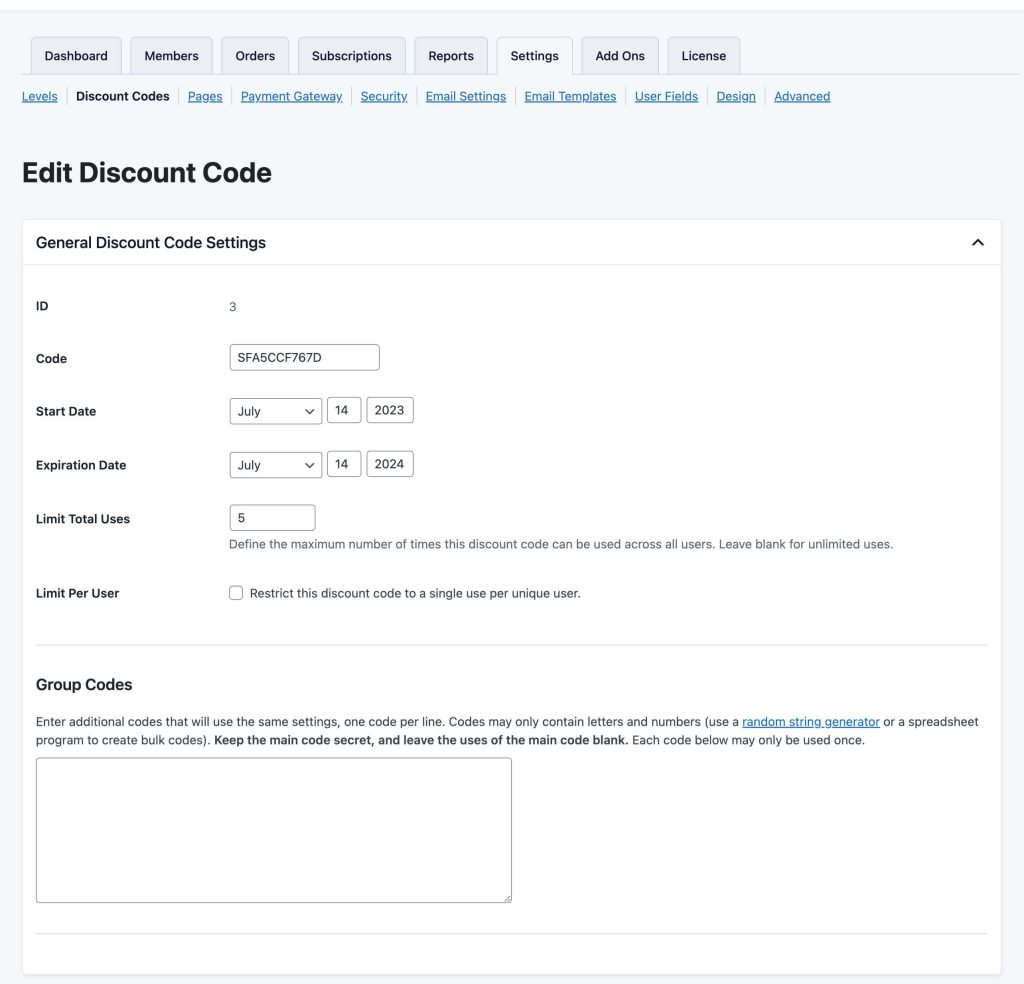
This is a Plus Add On.
Plus membership includes all Add Ons, unlimited priority support, automatic updates, and additional benefits.