The BuddyPress Add On for Paid Memberships Pro allows you to assign BuddyPress “Member Types” by Membership Level. The code recipe below demonstrates how to create a “member type” in BuddyPress.
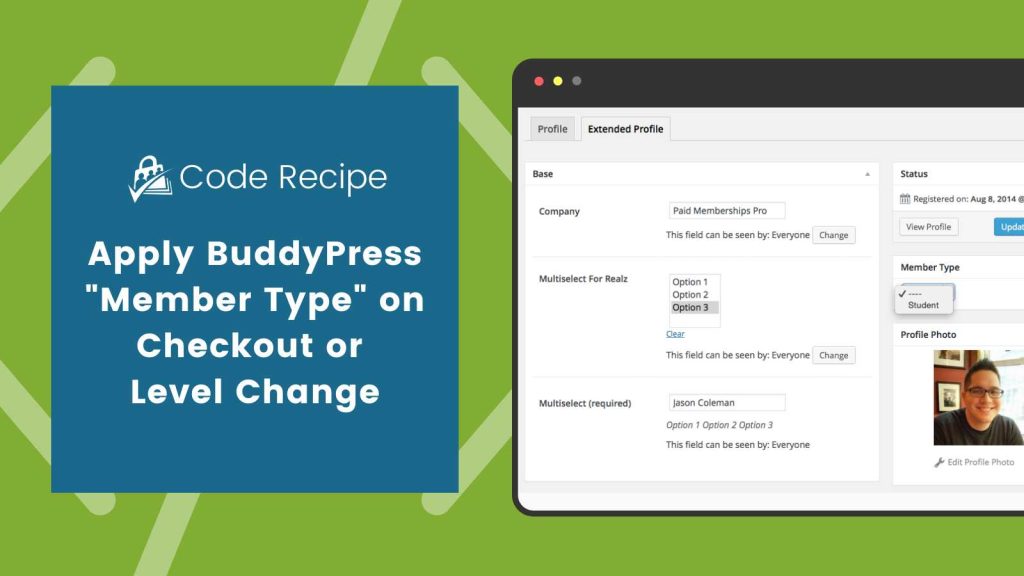
Configure Member Types
Follow the steps below to create Member Types that you can assign to a membership level.
- Navigate to Users > Member Types in your WordPress admin.
- Create a new member type. Fill out the fields:
- Member Type ID
- Singular Name
- Plural Name
- Add new member type.
Assigning a Member Type by Membership Level
Follow the steps below to assign a Member Type (you must first install and configure the BuddyPress Add On for Paid Memberships Pro).
- Navigate to Memberships > Membership Levels.
- Select a level to edit or create a new level.
- Under “BuddyPress Member Types“, select the member types you would like to assign for members of this level.
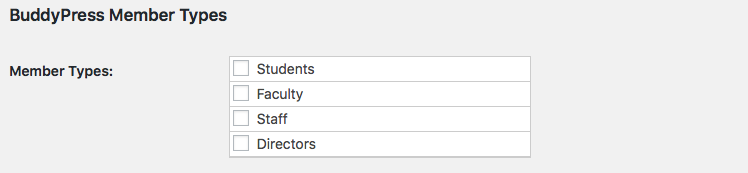
- Save Settings
Change “Member Type” on Edit User Screen
Now that your member types are defined, you can select from your different options on the Edit User screen.
- Navigate to the All Users screen in the WordPress admin.
- Hover over the user you would like to edit.
- Click Extended.
- In the Member Type metabox, choose a member type for this user.
- Click Update Profile to save settings.
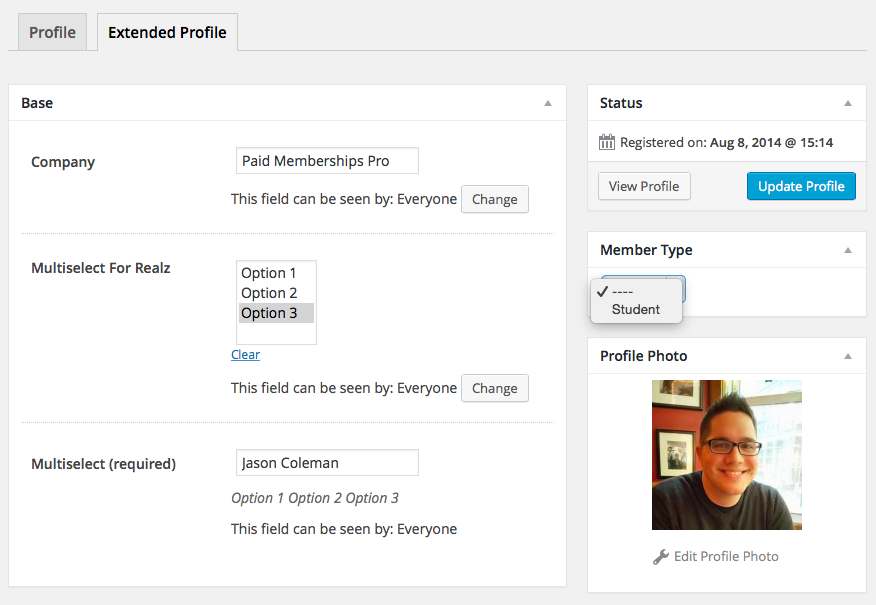
Learn More About PMPro’s Community Features
Are you ready to build and grow an online community that you completely control?
With Paid Memberships Pro, you can sell free and paid subscriptions to your community, benefit from a wide variety of Add Ons and integrations specifically designed for community websites.
We know that a WordPress site has tons of moving parts. Choosing the right plugins, themes, hosting, third party services, design assets, and more can feel overwhelming.
Paid Memberships Pro is the most robust membership plugin to sell access to your online community on WordPress. Learn exactly what you’ll get — the plugins, the support, and the training — when you run your online community with Paid Memberships Pro.


