With PMPro, every payment made through the Braintree gateway will use your default merchant account. Some sites using Braintree have multiple merchant account IDs to allow them to accept payment in different local currencies.
This code recipe shows you how to set a specific merchant account ID to create a Braintree transaction for payments in this membership site.
This code is only needed if you have multiple merchant account IDs and want to use a non-default account for this site. If no merchant account ID is specified, PMPro and Braintree will use your default merchant account.
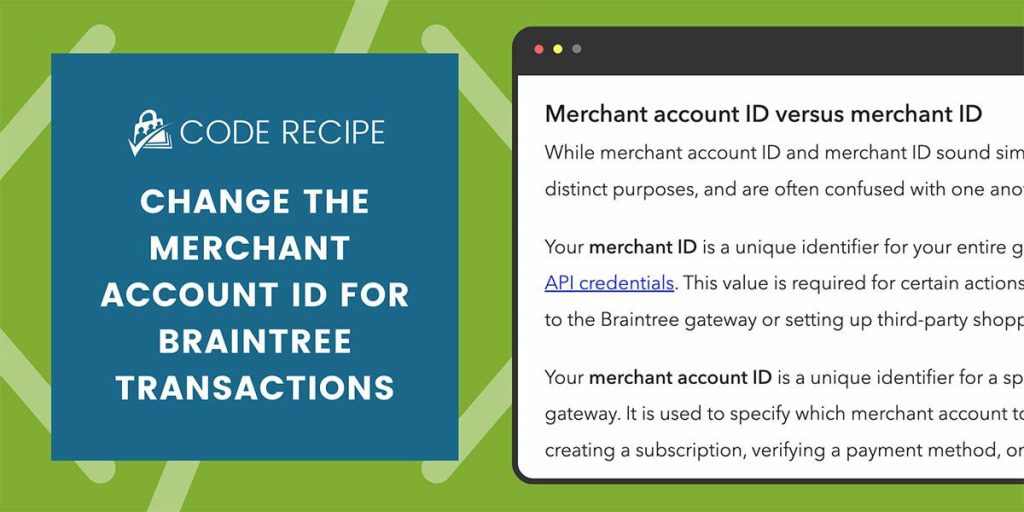
The Code Recipe
Adding the Recipe to Your Website
You can add this recipe to your site by creating a custom plugin or using the Code Snippets plugin available for free in the WordPress repository. Read this companion article for step-by-step directions on either method.
Modify line 17 of this recipe to the specific merchant account ID you would like to use for this membership site. For help locating this ID, [read the Braintree docs on locating important gateway credentials].


