This post shows you how to enable debugging for when your PMPro-powered site communicates with the payment gateway (via webhook, IPN, or silent post).
This is helpful not only when you are experiencing issues, but if you want to have a more detailed view of all the information your gateway transmits about orders and subscriptions.
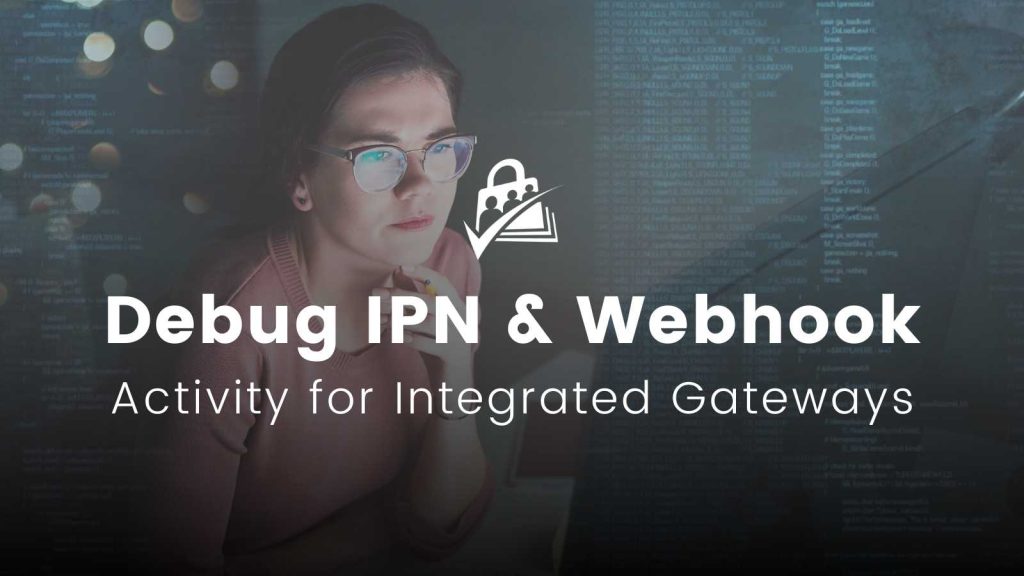
Choose the Appropriate Debug Statement for your Gateway
The debug lines are listed below for each gateway we integrate with. To enable, just add the appropriate lines to your site’s wp-config.php file. An email will be sent to the site’s admin email as set under Settings > General.
For PayPal Instant Payment Notifications
define('PMPRO_IPN_DEBUG', true);
For Stripe Webhooks
define('PMPRO_STRIPE_WEBHOOK_DEBUG', true);
For Authorize.net Silent Post Notifications
define('PMPRO_AUTHNET_SILENT_POST_DEBUG', true);
For Braintree Webhooks
define('PMPRO_BRAINTREE_WEBHOOK_DEBUG', true);
For PayStack
define('PMPRO_PAYSTACK_WEBHOOK_LOG', true);
For PayFast
Navigate to Payment Settings > PayFast. Then, change the setting for “PayFast Debug Mode” then save settings. With this setting enabled, you can test payments, cancellations, and recurring payments. The log file will be created inside the pmpro-payfast/logs folder.
Sending Debug Information to Other Emails
You can set specific email addresses to receive the debug information by changing the lines above as follows:
define('PMPRO_IPN_DEBUG', 'email@domain.com,anotheremail@domain.com');
Logging Debug Information (instead of emailing)
As an alternative, you can set the debug to save to a log file if you’d prefer NOT to receive an email for each piece of activity on your IPN/webhook/silent post URL. You must choose one log method: email or saving to a log file.
Change the line for your gateway as follows:
define('PMPRO_IPN_DEBUG', 'log');
This will generate a log file within the Paid Memberships Pro “logs” folder located at /wp-content/plugins/paid-memberships-pro/logs/. The name of the log file will vary based on which gateway you are using. For PayPal IPN Log, the file will be named ipn.txt.
Conclusion
Enabling debugging for your payment gateway integration with Paid Memberships Pro is the first step in resolving communication issues. By using the appropriate debug statements for your gateway, you can gain detailed insights into the transactions and data transmitted between your site and the gateway. Whether you choose to receive this information via email or log it to a file, you will be better equipped to troubleshoot any problems that arise.
If you need further assistance or have any questions, feel free to reach out to our support team. We’re here to help you ensure your membership site runs smoothly.
Get Support From Our Team of Experts
For more help with this PMPro feature, check out our Support Page with three ways to get support as a free or premium member.

