To set up this gateway, you will need your PayPal account’s:
- Gateway Account Email
Payment Settings Setup for Paid Memberships Pro
- In your site’s WordPress admin, navigate to the “Payment Gateway” tab in the “Memberships” section.
- Select “PayPal Standard” from the “Payment Gateway” drop-down.
- Select “Live/Production” from the “Gateway Environment” drop-down. Note: Using PayPal in “Sandbox/Testing” mode is possible but requires you to have a separate PayPal Sandbox account and be logged in to that environment prior to initiating tests.
- Enter your PayPal Account Email in the “Gateway Account Email” field.
How to Set Your PayPal IPN URL
You should always set the IPN URL in your PayPal settings when using Paid Memberships Pro with any of the various PayPal gateways. Please refer to this guide on how to set, enable, and turn on the IPN URL in your PayPal account.
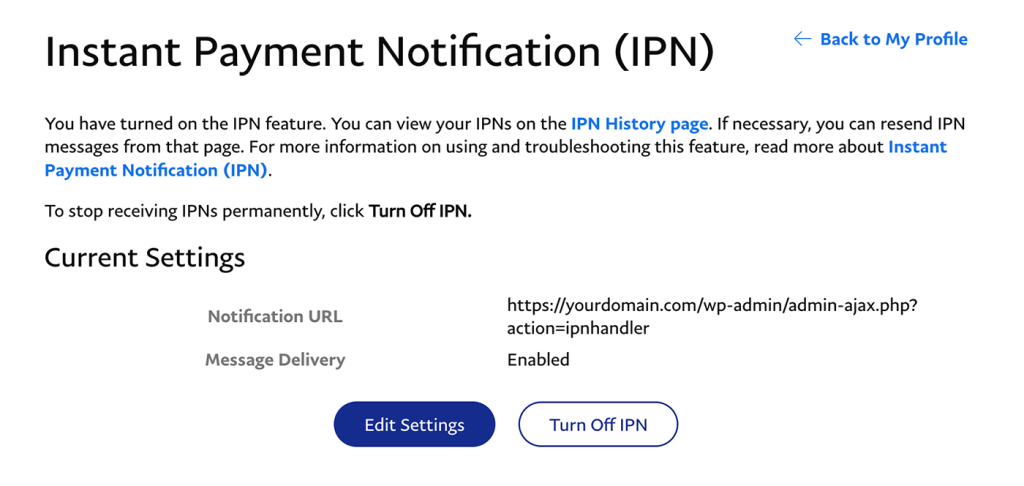
Payment methods available to your customer
PayPal Standard allows your customer to pay with their PayPal account or a Credit Card. The customer can even checkout as “Guest”, eliminating the need for each customer to have a PayPal account. You can disable Credit Card as a payment option within your PayPal Account Profile.

