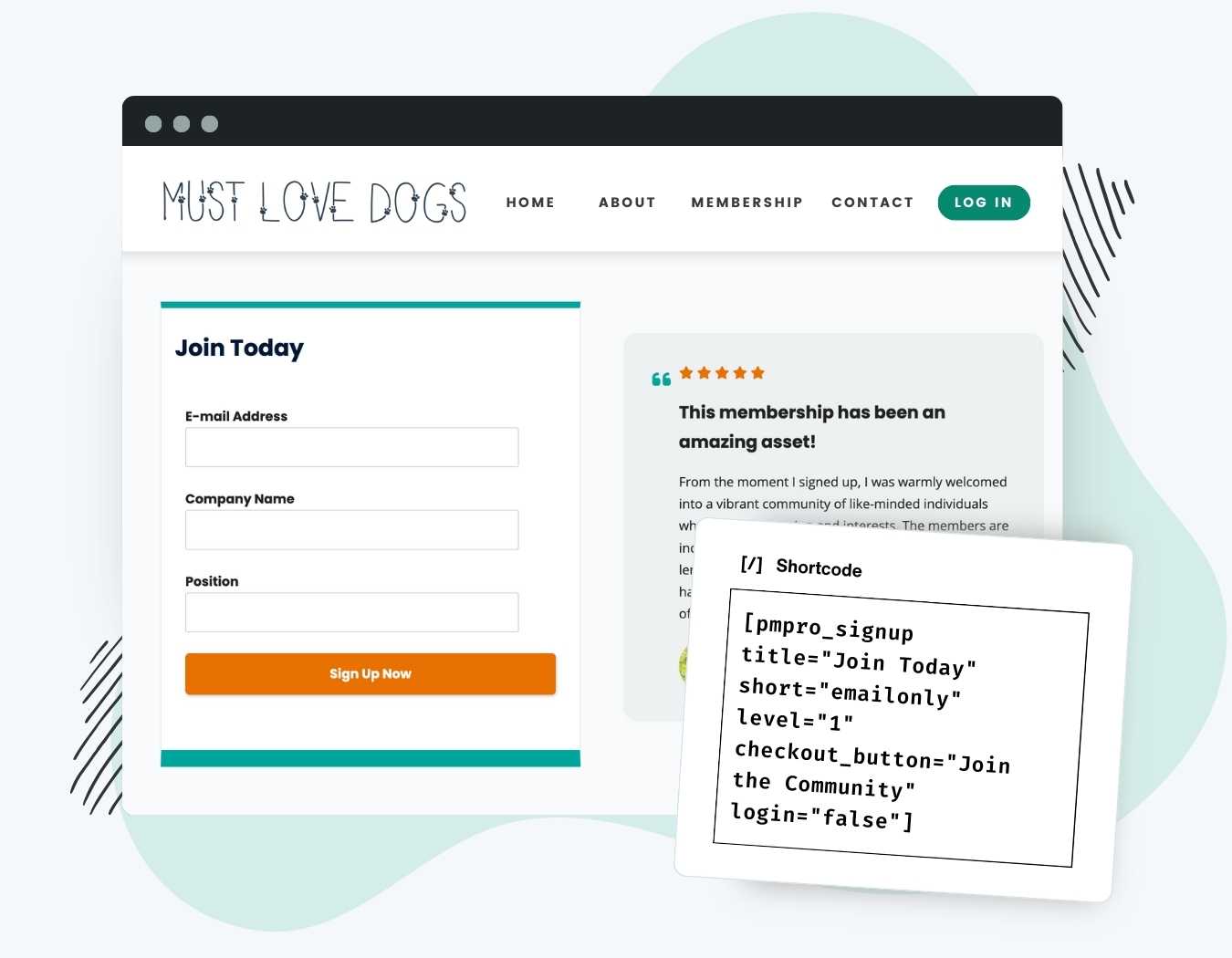Maximize signups with a simple signup form you can embed anywhere in your membership site. This Add On lets you place a form for a specific level’s signup with custom fields on any page, post, or widget.
Try a Demo: View the PMPro demo site or launch a free private demo now.
Use shortcode attributes to customize the form, like:
- Display specific user registration or custom user fields.
- Reduce signup friction by auto-generating fields like username or password.
- Enable auto-login for members.
- Redirect users immediately after signup to the referring page or a specific page based on level.
Video Demo
Installation
You must have the Paid Memberships Pro plugin installed and activated with a valid license type to use this Add On.
- Navigate to Memberships > Add Ons in the WordPress admin.
- Locate the Add On and click Install Now.
- To install this plugin manually, download the .zip file above, then upload the compressed directory via the Plugins > Add New > Upload Plugin screen in the WordPress admin.
- Activate the plugin through the Plugins screen in the WordPress admin.
That’s it. Once activated, you can start using the features by adding a signup shortcode anywhere in your site.
Signup Shortcode Attributes
Edit any page, post or widget desired to add the signup shortcode.
[pmpro_signup title="Join Today" short="emailonly" level="1" checkout_button="Join the Community" login="false"]
If you are using the WordPress Editor, you can add a shortcode like the example below inside any Shortcode Block. Or, if you’re using another page builders or the Classic Editor, just insert the shortcode in a standard text editor or element.
Here is a list of all Signup Shortcode attributes you can use with this Add On:
- hidelabels: Hide the field “Labels”. The “placeholder” attribute of input fields will be used when available and the label will be shown for fields when required. Note: this may not work with custom fields. (optional; default: false; accepts: true or false)
- intro: Override the default “Register for” text above the checkout form or hide the text completely. (optional; default: true; accepts: true, false, or your custom text)
- custom_fields: Show any custom user fields or fields added by other Add Ons. (optional; default: true; accepts: true or false)
- level: This required attribute determines which level to use for the checkout form.
- login: Set this attribute to show a “Log In” link below the submit button. (options; default: true; accepts: true, false)
- redirect: Optionally redirect the logged in member to a specific location after signup. (optional; default: your Membership Confirmation page. accepts: referrer, account, or your custom URL)
- short: Reduce form fields by hiding the email and password confirm fields. This attribute also supports email-only signup. (optional; default: false; accepts: true, false, or emailonly)
- confirm_email: Hide or show Confirm E-Mail field (optional; default: false; accepts: true, false)
- confirm_password: Hide or show Confirm Password field (optional; default: false; accepts: true, false)
- submit_button: Use this attribute to change the “Submit” button text on the form. (optional; default: “Sign Up Now”; accepts: your custom text)
- title: Show a heading (h2) with a default “Level Name” above the checkout form or your custom text. (optional; default: false; accepts: true or your custom text)
How Signups Work for Free and Paid Levels
If the level is free, the account will be created and the member will be automatically redirected to the specified redirect page.
If the level is not paid or there are other checkout requirements, the user will be taken to the membership checkout page to complete their signup (i.e. to enter Billing and Payment Information).
Note: even if you are exclusively using the Signup Shortcode for a “free membership level only” site, you must still assign pages to the Membership Levels and Membership Checkout fields on Memberships > Settings > Page Settings in the WordPress admin.
Passing Form Variables Via URL Attributes
You can build a custom link that pre-populates fields, such as email address or username.
This allows you to pre-fill user information and is useful if you linking to your signup form via another platform, such as an email marketing tool.
Here is an example signup link with the email address populated:
https://mydomain.com/signup-form/?email=name@gmail.com
Action and Filter Hooks
If you need to show any custom text inside the signup shortcode area, there are two available action hooks:
do_action( 'pmpro_signup_form_before_fields' );
Add HTML within the <form> tag and before any other fields.
do_action( 'pmpro_signup_form_before_submit' );
Add HTML within the <form> tag and before the submit button.
do_action( 'pmpro_signup_form_after_submit' );
Add HTML after the submit button, but within the <form> tag.
do_action( 'pmpro_signup_form_after_form' );
Optionally add additional content after the form (outside the <form> tag).
Screenshots
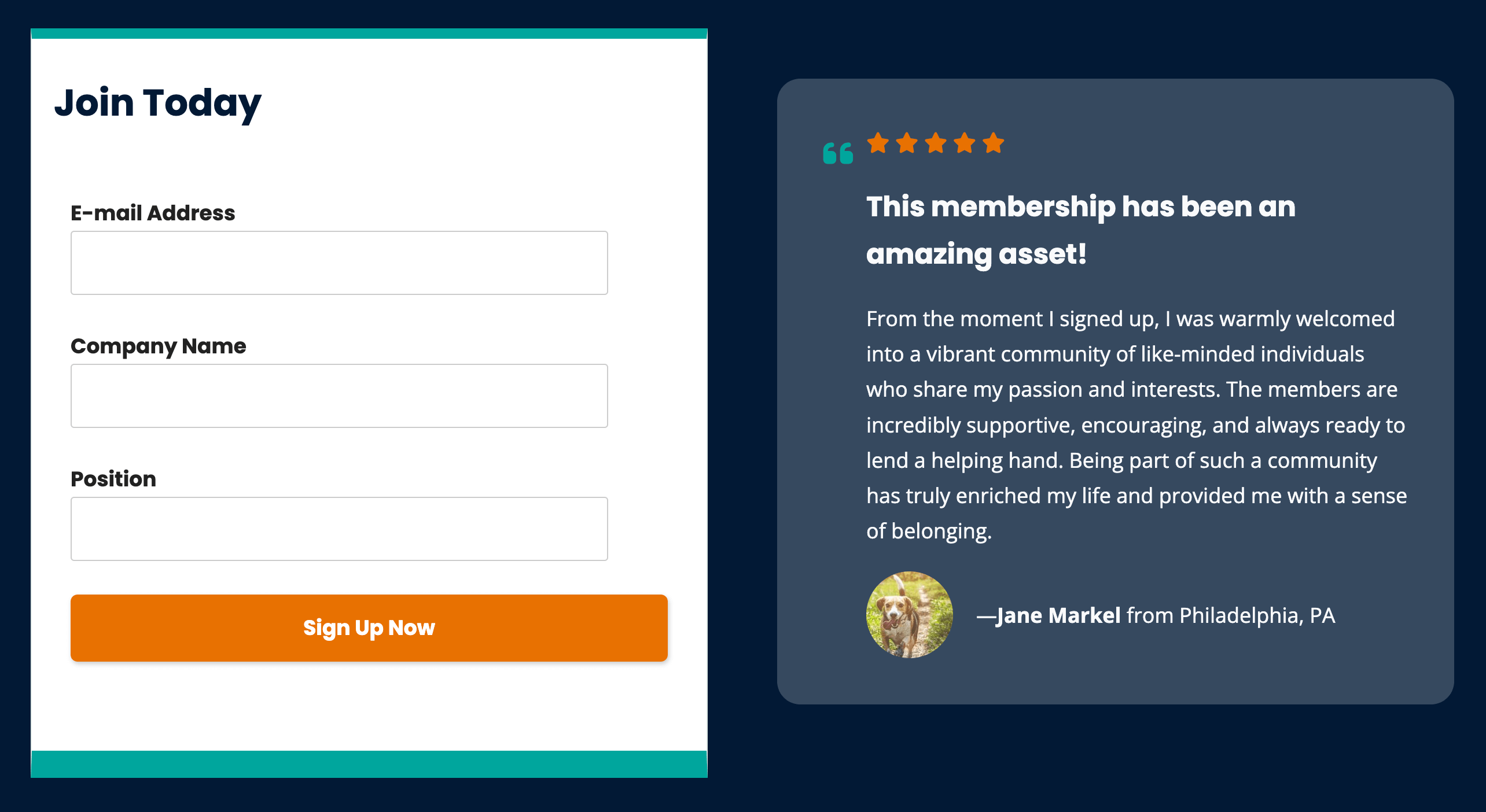
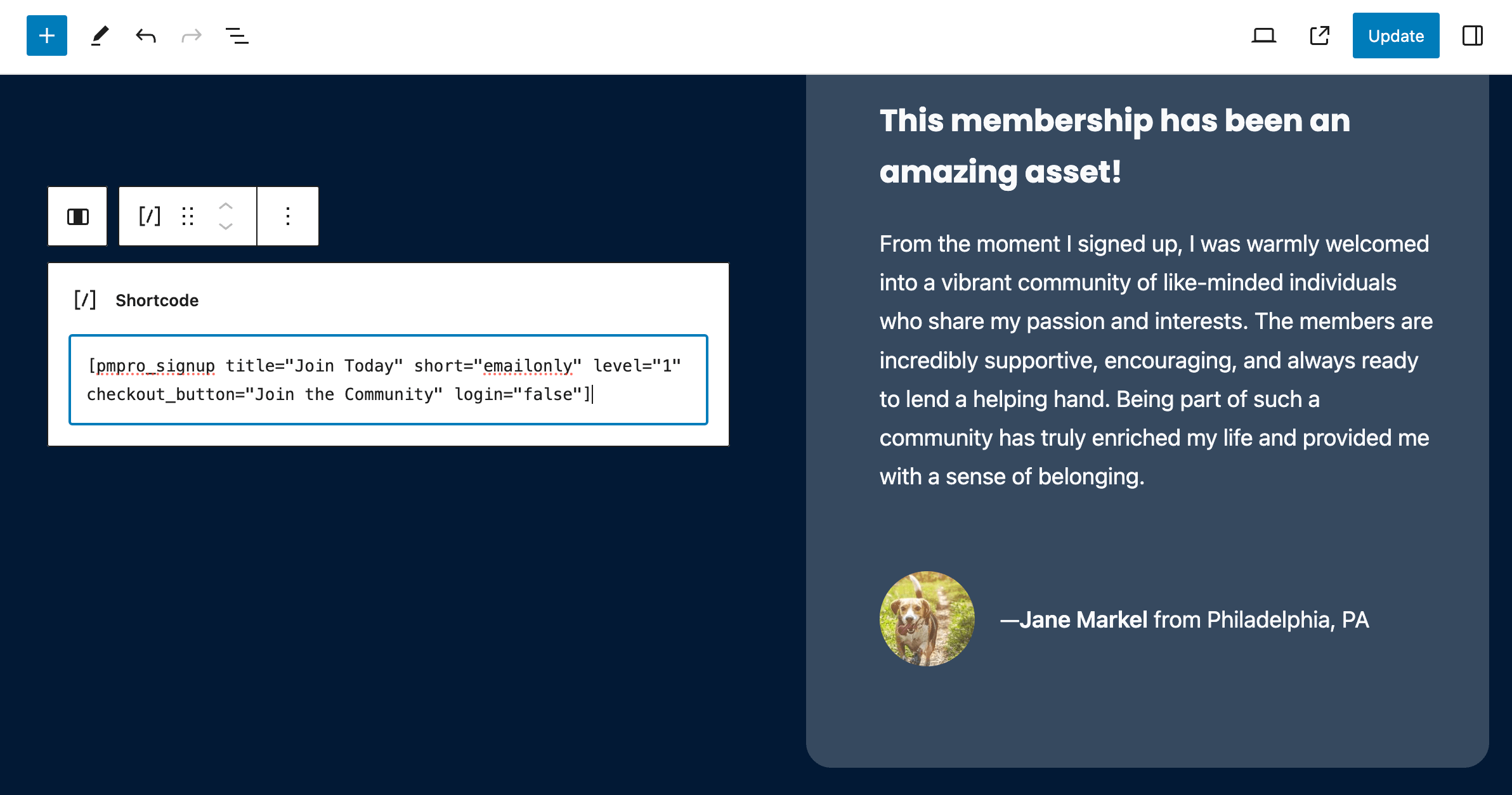
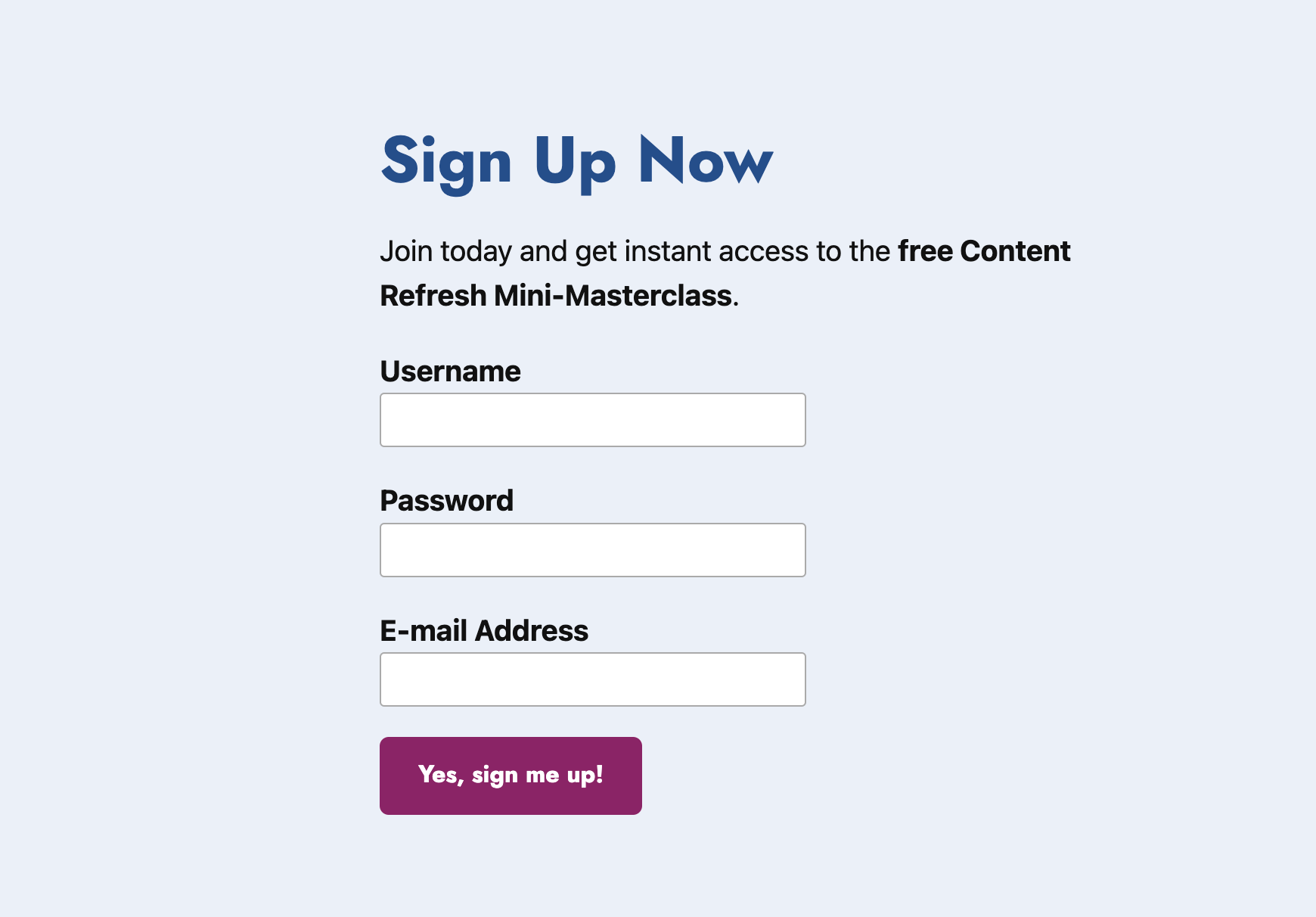
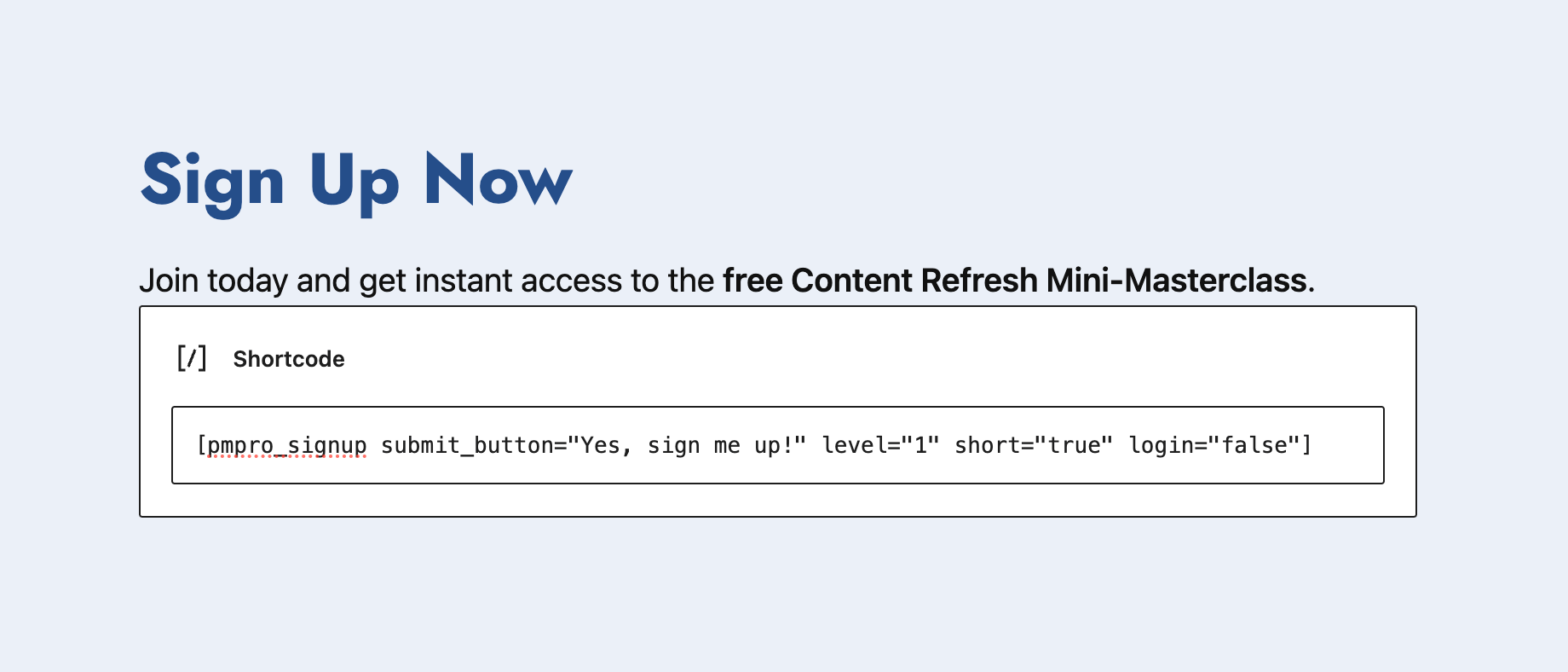
This is a Standard Add On.
Standard Add Ons are included in all premium membership plans.