If you’re migrating your membership site to WordPress and Paid Memberships Pro, there’s a good chance you already have active, paying subscribers in Stripe. Maybe those subscriptions were created through Stripe Payment Links, a checkout form from your old platform, or even manually. Now that you’re setting up PMPro, you’re expecting everything to just connect — but it doesn’t.
By default, PMPro doesn’t automatically link these existing subscriptions to user accounts. That means members won’t be able to manage their billing, cancel their subscriptions, or access protected content based on their payment status unless those Stripe subscriptions are correctly connected to your PMPro setup.
To bridge this gap, there are a few key steps and considerations you’ll need to follow to properly link each Stripe subscription with its corresponding WordPress user and membership level. Whether you’re migrating a handful of members or working with hundreds of live subscriptions, this guide will walk you through the manual and bulk methods available so your members can pick up right where they left off.
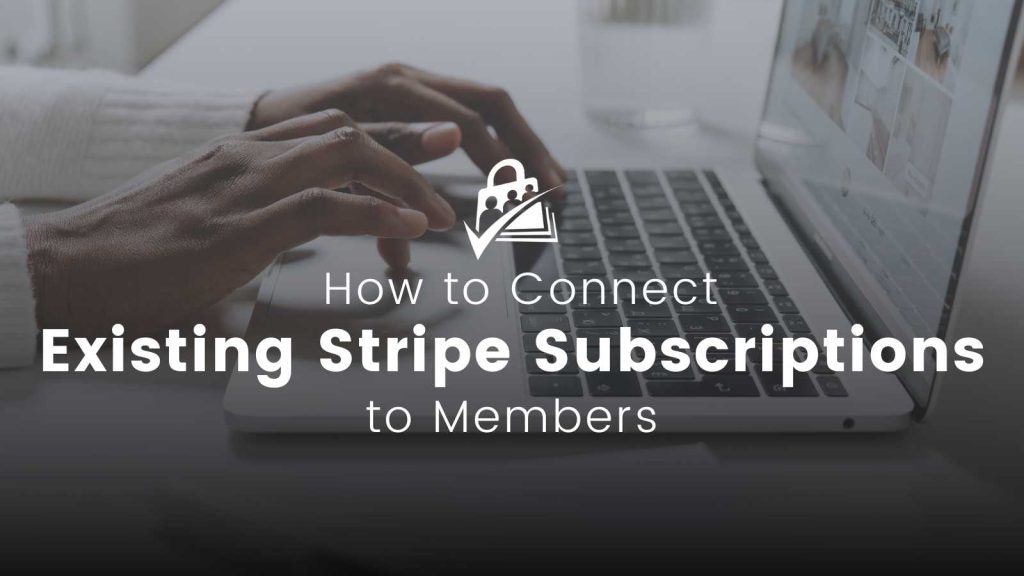
Table of contents
Manually Link a Stripe Subscription to a PMPro Member
If you only have a few members to connect or you’re testing the process before doing a full import, the easiest way to link a Stripe subscription is manually through the PMPro Dashboard.
This process involves:
- Creating (or finding) the user in WordPress
- Assigning the correct PMPro membership level
- Using the “Link Subscription” button on the Subscriptions tab to link the Stripe subscription
- (Optional) Creating manual orders for past payments if you want to reflect full payment history in PMPro
Step 1: Add or Locate the Member
Go to Memberships > Members > Add New Member to create a new member, or find the existing member you want to link.
After creating or finding the member, hover over their row and click Edit Member — not just “Edit”. This takes you to the Edit Member Screen, even if the user doesn’t have an active membership yet.
Step 2: Create a Manual Order for the Subscription
From the Edit Member screen, navigate to Orders > Add New Order.
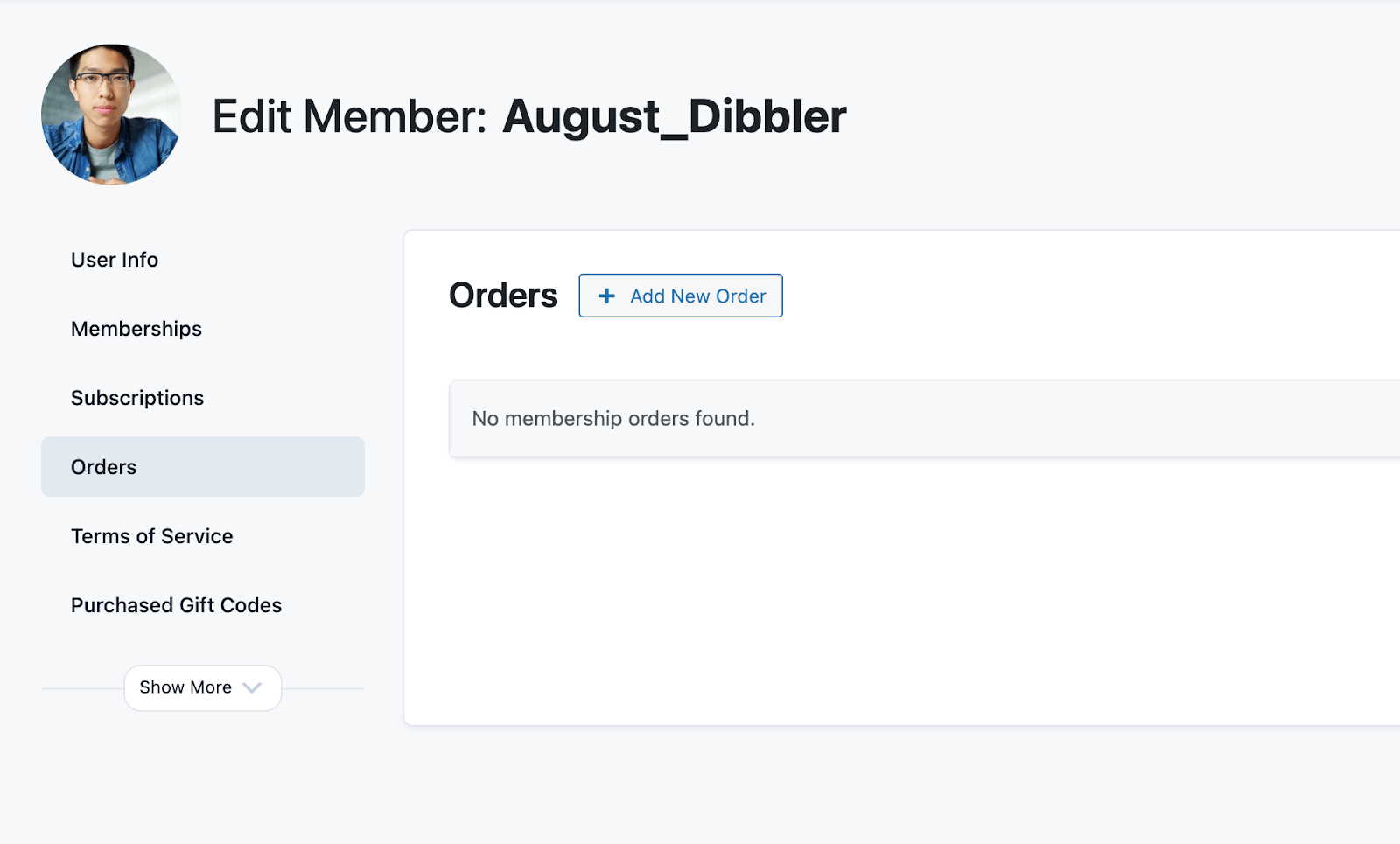
Fill out all the other order fields including :
- User ID: (will be pre-filled if accessed via Edit Member)
- Membership Level: Select the correct level
- Gateway: Select Stripe
- Gateway Environment: Choose Live
In the transaction section, enter:
- Payment Transaction ID (Optional) – This references the most recent invoice/payment.
- Subscription Transaction ID (Required) – This links the order to the live Stripe subscription.
Click Save Order to complete.
Step 3: Confirm the Subscription Appears in PMPro
After saving the order navigate to Memberships > Subscriptions. The subscription should now appear with the correct user, membership level, and billing amount. The user can now access their level content, see their membership history and can receive renewal notifications.
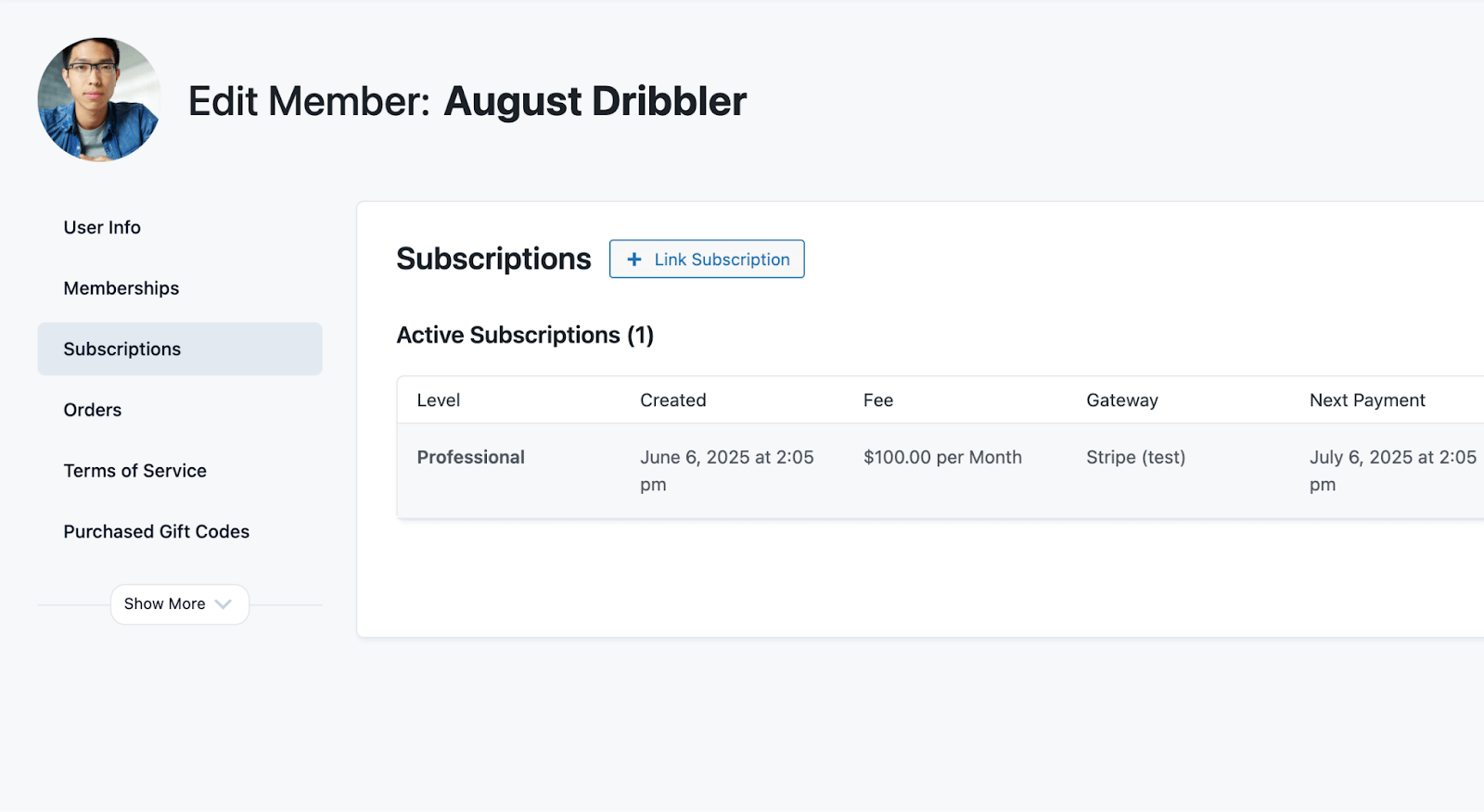
Bulk Import Users and Subscriptions via CSV (Recommended)
If you’re migrating a large number of members, manually linking each Stripe subscription isn’t practical. Paid Memberships Pro supports bulk importing users and linking their subscriptions using the Import Users from CSV Add On and its integration.
For full CSV preparation guidance, see our guide on creating your PMPro import file. This section focuses only on the fields needed to link active Stripe subscriptions.
Step 1: Prepare Your CSV with Key Stripe Fields
To successfully link subscriptions, your import file must include Stripe-specific fields that match the data in your Stripe dashboard. Here are the required columns to include:
user_email– User’s email address (used to create or match the account).membership_id– Membership Level ID from your PMPro site.membership_gateway– Must be stripemembership_subscription_transaction_id– The active Stripe subscription ID
We also recommend including:
membership_billing_amount,membership_cycle_number, andmembership_cycle_period– So users can update billing and view accurate renewal datapmpro_stripe_customerid– For enabling billing updates via the sitemembership_payment_transaction_id– (Optional) The most recent Stripe invoice ID for order reference.
For detailed information on the required column headers for subscription imports, including those for Stripe and other supported gateways — see our Maintaining Active Subscriptions section.
Step 2: Run the Import
- From the WordPress admin, navigate to Plugins > Paid Memberships Pro – Import Members.
- Check the box to “Update Existing Users” if the users already exist in WordPress.
- Click “Import” to upload your formatted CSV file.
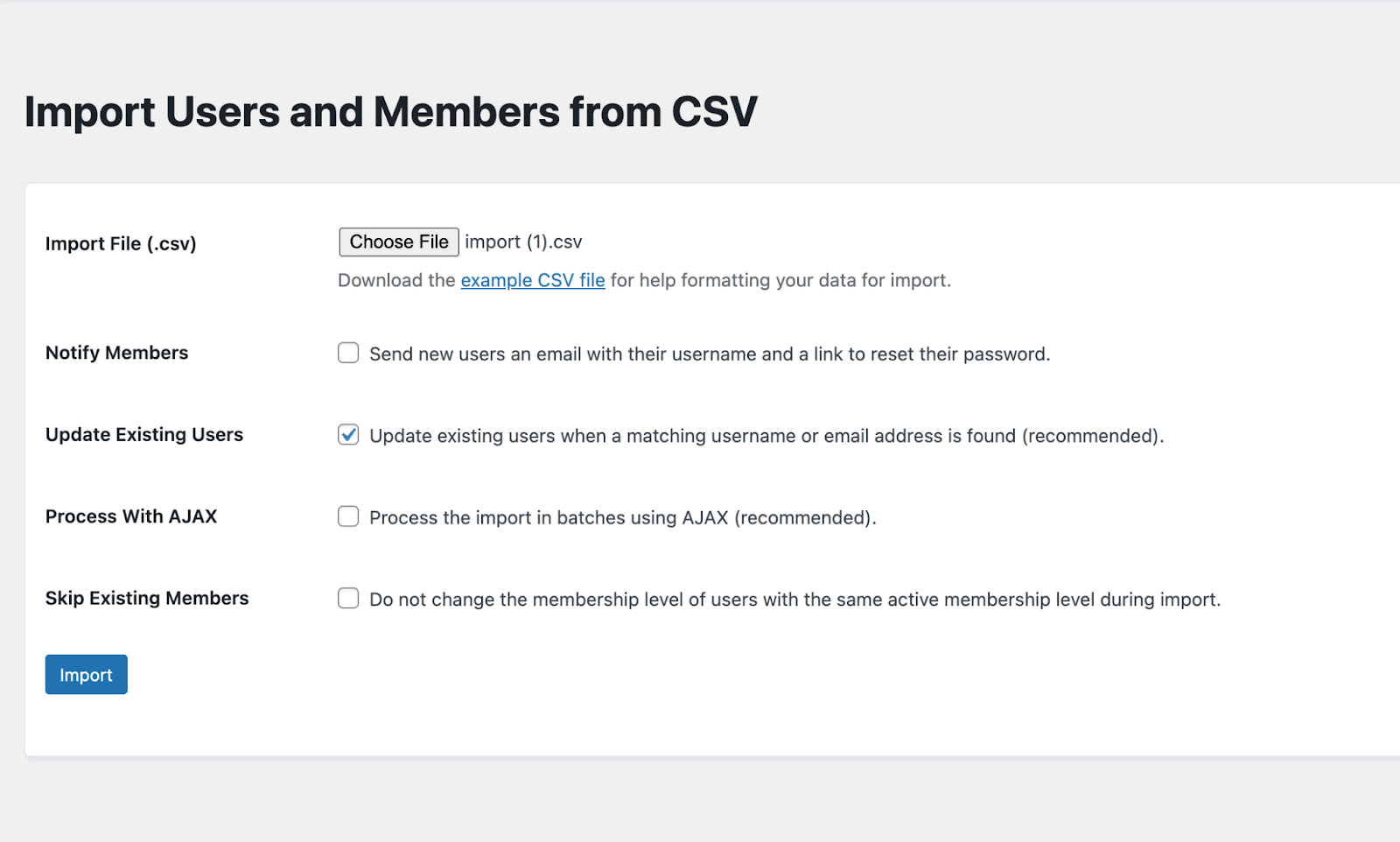
Step 3: Verify Subscriptions Are Linked
After the import is complete, go to Memberships > Subscriptions to confirm that subscriptions are listed for the users, with correct Stripe subscription IDs and membership levels.
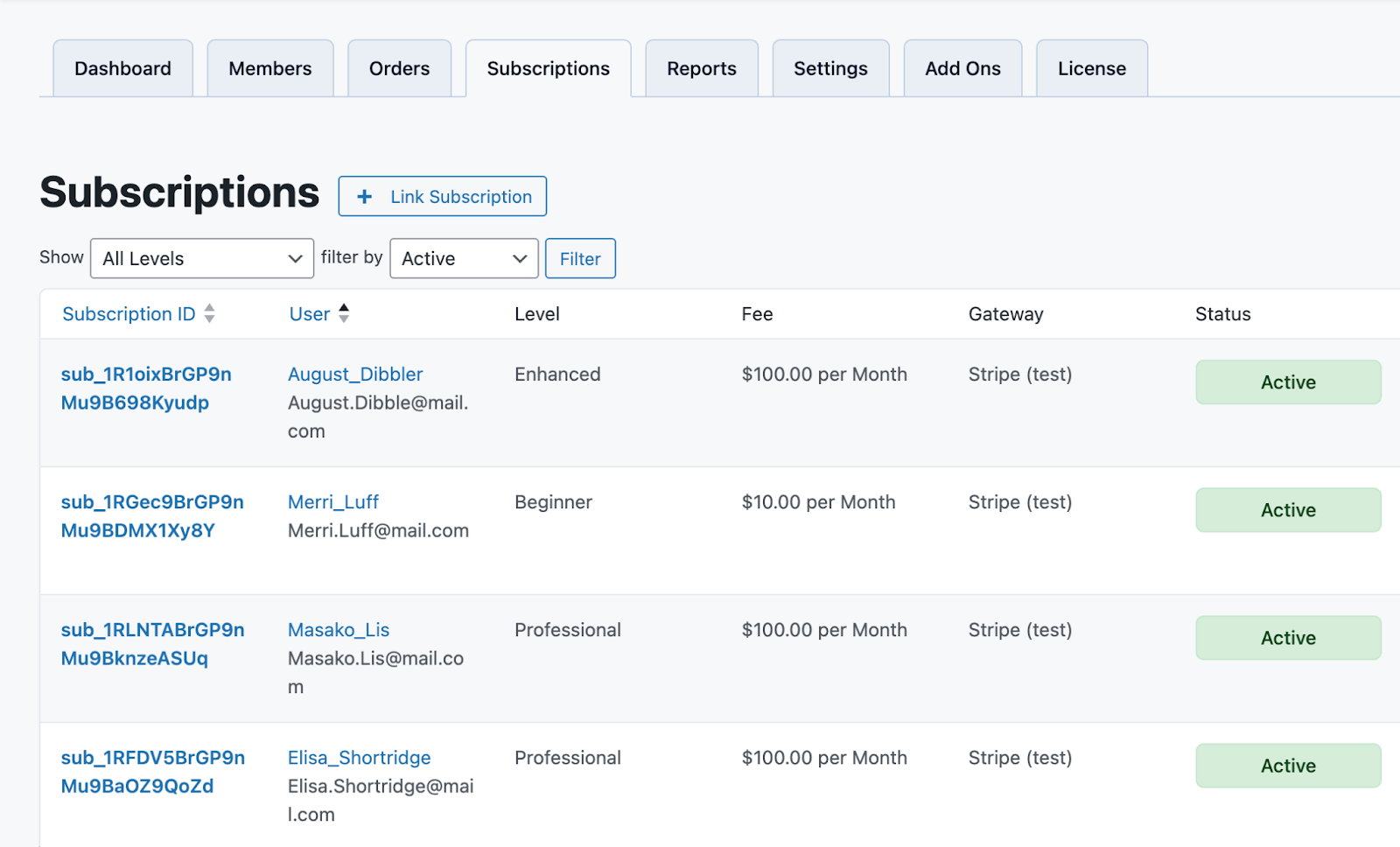
PayPal-Specific Considerations
Paid Memberships Pro supports PayPal Express as the recommended gateway. However, PayPal Standard is deprecated and no longer recommended for use or import.
If your subscriptions were originally created with PayPal Express, make sure your import file uses paypalexpress as the value for the membership_gateway field. Using an incorrect gateway identifier can result in sync errors, lead to missed renewals or unexpected cancellations.
If you’re unsure whether PayPal Express was used, or you’re attempting to migrate legacy data, we recommend reaching out to our support team for assistance validating the correct gateway settings.
Troubleshooting and Support Resources
If you’re running into issues after import, like subscriptions not syncing, errors in billing updates or data showing incorrectly—this section covers key problems to watch for and what to do about them.
Use Test Mode During Import
If you’re importing subscriptions as part of a migration and you’re not 100% confident that all IDs and fields are accurate, we recommend starting with Stripe in Test mode. This lets you simulate the import process safely without touching real customer subscriptions.
This is especially useful when you’re migrating from another platform or when cleaning up imported data before going live.
Once you’ve confirmed the test import works as expected, you can:
- Switch your Stripe gateway to Live mode
- Reconnect using your live API keys
If you import while in Test mode, you will need to run a bulk subscription sync script to update the metadata in PMPro and correctly link those users to their Live Stripe subscriptions. Until this step is completed, subscriptions will display a “Sync Error” message—this is expected behavior, as the real customers and subscription data do not exist in the test Stripe environment. These sync errors can look alarming, but they’re temporary and will clear once the sync with Live mode is complete.
This ensures all active subscriptions are recognized and managed properly on your live site. Since this is a technical step, please reach out to our support team so they can provide you with the script and guide you through running it safely on your site.
Avoid Comma-Formatted Amounts
When preparing your import file, do not use comma-separated numbers for prices or billing values (e.g., 1,000.00). This can cause PMPro to incorrectly read values like 1,000.00 as 1.00.
No Subscription Transaction ID or Billing Update Errors
If you are experiencing issues such as members seeing errors when trying to update billing or if subscriptions aren’t appearing in PMPro, it likely indicates the membership_subscription_transaction_id column in the import is missing / incorrect.
Conclusion
Migrating to Paid Memberships Pro doesn’t mean starting from scratch. Whether your subscriptions were created in Stripe via Payment Links, an old platform, or manually, there are clear ways to reconnect those active subscriptions to your WordPress site.
If you’re planning a migration, take the time to map your data, test your process in Stripe’s Test Mode, and validate your setup before switching live. And if you hit a wall, Paid Memberships Pro offers resources, code snippets, and support to guide you through.
Have questions? Open a support ticket or book a consultation to work with our team of experts.