This guide outlines how group memberships function, including parent checkout, group management, child account access, and what happens when a parent account changes or expires.
Checkout
Checkout Process for Parent Account
When a user selects to checkout for a group membership as the account owner, the following happens:
- The parent account’s base level pricing is shown in the main section of checkout.
- A new Group Account Information section is shown on the page. This section displays information about the group including:
- Number of Seats: The checkout page displays the fixed number of seats included or an option to choose a number of seats between your minimum and maximum setting.
- Child Account Pricing: The checkout page displays the price for each child account, if defined.
The total amount due at checkout is calculated and charged when the checkout form submits. The parent account will see a recap of their billing details on the membership confirmation page.
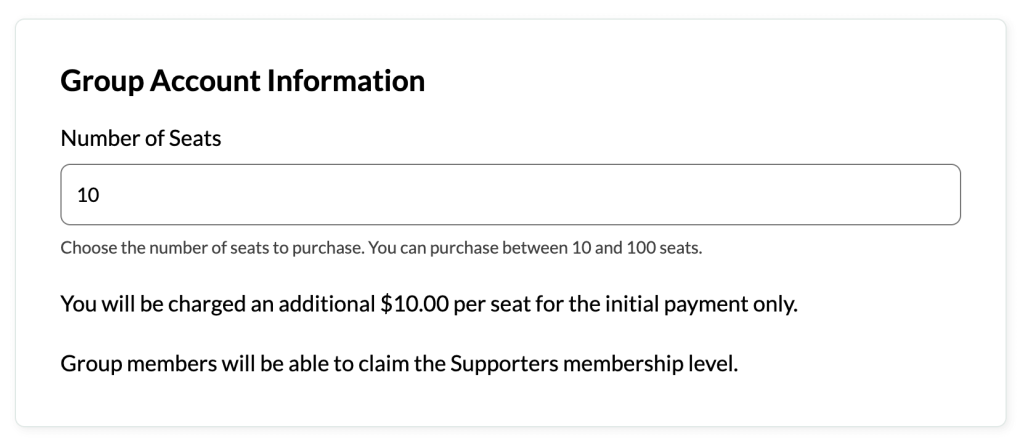
Checkout Process for Child Account
Child accounts will use the provided Group Code at checkout. This code bypasses any payment for the chosen level, essentially giving them the membership level for free.
How Parent Accounts Manage Their Group
Any member that is the parent of a group will see a new link to Manage Group within the Memberships section of the Membership Account page. This page includes the following options:
- View the list of active or old members, including their username, membership level and date joined, in the group.
- Search members by username or email address.
- Optionally bulk remove members from the group.
- When a group has more than 10 members, the member list is divided across multiple pages. Navigate between pages to view and manage all members.
- Information on how to invite new members to the group, including their group code and invite links for any membership levels that the group supports.
- Field to invite members to the group by email. This form triggers an invite email with a direct link to checkout for the group’s supported membership level.
- Create a new account to add a new member to the group level.
- Regenerate the group code if the existing code is being abused or they otherwise want to have a new code that isn’t shared yet.
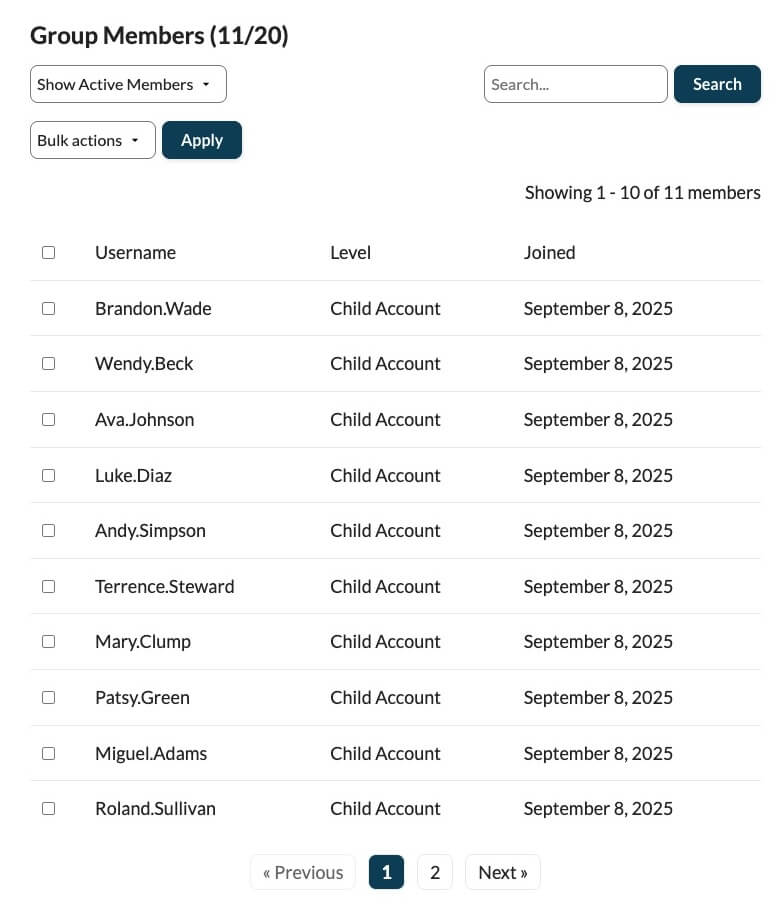
Parent Account Expiration or Cancellation Process
- When the parent account loses membership or changes their level, the child accounts lose access immediately.
- Previously associated child accounts do not automatically rejoin when a parent rejoins. The parent will need to send the new invitation link to their group in order for them to join again.
Get Support From Our Team of Experts
For more help with this PMPro feature, check out our Support Page with three ways to get support as a free or premium member.
Last updated on September 8, 2025

