Paid Memberships Pro v3.5+ added Action Scheduler support to run regular PMPro background tasks and breaks down bigger tasks into smaller ones. Action Scheduler improves site performance and ensures total completion of tasks that may have formerly timed out or failed when processed via WP-Cron.
About PMPro and Action Scheduler
Action Scheduler is now running all of the core PMPro background tasks, and is being implemented across our Add Ons that also rely on a scheduled process. Our implementation is designed to break down resource intensive tasks into smaller tasks, improving performance on lower tier hosting and giving these tasks a more reliable and tracked completion status.
At this time, PMPro is leveraging Action Scheduler to handle:
- Reminder emails for memberships that are about to expire.
- Emails for the final notice after membership expiration.
- Logic to check for and process membership expirations.
- Sending the “Membership Site Activity” email to admins.
- Sending recurring payment reminder emails for upcoming subscription payments.
And maintenance routines like:
- Disabling memberships referencing non-existent levels
- Database cleanup of duplicate data
- Cleanup of temporary files
Accessing the Scheduled Actions Screen
Navigate to Tools > Scheduled Actions in the WordPress Admin. The “Scheduled Actions” screen displays a list of all the background actions on your site.
The table offers several viewing options, such as:
- All: View every action, regardless of status.
- Completed: See actions that have successfully finished.
- Failed: Identify actions that failed and may need attention.
- Pending: Check actions waiting to run.
Within the Scheduled Actions Table, information about the action can be reviewed. This information includes:
- Hook: The trigger name (e.g.,
pmpro_schedule_quarter_hourly). - Status: Complete, Pending, or Failed.
- Arguments: Additional data passed to the action.
- Group: The category, often
pmpro_recurring_tasks. - Recurrence: How often it runs (e.g., every 15 minutes).
- Log: Timestamped steps (created, started, completed, or errors).
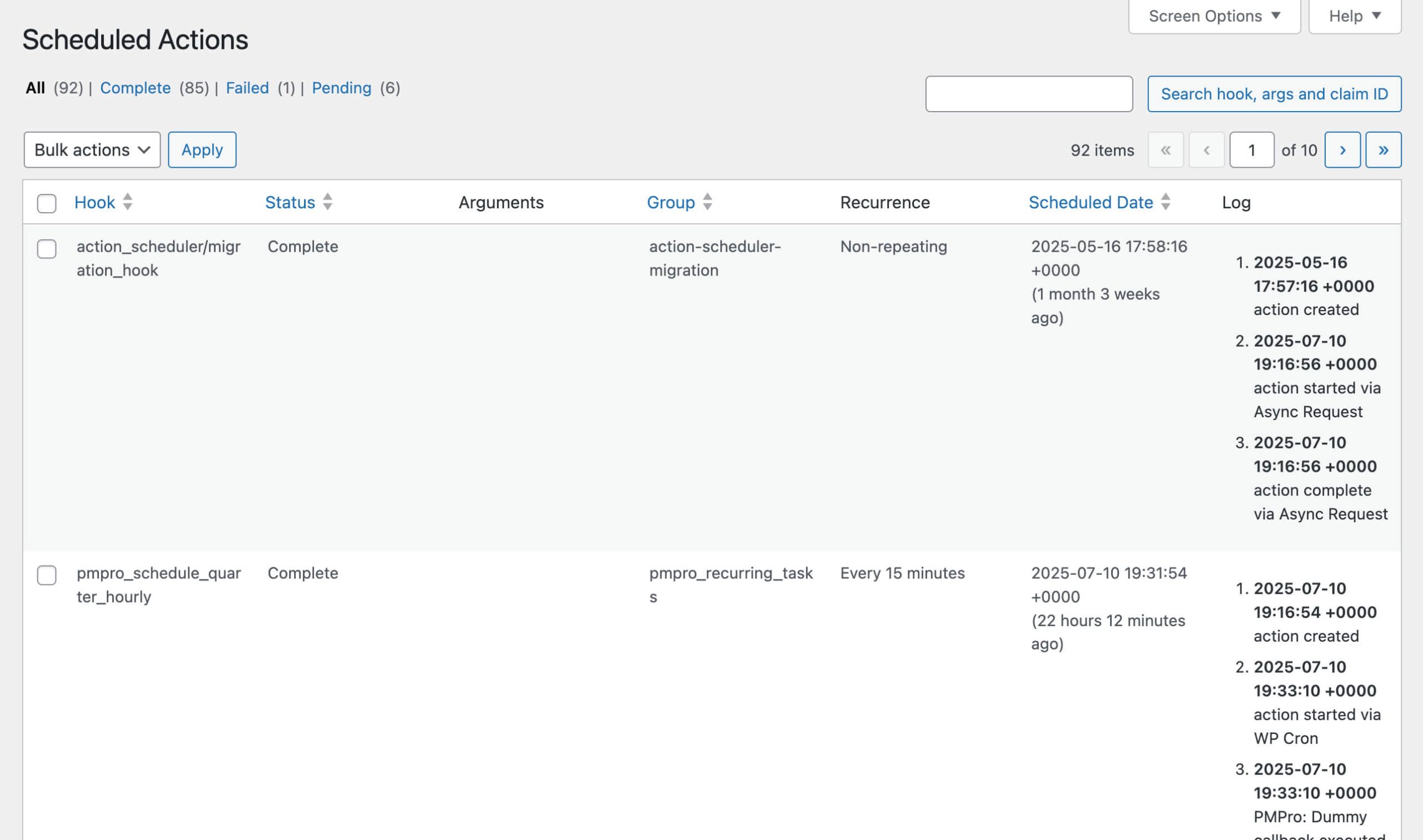
Available Schedules in PMPro
The following hooks are scheduled via Action Scheduler, using the pmpro_recurring_tasks group:
pmpro_schedule_quarter_hourly: Runs every 15 minutes.pmpro_schedule_hourly: Runs every hour.pmpro_schedule_daily: Runs daily at 10:30am.pmpro_schedule_weekly: Runs every Sunday at 8:00am.pmpro_trigger_monthly: Runs on the first day of each month at 8:00am.
Troubleshooting Issues with Action Scheduler
Here’s what you should do if you notice issues with Action Scheduler, such as the menu item not available within the Tools section, or your logs filling up for unknown reasons.
- Check your Site Health. Paid Memberships Pro does not load the bundled version of Action Scheduler if another plugin already loads it. You can see if another plugin’s version of Action Scheduler is being loaded within the Paid Memberships Pro section of Site Health. This information will help you understand the plugin may be involved in your issue.
- Check your database. Or ask your host to. There are rare cases where the tables that Action Scheduler relies on may become corrupt. A clear indicator of this is that the logs are filling up with loads of failed events. To resolve this, you need to drop the custom tables that Action Scheduler uses and rely on your plugins to recreate them when needed. The tables that may be affected are:
{wp}_actionscheduler_actions{wp}_actionscheduler_logs{wp}_actionscheduler_claims{wp}_actionscheduler_groups
If you are still experiencing issues, please reach out to the support team at Paid Memberships Pro.
Action and Filter Hooks
The following action and filter hooks are offered for developers that need to make adjustments to the PMPro Action Scheduler default logic.
- pmpro_action_scheduler_recurring_schedules
- pmpro_action_scheduler_queue_limit
- pmpro_action_scheduler_batch_size
- pmpro_action_scheduler_time_limit_seconds
Get Support From Our Team of Experts
For more help with this PMPro feature, check out our Support Page with three ways to get support as a free or premium member.
Last updated on July 30, 2025

