Are experiencing issues with recurring orders or other updates not being reflected on your membership site? This problem is most commonly caused by a problem with PayPal’s Instant Payment Notification (IPN) system.
In this guide, we explain how to resend a single PayPal IPN event so that your membership site can re-process the information.
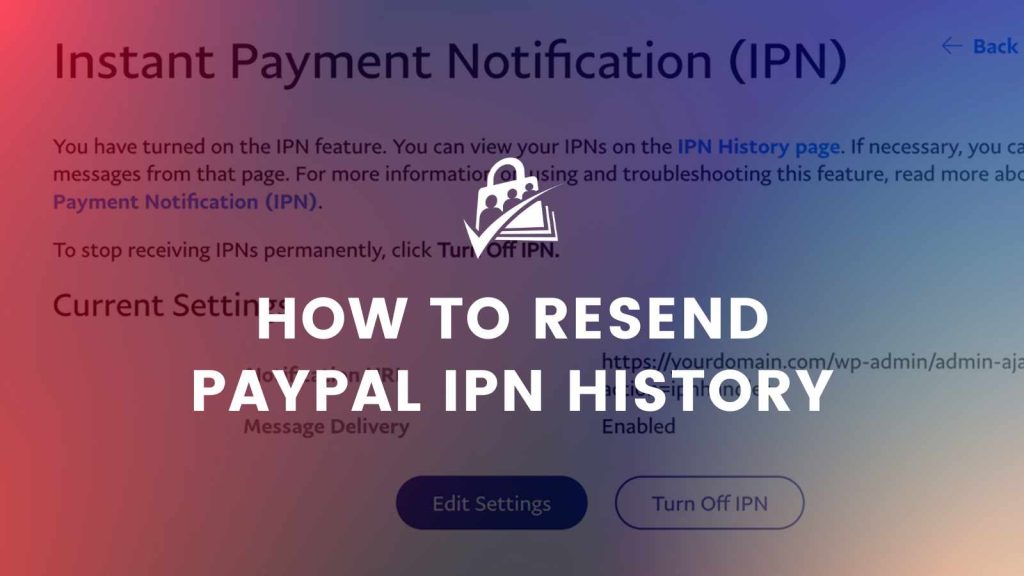
What is PayPal IPN?
IPN stands for “Instant Payment Notification”. It’s the system PayPal uses to communicate information about payments back to your membership site, including data like:
- Confirming successful one time payments or a new recurring payment profile created.
- Update your site with transaction details when a recurring payment is received.
- Messages about failed recurring payments that PayPal is continuing to try to collect.
- A response when a transaction is successfully refunded.
- Finally, a notice that PayPal is no longer retrying a payment and has cancelled the recurring payment profile.
If the IPN is not working properly, your site will not not receive any of this information that PMPro uses to create orders and maintain accurate membership status.
Resolving PayPal IPN Issues
This guide is about resending a single PayPal IPN message. But, if you find yourself needing to do this, its is likely because there was an issue with your website or PayPal account setup.
Before you go through the steps to resend IPN, first make sure that any issues with IPN are fixed. We cover resolving IPN issues in two separate troubleshooting guides:
- Troubleshooting PayPal IPN Issues with PayPal Express, PayPal Standard or PayPal Website Payments Pro
- Debug IPN and Webhook Activity for Integrated Gateways
Once IPN is working properly, you can then use the steps below to repair missing data in your membership site.
How to Resend PayPal IPN History
- Log in to your PayPal account.
- Under the profile icon in the upper right, go to Account Settings.
- Click on Website Payments in the left sidebar.
- Click the Update button for Instant Payment Notifications.

- Click on IPN History Page to view your history.

- Change the filters to show the IPN log since the date you believe orders were missing.
- Locate the payments you want to resend PayPal IPN in the list view.
- The specific transactions that need to be resent for missing orders have a log entry type where
txn_type=recurring_payment.
- The specific transactions that need to be resent for missing orders have a log entry type where
- Once you know the messages to resend, check individual boxes on this screen or check multiple in one batch.
- Click the button to resend the selected IPN log.
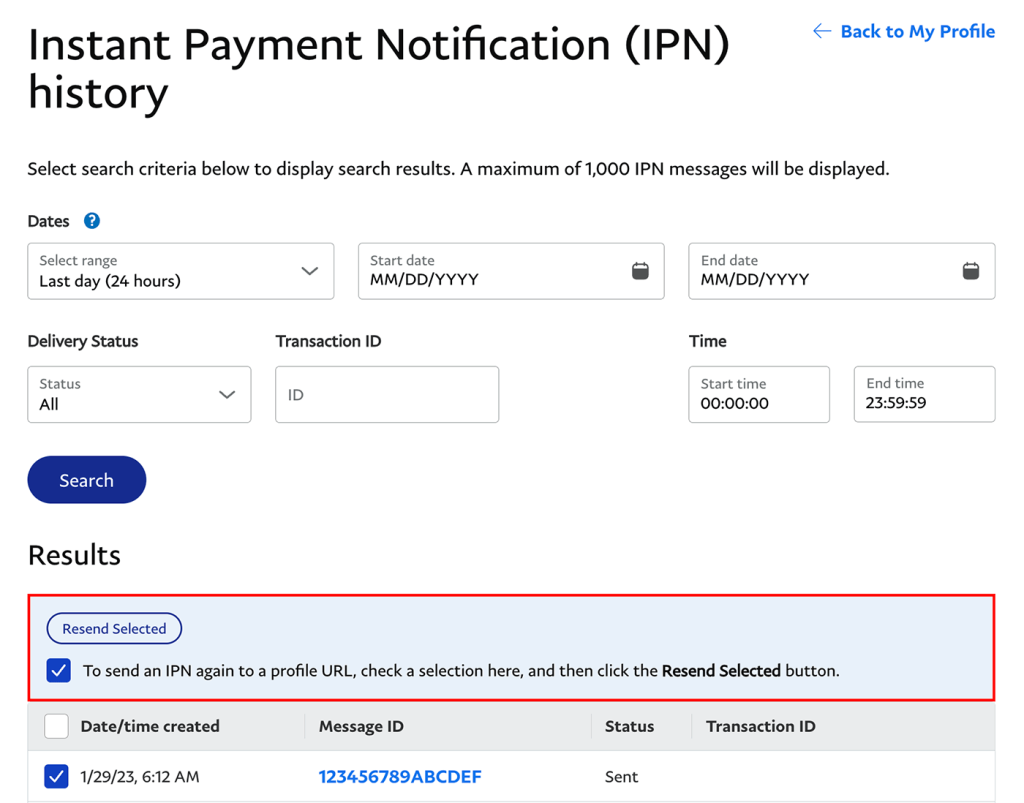
FAQs on PayPal IPN History
Resending PayPal IPN history is only needed when you notice that your site has not received updates about PayPal transactions or you know there was an IPN issue that you have since resolved.
If there’s an issue with your IPN setup, resending an IPN message will have zero effect on your data. You must troubleshoot the IPN issues first.
While PayPal does not explicitly limit the number of times you can resend IPN messages, you should not have to repeatedly resend an IPN message. PMPro does have logic to avoid duplicate data, but resending the same message multiple times is not necessary.
Recapping PayPal IPN Resend Steps
By following this process, you can be sure that the your IPN issues are fixed and your gateway is sending your site all necessary information. However, it’s important to note that resending IPN history will only work if the issue is on the PayPal side—not on your website side.
If the problem persists after resending the IPN, it could be caused by an issue on your website’s end, such as a configuration issue, SSL certification, or firewall that’s blocking IPN notifications. In this case, you may need to consult our IPN troubleshooting guides, or ask your website developer or hosting provider to further investigate and resolve the issue.
In any case, it’s a good idea to contact PayPal support for further assistance if you continue to experience issues with IPN and recurring orders on your membership site.
Get Support From Our Team of Experts
For more help with this PMPro feature, check out our Support Page with three ways to get support as a free or premium member.

