Paid Memberships Pro displays in U.S. English (en_US) by default, but our plugin has the capability to be used in any language.
In this post, we talk about the languages included in Paid Memberships Pro, how to translate PMPro into your language, how to change your WordPress language, and more.
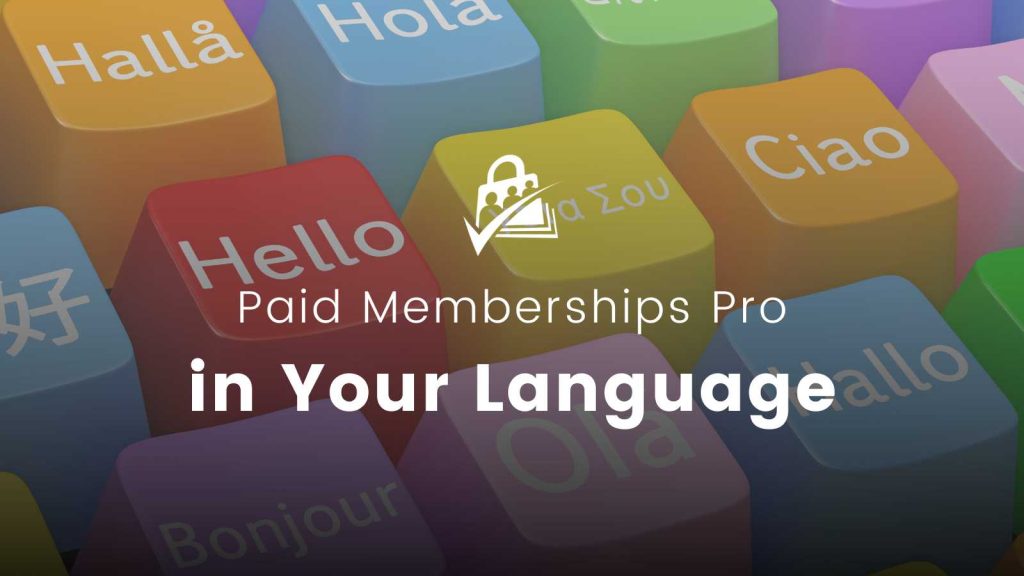
Translations Included in Paid Memberships Pro
Note that the list of languages below account for the individual language files included in the plugin and may not be 100% translated.
- Catalan: ca
- Catalan (Andorra): ca_AD
- Catalan (Spain): ca_ES
- Chinese (Hong Kong): zh_HK
- Czech: cs_CZ
- Danish: da_DK
- Dutch (Nederlands): nl_NL
- English (UK): en_GB
- English (South Africa): en_SA
- English: en_US
- Estonian: et_EE
- French (France): fr_FR
- German: de_DE
- German (Formal): de_DE_formal
- Greek: el_GR
- Hebrew : he_IL
- Italian: it_IT
- Japanese: ja
- Netherlands: nl
- Norwegian (Bokmål): nb_NO
- Persian: fa_IR
- Portuguese (Brazil): pt_BR
- Portuguese (Portugal): pt_PT
- Russian: ru_RU
- Serbian: sr_RS
- Slovak: sk_SK
- Spanish (Argentina): es_AR
- Spanish (Chile): es_CL
- Spanish (Spain): es_ES
- Spanish (Mexico): es_MX
- Spanish (Peru): es_PE
- Spanish (Uruguay): es_UY
- Suomi: fi
- Swedish: sv_SE
- Turkish: tr_TR
- Vietnamese (Vietnam): vi
Help Translate Paid Memberships Pro
We’re looking for contributors to help translate Paid Memberships Pro and our related projects into more languages.
Your contributions will make membership sites more accessible to a global audience. Whether you’re fluent in one language or many, your help is invaluable.
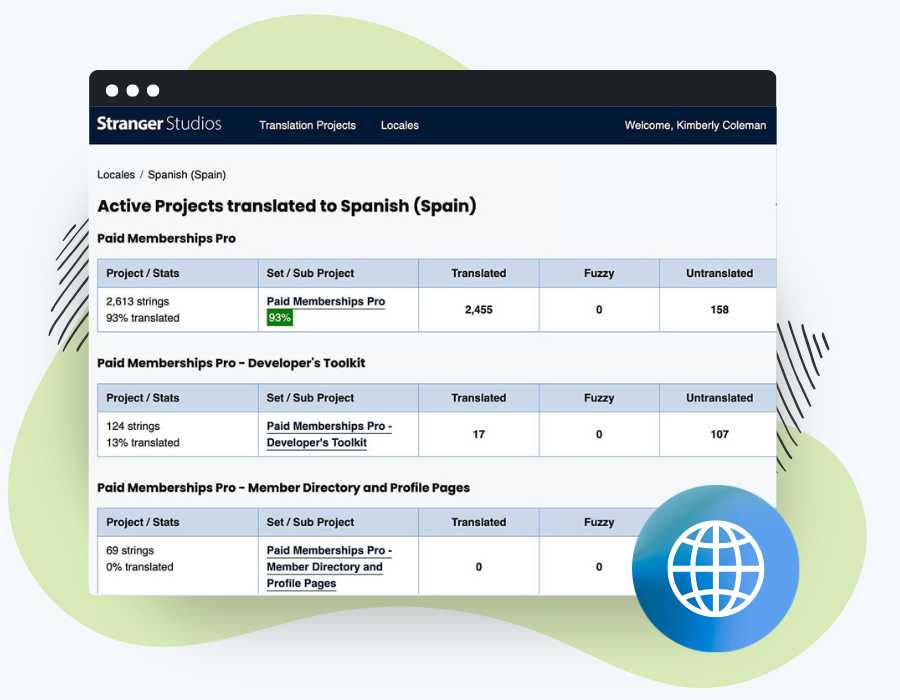
How to Contribute a New Translation
Paid Memberships Pro now has its own translation server, allowing contributors to help translate the plugin into different languages.
To contribute, you first need to register for an account on PMPro’s translation server. Registration is open to all, but approval is required to become an editor.
Once you are registered and logged in, follow the steps below:
- Find the specific project (PMPro plugin, Memberlite theme or Add On) or locale (language) you would like to contribute to.
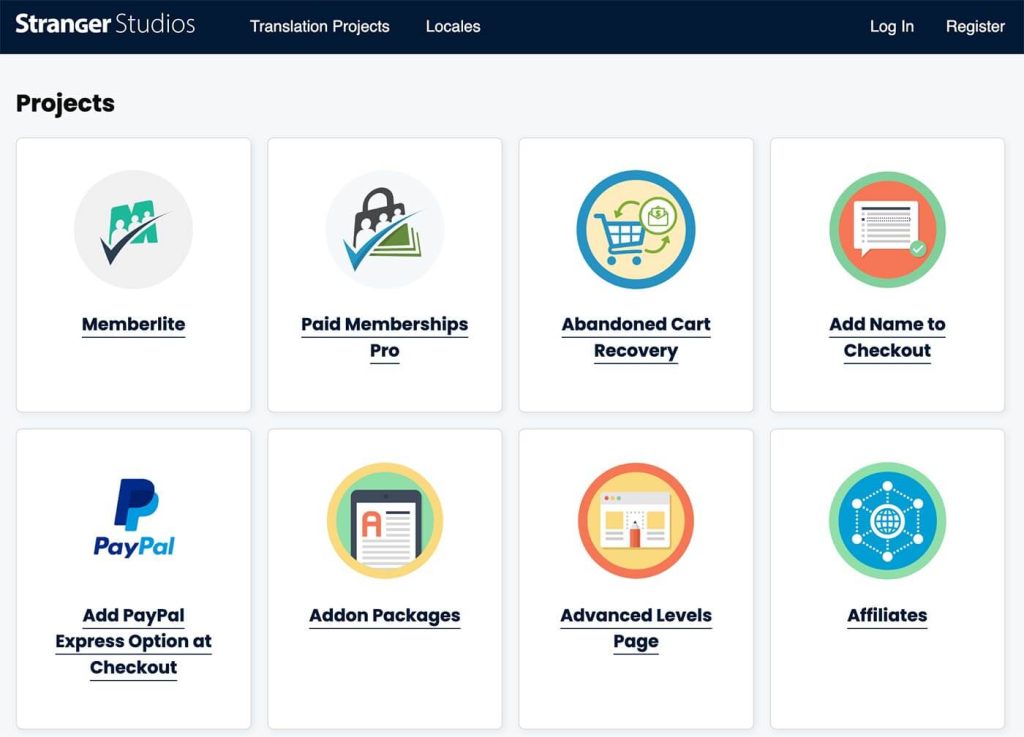
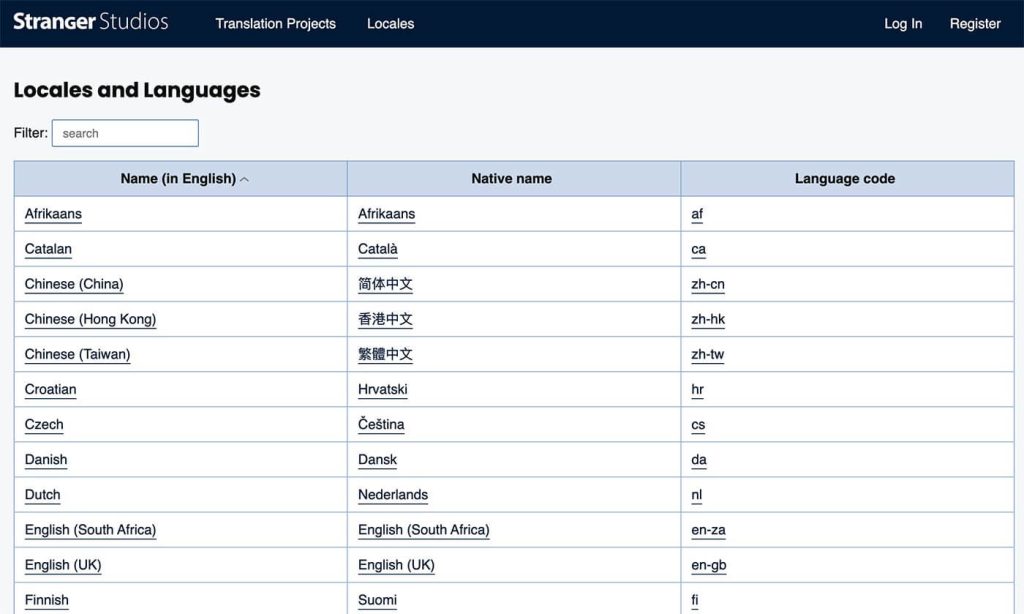
- If you entered through a project: Select the locale from the locale list. You can either click the language or you can click on the numbers within the various columns to filter by translation status (translated, fuzzy, untranslated).
- If you entered through a local: Select the project you would like to contribute to. This view includes data on how many strings are in the project and what percentage of the project has been translated.
- Find an untranslated string.
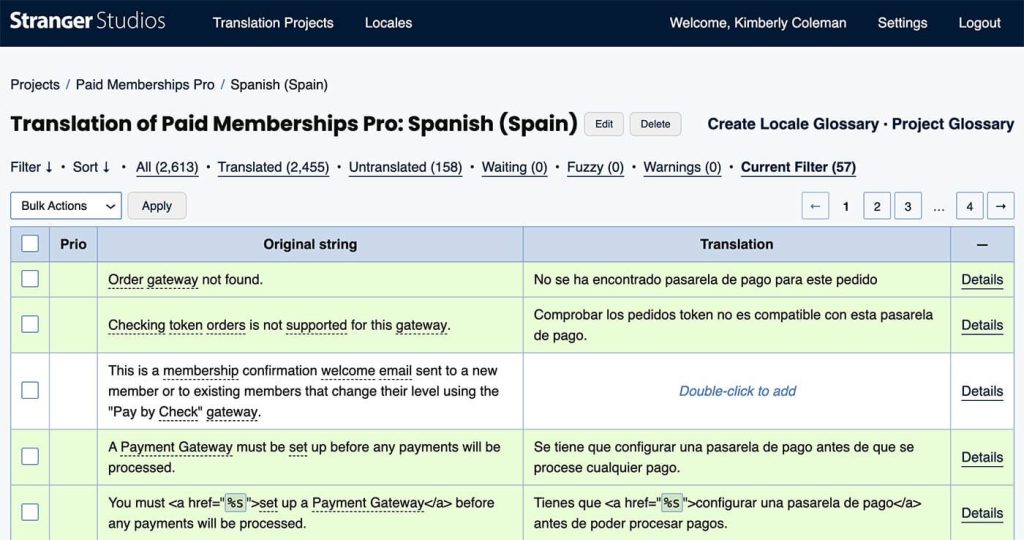
- Double-click on the Original String, “Double-click to add” or single-click on “Details” in the Translation column to open the translation editor. Enter your translation in the textarea.
- Click “Suggest new translation” to save.
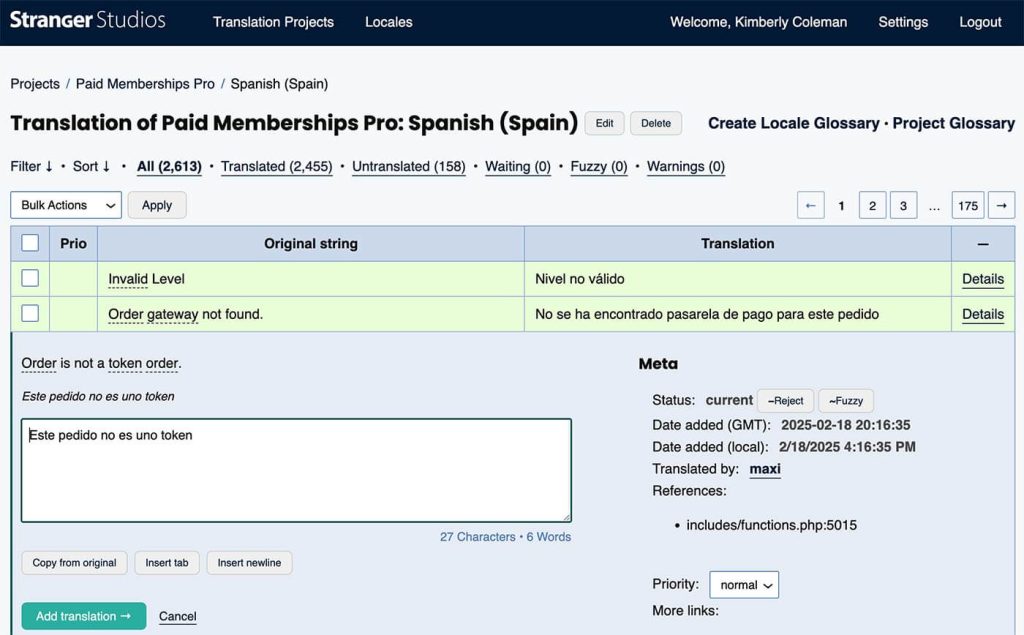
Review and Improve Existing Translations
You can also contribute by improving existing translations. If you find a translation that is incorrect or could be improved:
- Navigate to the project and locale you would like to improve.
- Follow the steps listed above.
- Make the necessary changes.
- Click “Suggest new translation“.
Additional Notes and Tips
Keep Code Elements Unchanged: Some text may contain placeholders or code elements that must remain unchanged in the translation. For example: !!site_url!! should stay the same and not be translated. Any placeholders, shortcodes, or special syntax should be preserved exactly as they appear in the original text.
Translation Statuses: While viewing project strings, you can filter them by their status.
- Current – Already translated and approved.
- Untranslated – Not yet translated.
- Waiting – Submitted but awaiting approval.
- Fuzzy – Needs improvement or revision.
Approval Process: Translations must be reviewed by an editor before they are made available. Translations will be included in WordPress updates for users once the translation is approved.
If you’re contributing frequently, consider requesting editor status for a locale to help approve translations faster. To request editor status, join our Slack community and make the request in the #translate channel.
How to Pull Updated Translations to Your Membership Site
When a Project Translation Editor (PTE) or General Translation Editor (GTE) approves strings, it will release translations via GlotPress. Follow these steps to update translations in your membership site:
- Navigate to Dashboard > Updates in the WordPress admin.
- Scroll down to the bottom of this page and locate the “Translations” section. This section only shows if there are translation updates available.
- Click the “Update Translations” button to update the translations for your site’s WordPress core files, theme, and, plugins.
How to Change Your PMPro Site Language
The WordPress Developer Resources website has an excellent guide on how to set your WordPress language. See that guide here: https://developer.wordpress.org/advanced-administration/before-install/in-your-language/ Follow the steps in this guide to update both WordPress and Paid Memberships Pro to use the specified language.
Translating Member Email Content
Not all of our translations have included the member email body text, but you can modify any email in your membership site to use your language from the Memberships > Settings > Email Templates page in the WordPress admin.
If email body text is translated via the PMPro language server, any edits made to the email templates will override the PMPro translations. To use the PMPro translations, reset the email template.
Translating Membership Level Information
Membership level information (including the name, description, and confirmation message) needs special consideration if you want to display your site’s content in multiple languages. This article demonstrates how to translate level information for each of your site’s offered languages. You can use this method in conjunction with WPML for multilingual sites.
Translate Into Your Language Using LocoTranslate
Loco Translate is a free and open source WordPress plugin for translating any text from within your WordPress admin.
This companion guide shows you how to use Loco Translate to translate or change the wording of text in PMPro.
Help Translate Paid Memberships Pro
We’re looking for contributors to help translate Paid Memberships Pro and our related projects into more languages.
Your contributions will make membership sites more accessible to a global audience. Whether you’re fluent in one language or many, your help is invaluable.
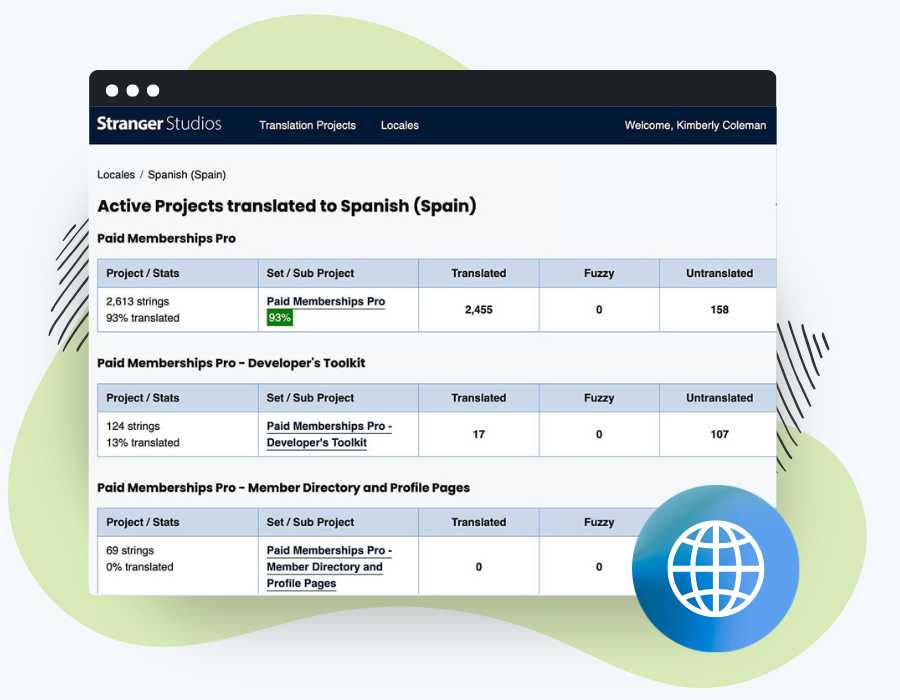
Frequently Asked Questions
PMPro now has its own translation server, allowing contributors to help translate the plugin into different languages. To contribute, you first need to register for an account on PMPro’s translation server.
Follow the guide on the WordPress Developer Handbook: Installing WordPress in Your Language. This will update both WordPress and Paid Memberships Pro to the specified language.
Membership level information (name, description, confirmation message) requires special consideration for multilingual sites. Use WPML in conjunction with PMPro to translate level information for each offered language.
Not all translations include member email body text. You can modify email templates to use your language from the Memberships > Settings > Email Templates page in the WordPress admin.


