By default, tax is typically added to a membership level during the checkout process, but only shows once a member reaches the Membership Confirmation page.
This code recipe automatically calculates the tax and adds it to the level cost text on the checkout page as soon as a member selects their billing state.
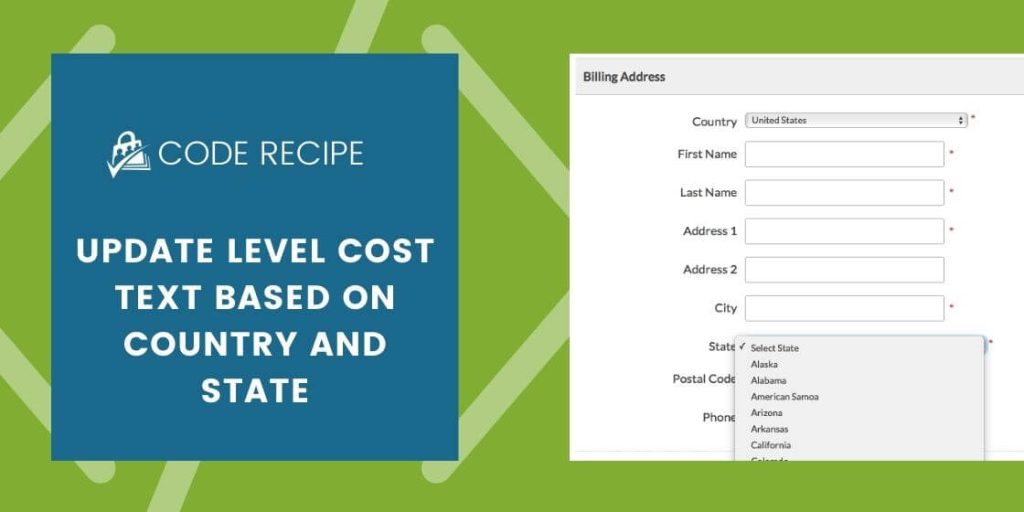
For this recipe to work, you will need to have the State Dropdown Add On installed and activated, as well as enable billing fields on the checkout page.
Calculate and display tax rates based on the US tax rates that can be entered under Memberships > Settings > Advanced.
The Code Recipe
You can also calculate and display tax rates based on the EU Tax rates generated by the VAT Tax Add On.
Adding the Recipe to Your Website
You can add this recipe to your site by creating a custom plugin or using the Code Snippets plugin available for free in the WordPress repository. Read this companion article for step-by-step directions on either method.


