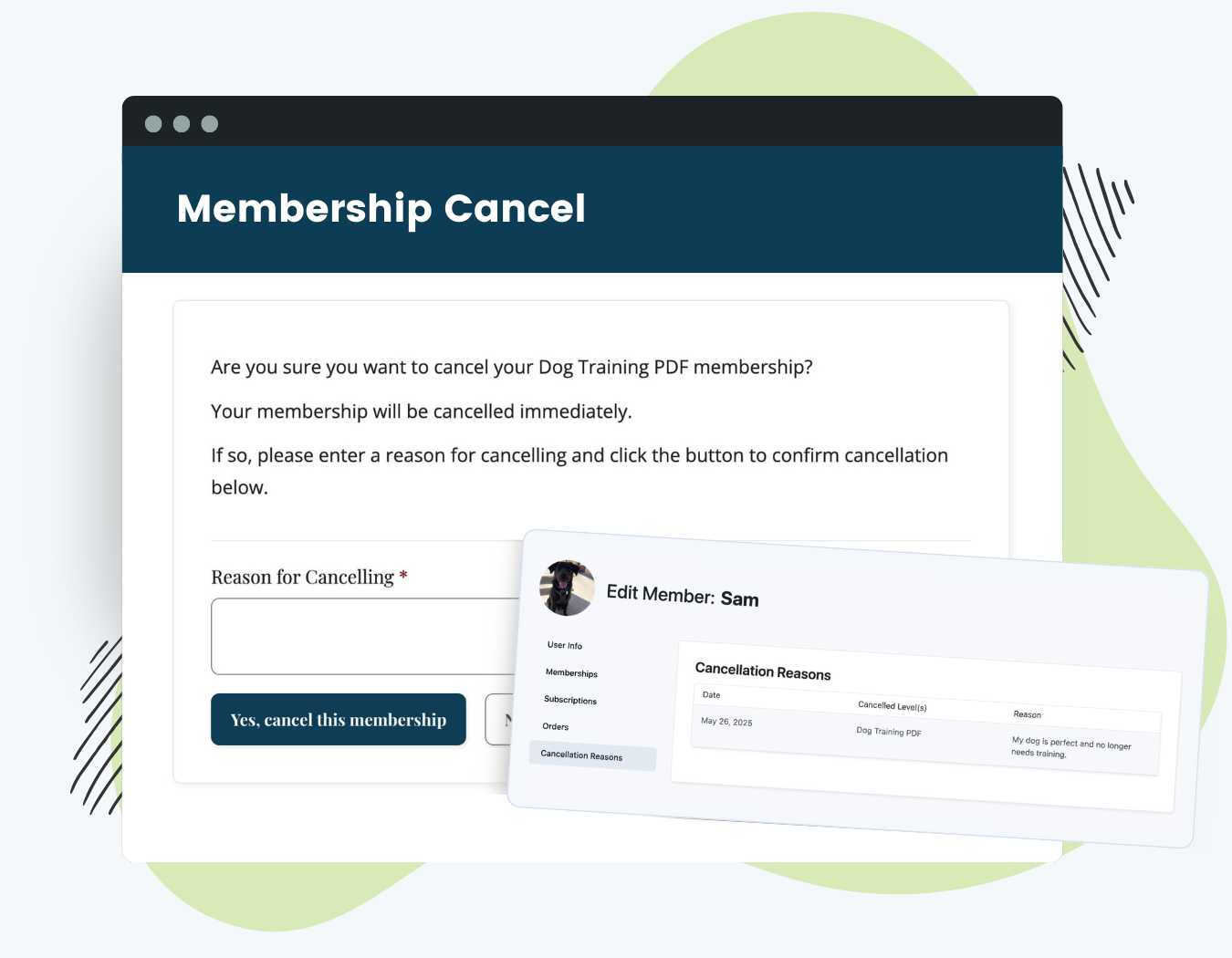Gathering feedback at the point of cancellation gives you valuable insight into member behavior and helps you refine your offering. With this Add On you can:
- Ask Members Why They Cancel: Require a reason for membership cancellation before members can cancel.
- Automatic Email Integration: The reason is included in cancellation emails sent to the member and the site admin.
- Reasons Stored in Database: The reason is stored for each member and shown in a panel on the Edit Member screen.
- No Setup Required: Once activated, the “Reason” textarea is instantly shown on your site’s Membership Cancel page.
- Email Template Support: Use the
!!reason!!replacement variable to customize email layouts.
Table of contents
How it Works
Once you install and activate the Add On, the following changes will take place in your membership site:
- A required “Reason for Cancelling” field appears on your Membership Cancel page.
- Users must complete this field before they can finalize their cancellation.
- The system stores the submitted reason in the database and automatically inserts it into the default cancellation emails.
- If you’re customizing your cancellation emails, use the
!!reason!!variable to place the reason in a specific spot within your template. - Admins can view a history of cancellation reasons for each member on the Edit Member screen.
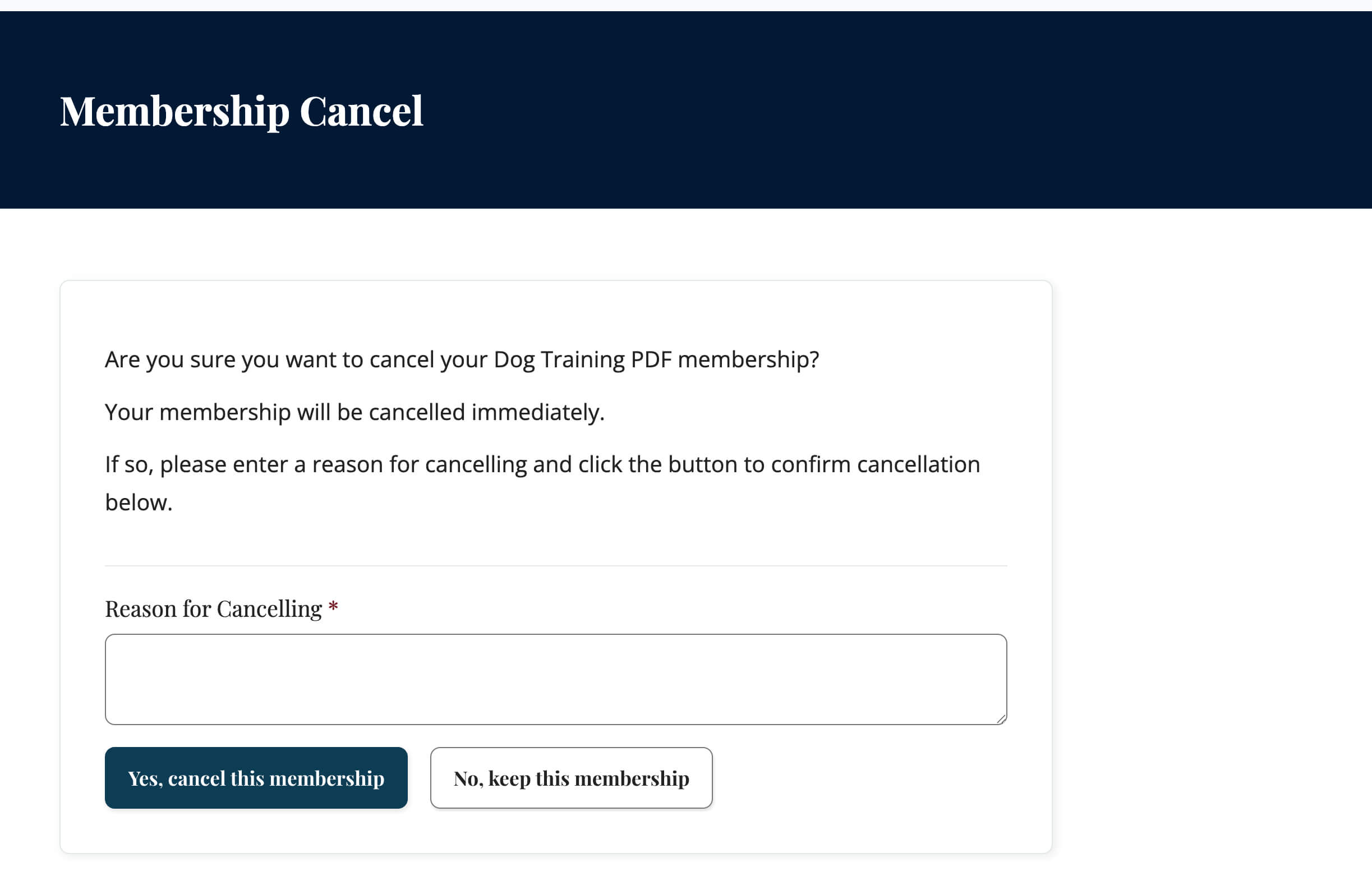
Video Demo
Installation
You must have the Paid Memberships Pro plugin installed and activated with a valid license type to use this Add On.
- Navigate to Memberships > Add Ons in the WordPress admin.
- Locate the Add On and click Install Now.
- To install this plugin manually, download the .zip file above, then upload the compressed directory via the Plugins > Add New > Upload Plugin screen in the WordPress admin.
- Activate the plugin through the Plugins screen in the WordPress admin.
Settings
Once activated, the Add On automatically updates your site’s Membership Cancel page. The plugin does not require any additional setup steps.
Displaying the Reason in Emails
The reason a member enters when cancelling is:
- Included by default in the cancellation confirmation emails sent to both the admin and the user.
- Customizable using the Email Templates Admin Editor.
Use the variable !!reason!! in your template to specify where the reason should appear.
Troubleshooting
If the you want to require a reason for membership cancellation but the field is not displaying correctly in your site:
- Check for plugin conflicts, especially with LMS plugins like LearnPress.
- Use the following code snippet to delay the filter that injects the reason field:
Screenshots
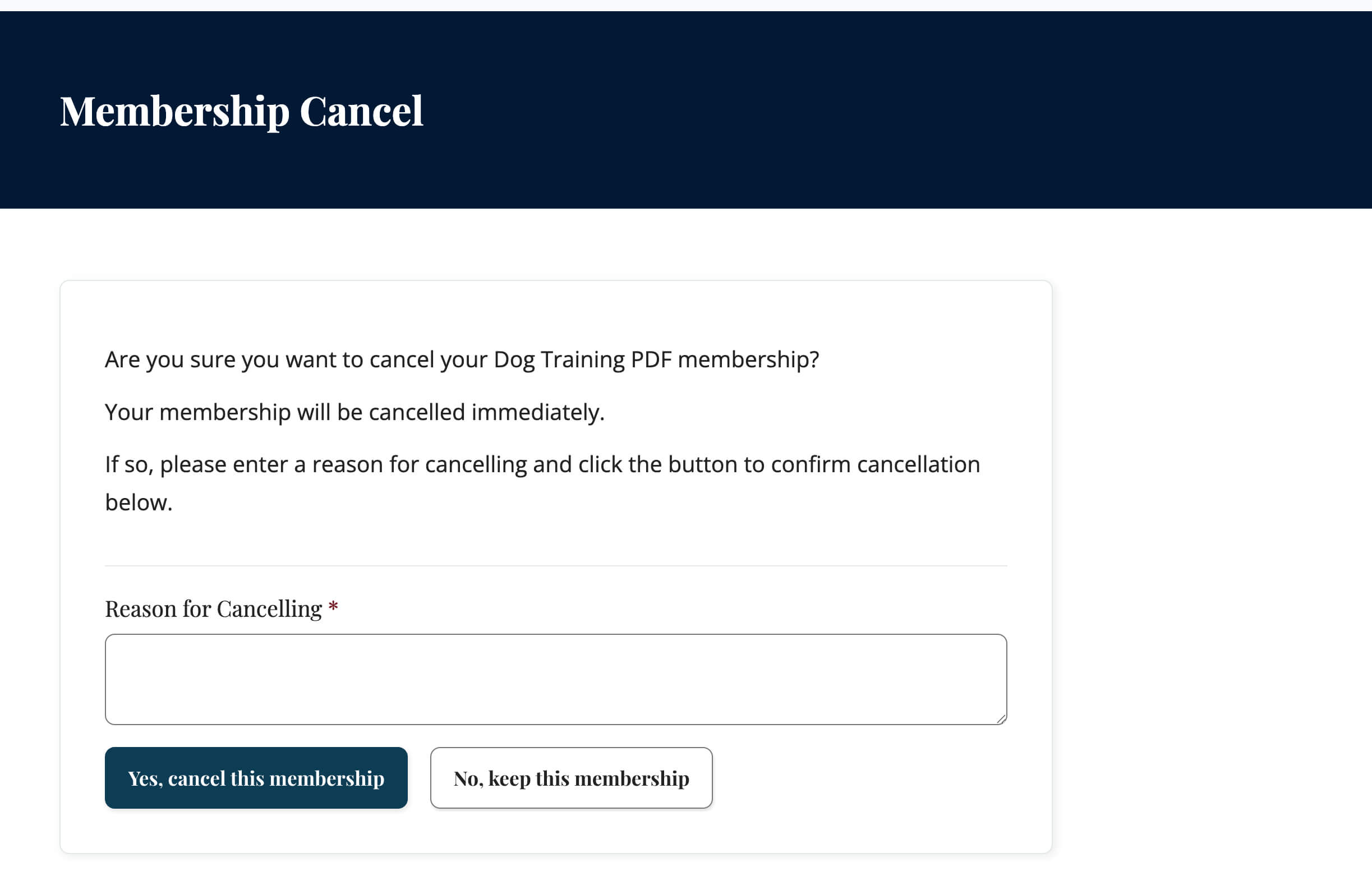
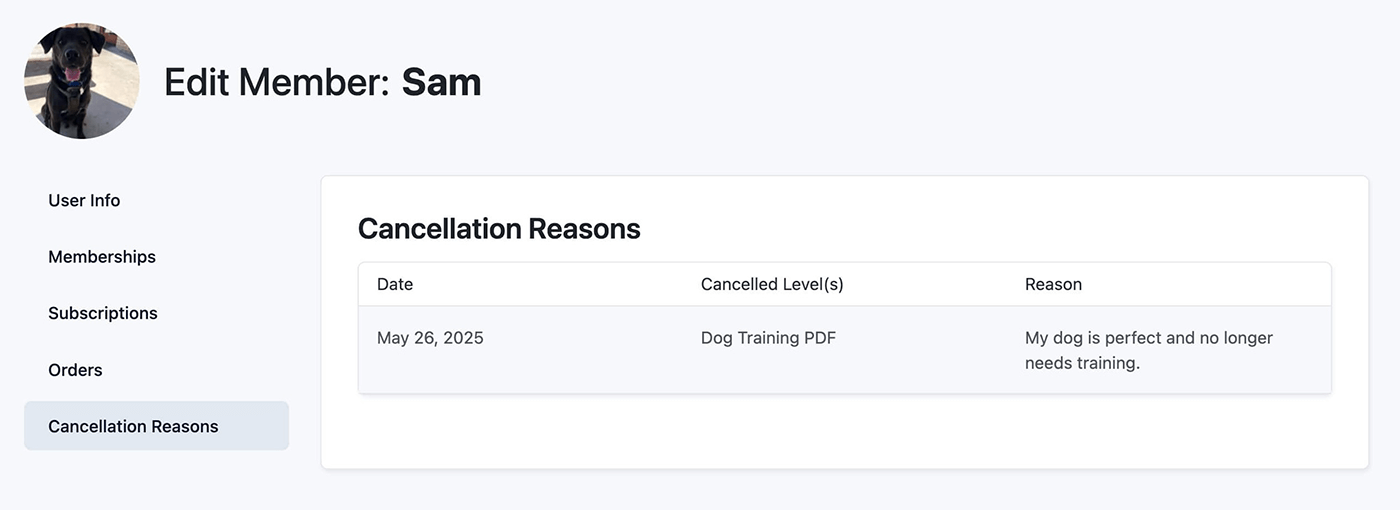
This is a Plus Add On.
Plus membership includes all Add Ons, unlimited priority support, automatic updates, and additional benefits.