For most membership sites, the Account page is the first place members go after logging in. It’s where they update their details, check their billing status, and manage their subscription. Yet for many sites, this page stops there. It lists information but doesn’t guide members toward what they came for.
A well-designed Account page can do much more!
With a few strategic updates, it can evolve into a true membership dashboard – a welcoming home base where members can instantly find their courses, community discussions, upcoming events, and premium content.
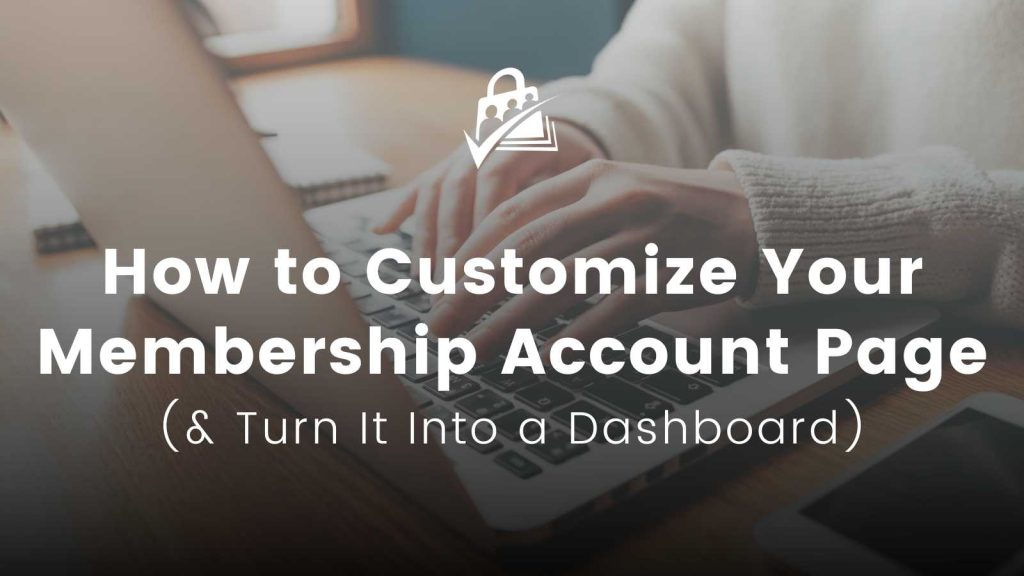
A thoughtful dashboard improves navigation, encourages engagement, and often becomes the deciding factor between members who stay active and those who quietly drift away.
If you are building or managing a membership site on WordPress, Paid Memberships Pro (PMPro) offers everything you need to turn your default Account Page into a member-focused dashboard. Its flexible shortcodes, Add Ons, and settings let you customize what members see and how they interact with your content.
PMPro also connects smoothly with popular page builders and third-party plugins such as Elementor, Beaver Builder, LearnDash, LifterLMS, and bbPress. This means you can design a dashboard that not only matches your site’s layout but also brings together all the tools your members already use, from courses and forums to event listings and directories.
In this guide, you will learn how to build a membership dashboard. We will cover:
- Essential elements every Account page should have
- Types of content you can add
- Tips to improve engagement and growth
- PMPro tools (shortcodes, Add Ons, and integrations) that make it all possible
Here’s a quick look at how the default PMPro Account page compares to a fully customized membership dashboard.
The first image shows what you get when you install PMPro – a simple, functional layout that lists member details.
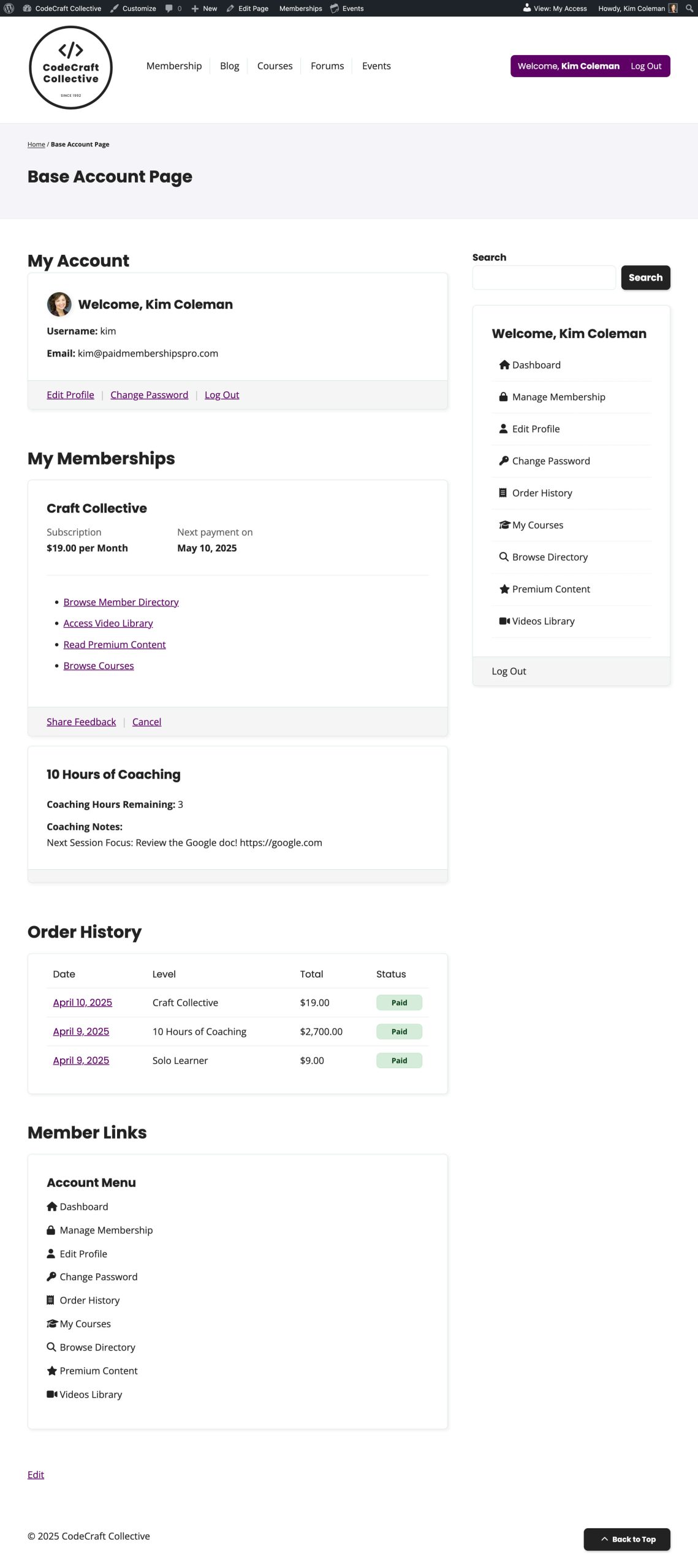
The second image shows what’s possible after adding PMPro’s blocks, Add Ons, and integrations to create a richer, more interactive experience.
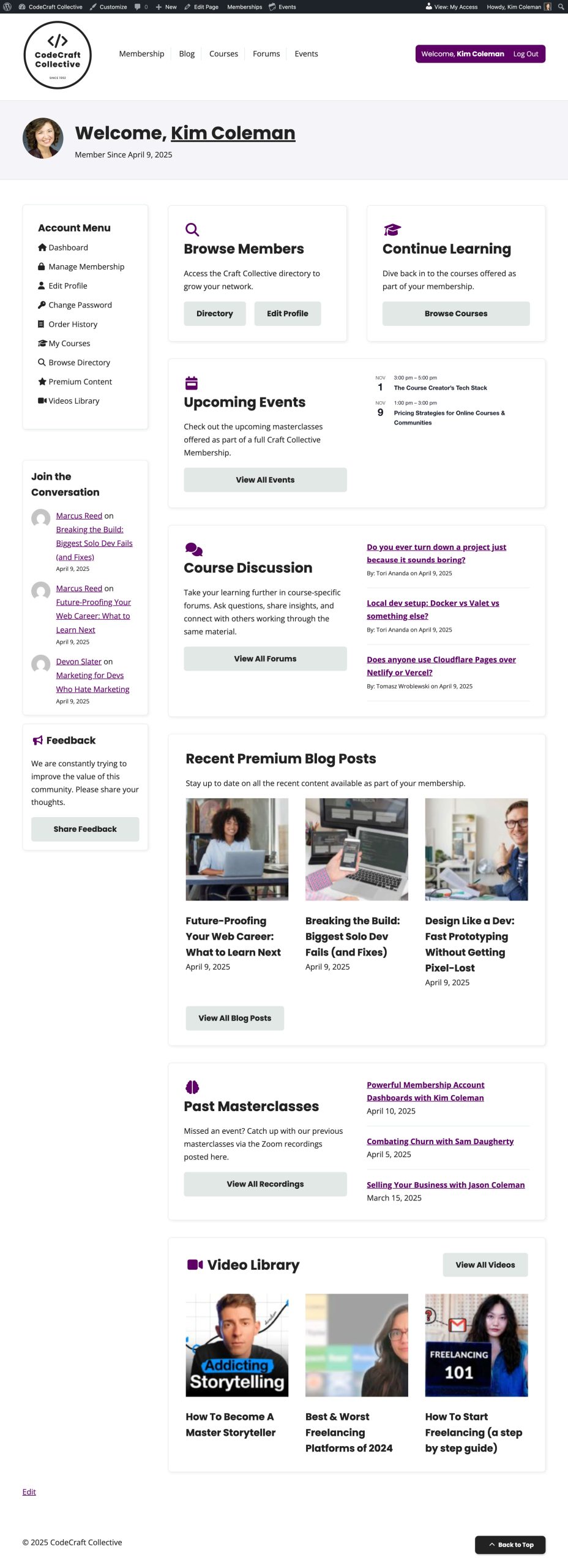
4 Essential Elements of a Good Membership Dashboard
Membership dashboards may look different from one site to another, but the best ones share a few common traits.
Think of your dashboard as the control center of your membership site. It should welcome members, give them clear navigation options, highlight valuable content, and invite them to participate or share feedback.
Below, we’ll look at four essential elements that make up an effective membership dashboard:
- A welcoming header area that makes the experience personal
- A quick links sidebar that provides easy navigation
- A main content area that highlights featured or recent content
- A community and feedback section that keeps members involved
Let’s start with the first one.
Also see: This video tutorial demonstrates how to transform a basic Account page into a full-featured membership dashboard using PMPro blocks, shortcodes, and Add Ons:
1. A Welcome Header Area
The header area sets the tone for your entire membership dashboard. It’s the first thing members see when they log in, and it can turn a plain account page into a friendly, personalized space.
Start by adding a personalized greeting that makes members feel recognized. Something simple like Welcome back, [first name] or Hi [member name], glad to see you again works well.
PMPro’s blocks and shortcodes allow you to display dynamic details such as a member’s name, membership level, or renewal date, so each user sees information that updates automatically when they log in.
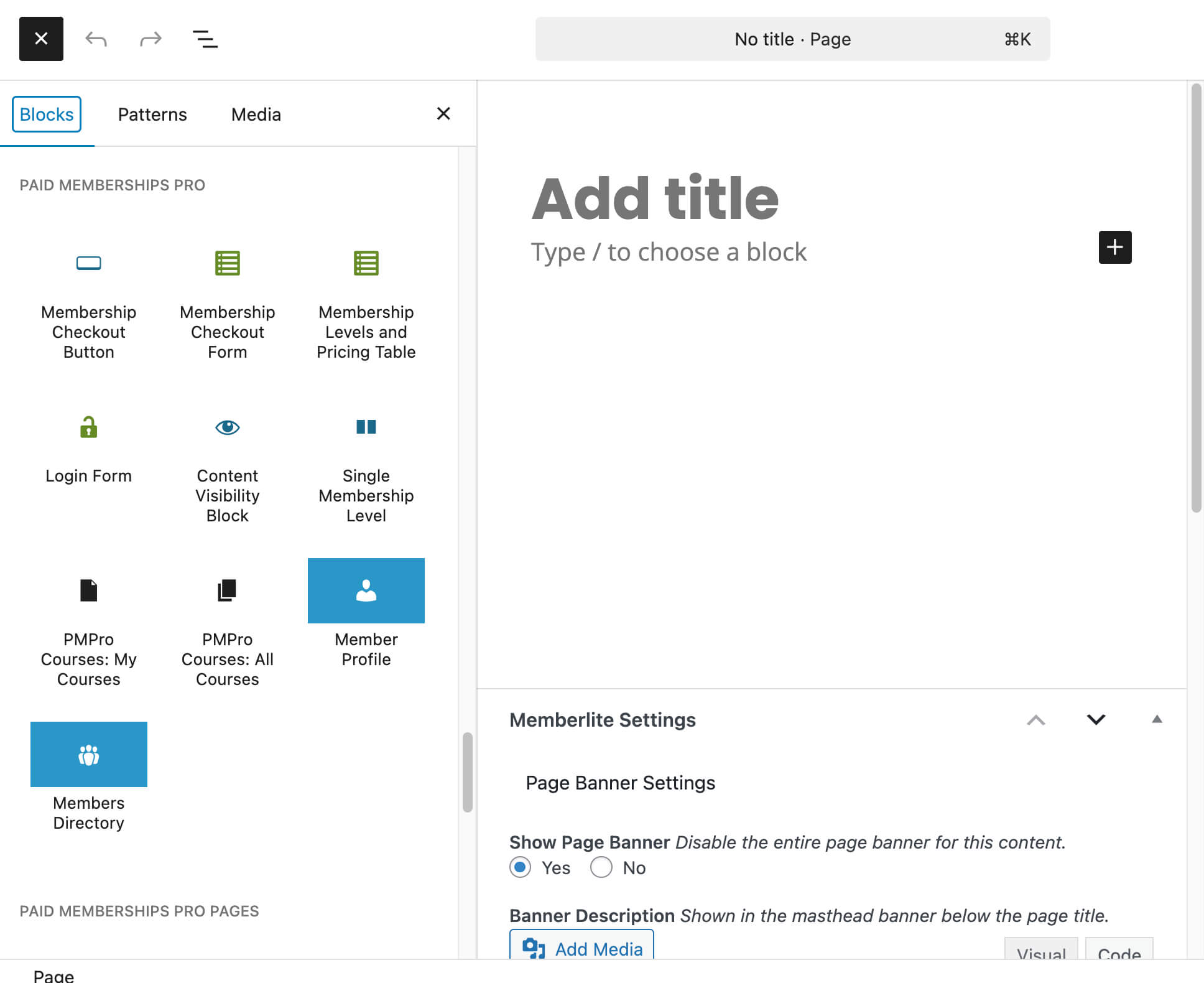
To make the header more useful, include a quick summary of membership details like the member’s current plan name and renewal date, account status (active, paused, or expired), and a link to manage their membership or update billing information.
If your membership site supports avatars, add a profile image next to the greeting to make the page feel more personal. You can use PMPro’s custom user avatar:
[pmpro_member field="avatar"]
Use the Gutenberg block editor (or your preferred page builder) to create a simple two-column layout – one side for the avatar and greeting, the other for membership details. Add light styling like a background color, divider line, or subtle border to help the section stand out from the rest of the page.
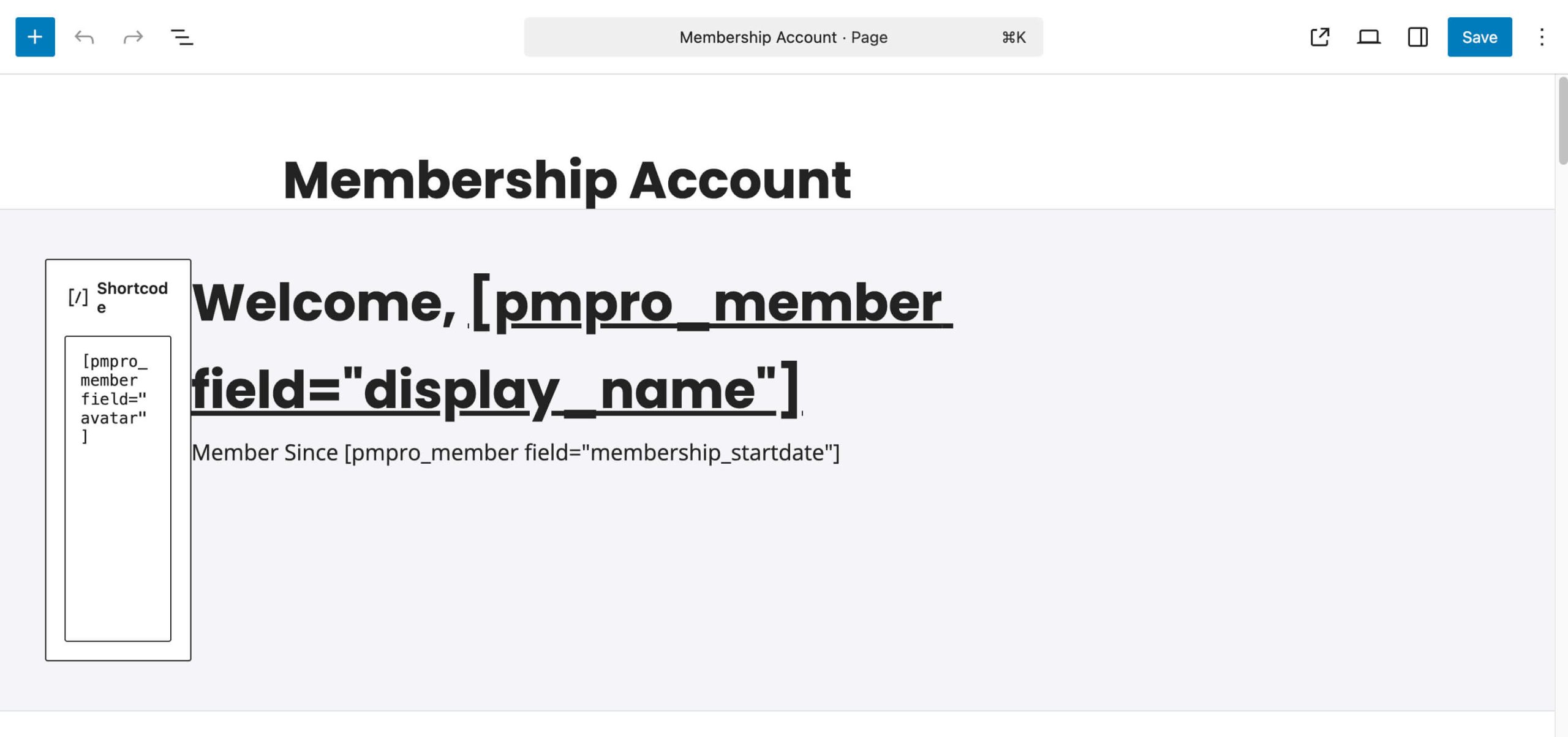
On the frontend, the header might look something like this:
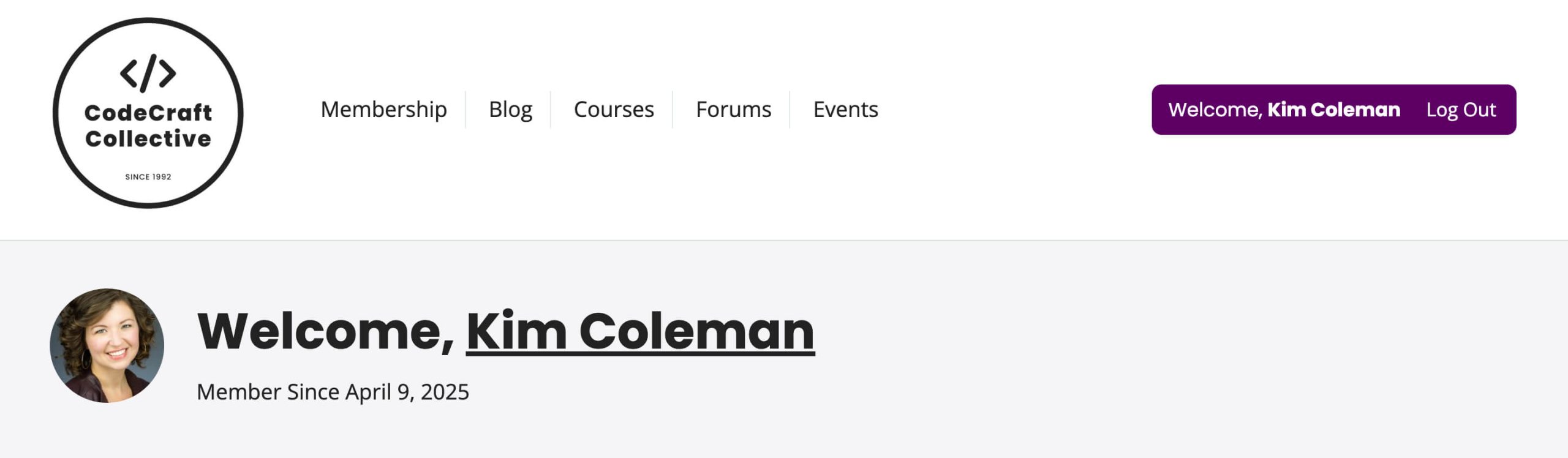
Pro Tip: Keep the same header across other member-facing pages, such as Membership Orders, Profile Edit, and Cancel Membership. Reusing the same design pattern creates consistency and helps members always know where they are.
2. A Sidebar for Quick Access to Important Pages
A sidebar filled with well-organized quick links keeps everything within reach and turns your dashboard into a true control center for your site.
Use this space to give members one-click access to the pages and tools they use most. The sidebar can include links to essential account functions such as manage membership, edit profile, change password, or order history. You can also add shortcuts to important content areas like courses, event calendars, or video directories.
To build this sidebar, start by creating a two-column layout in the editor. The left column can serve as a static sidebar, while the right column holds your main dashboard content. Within the sidebar column, add a list of links, buttons, or icons that point to key pages.
You can use PMPro’s built-in member links shortcode:
[pmpro_account section="links" title=""]
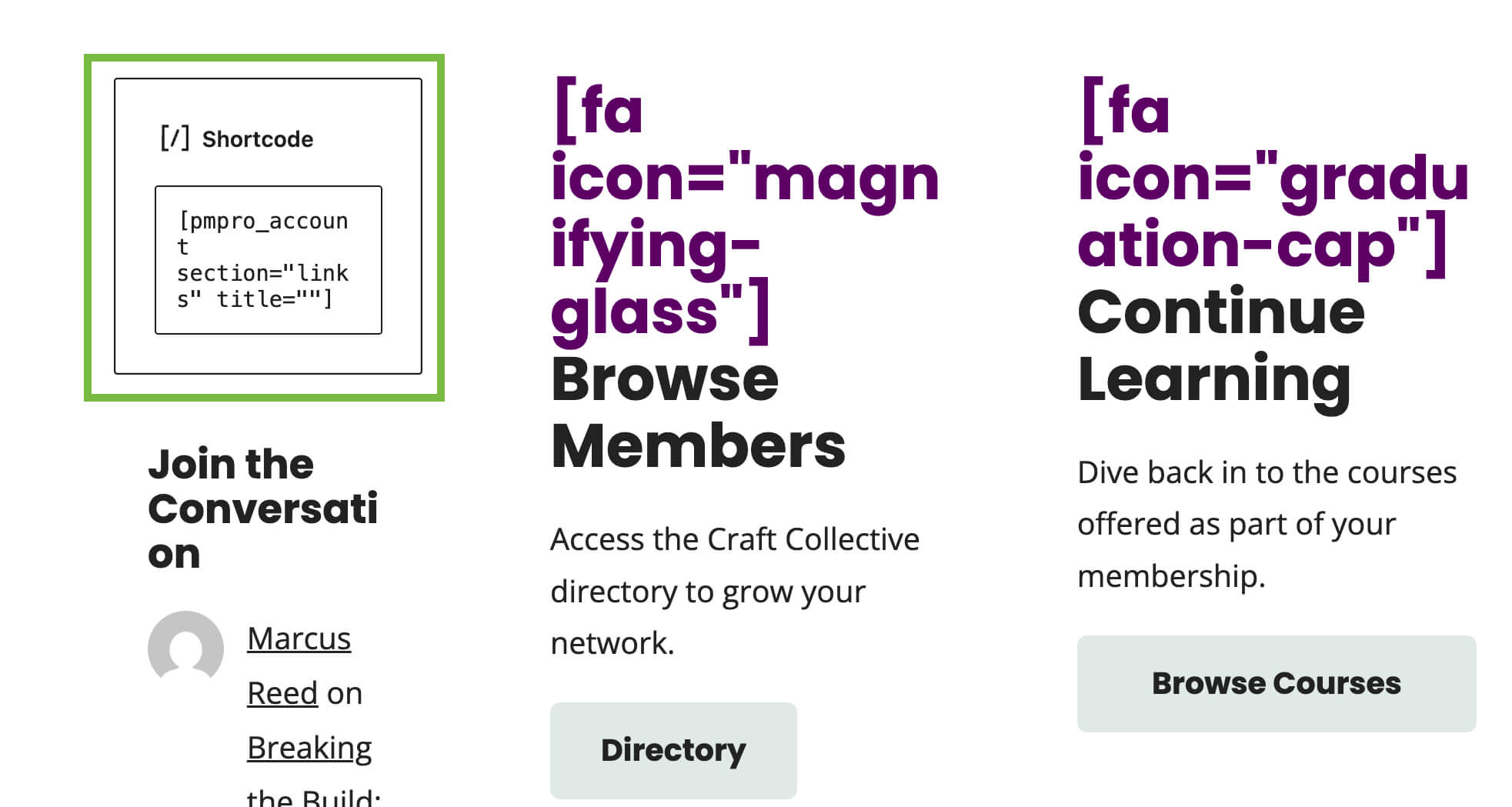
This will automatically display account-related links that adjust based on a member’s level.
Alternatively, you can create your own custom links using List blocks, which gives you more design flexibility.
Code Recipe: Account Page Member Menu Links
Here’s what the sidebar looks like on the frontend:
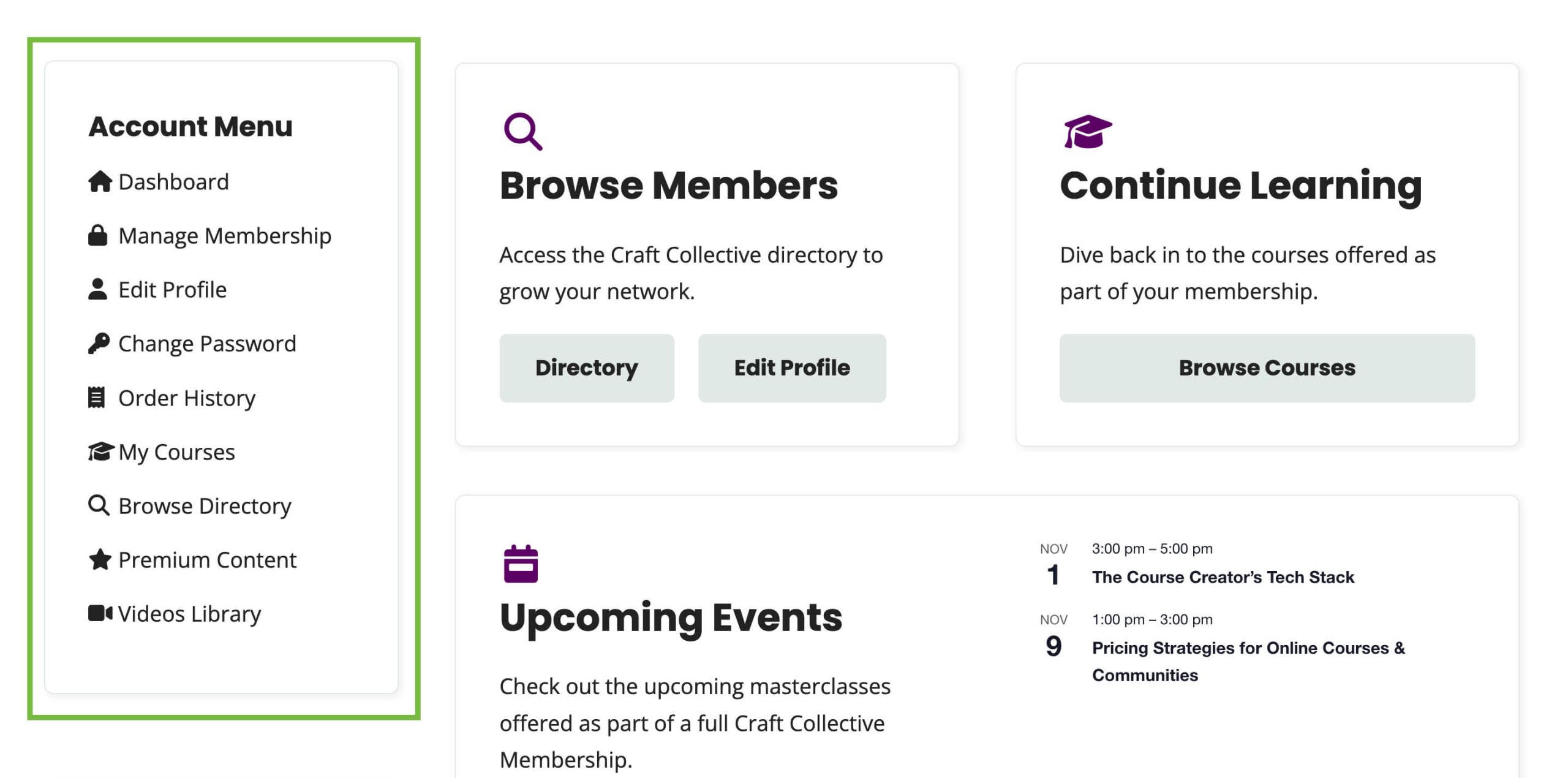
Try to keep your sidebar visible and consistent across all member-facing pages. When members recognize the same sidebar structure everywhere they go, navigation becomes second nature, and they’ll feel more comfortable using your site.
3. The Main Content Area
The main content area is the heart of your membership dashboard. This is where members can see what’s new, access the resources they value most, and explore your site’s latest updates. The goal is to allow the members to recognize the benefits of their subscription immediately.
Use this space to highlight the most important or frequently updated parts of your site. Depending on your membership model, that could include:
- Featured or recent blog posts for content-based memberships
- Upcoming events or masterclasses for educational or community-based memberships
- Courses or lesson progress summaries if you integrate with an LMS plugin such as LearnDash, LifterLMS, or TutorLMS
- Video libraries or resource downloads for training or creative memberships
- Member directories, if your site includes a social or networking component
Each type of content should be displayed in a clear, visually engaging format. You can use blocks such as query loop, latest posts, or columns, which work well for building this type of layout.
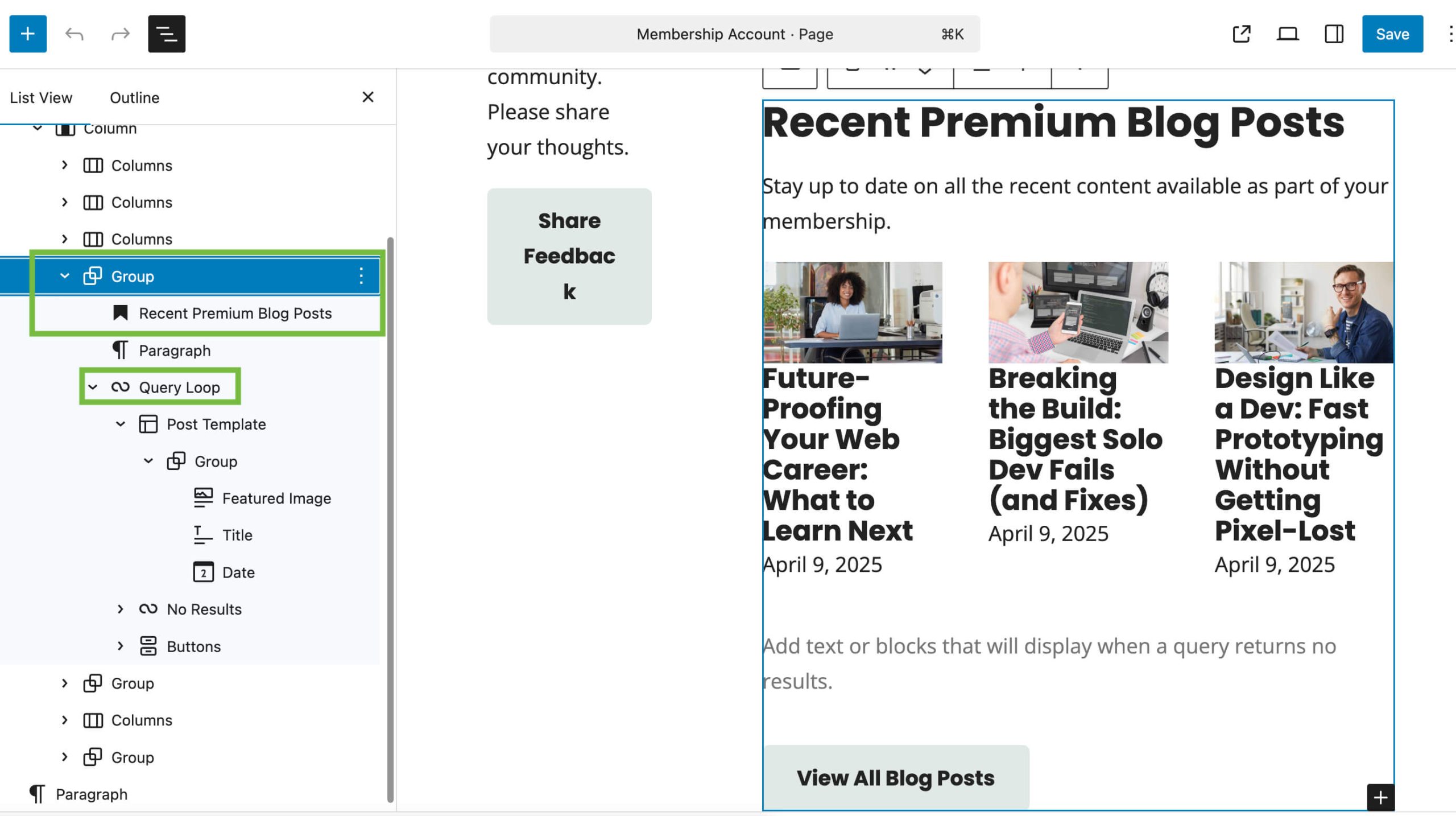
Be sure to make the main content section interactive by including View All or Browse Course buttons that guide members deeper into your content library.
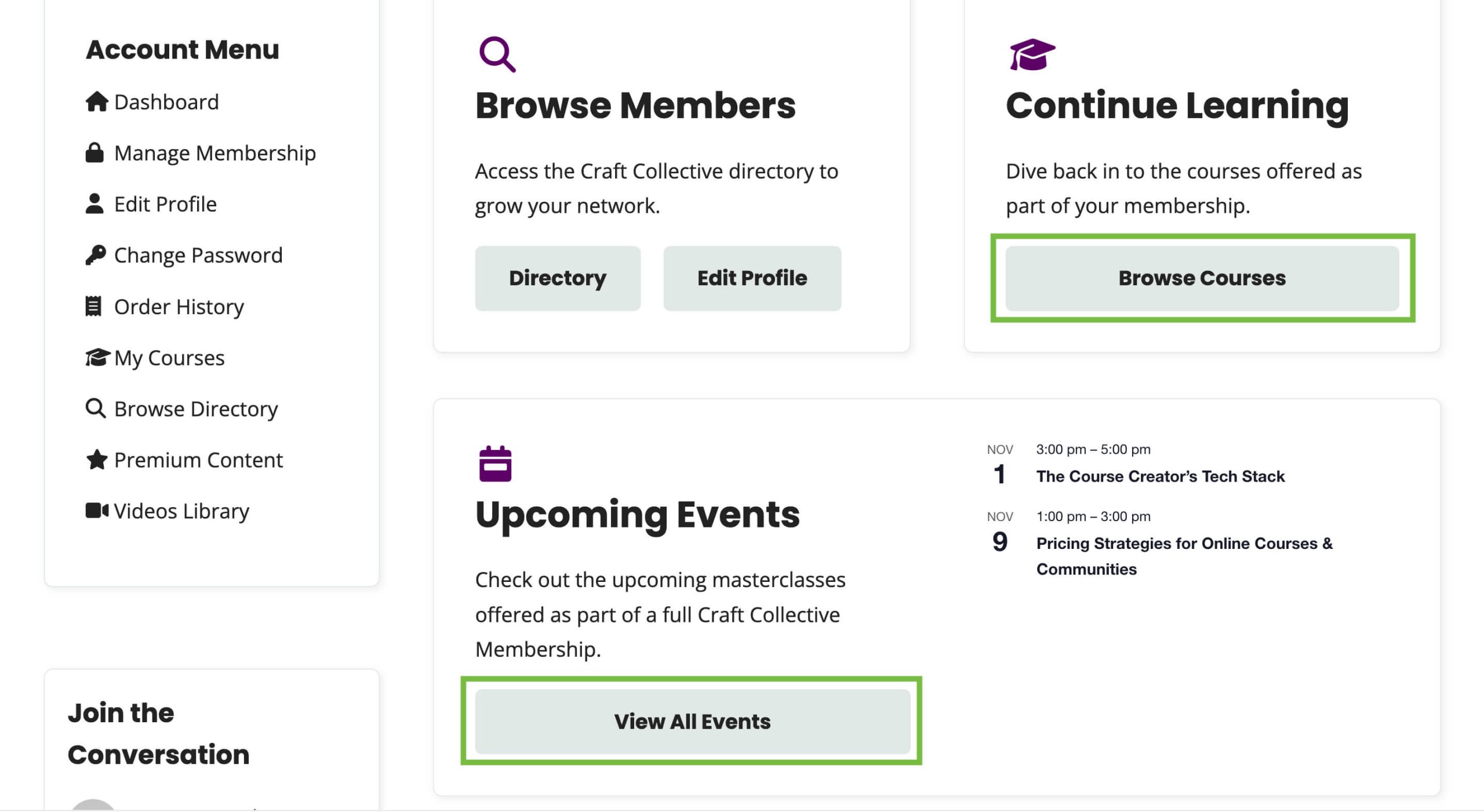
Pro Tip: Keep this section up to date. Regularly refresh featured posts, highlight upcoming events, and rotate new courses or discussions to keep your dashboard feeling active. When members see something new each time they log in, they’re more likely to return and engage with your content.
4. A Community & Feedback Section
The final section of your dashboard should encourage members to connect, participate, and share their thoughts.
If you’re using a forum plugin like bbPress, BuddyBoss, or BuddyPress, you can embed a short list of recent or popular discussion topics right in this section. Label it clearly, such as Join the Conversation or What Members Are Talking About. Even showing two or three active discussions can help new members feel part of something larger.
Give members a simple way to share their thoughts or suggest improvements. This could be a short form with one or two fields. For example, What would you like to see next? or Share your feedback. Use lightweight form plugins like WPForms, Gravity Forms, or Formidable Forms to embed the form directly within the dashboard.
Design-wise, this final section can mirror the rest of your dashboard layout. Use a three-column structure: one for community discussions, one for feedback, and one for a simple CTA or upgrade prompt. Add a light background color or divider to make it stand out from the main content area.
On our test site, these elements appear in the sidebar under Join the Conversation and “Feedback.” However, you can also place them at the bottom of the page, right above the footer. This placement works well for sites that want to end the page with an open invitation to engage before members log out.
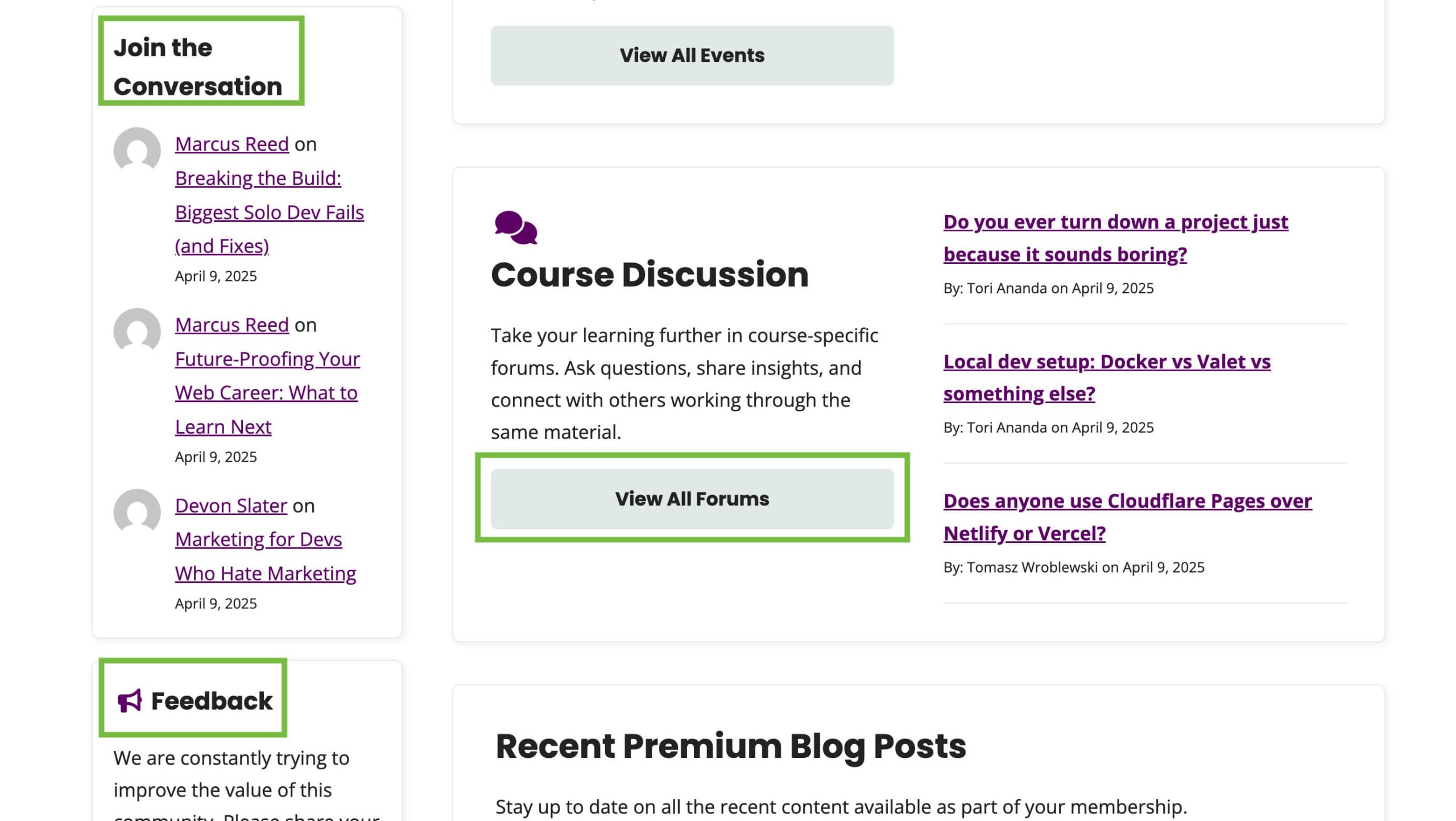
Types of Useful Content in a Membership Dashboard
So far, we’ve explored the key elements that shape a well-structured membership dashboard. Along the way, we mentioned a few types of content you could include within your membership dashboard.
In this section, we will take a deeper look at the kinds of content that make a membership dashboard more engaging and useful.
The right mix of content gives members a clear reason to log in regularly, explore what is new, and take advantage of the resources included in their plan.
Each of the content types below can be displayed directly on the dashboard, allowing members to quickly access what matters most.
Courses & Learning
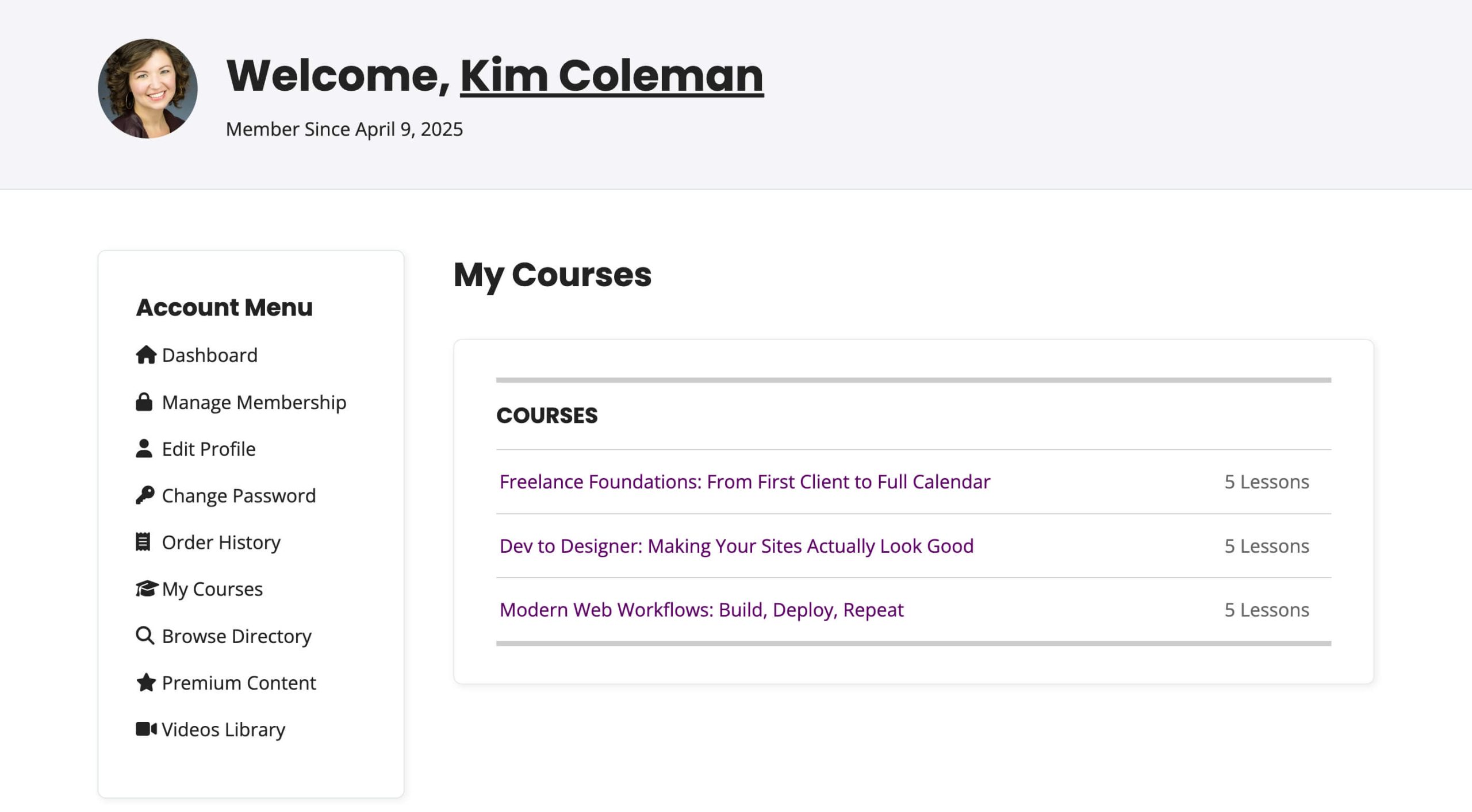
If your site offers online courses, your membership dashboard can become the go-to learning hub for members.
This approach saves members from navigating multiple pages or logins to find what they need. When members log in, they can instantly see where they left off, continue lessons, and view new content unlocked for their level.
Use the PMPro Courses Add On to display a member’s active courses, progress, and completion status right on the dashboard. For sites that use an LMS plugin such as LearnDash, LifterLMS, or TutorLMS, PMPro integrates seamlessly so that members can see course content based on their membership level.
Try a Demo: View the Courses demo site or launch a free private demo now.
Premium Blog Posts
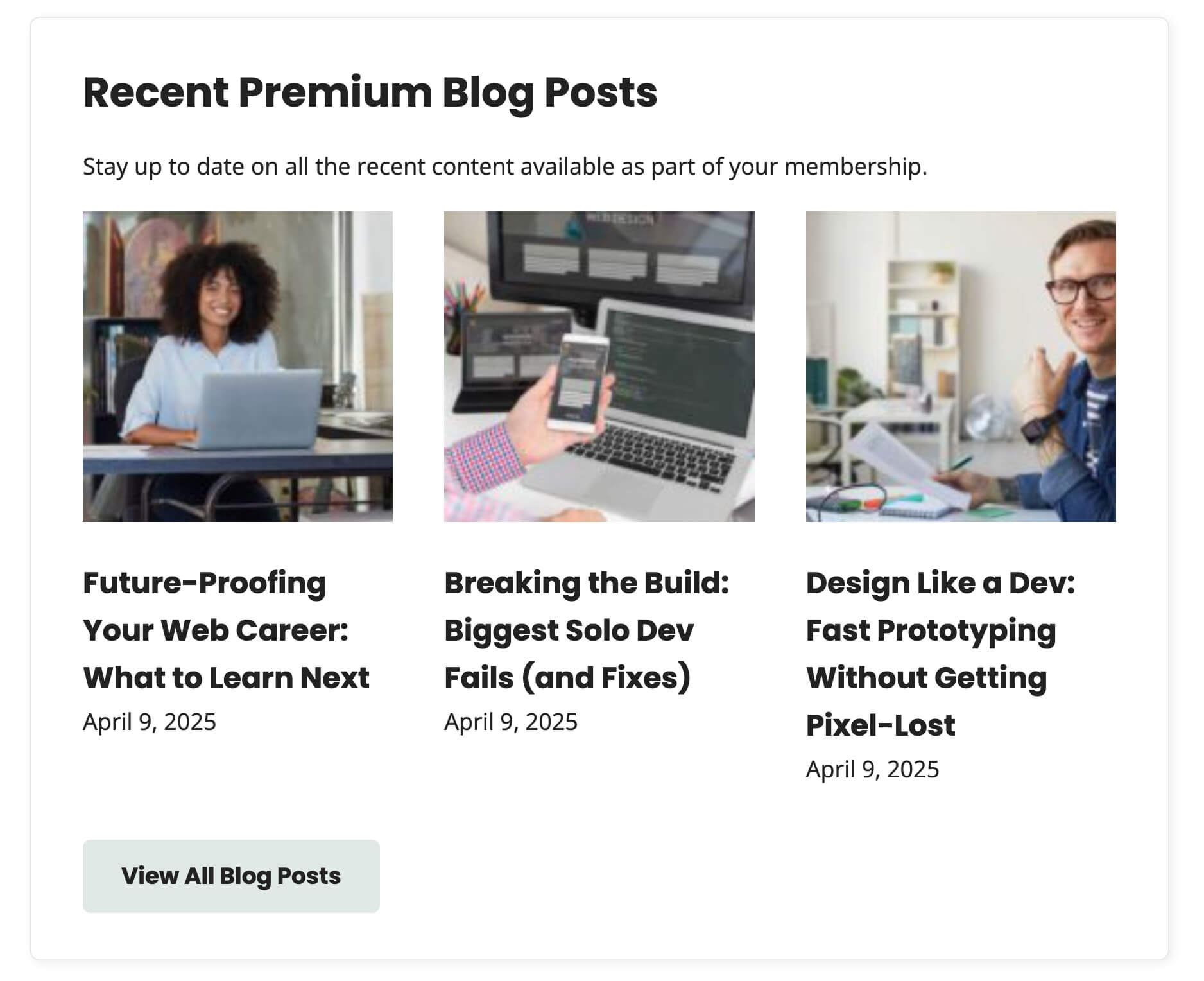
Featuring members-only blog posts on your dashboard keeps your content front and center. It helps members discover new articles immediately after logging in and reinforces the ongoing value of their membership.
Again, you can use the query loop block in the WordPress editor to display the latest posts from a category or tag that is restricted with PMPro’s content rules. This setup automatically updates as you publish new articles, ensuring your dashboard always highlights the freshest material.
Video Library
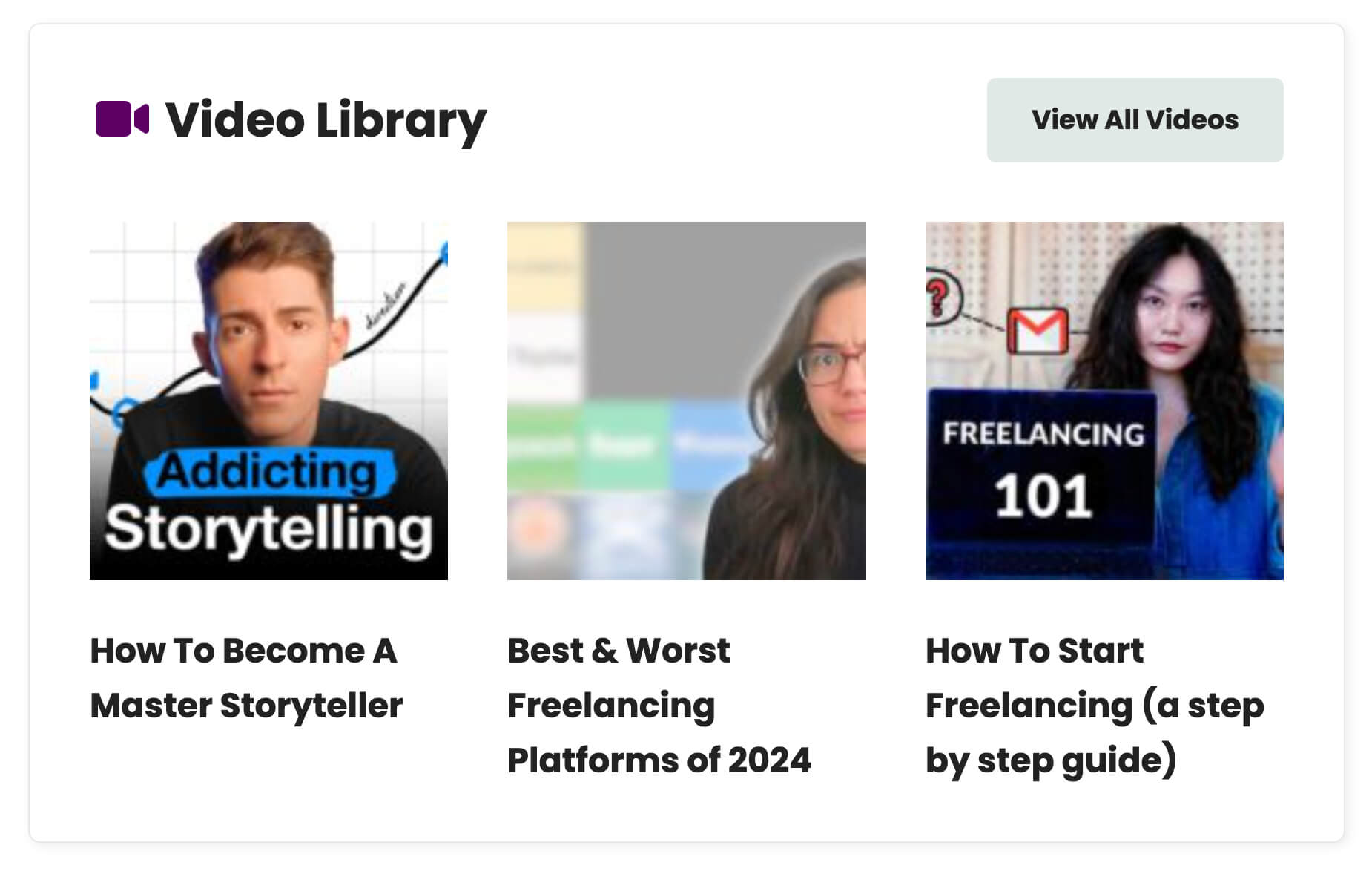
If your membership includes video lessons, recorded events, or downloadable resources, the dashboard is the perfect place to feature them. Displaying videos directly on the dashboard helps members quickly access training materials or replays without navigating through multiple pages.
Use PMPro’s content restriction settings to control who can view specific videos or resources. You can showcase recent uploads or highlight members-only content using blocks such as query loop or media embeds.
Featuring videos on the dashboard gives members a reason to log in regularly. They can easily watch new lessons, revisit past recordings, or explore recommended resources, keeping your content visible and your community engaged.
Events Calendar
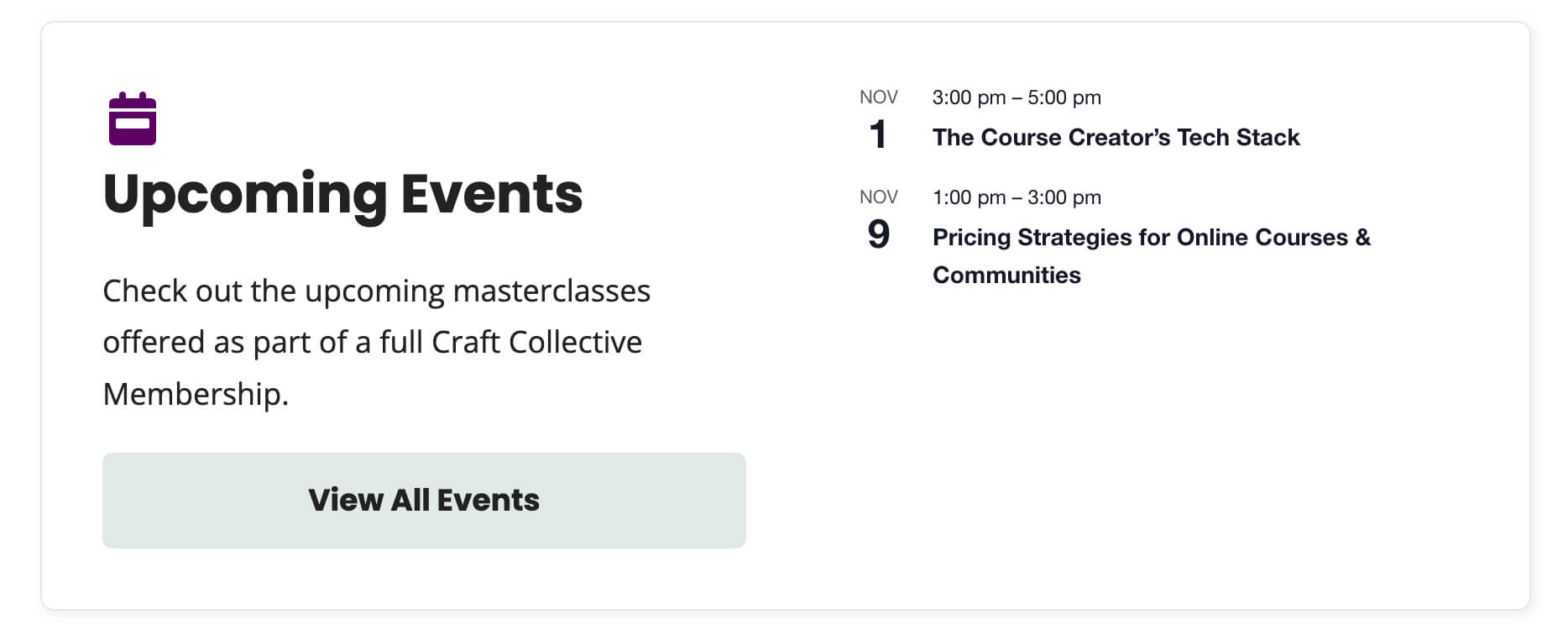
Adding upcoming events to your membership dashboard helps members stay engaged and aware of what is coming next. Members can quickly see workshops, Q&A sessions, or community meetups that apply to their level.
Use PMPro’s Events for Members-Only Add On to offer exclusive events to your members. The Add On integrates with popular plugins such as The Events Calendar, Events Manager, and Sugar Calendar, allowing you to restrict event access and registration based on membership level.
Displaying events in this way keeps your community connected and informed, while reinforcing the sense of exclusivity that comes with membership.
Forums & Discussions
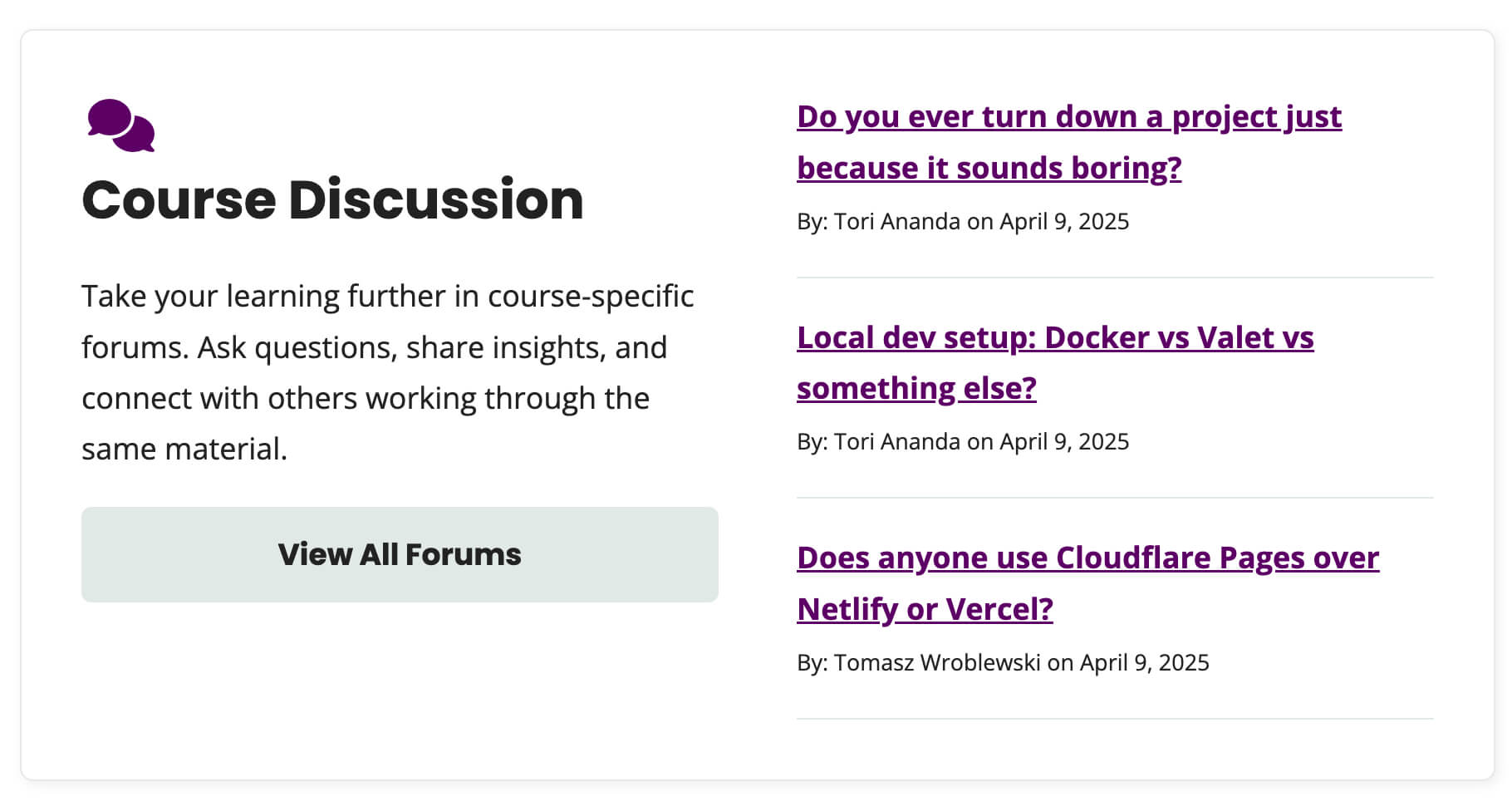
Forums give members a place to share ideas, ask questions, and build relationships, while helping site owners increase retention and encourage organic, member-driven engagement.
Displaying recent discussions, active topics, or private group updates directly on the dashboard makes interaction a natural part of the member experience.
Use PMPro’s bbPress or BuddyPress/BuddyBoss integration to create members-only discussion areas. These extend PMPro’s access controls, allowing you to restrict forum visibility and participation by membership level. Non-members can see limited details or custom messages that invite them to join.
Code Recipe: Display Recent bbPress Topics
Member Directory

A directory helps members discover and connect with peers who share similar interests or goals, while giving site owners another way to increase engagement and strengthen the community’s overall value.
You can use PMPro’s Member Directory & Profile Pages Add On to create a searchable, filterable directory that displays member names, avatars, bios, or other profile fields. The Add On also includes customizable profile pages and an optional membership map to highlight where members are located, encouraging local or interest-based networking.
PMPro also lets you set visibility and access rules by membership level, giving higher-tier members access to additional directory details or profile features.
When you add the right mix of these content types, your membership dashboard stops being a static page and starts functioning as an interactive space. Each time members log in, they discover something new to learn, explore, or attend.
Tips to Boost Membership Engagement & Business Growth
Beyond the core content and structure of your membership dashboard, there are several features you can add to make your site more interactive and business-focused.
These enhancements help you engage members over the long term, encourage upgrades, and strengthen the overall member experience.
Upselling & Cross-Promotion
Your membership dashboard is the ideal place to remind members of what they are missing and what is available at higher levels.
You can add an Upgrade to Full Membership link directly on the dashboard. It creates natural curiosity and gives free or limited-access members a clear path to unlock more features. A subtle placement of the link encourages upgrades without disrupting the user experience.
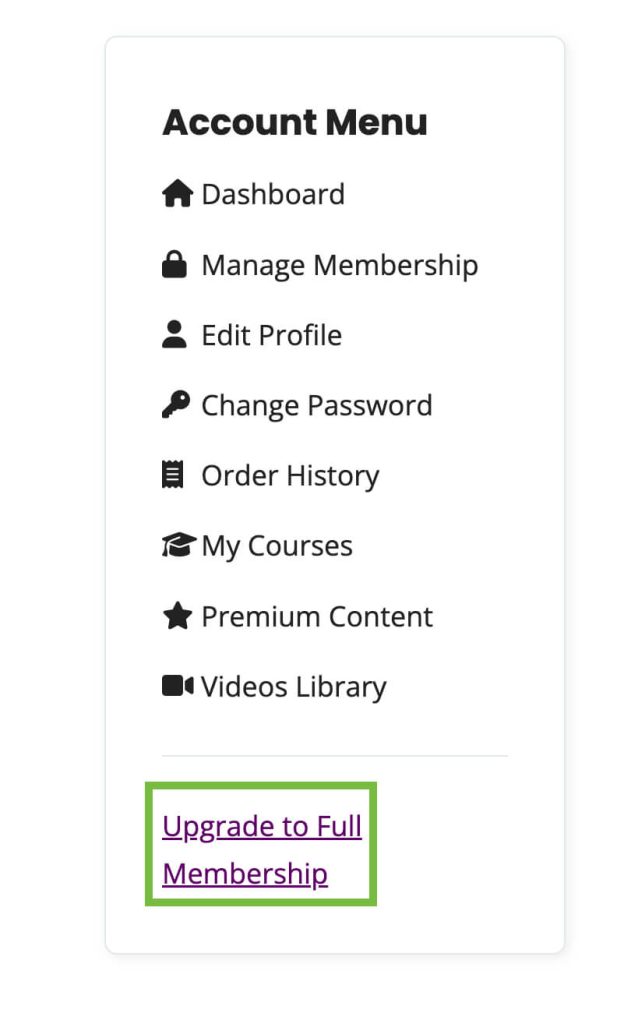
For a more prominent message, you can display a Pro Members Only teaser that highlights premium videos, events, or member-only resources. This turns your dashboard into a marketing tool that promotes higher-value plans without being pushy.
Code Recipe: Additional Content and Action Links by Level for the Account Page
For more upselling ideas, read how to boost membership revenue and watch this video demonstration of powerful upsell techniques:
Email & Notifications
Not all members log in regularly, so reminders and updates keep engagement steady. Tools like MailPoet or FluentCRM integrate with PMPro to send targeted emails about new content, upcoming events, or expiring memberships. These automations bring members back to the site and remind them of their ongoing benefits.
You can also build engagement through simple behavioral triggers that make members feel recognized for their activity. For example, you can highlight recently completed courses, display key milestones such as membership anniversaries, or show badges that celebrate community participation. These small, visible rewards add a sense of progress and accomplishment, motivating members to stay active and continue exploring your site.
By layering in these engagement and growth strategies, your membership dashboard becomes more than a content hub. It turns into an environment that communicates, listens, and sells – quietly supporting both member satisfaction and your business success.
Conclusion
What starts as a simple Account page for billing and profile details can become the place where members return to learn, connect, and take action.
You do not need to implement every idea at once. Start with the essentials, such as organizing your account sections and improving navigation. Then, add elements that make sense for your community, whether that means integrating courses, forums, or event listings.
Paid Memberships Pro provides all the tools you need to make these updates possible. Its Add Ons, shortcodes, and integration with popular plugins allow you to build a dashboard that fits your goals without starting from scratch.
You can also boost your design and functionality using third-party plugins or page builders such as Elementor or Beaver Builder. These tools give you full creative control to design an experience that looks great and works seamlessly for your members.
If you are ready to create a membership dashboard that keeps members engaged, informed, and connected, start customizing your Account page today!
Explore PMPro’s Add Ons, blocks, shortcodes, action and filter hooks, to discover ways to extend functionality and tailor every detail to your members’ needs.
Have questions? Open a support ticket or join the PMPro Slack community, where you can connect directly with our team and other site owners building better membership experiences.