Members can remove their profile from being included in the Directory and decide if their location is shown on the map. The Add On automatically adds this setting to the Member Profile Edit page.
Directory and Profile Preferences
Admins also have the ability to remove a member from the directory and show the members location on the map.
In your WordPress admin, navigate to Memberships > Members > Edit Member > Directory and Profile Preferences.
- “Hide from Member Directory?”: Check this box to hide the specific member you are editing from the Member Directory
- “Show location on map”: Check this box to show the member’s location on the map.
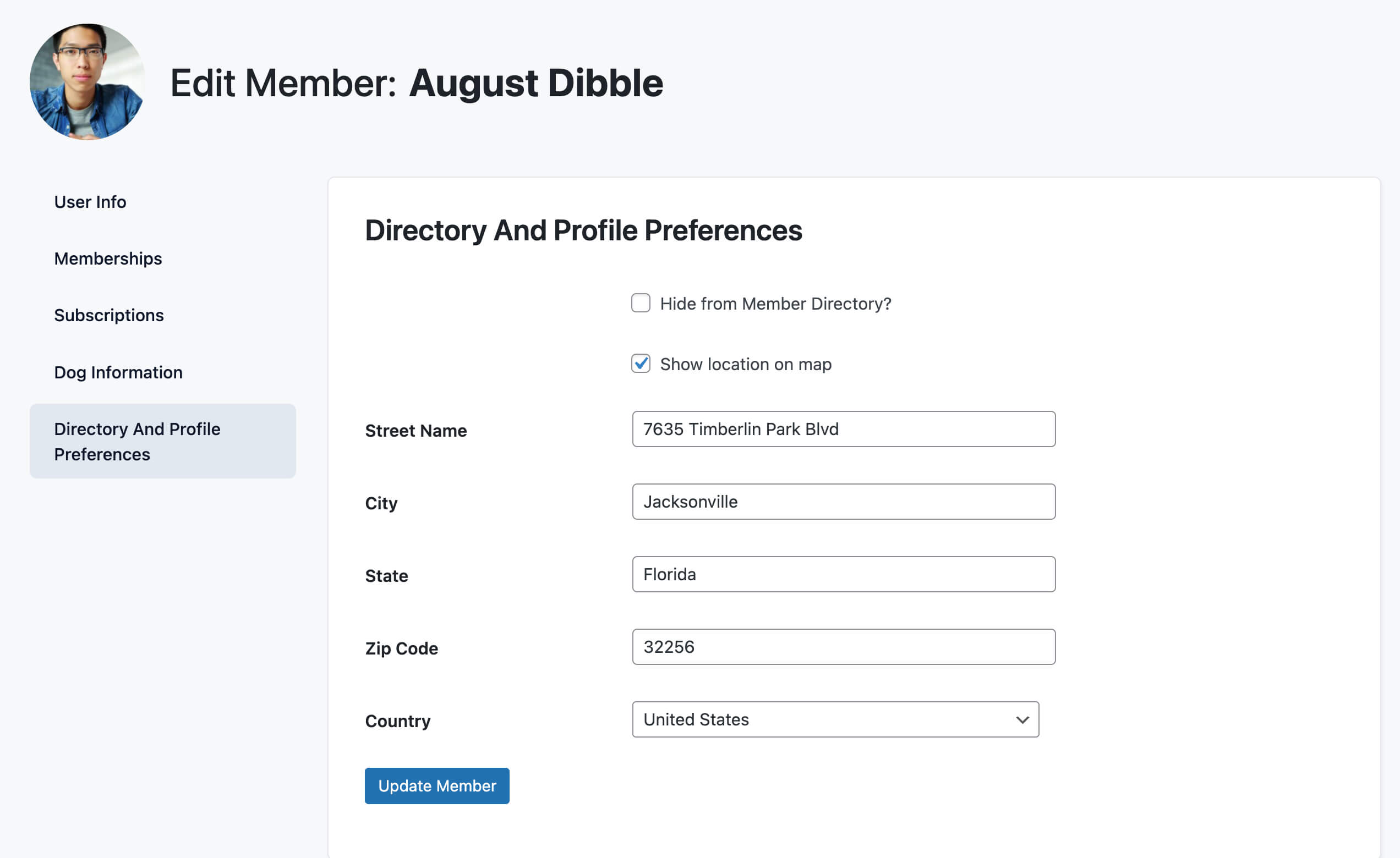
Add Opt-Out at Checkout
You can also let members opt out of the directory as part of membership checkout. Follow these steps to create a User Field that adds an “Exclude my profile from the member directory” field at membership checkout:
- Navigate to Memberships > Settings > User Fields in the WordPress admin.
- Click the “+ Add Field Group” button.
- Enter your preferred title for the group in the “Group Name” field, e.g., “Hide from Directory?”.
- Select “Yes” for the “Show fields at checkout?” option.
- Select “No” for the “Show fields on user profile?” option.
- Click the “+ Add Field” button.
- Enter your preferred title for the field in the “Label” field, e.g., “Exclude my profile from the member directory”.
- Enter
pmpromd_hide_directoryin the field’s “Name” field. - Select “Checkbox” from the field “Type” dropdown.
- Click on the “Save All Changes” button to create and save the new field group and field.
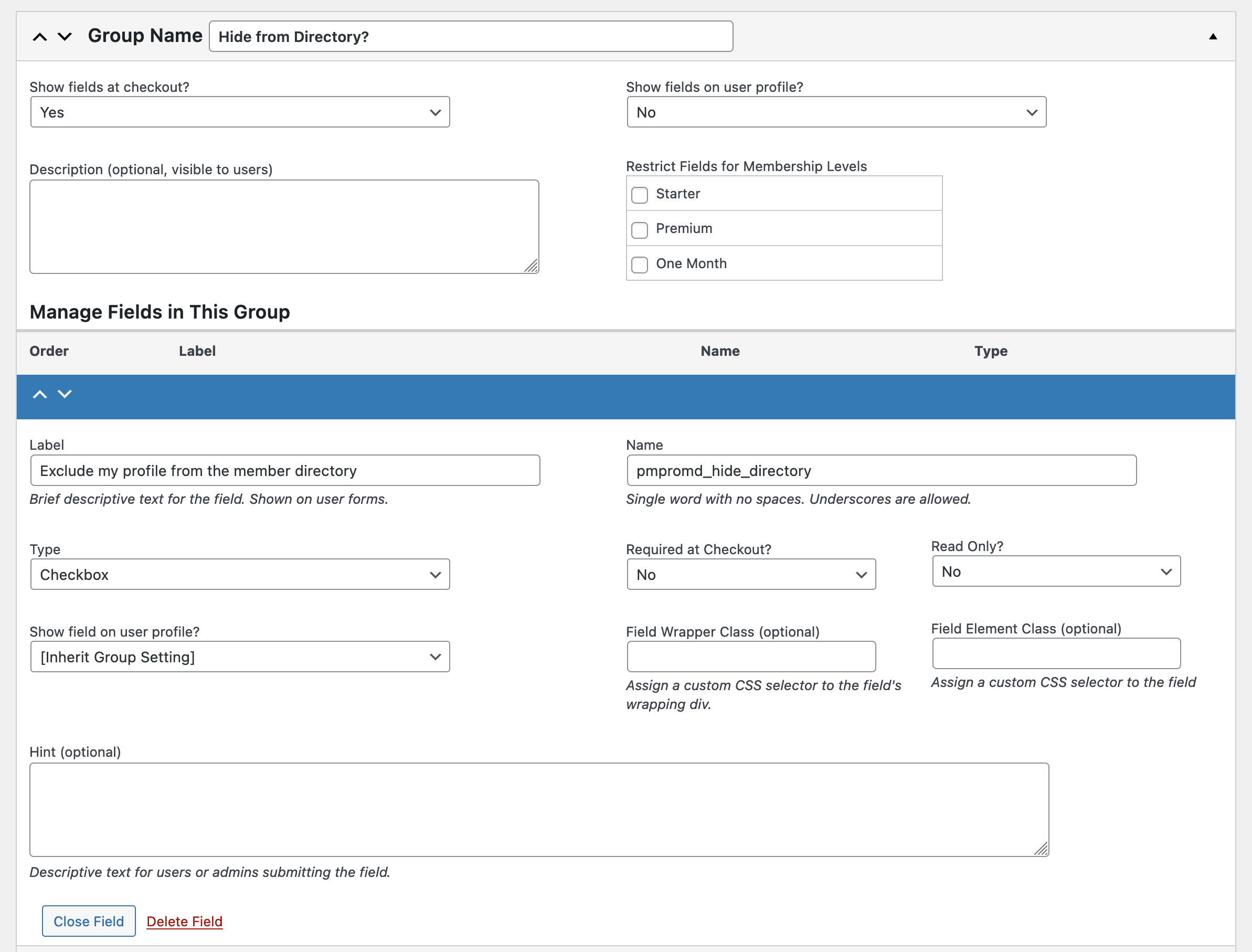
Get Support From Our Team of Experts
For more help with this PMPro feature, check out our Support Page with three ways to get support as a free or premium member.
Last updated on September 16, 2025

