If you plan to display a map of members in your directory or profiles, you must enter your Google Maps API Key on the Memberships > Settings > Advanced page in the WordPress admin.
How to Get a Google Maps API Key
This plugin requires you to create a Google Maps API Key enabled for the Google Maps Javascript API & Geocoding API. You must use an active G Suite or Gmail Account in order to leverage this API.
- Navigate to https://console.cloud.google.com/.
- Click “Select Project” to get a view of all current projects for your profile.
- Click “New Project“.
- Name your project and (optionally) assign your project to an organization.
- Click “Create“.
Once you have created a new project, you will see a notification window. Click “View” to see an overview of your project.
- Hover over “APIs & Services” and click “Credentials” in the left navigation pane.
- Click “Create Credentials“.
- Select “API Key” to generate your API Key.
- In your WordPress site, navigate to Memberships > Settings > Advanced. Enter in your API key under the “Google Maps API Key” field.
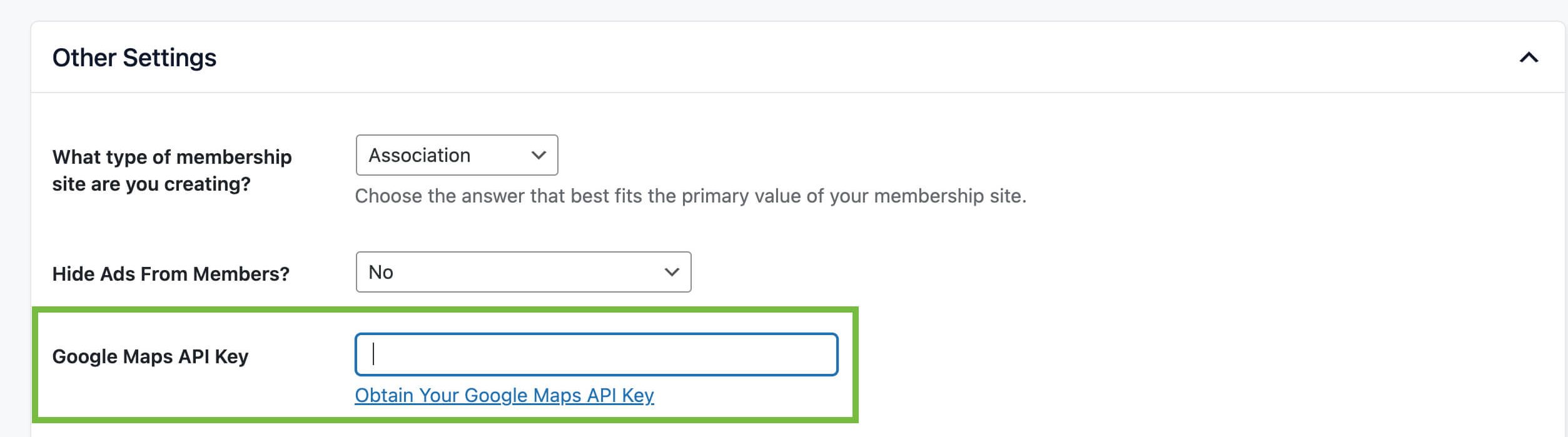
Now that your API Key is created, you must enable the Google Maps Javascript API for your API Key.
- Within your project in the Google Cloud Console, click “Library“.
- Search for
Google Maps Javascript API. Select the first option that comes up. - Click to “Enable” this service.
- You’ll then be redirected to an overview of your Google Maps API key. Click “APIs” in the left navigation pane.
- Click on “Geocoding API“.
- Click to Enable this service.
After completing these steps your API Key will be properly configured with the services needed to display membership maps on your WordPress site.
Get Support From Our Team of Experts
For more help with this PMPro feature, check out our Support Page with three ways to get support as a free or premium member.
Last updated on September 5, 2025

