Import and export functionality included in the Toolkit helps you to migrate settings between two PMPro sites. This is a useful development tool for Paid Memberships Pro users that want to set up a development site with a clone of your settings.
How to Import PMPro Settings
- Navigate to Memberships > Toolkit > Migration Assistant in the WordPress admin.
- Choose your settings file that you downloaded from another site (JSON format).
- Click Import PMPro Data button to complete the import.
- Click to confirm the import and data override in the popup window.
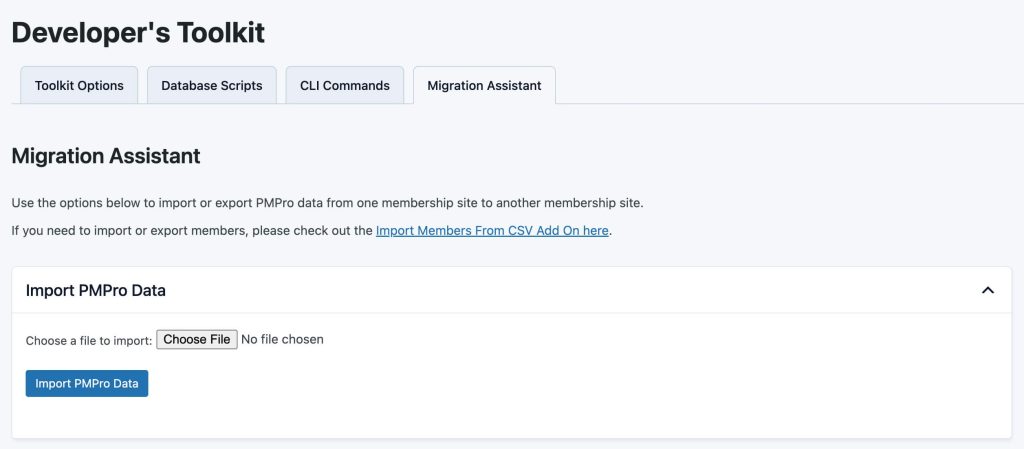
Once the import is complete, all of the included data will be updated in your membership site.
Your Email Templates, Payment, and Advanced Settings get replaced by any imported settings.
Membership Levels, however, are created as new levels in your site. We do not override existing membership levels that may already be in the destination WordPress site. For example, if you already have a membership level in the destination site named “Free” and import a new level named “Free”, the import will create a new level named “Free” with the settings based on the import. Each newly created level has a unique level ID.
How to Export PMPro Settings
- To export membership site settings, navigate to Memberships > Toolkit > Migration Assistant in the WordPress admin.
- Select which data to include in your export. The migration assistant supports exporting your Membership Levels, Email Templates, Payment & SSL Settings, Advanced Settings, and User Fields.
- Or, use the Select all button to include all membership settings.
- Click Export PMPro Data to complete the export.
Your browser will automatically download the settings file in JSON format.
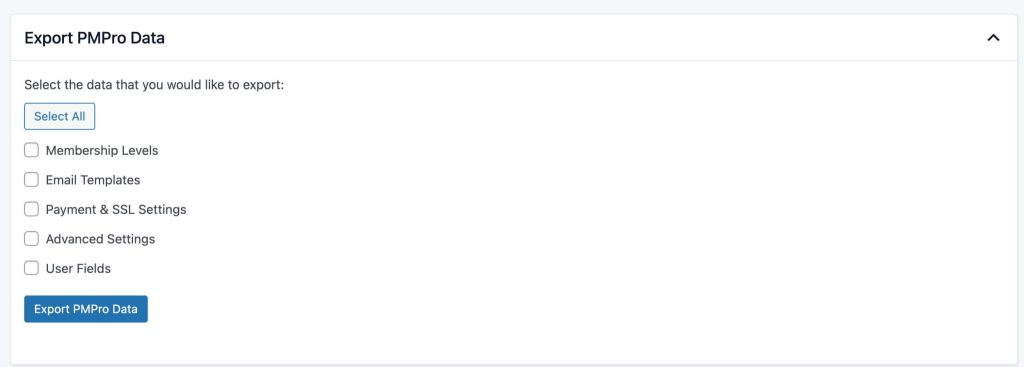
Video: How to Import and Export Membership Settings
Get Support From Our Team of Experts
For more help with this PMPro feature, check out our Support Page with three ways to get support as a free or premium member.
Last updated on October 1, 2025

