Navigate to Memberships > Toolkit in the WordPress admin. From here you can explore all of Toolkit’s development tools.
Email Debugging
This setting redirects all Paid Memberships Pro emails to a specific address for debugging purposes.
- Locate the Email Debugging section in Toolkit Options.
- Enter the email address where you want all PMPro emails to be sent.
- Click Save Changes to save your settings.
All email that Paid Memberships Pro attempts to send to your admins or users will now be sent to the specific debugging address.

Scheduled Actions Debugging
You can disable specific scheduled scripts that run daily via Action Schedule or WP-Cron depending on the PMPro version running on your membership site. This is useful for debugging issues in your membership site or when you want to temporarily stop these processes.
- Expire Memberships: Check to disable the script that checks for expired memberships.
- Expiration Warnings: Check to disable the script that sends expiration warnings to members.
- Payment Reminders: Check to disable the script that send payment reminders to members.
- Click Save Settings at the bottom of the page.
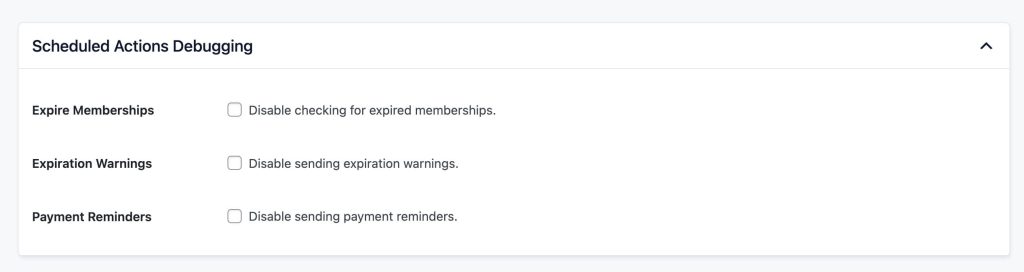
Gateway/Checkout Debugging
Use these settings to enable debugging for various payment gateways like PayPal IPNs, Stripe Webhooks, Authorize.net Silent Posts, and more.
- Gateway Callback Debug Email: Enter the email address where you want the debug logs to be sent.
- Send Checkout Debug Email: Enable this feature to receive an email every time the Checkout page is submitted. The email will contain data about the request, user, membership level, order, and other relevant information.
- Choose from four options:
- Never (Off)
- Yes, Every Page Load
- Yes, Submitted Forms Only
- Yes, Errors Only
- Choose from four options:
- Enable Generate Info Checkout Button: Enable to generate checkout information when testing.
- Click Save Settings at the bottom of the page.
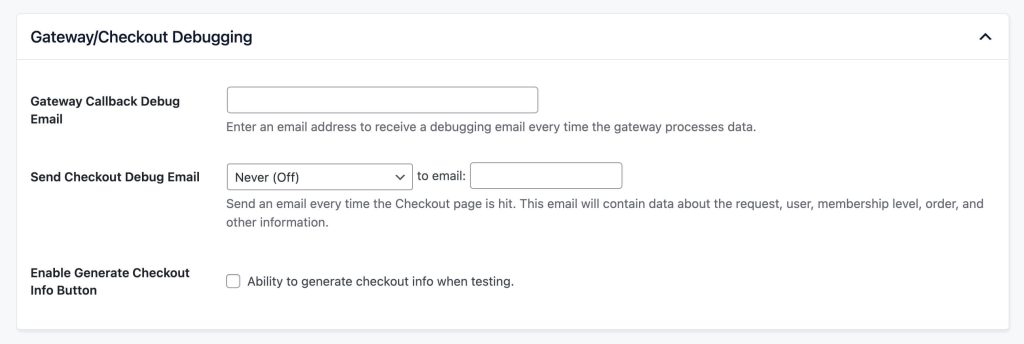
Performance Testing Endpoints
The PMPro Toolkit now includes performance testing REST API endpoints that can be used to test and monitor site performance.
- Locate the “Performance Testing Endpoints” setting section.
- Choose from three options:
- Disabled: Endpoints are disabled (default).
- Read Only: Endpoints are enabled for read-only performance tests.
- Read and Write: Endpoints are enabled for both read and write operations (TESTING ONLY).
- Enable IP Throttling: When endpoints are enabled, select to enable IP-based request throttling on public endpoints.
- Click Save Settings at the bottom of the page.
Available Endpoints:
/wp-json/toolkit/v1/test-general/wp-json/toolkit/v1/test-login/wp-json/toolkit/v1/test-cancel-level/wp-json/toolkit/v1/test-checkout/wp-json/toolkit/v1/test-account-page/wp-json/toolkit/v1/test-report/wp-json/toolkit/v1/test-member-export/wp-json/toolkit/v1/test-search?query=test/wp-json/toolkit/v1/test-change-level
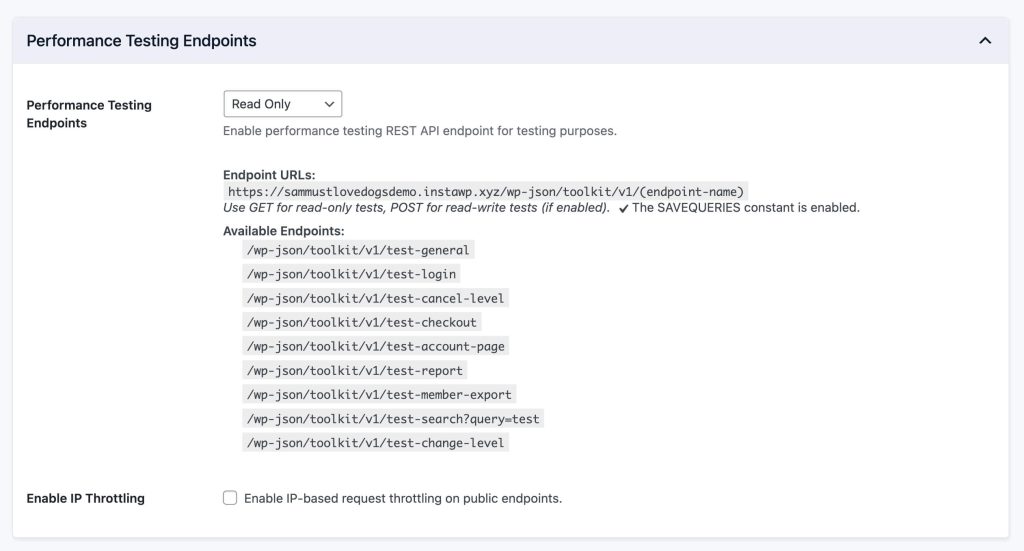
Get Support From Our Team of Experts
For more help with this PMPro feature, check out our Support Page with three ways to get support as a free or premium member.
Last updated on October 1, 2025

