Collecting the member’s phone number during checkout process is a necessary step if your site leverages calls for personal communication. This user field is especially seen in sites that offer one-on-one coaching, individualized courses, or even for hyper-local community memberships.
In this tutorial, we guide you through the decision making process of whether you should be collecting member telephone numbers. Once you’ve decided to add the field, this article includes the steps to capture phone numbers at PMPro checkout.
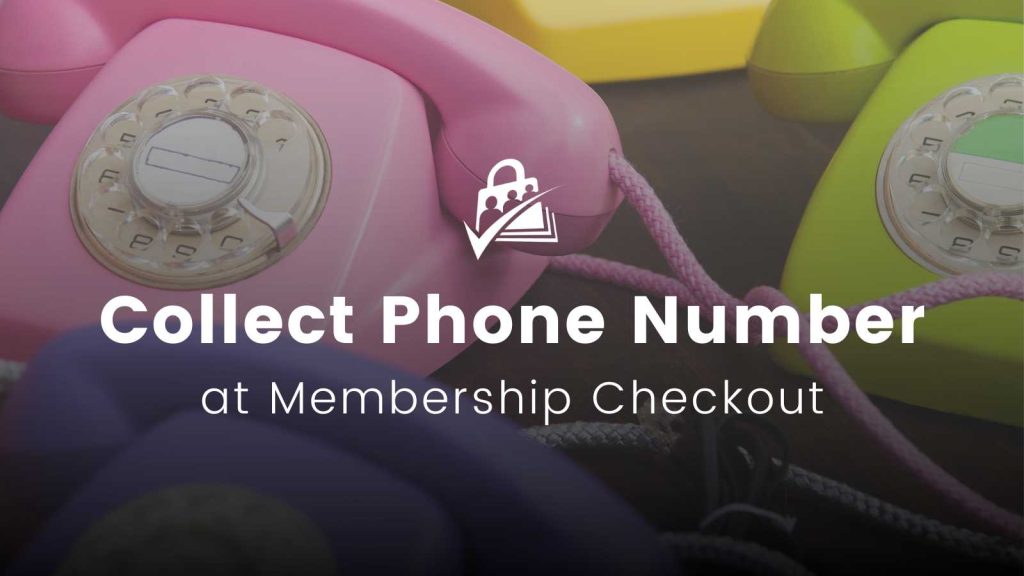
Table of contents
Decide Whether You Should Collect Member Phone Number
Having a direct line to your members can dramatically improve how you manage customer relations. A phone number allows for:
- Personalized memberships like one-on-one coaching or other professional services.
- Quicker resolutions to issues when the arise.
- Direct marketing communications like SMS messaging
- Opportunities to help secure user accounts through two-factor authentication or validation steps.
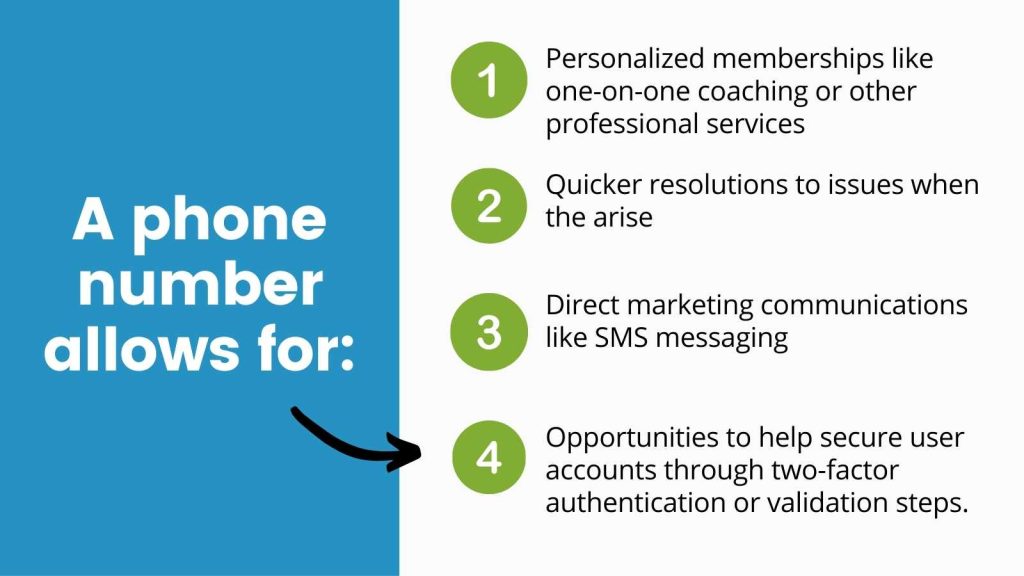
But, in today’s privacy-focused world, many people are hesitant to share such a personal piece of contact information.
If you decide to capture member phone numbers, make sure you are very clear on why this information is being collected and how it will be used. Here are some things to consider before you start capturing member phone numbers:
Using a Phone Number For Customer Success
Do you plan to call members for a specialized onboarding call or welcome call? In this case, make it clear that the member will be contacted by you after they sign up, and potentially at other stages in their membership.
If you have a very highly priced membership, members are more likely to expect personal calls and direct communication, whether as a component of your membership’s offering or to resolve support issues in real time.
Member Security and Phone Numbers
In some cases, you may need to call a member for a security checks, to help reduce the risk of unauthorized access. This is a perfectly valid reason to ask members for their phone number at checkout. Again, be clear in your checkout field’s description why a phone number is needed and how you will use it to ensure their information and access is secure.
Legal Considerations When Capturing Member Phone Numbers
When you collect any personal information, but specifically personally identifying information like a phone number, you must comply with privacy laws like the GDPR. Always ensure that:
- You are transparent about how you use the collected data.
- You have explicit permission to use the phone number for communication or marketing purposes.
- You have a process to delete the stored member phone number should they request to be forgotten.
- You have clear terms that you will never sell or abuse their personally identifying information.
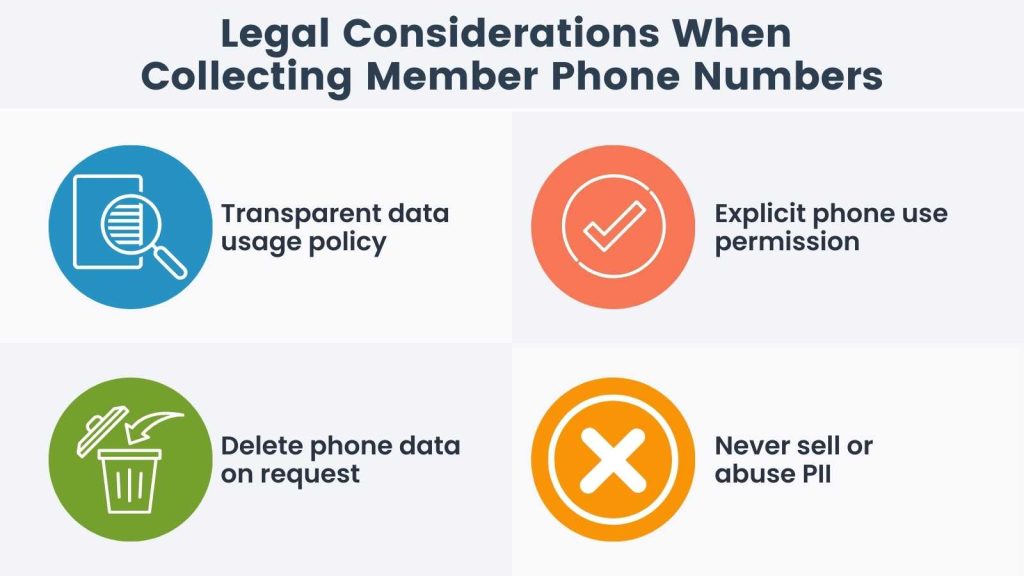
Create the Phone Number Field With No-Code
For this specific tutorial, we show you how to add a telephone number to your PMPro checkout form using User Fields settings. The steps below explain how to add a single telephone text field, but you could also add a select field to capture “Phone Number Type”. In this select field, you could allow members to specify if the number is a Home, Mobile, or Work line.
- Navigate to Memberships > Settings > User Fields
- Choose to add your field to an existing field group or create a new field group called “Contact Information”.
- Click “+ Add Field” to create a new field for phone number information.
- Set the field label to “Home Phone” or “Mobile Phone” or another label of your choice.
- Choose the
textfield type to allow members to enter their phone number in any number format, including symbols like+,(, and-. - Optional: Add a “Hint” to the field with your preferred phone number format such as “
Please format your number like (123) 456-7890“. If you expect to have international phone numbers, it’s important to specific that members should include their country code in the number in the “Hint”. - Refer to our full documentation on adding user fields if you need help adjusting the field settings.
- Click Save Settings.
If you want to learn more about the various other fields you can add to your checkout form, or need more details on how to get started with custom fields, please see the User Field documentation area for more information.
Video Tutorial: How to Capture User Phone in WordPress
Screenshots: Admin User Fields and Membership Checkout Page
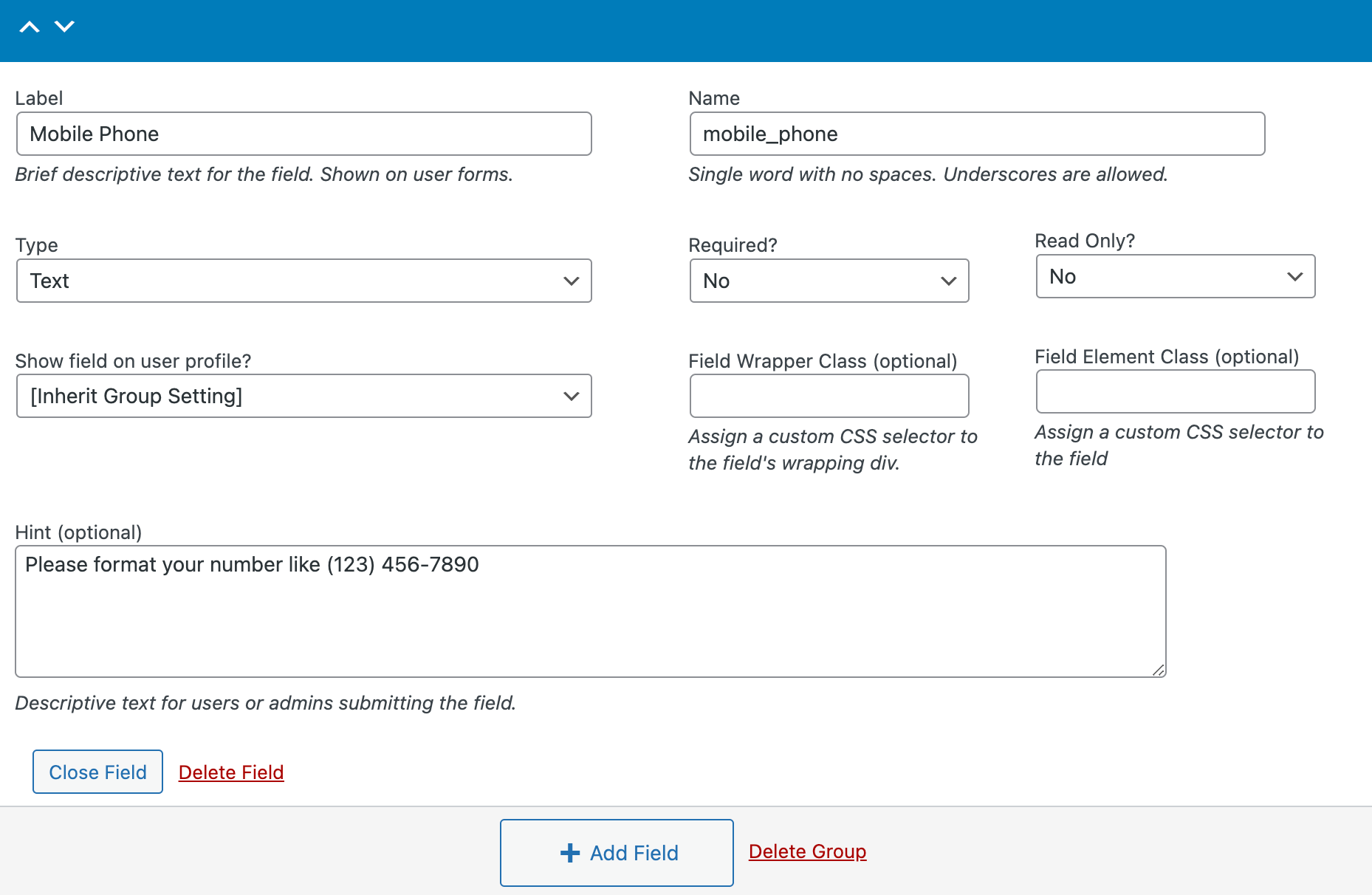
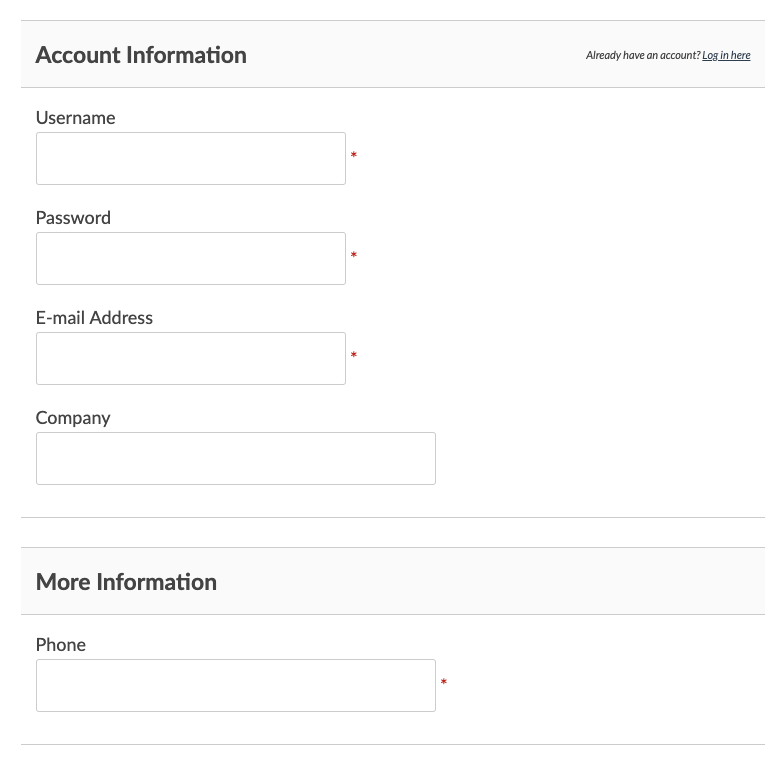
Frequently Asked Questions About Member Phone Numbers
Not at all. Most membership sites operate in a completely async fashion. But, for certain cases, knowing the member’s phone number is a must-have. This piece of contact info gives you the ability to communicate with and support your members in the most direct way possible: voice.
Always inform users why you need their phone number and store it securely. Use good practices to make sure that only the necessary people on your team have access to view and export your member database. Also note that you must obtain explicit consent if you plan to use the number for marketing.
That really depends on how and why you need to collect member phone number at all. Think of yourself, or your target buyer: do you actually have a home phone number? Most people today use their mobile or cell number as their home phone, and they probably do not want to be contacted at work. If you are adding multiple fields just to know whether the provided number can receive text messages, consider adding that as a separate checkbox field.
Final Thoughts on Member Phone Numbers
Adding a phone number field to your membership checkout benefits both your site management and the value your members receive for their subscription. But you should be very careful before you start capturing this piece of personally identifying information. Only capture the data you plan to use and nothing more.
- Too many fields at checkout creates friction and can reduce your conversion rate.
- Make it clear why you need this information and how it will be stored.
- In most cases, your reason for needing a phone number must be so strong that you should set the field to be required at checkout.
By following this guide, you can confidently add a member phone number field to your checkout process, ensuring you’re legally compliant and transparent with your customers.
For more detailed information or additional assistance, please refer to our full User Field documentation or contact our support team.


