If you’re a WordPress user who runs multiple WordPress sites seeking to add member features, you may be curious how to create a membership website with WordPress Multisite.
While the features of multisite aren’t a perfect match for everyone, there are certainly a few reasons why you might want to consider this type of WordPress environment.
In this post, we’ll explore how to create a membership website with WordPress Multisite. Keep reading to take a closer look at three different methods for using Paid Memberships Pro in a WordPress Network environment.
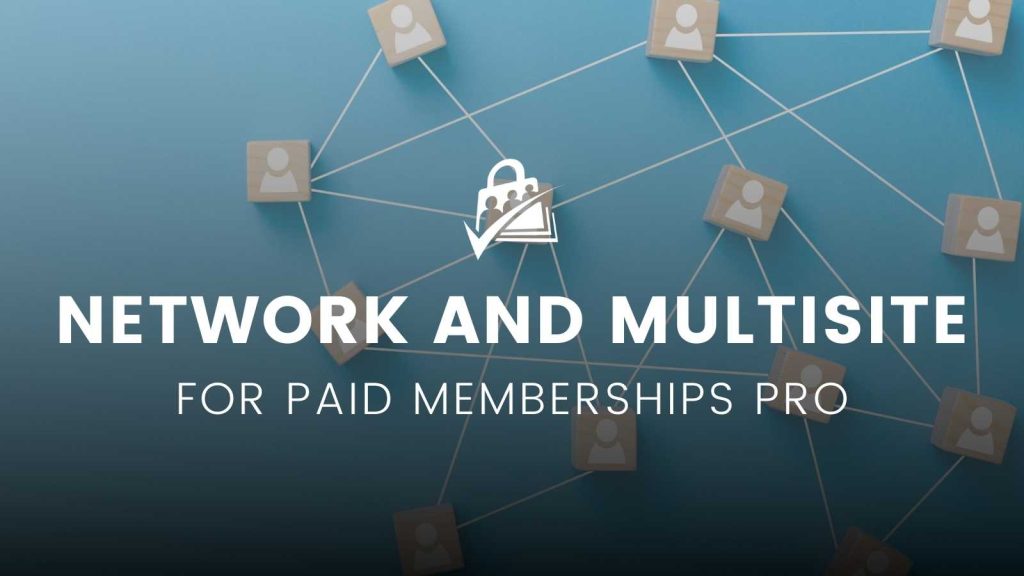
Table of contents
- What is WordPress Multisite?
- Option 1: Create Separate Membership Sites on Each Site in the Network
- Option 2: Charge For or Give Members Free Subsites on the Network
- Option 3: Use a Single PMPro Installation to Manage Memberships Across the Entire Network
- Build a Membership Website with WordPress Multisite
- Frequently Asked Questions
What is WordPress Multisite?
WordPress Multisite (often abbreviated as WPMS) is a feature of WordPress that allows users to create and manage a network of multiple websites from a single WordPress installation.
A multisite network is a collection of sites that all share the same WordPress installation core files. They can also share plugins and themes. The individual sites in the network are virtual sites in the sense that they do not have their own directories on your server, although they do have separate directories for media uploads within the shared installation, and they do have separate tables in the database.
Key Features of WordPress Multisite
- Unified Dashboard: Admins can manage multiple sites from one dashboard.
- Shared Plugins and Themes: All sites in the network can access the same set of plugins and themes, which are installed at the network level.
- Customization: Each site can have its own set of activated plugins, theme customizations, and content.
- User Management: Users can be assigned to one, some, or all of the sites. A single login can grant access to multiple sites if the user has permissions.
- Domain Mapping: Subsites can either use subdomains (e.g., site1.example.com) or subdirectories (e.g., example.com/site1). With domain mapping, custom domains can also be used (e.g., customdomain.com).
- Network Settings: Centralized settings that apply to all sites, but individual site settings can be adjusted by their respective admins.
If any of these benefits sound like what you’re hoping to achieve, a multisite could be the right choice for your membership site:
- Your sites have the same set of users.
- You want to use the same plugins, themes, and/or custom code on all of your sites.
- You want to allow users to set up their own sites on your network.
Paid Memberships Pro is fully compatible with WordPress Multisite in three different ways. We’ll dig into this later in this guide.
First, I want to explain one caveat to using Paid Memberships Pro in a Network or Multisite WordPress installation.
You Cannot “Network Activate” Paid Memberships Pro
Some plugins allow you to “network activate” across the entire network. However, Paid Memberships Pro cannot be network activated.
Using a membership plugin on your multisite network means something different for each use case (all covered in this guide). For this reason, our core plugin includes built-in code to restrict admins from network activation.
As I said previously, there are three ways to use Paid Memberships Pro with your network site. The most basic way to build a multisite membership is to treat each site in the network as a separate install and only activate the plugin on each install you need to.
Keep reading to learn how to properly configure PMPro based on your specific multisite network needs.
Option 1: Create Separate Membership Sites on Each Site in the Network
This is the most basic way to use Paid Memberships Pro in your multisite network—and is the best method if you want to have separate Paid Memberships Pro environments for each of your subsites.
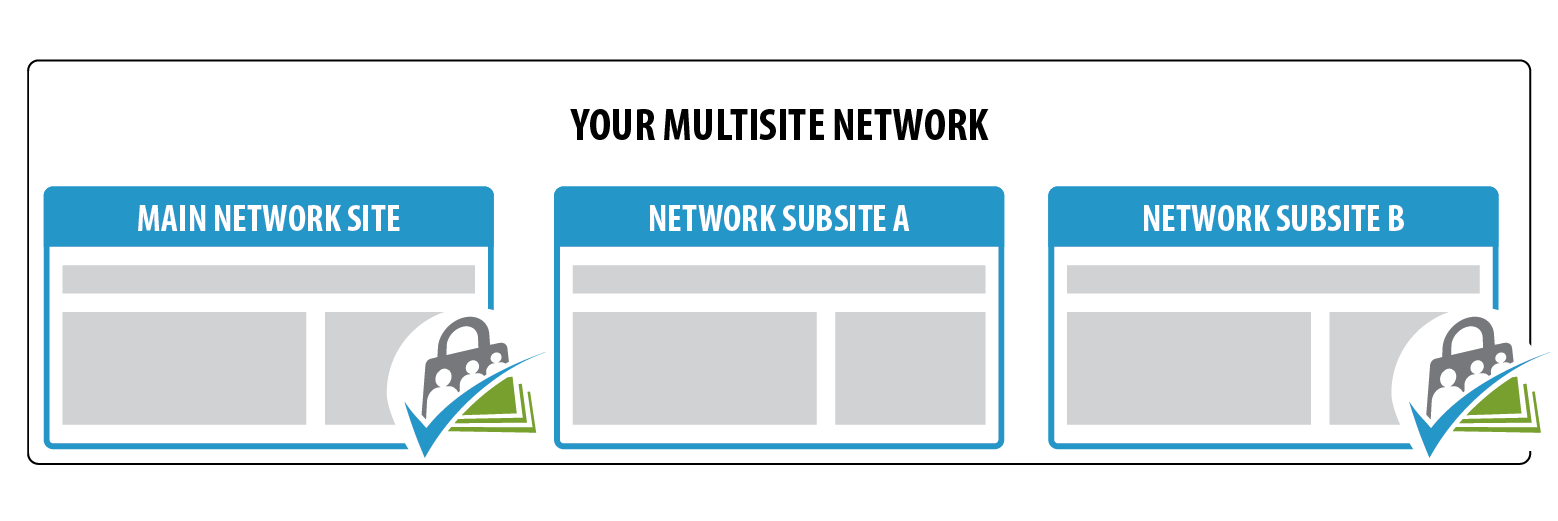
- Install the plugin via Network Admin > Plugins > Add New.
- Edit a specific site in your network.
- Hover over My Sites in the left side of the admin bar, select a site from the dropdown, and click Dashboard.
- From here, you can treat the site as a standalone installation.
- Navigate to Plugins, locate “Paid Memberships Pro” in the list, and click Activate.
- Now you are ready to begin the Initial Plugin Setup.
A site visitor can sign up for membership at any site in your multisite network the same way as they could if it were a single site.
Users who purchase a membership to more than one site in your network will use the same user account (username, email address, and password) to log in to any site in the network. You’ll see all members across all sites in your network from the Network Admin / Primary Site’s Users screen.
Option 2: Charge For or Give Members Free Subsites on the Network
This method will enable you to automatically create a network site for any member who purchases a membership to your main site using the Member Network Sites Add On.
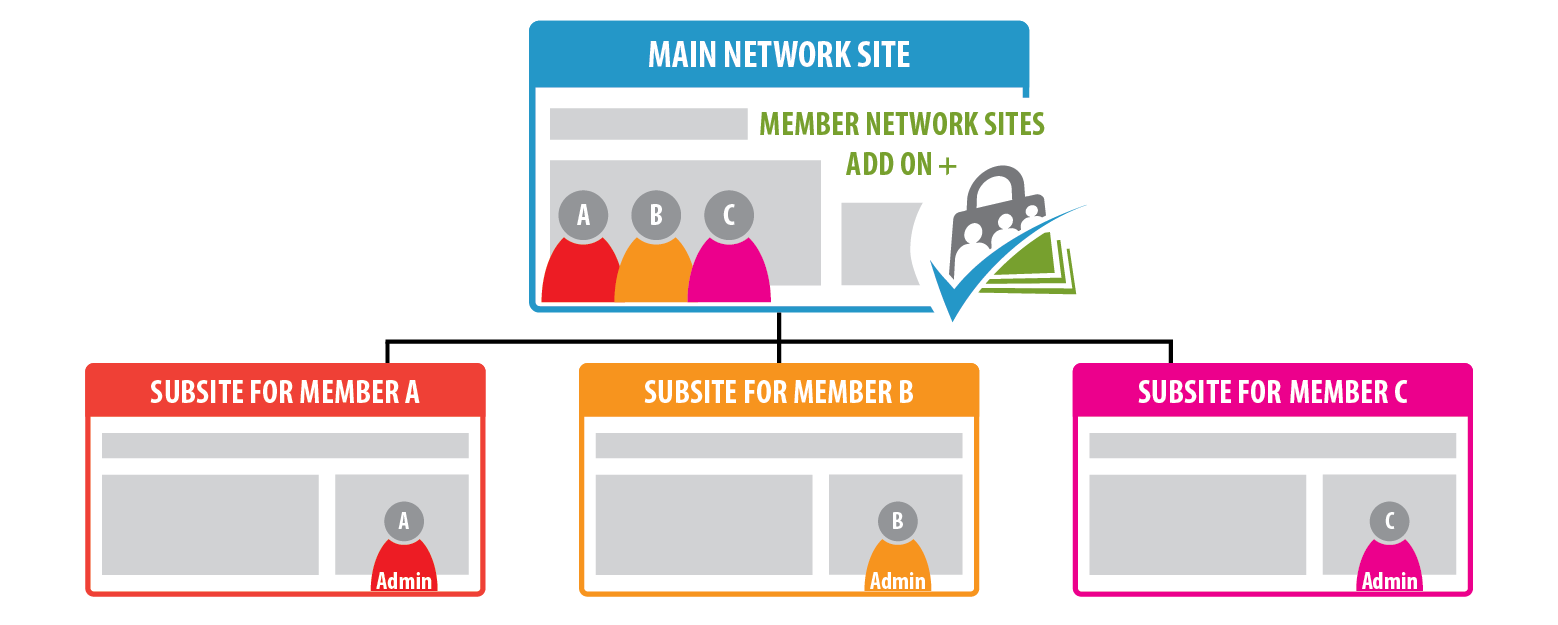
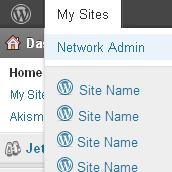
Once configured, members can purchase a membership at the network’s main site (the primary domain of the network) and specify the “Site Name” and “Site Title” for their new site on the network.
Any sites attached to a member will be deactivated if they cancel or their membership expires.
You can limit and pre-configure the themes and plugins available to these subsites by following this tutorial.
A member’s site on the network can also come with the PMPro plugin already installed and activated.
For example, some businesses use this Add On to sell an online training bundle site, where the site owner can then set up PMPro and create their own membership site in the network.
View the Member Network Sites Add On Docs and Download Link.
Option 3: Use a Single PMPro Installation to Manage Memberships Across the Entire Network
Do you want to sell membership access on your main site that will automatically provide access to members-only content on one or more sites throughout your entire multisite network?
You can do this with our Multisite Membership Add On.
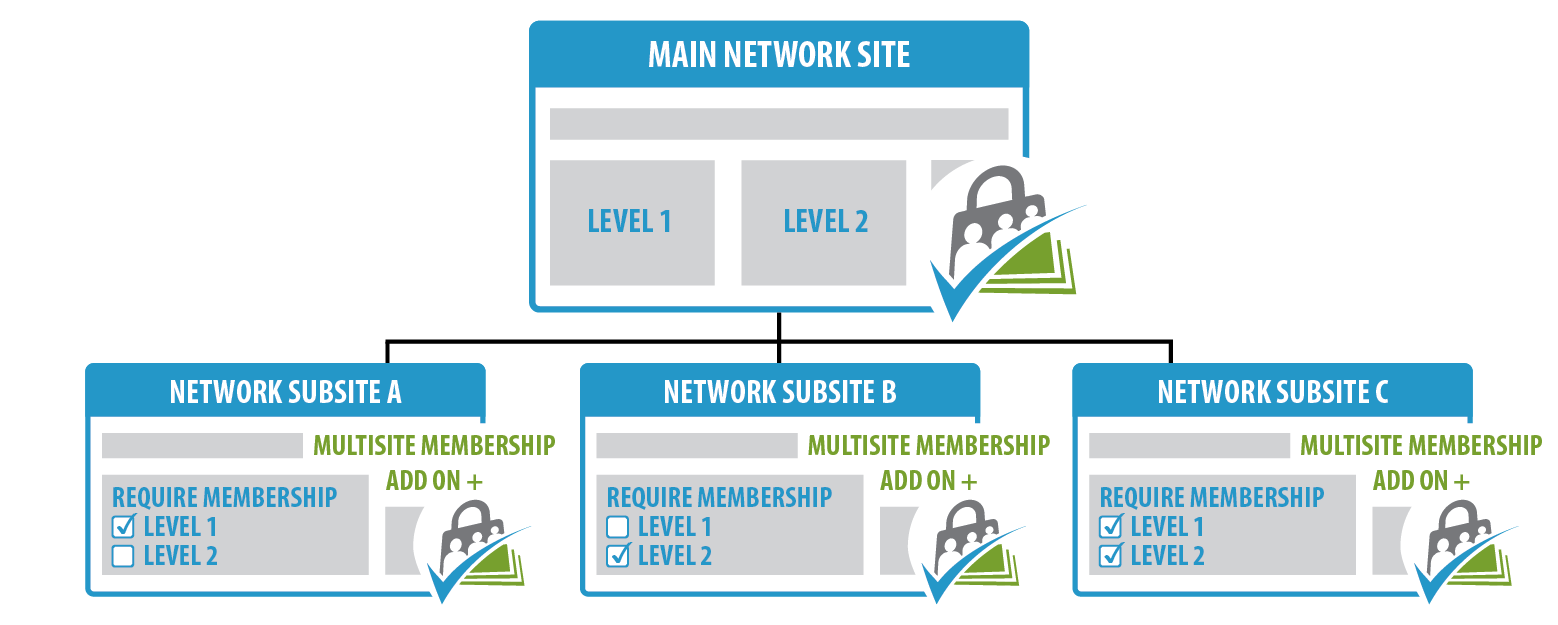
For example, let’s say you have a network multisite dedicated to all types of pet care. You have a main site (www.petcare.com), as well as a site on the network for various type of pets (birds.petcare.com, cats.petcare.com, and dogs.petcare.com).
- Using the Multisite Membership Add On, you could offer a membership to one specific pet’s subsite (Bird Level OR Cat Level OR Dog Level).
- Then, you could also offer a Premium Level that includes access to all of your pet care subsites.
- With this method, all of the membership levels and users are managed on the main network site.
- The subsites use the main network site’s database to mirror the available membership levels and verify a user’s access permissions.
Managing Post Categories Across the Network
Post category access permissions per membership level are not automatically shared across network sites. In this case:
- You would have to set them up on each site one at a time.
- We recommend avoiding locking posts down by categories, unless you have the same categories (in the same order with the same ids) across all sites.
- Setting the same categories in the same order with the same ids should be done before “Multisite Membership” is activated on your new subsite.
- You may also deactivate “Multisite Membership” on existing subsites, configure your categories in the same order with the same ids on the subsite and then reactivate “Multisite Membership”.
- Install Paid Memberships Pro via Network Admin > Plugins > Add New.
- ⚠️ Remember: Do not “Network Activate” the plugin.
- On your main network site, activate and configure Paid Memberships Pro by following the Initial Plugin Setup guide.
- For each site in your network that has members-only content, navigate to the site’s Dashboard > Plugins. Then, activate Paid Memberships Pro AND the Paid Memberships Pro – Multisite Membership Add On.
View the Multisite Membership Add On Docs and Download link.
Build a Membership Website with WordPress Multisite
I hope this post helps you understand the various ways you can use Paid Memberships Pro across your multisite network. Configuring a multisite environment is an advanced WordPress process. Some of the Add Ons described in this post require custom code.
Advantages of WordPress Multisite
- Efficiency: Manage multiple sites without having to maintain multiple WordPress installations.
- Uniformity: Install plugins and themes once for all sites.
- Flexibility: While there are network-wide settings, individual sites can still have a degree of autonomy.
Challenges of WordPress Multisite
- Complexity: Setting up and managing a WPMS network can be more complex than a standard WordPress site.
- Compatibility: Not all plugins are Multisite-compatible.
- Server Resources: Can be more resource-intensive, especially as the number of sites grows.
- Potential Risk: If the main installation faces issues, it might affect all sites in the network.
WordPress Multisite offers a way to efficiently manage multiple websites from a single dashboard, but it’s essential to understand its intricacies and ensure that it’s the right solution for your needs.
Need help with custom code? Whether you need a one-time quick project or want to establish a long-term engagement for full-scale development, there is a solution for you. Get in touch with one of our agency partners to extend or customize your membership site.
Frequently Asked Questions
WordPress Multisite (WPMS) is a feature of WordPress that allows users to create and manage multiple websites from a single WordPress installation.
Consider WPMS if:
– Your sites share the same set of users.
– You want to use the same plugins, themes, and custom code across all sites.
– You want to allow users to set up their own sites on your network.
Advantages include:
– Efficiency in managing multiple sites from a single dashboard.
– Uniformity in installing plugins and themes once for all sites.
– Flexibility with network-wide settings and individual site autonomy.
Challenges include:
– Increased complexity compared to standard WordPress sites.
– Potential plugin compatibility issues.
– Higher server resource requirements.
– Risk of issues affecting all sites if the main installation has problems.

