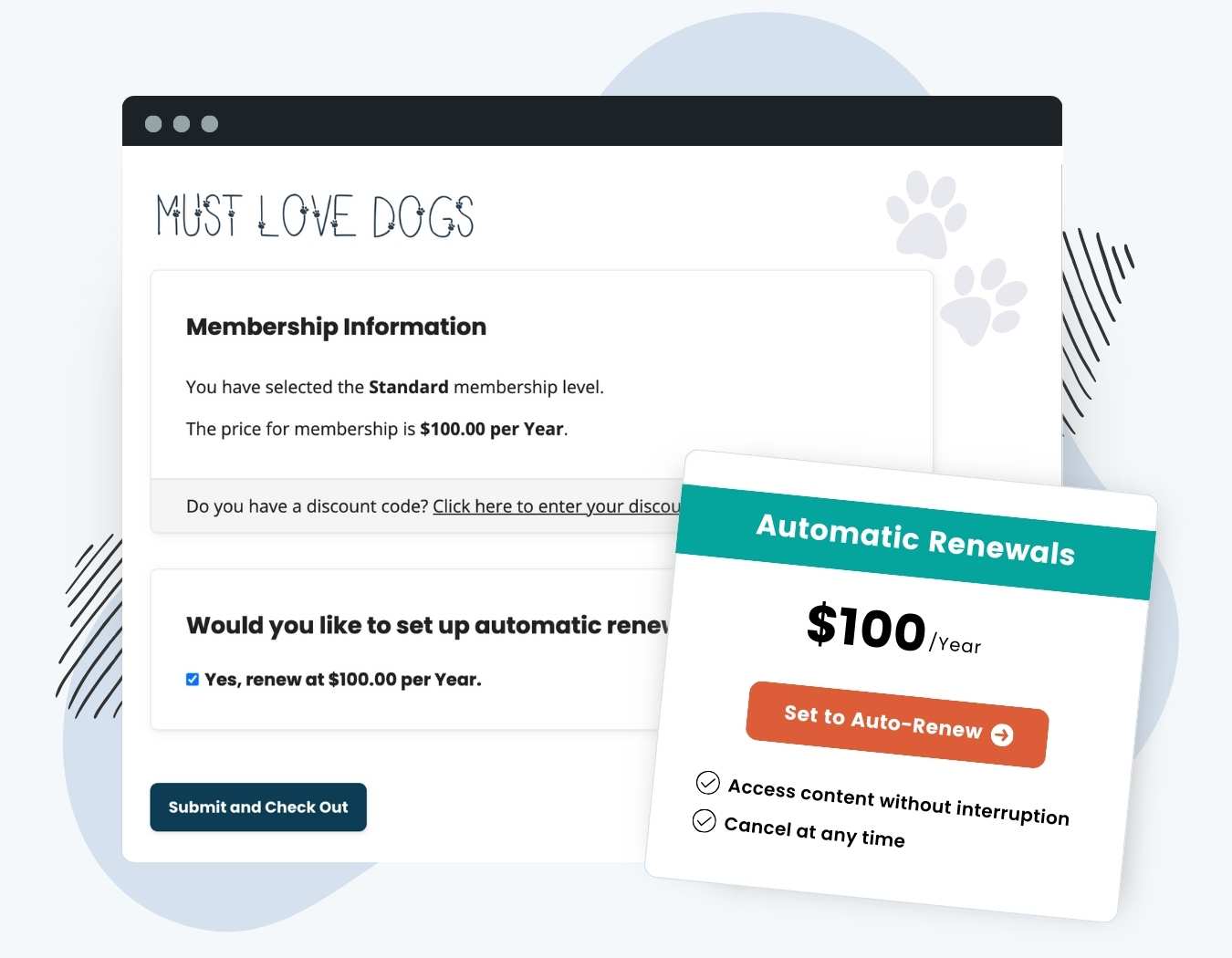Unlock the power of choice and convenience at membership checkout with the Auto-Renewal Checkbox Add On for Paid Memberships Pro. This no-code feature will drop right into your Membership Checkout page, giving members the flexibility to choose automatic recurring payments or make a single payment for a fixed-term membership.
Here’s why people love offering the choice of automatic renewals:
- Flexible Payment Options: Support different buyer preferences by giving members an option to set up automatic payments. This is especially important for members that want to personally control their subscription services.
- Increased Retention Rates: Automatic renewals are a proven strategy to improve member retention.
- More Reliable Recurring Income: By allowing members to set their subscription to auto-renew, you eliminate the uncertainty of manual renewals. Plus, your members get uninterrupted access to premium content.
Table of contents
How It Works
The Auto-Renewal Checkbox Add On adds a new field to the Membership Checkout page so members can choose between a fixed-term membership or automatic recurring payments.
- If the member chooses automatic renewals, PMPro will set up a subscription at the gateway and bill the member on a recurring basis.
- If the user does not select automatic renewals, their membership will be set to expire after one billing cycle period.
Example: How Auto-Renewal Checkbox Works
The best way to explain this functionality is through an example. If your level’s initial payment and recurring subscription are $10 per 1 month, this Add On gives members the option to set up automatic payments that bill monthly or pay $10 for a single month of membership that expires in one month.
Video Demo
Installation
You must have the Paid Memberships Pro plugin installed and activated with a valid license type to use this Add On.
- Navigate to Memberships > Add Ons in the WordPress admin.
- Locate the Add On and click Install Now.
- To install this plugin manually, download the .zip file above, then upload the compressed directory via the Plugins > Add New > Upload Plugin screen in the WordPress admin.
- Activate the plugin through the Plugins screen in the WordPress admin.
Settings
Once the plugin is installed and activated, you’ll see a new setting on the Edit Membership level screen. Here’s how the setting works:
- Navigate to Memberships > Settings > Levels in the WordPress admin.
- Select a level to edit or create a new membership level.
- Set up the level’s initial payment and recurring subscription. For example, if your membership level is $10 per month, set the initial payment to $10 and the recurring billing to $10 per 1 month.
- Now, in the Other Settings section, locate the Auto-Renewal Settings heading.
- Change this setting based on your needs. There are three options to choose from:
- No. All checkouts will setup recurring billing. This is the default setting, where every applicable level will automatically set up recurring billing. The member will not see an option to choose a one-time payment.
- Yes. Default to unchecked. This option makes automatic recurring billing a choice during checkout. The field will not be pre-selected, so the member must actively choose to enable recurring billing for their purchase.
- Yes. Default to checked. Similar to the previous, this option also makes automatic recurring billing a choice. However, in this case, the option is checked. Members will need to uncheck the field if they do not wish to enable recurring billing.
- Save changes to your level when you are finished adjusting settings.
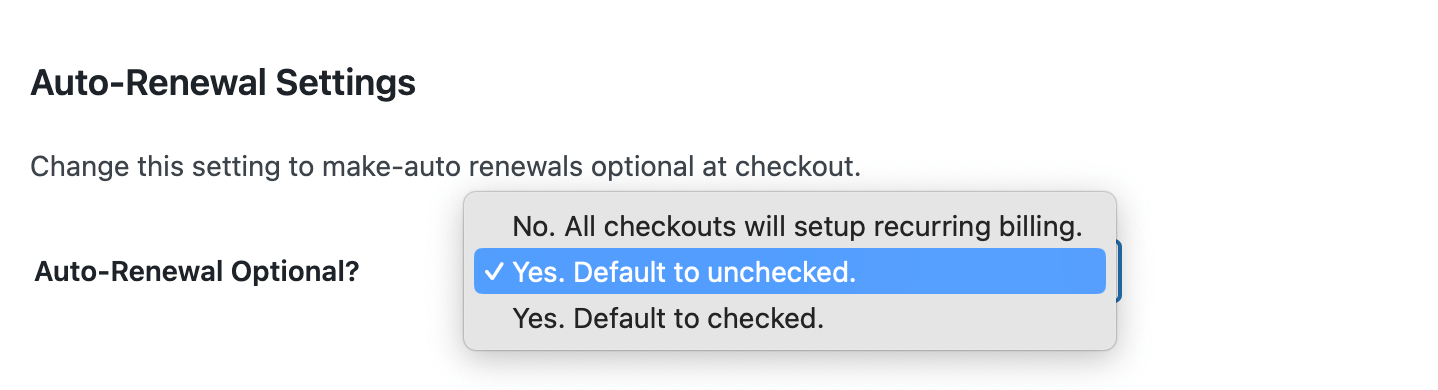
Preview Membership Checkout Page
Once done, we recommend that you preview your checkout page and how the automatic renewal field appears.
- On the Memberships > Settings > Levels screen, click the word “Yes” for a selected level in the table.
- This will open the membership checkout page for this level in a new tab, where you can see how your automatic renewal field displays.
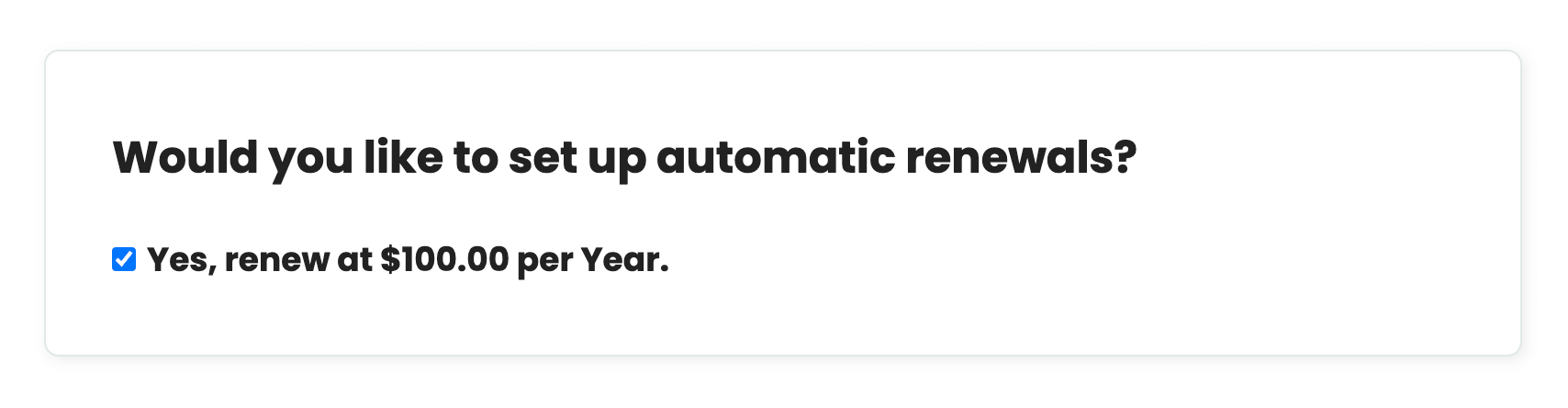
Compatibility Notes
Compatibility With Set Expiration Date or Subscription Delays Add Ons
If you want to enable the Auto-Renewal Settings for a level that has a specific expiration date OR a subscription delay, you must use both Set Expiration Date and Subscription Delays Add Ons and set the delay and expiration to the same value.
The Auto-Renewal Checkbox Add On will ignore a subscription delay or an expiration date if a user opts in to automatic renewals.
Compatibility When Members Renew Their Level
Paid Memberships Pro has built-in membership extension logic for all users that renew their fixed-term membership. This logic has one special caveat when members renew a fixed term membership and decide to set up automatic payments.
- If a member had purchased a one-year membership that is expiring in 14 days, PMPro allows them to check out for the same plan and extend their membership out one year plus 14 days from now. You do not need to use any custom code for this to work.
- But, for users who choose to set up automatic payments, their membership renewal will not extend based on their current expiration date. Their membership checkout and annual renewal period will begin immediately with no “extension”.
Screenshots
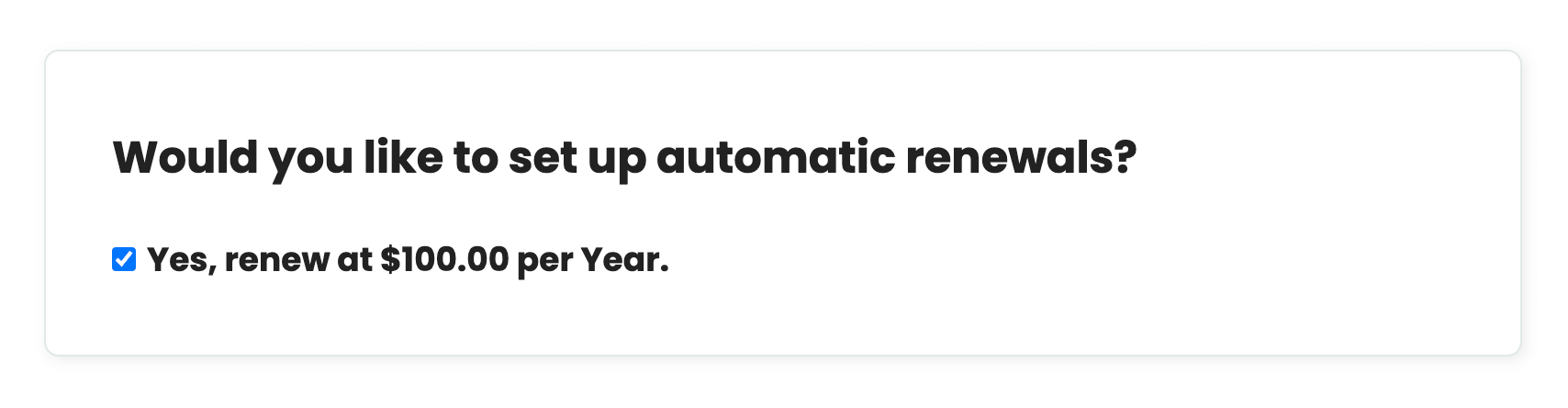
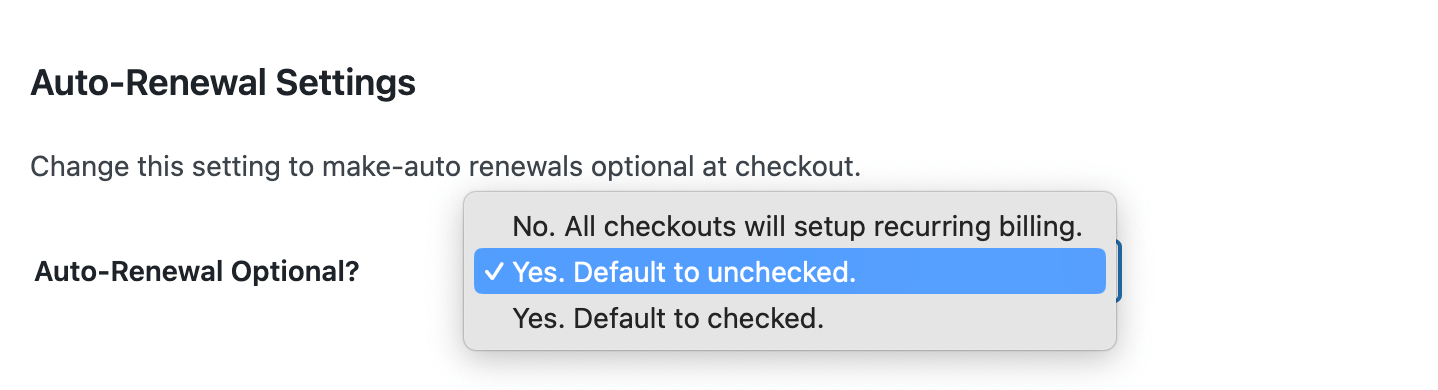
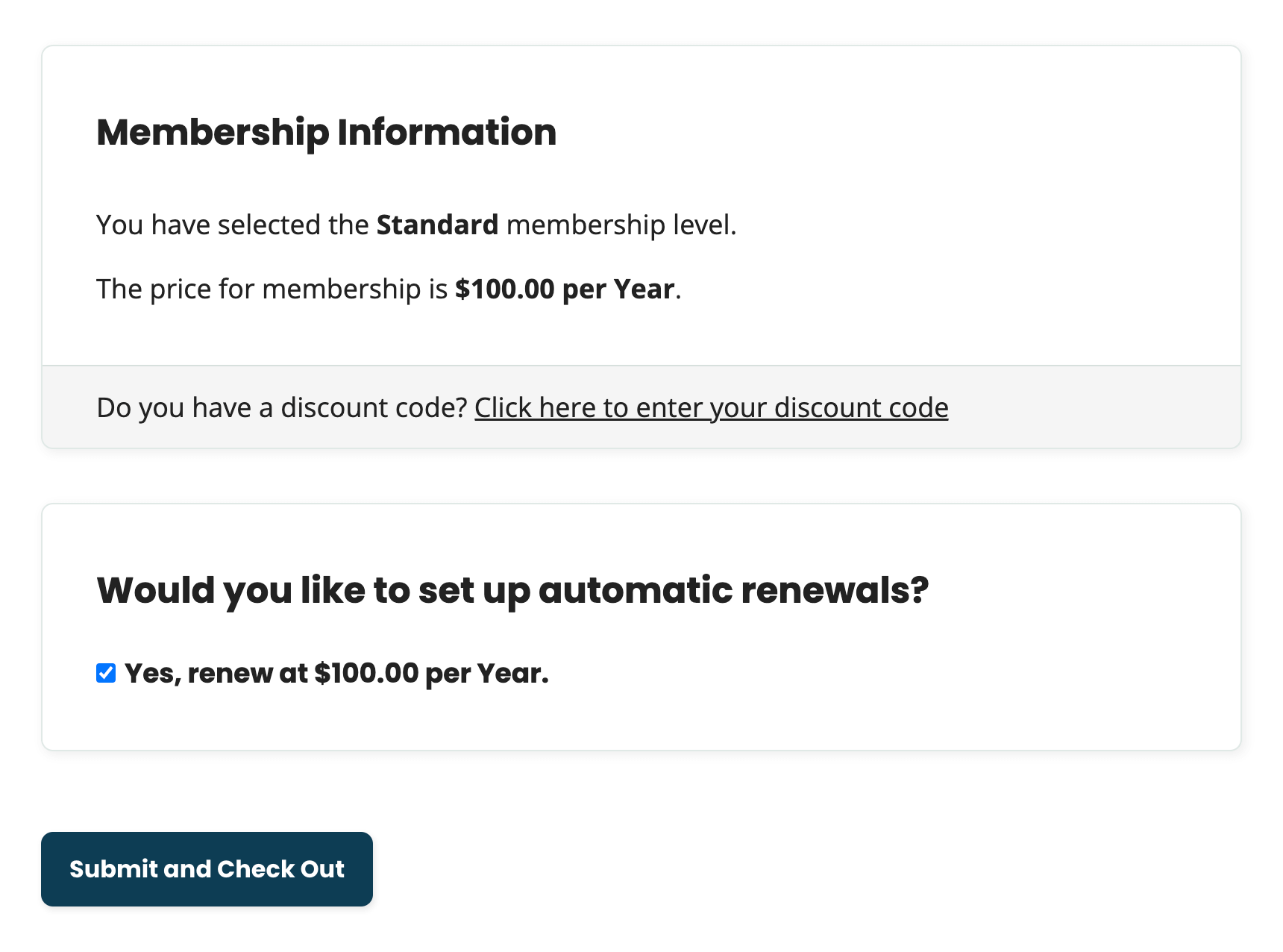
This is a Plus Add On.
Plus membership includes all Add Ons, unlimited priority support, automatic updates, and additional benefits.