Elementor is a popular page builder natively supported in the core Paid Memberships Pro plugin (PMPro). With this integration, you will be able to restrict content at the container or widget level. You can choose to display content to non-members or for specific membership levels.
PMPro’s Elementor integration gives you more flexibility over the appearance and the content restrictions in your membership site.
Using the Elementor Integration
- To start using Elementor with Paid Memberships Pro, you must install both plugins and make sure they are activated.
- Select a piece of content to edit with Elementor.
- Edit a widget and open the “Advanced” tab.
- Navigate to the “Paid Memberships Pro” section.
- Toggle to “Enable Paid Memberships Pro module visibility?” Additional setting fields will show.
- Choose Visibility Mode: Decide whether you want to “Show” or “Hide” the content.
- Select Audience: Choose the target audience for your content. You can show or hide content from:
- All Members
- Specific Membership Levels
- Logged-In Users
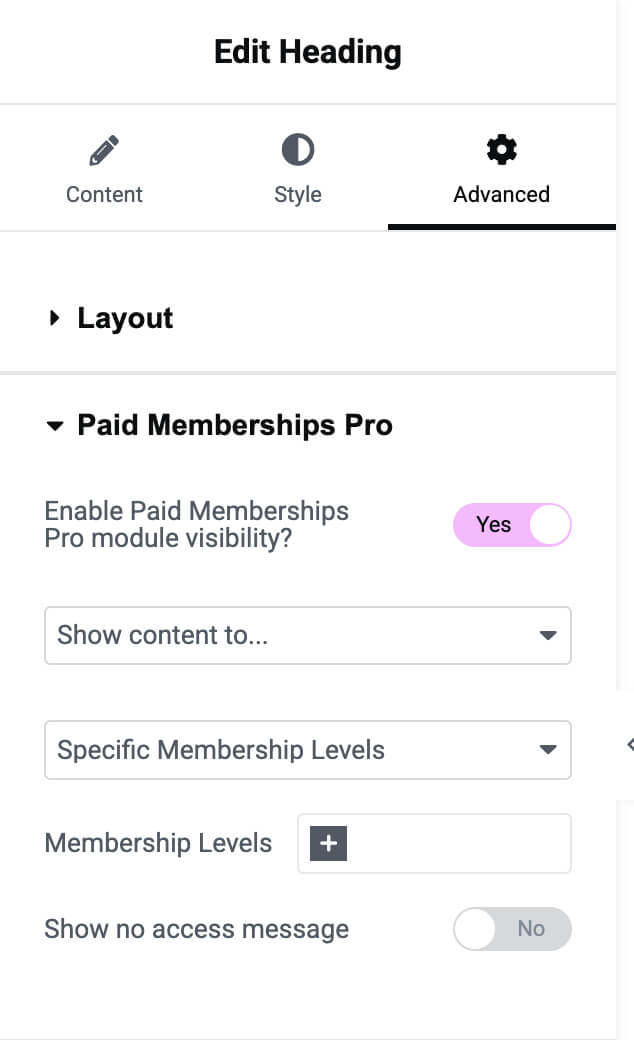
- Configure Membership Levels (if applicable): If you selected “Specific Membership Levels,” a field to add membership levels will appear. Choose which levels should have access to the content.
- Show No Access Message: If you chose the “Show” visibility mode, you can also choose whether to show a “No Access” message if a user doesn’t have the required access.
- Save and publish your content.
The Paid Memberships Pro section on the Advanced tab is available for any Elementor element or widget. This section contains a toggle to show a “No Access” message on the frontend to non-members or members without a required membership level.
Video Demo
Note: Some of the information in this video may not be accurate. Please review the documentation for the correct information. We are actively working on updating our videos.
Give Admins Access to Elementor Restricted Content
Elementor, like most page builders, offers a live preview/live editing experience. For this reason, you may encounter issues previewing PMPro-protected content if your admin account doesn’t have a required membership level.
Admins can access all protected content, including Elementor builder features, regardless of their membership level.
If you are using another popular page builder or would like to explore more about our Page Builders with PMPro, view this guide on resolving known conflicts with Page Builders in general.
Note About Elementor Caching
Elementor has introduced caching functionality through Element Cache in an effort to speed up your site.
Because membership sites rely on showing different content to different visitors and members, you should never cache dynamic elements or membership-related content on pages. This includes frontend pages like the Membership Checkout, Account, Levels and Profile Edit pages, as these areas need to change based on each individual member.
Since v3.5.4, Paid Memberships Pro integrates with Element Cache. PMPro will automatically detect a restricted Elementor widget or container and mark it as dynamic to avoid it from being cached.
Any site that has this enabled may need to clear Elementor Caching by navigating to Elementor > Tools > Clear Caching.
A comprehensive guide on how to do this can be found in Elementor’s documentation at https://elementor.com/help/element-caching-help/
Get Support From Our Team of Experts
For more help with this PMPro feature, check out our Support Page with three ways to get support as a free or premium member.
Last updated on December 9, 2025

