If you’re looking to start a new membership site on WordPress, you are probably comparing several platforms for your project. One of the best ways to get a true feel for any software out there is to take it for a test drive. For this reason, we’ve put together a complete demo site—the “Must Love Dogs” membership program—that you can instantly launch on InstaWP or create locally using LocalWP.
Your demo site includes sample settings, member data, a history of orders for reporting, and several feature-enhancing Add Ons. You’ll get a true experience for what it will be like to manage a Membership site on WordPress.
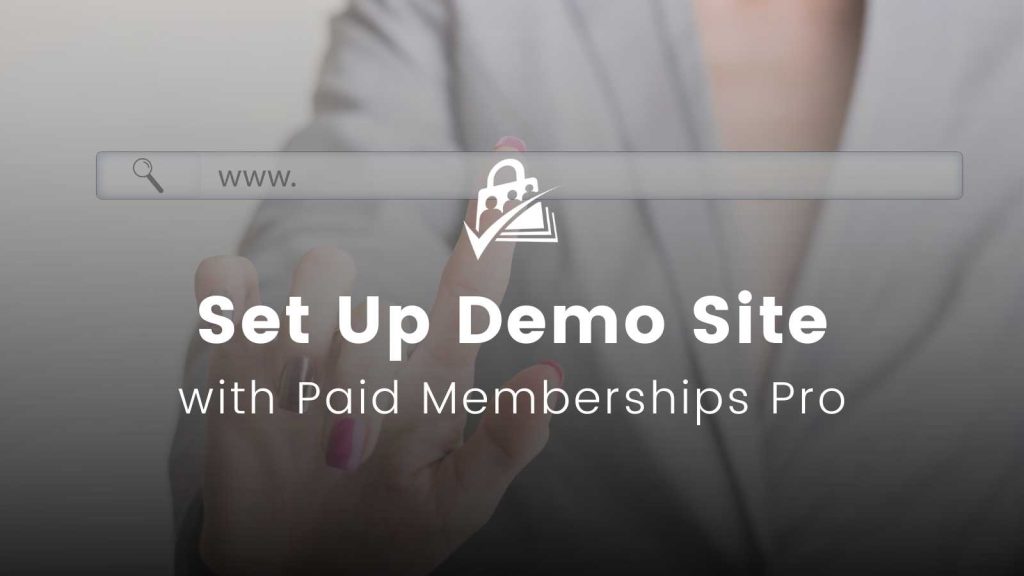
How We Built the PMPro Demo Site
Over the past few months, the PMPro team has been ramping up our output of blog articles, code recipes, and video tutorials. We quickly recognized an internal need for a fully functioning (but fictitious) demo site. This same demo site is now being publicly released for you to test drive too. We’ve set up a membership business using a proven model that focuses on best practices for the user experience.
Meet “Must Love Dogs”—a fictional membership site aimed at canine-fanatics and dog lovers everywhere.
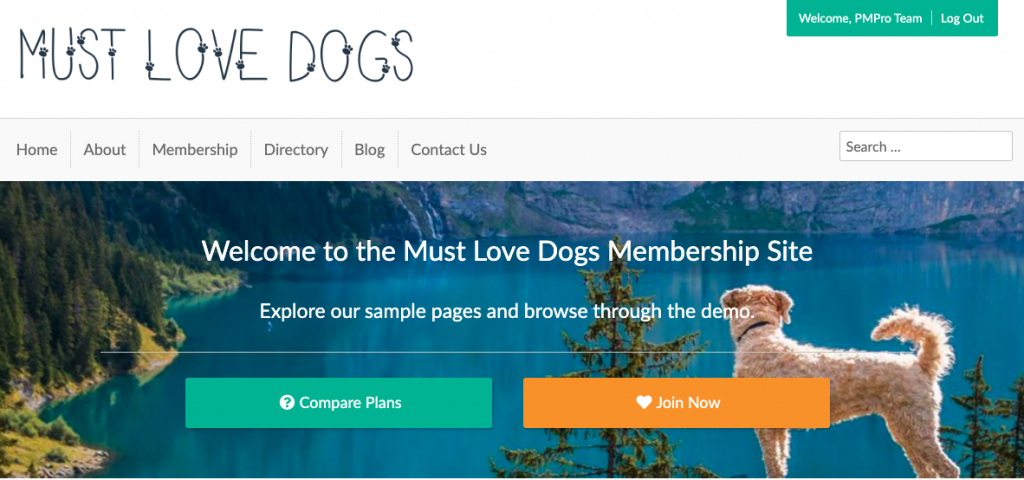
Plugins and Themes Included in the PMPro Demo Site
The demo site comes bundled with several Add Ons, the Memberlite theme, a few custom code recipes, and is preloaded with demo level, member and order data. Here’s a list of the plugins and PMPro Add Ons bundled with the demo and why we chose to include them:
- Paid Memberships Pro: The core features of PMPro are all pre-configured in the demo. This includes the levels, plugin-required pages, and members-only sample content.
- User Fields: This robust settings area in Paid Memberships Pro allows your site to capture customized member data at checkout, on the profile, or for admin view only.
- Add PayPal Express Add On: We strongly recommend all membership sites, if their business location allows, choose Stripe as the primary gateway and use this Add On to allow PayPal as an optional checkout method.
- Advanced Levels Page Shortcode Add On: Used to enhance the default “Membership Levels” page appearance.
- Import Users From CSV Integration: Used to import the sample member content with extended membership detail.
- Member Directory and Profile Pages Add On: Explore what your frontend Member Directory and individual member profiles would look like once populated with data and custom member avatars (set up using the Basic User Avatars plugin).
- Membership Card Add On: A simple Add On to show members a “printable” or mobile-view to prove membership.
- Developer’s Toolkit Add On: A developer-focused tool rich in database scripts and debugging tools. You can also use this Add On to instantly “preview” your entire site as if you held a specific membership level.
- Memberlite Elements, Memberlite Shortcodes, and Multiple Post Thumbnails: These three plugins are recommended for sites using the Memberlite Theme. They allow for extended theme features like banners, custom mastheads with fluid background images, extended theme shortcodes and more.
This demo site will allow you to navigate a fully-functioning Paid Memberships Pro membership site, just like a member would. You can login to the site admin and tinker around as much as you want. Best of all, the site will be hosted locally on your computer, meaning that you can get really experimental without anyone seeing it.
Let’s get this demo started.
How to Set Up Your Demo Membership Site
We offer two methods to set up a demo site.
1. Launch a Private Demo Site on InstaWP
You can create a temporary site on InstaWP that gives you instant access to demo a complete membership site with membership levels, protected content, a directory, courses, and more.
Your site will be a clone of the demos at your choice of base site:
Our free demo site gives you 3 days of access to a complete WordPress installation with preconfigured content. You’ll be able to log in as the site admin to browse the frontend and backend experience.
Video: InstaWP Walkthrough to Launch a Free PMPro Site to Test Drive the Plugin
2. Create a Local Demo Site on Local
- Download the Demo Site Files: You’ll first need to download the free .zip file that contains an entire WordPress Membership site. The steps below explain how to use the file. Just download it as a .zip file here, and keep it zipped up.
- Download and Install LocalWP: Our demo site requires the local development environment “Local”.
- In a nutshell, a local development environment allows you to set up a staging or test site and run the website directly on your computer.
- This method allows you to test new plugins, features, and themes, without risking the integrity of your live site.
- Once you are happy with how your test site is configured, you can replicate the changes on your live site.
- Local makes the process of setting up a local site very quick and very easy. Download and configure the Free Local application now.
- Import the Demo Site to Local: Importing the demo site into Local is crazy simple: Just drag and drop the
pmpro-demo.zipfile into the Local application window. The site will take a moment to be configured. For more details on how to import a site into Local, check out this guide on their website. - Launch Your Demo Site: If you have been following along on some of our other video tutorials or webinars, you’ll quickly recognize that the demo site we use is the same one you are about to explore.
- Click “VIEW SITE” in the Local application to launch your demo.
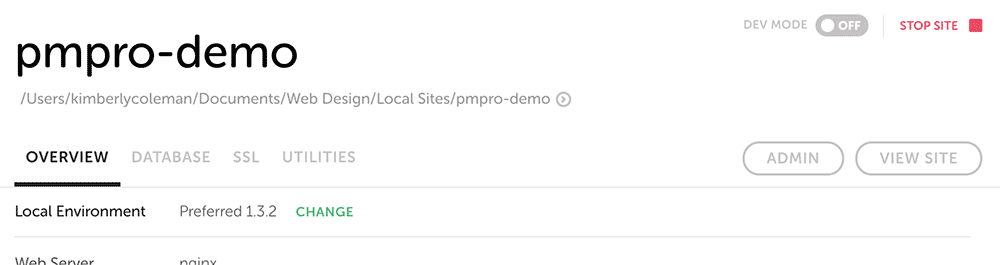
Video Demo: Setting Up a PMPro Demo Site on Local
Test the Frontend Member Experience
Start by exploring the standard WordPress and Plugin-generated pages including Home, Blog, Membership Levels, Checkout and more. You can try signing up for a Membership Level to experience the checkout process, browse the members-only content available for your level, and even see your new “Profile” in the site’s Member Directory.
Test the Backend Administrator Experience
Once you are ready to get underneath the hood, log out of any testing account you are using. You can then click ‘Log In’ at the top right corner. You’ll be directed to a WordPress login page.
The Demo Site Administrator Account is:
Username: pmpro
Password: password
Hint: Never use “password” as your password on a real website.
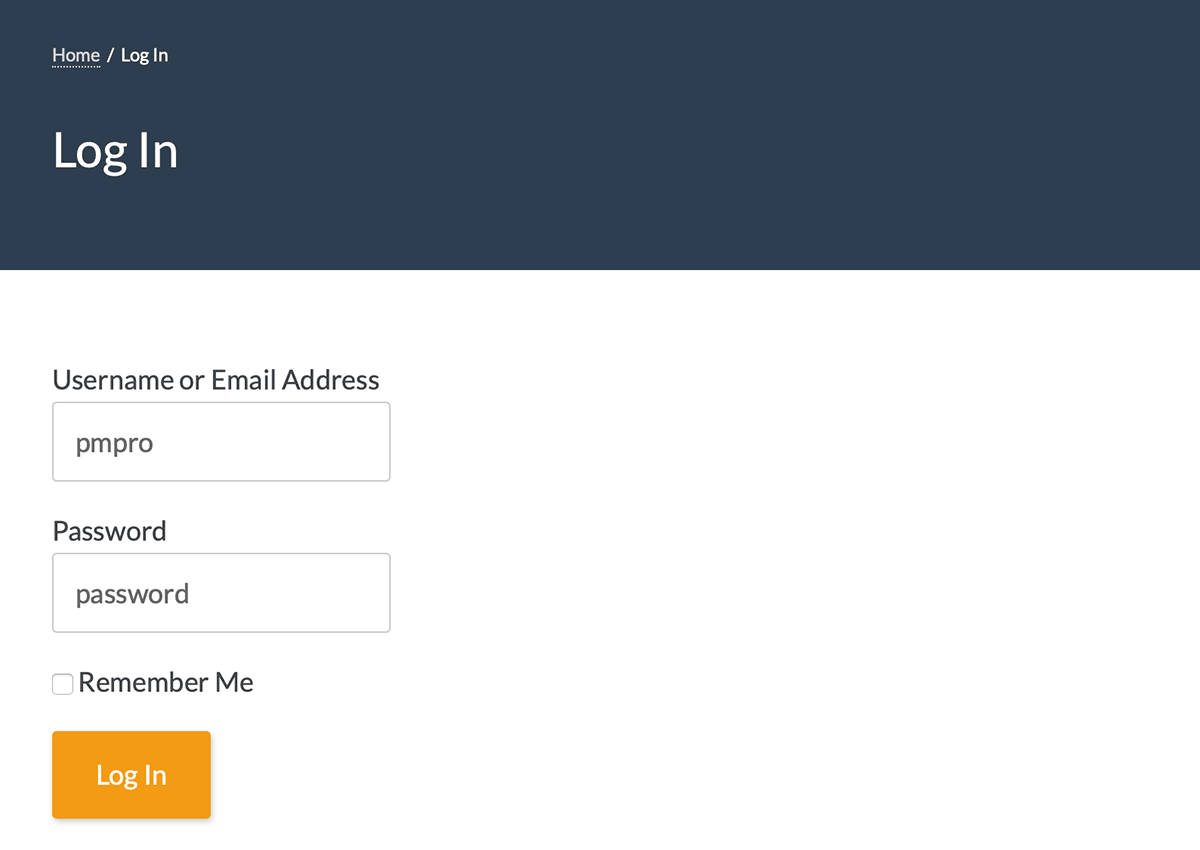
After logging in, you’ll be able to access the WordPress Dashboard and navigate to the “Memberships” admin area. This area contains every setting and stored member data for the membership area of the demo site. You can browse the Membership Dashboard (a good starting point to see high level information about your membership), view the Members (sort and search active members, filter by level and status), as well as view Orders, Settings, Reports, feature-enhancing Add Ons and more.
As you might know, it takes more than just PMPro to make a membership site work. Take a moment to browse other parts of this demo site, including the bundled plugins, the theme (Memberlite), and even the custom recipes loaded to the demo in the “Demo Site Customizations” helper plugin.
You may notice that most of the Add Ons (specifically our premium Add Ons) require an update. As this is just a demo, we have bundled these open source plugins for testing purposes. A License Key is required to perform a plugin update or install new Add Ons. If you have a premium license key, you can validate your key for this demo site (we will not count any local sites against your key usage) in order to update or install additional premium Add Ons for your demo.

