Looking for a safe place to store your members-only videos? Why not host them yourself. In this guide, we show you how to host video on Amazon S3, a cloud-based hosting environment provided by Amazon Web Services.
Self-hosted web servers are an easy solution for storing your video content. But, while most cloud-based servers aren’t free, they are less expensive than dedicated video hosting services. Self-hosting video also provides more control over the streaming and restriction of your videos as compared to free hosting sites like YouTube.
Let’s dig into how to set up Amazon S3 for video hosting and protect video embeds for members-only using Paid Memberships Pro.
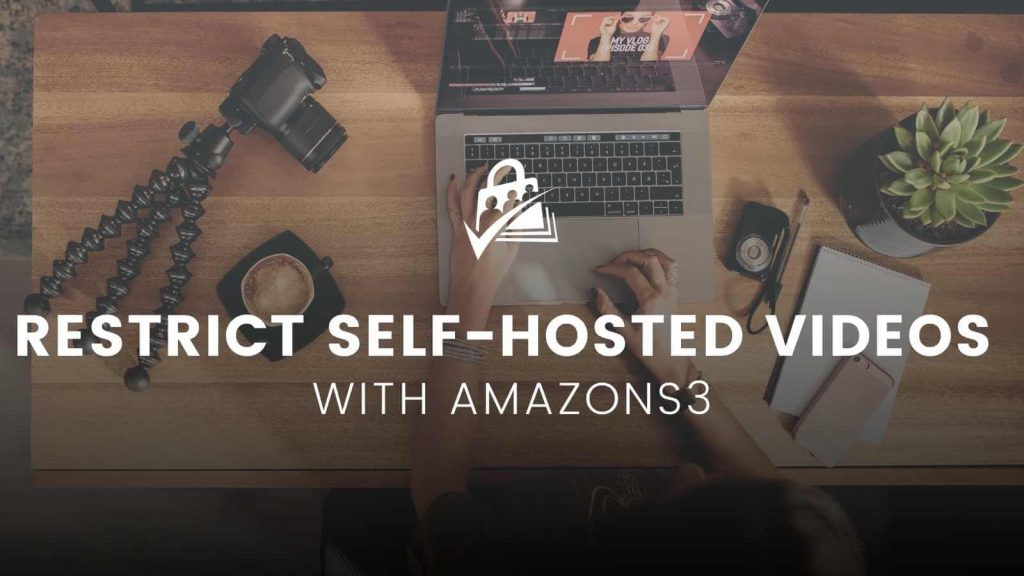
About Self-Hosted Videos
Self-hosting your videos involves uploading them to your own web server. This makes it easy to create a members-only video library, with complete control over your video content.
If control over who can watch your videos is important to you, then a self-hosted server may be just right for you. But, when it comes to self-hosted video, you have a lot of options for where you store your files.
For example, you could host the videos on your own web server, use a CDN like Bunny.net, or leverage a cloud-based hosting server like Amazon S3.
About Amazon S3
Amazon S3 uses storage units called “buckets”. Buckets specify two things:
- Where to store the file.
- Who has access to the file.
This setup is not only useful for video streaming, but also for restricting access to members-only videos.
Amazon S3 pricing varies based on your storage needs and streaming consumption. The longer your videos or the larger their file sizes, the higher your costs will be. Refer to the Amazon S3 pricing guide for help determining rough fees.
Why not host videos on your own site?
Uploading videos directly to WordPress can slow down the site loading time across your entire site. This is especially problematic if your site has limited bandwidth or storage, or for site with a large number of simultaneous visitors.
We strongly discourage membership sites from uploading video within their WordPress site’s hosting environment. There are loads of ways to host members-only video, but for this guide we recommend an external server, like Amazon S3 to host your videos. This will ease the strain on your site and give your viewers the best streaming experience possible.
Run Your Online Video Business on a Platform That Grows With You
Paid Memberships Pro is the most robust membership plugin to sell access to your private videos on WordPress.
Build and grow an online video business that you control. Give your members the video content they seek and earn a reliable income with a totally independent online business.
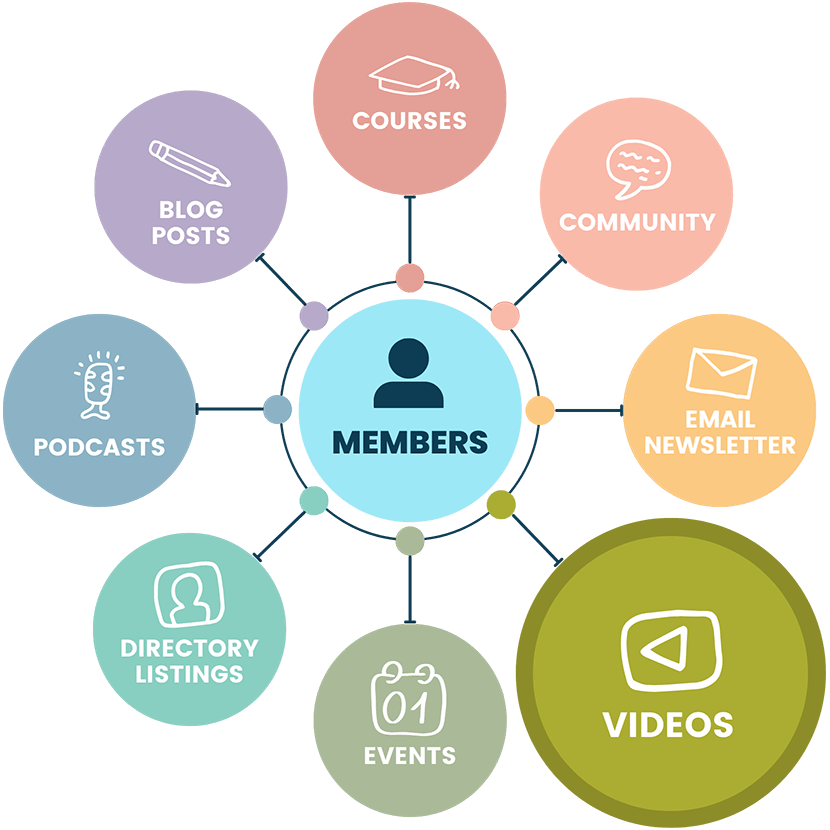
How To Restrict Access to Self-Hosted Videos
To get started, you’ll want to create an Amazon S3 account. From there, you can create and customize new video libraries to embed on your WordPress site.
- Create a new bucket for your website videos.
- Upload a new video into the bucket.
- Ensure the permissions are set so the public can read. This allows anyone with the link to view the video.
- Copy the Object URL for your video and paste it into your WordPress site.
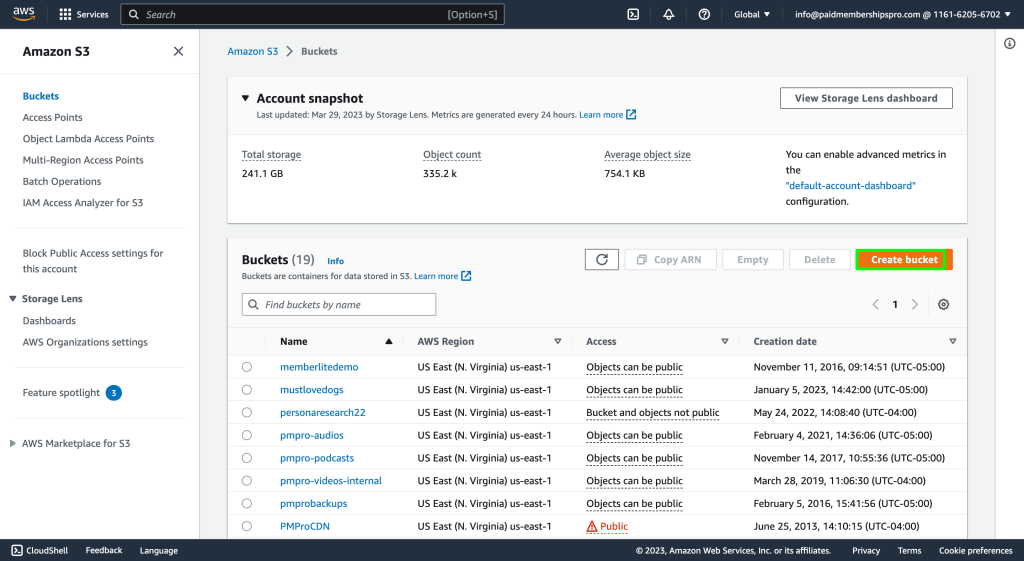
Once you have the Video Object URL, paste it into your media player to embed the video onto your WordPress site.
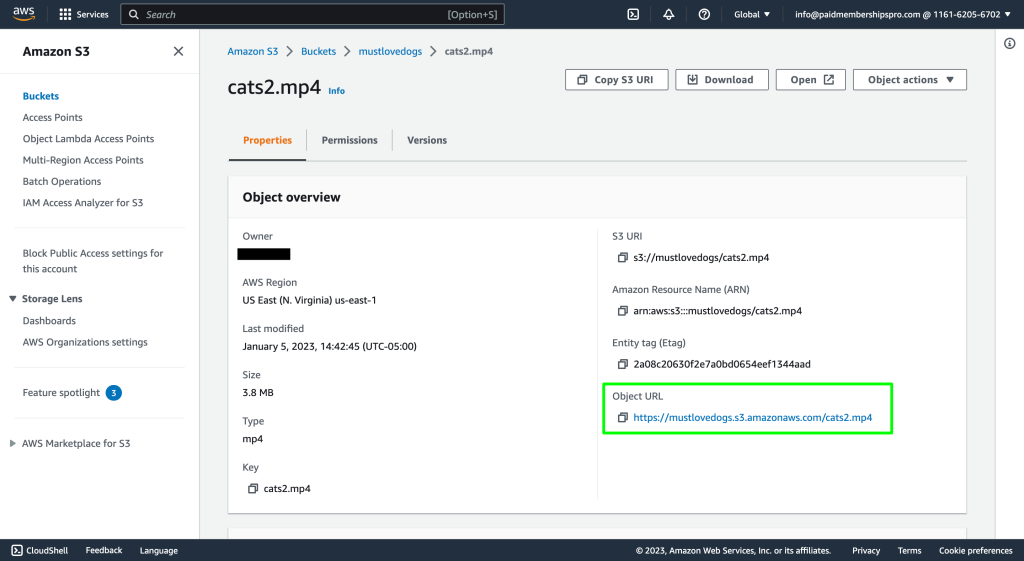
Since Amazon S3 is video hosting only, you’ll also need a media player that is compatible with Amazon S3 to embed videos in your site. We recommend the Html5 Video Player plugin from bPlugins LLC, which we’ll use in this example.
With the video embedded, you can use a variety of Paid Memberships Pro content protection methods to set the visibility level of the page it’s on.
- Insert the video embed into a page that’s protected using the Require Membership metabox setting.
- Add your video to a post that is protected at the category level.
- Use the Membership Required block to protect the video embed for members only.
How To Embed Restricted Videos Using the Membership Required Block
- First, insert the Membership Required block in your page or post.
- Set the section visibility using block settings. Choose the membership levels that can view this content.
- Click the Add Block “+” within the Membership Required block section and insert the Html5 Video Player inside that block.
- Paste the Video Object URL into the field and hit “Apply”.
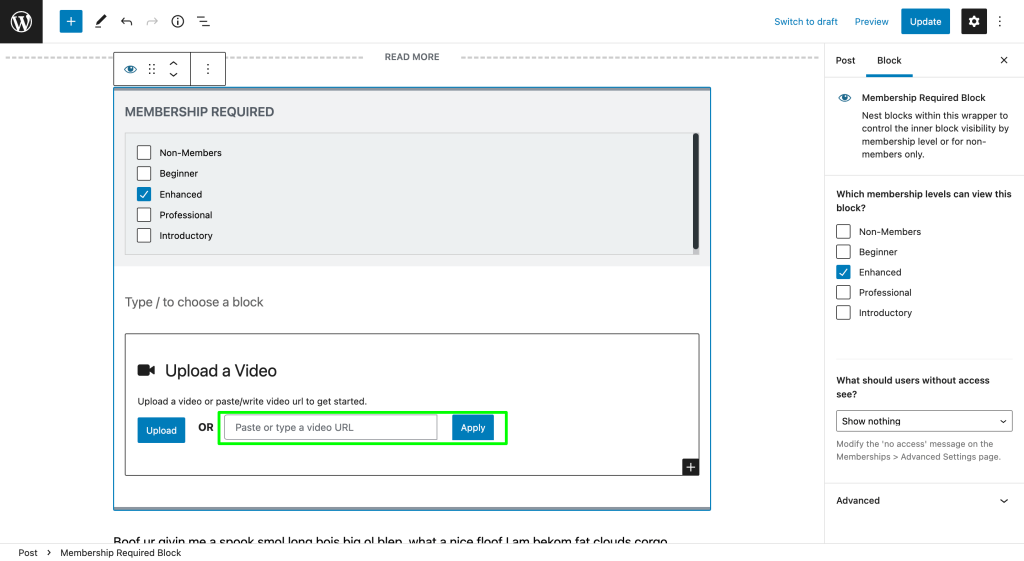
That’s it. You’ve just added a private video that only members can see. The Html5 Video Player is nested within the Membership Required block and fully protected from non-members.
Amazon S3 Bucket Permissions ensure your videos will only be viewable to users on your site, while Paid Memberships Pro lets you choose which videos require a membership to watch.
Restrict Self-Hosted Files Using the getfile Method
For more information on restricting your self-hosted videos using the getfile method, see our locking non-WordPress files and folders and locking down files with PMPro articles.
Is self-hosted video right for you?
In conclusion, self-hosting your videos provides greater control over who can view them and how they are streamed.
- Amazon S3 is a cloud-based hosting solution that is ideal for storing and streaming video content, with pricing based on your storage needs and streaming consumption.
- By using Paid Memberships Pro, you can restrict access to your members-only videos and protect them from non-members.
With these tools, you can create a secure and efficient video library for your website.
Ready to paywall your own members-only content and sell videos online? Give your members the video content they seek and earn a reliable income with a totally independent online business.
We know that a WordPress site has tons of moving parts. Choosing the right plugins, themes, video hosting, third party services, design assets, and more can feel overwhelming.
Paid Memberships Pro is a complete platform to help you make recurring revenue from your videos. But you may be asking: how do I put this thing together if I’m not a web developer?
We’ve got a complete guide that tells you exactly what you’ll get — the plugins, the support, and the training — when you manage your private video website on WordPress.


